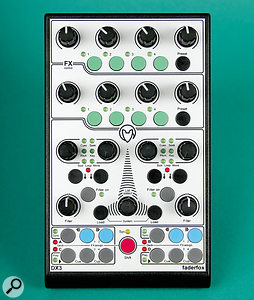The Faderfox controllers are bijou and boutique, and there's five of them to choose from.
The last few years have seen an explosion in the number of MIDI controllers on the market, appearing in a variety of sizes, shapes, colours and prices. A lot of this expansion in the controller ecosystem has undoubtedly come about as a result of cross‑fertilisation, as 'traditional' musicians increasingly share the stage with VJs and DJs. Live visuals have always demanded immediacy of control, leading to dedicated video controllers from manufacturers such as Edirol, and it seems that DJs now turn up to gigs with the coolest toys. Since much VJ and DJ performance is now computer based, most hardware controllers use standard protocols — often MIDI over USB — allowing them to be re-purposed as desired.
So what of the Faderfox 'DJ controllers'? Their design suggests that they are targeted at the DJ scene — and we'll have a look at their DJ functions — but they talk MIDI, so we're also going to explore their potential as general‑purpose control units.
View Halloa!
 Mappings galore: the MIDI control assignments in the bundled Live Set for the Faderfox FT3.
Mappings galore: the MIDI control assignments in the bundled Live Set for the Faderfox FT3.
There have been three generations of Faderfox controllers — the company call them 'Micromoduls' — dating back to 2004. All units are designed and distributed to resellers by Mathias Fuchß in Hamburg — Faderfox is very much a one‑man operation. The first two generations of Micromoduls sported MIDI sockets on the rear panel, which required the units to be powered by batteries or external PSUs, and (obviously) required an actual MIDI interface for connection to a computer — a reasonable demand in 2004, but somewhat anachronistic in USB‑dominated 2010. Accordingly, the third‑generation Micromoduls are USB‑equipped (there are no other connectors on the rear panel), USB‑powered and class‑compliant: plug‑and‑play with no additional interfaces or drivers. They've also had a layout refresh, and look sharper and cleaner in design than the earlier models.
Faderfox Micromoduls come in a range of models. There are five to choose from in the current generation, varying only in selection and layout of front-panel controls, and all in the same compact housing, the top panel measuring a mere 10cm x 16cm. The case has a rear bottom ledge allowing the panel to slope forwards if placed on a flat surface, or — cleverly — straddling a laptop's keyboard: you can easily sit three Micromoduls on a standard laptop. They come with right‑angled USB connector cables that can be tucked out of the way, making for a compact performance setup.
First Impressions
 From left to right: the Faderfox FX3, FT3, DJ3, DL3 and DX3.
From left to right: the Faderfox FX3, FT3, DJ3, DL3 and DX3.
The models in this third‑generation range are named DJ3, DL3, DX3, FX3 and FT3, giving a vague indication of their intended purpose: for example, the DJ3 features two level faders and a crossfader, suggesting twin‑deck DJ mixing, while the FX3 is laid out as a 4x4 panel of parameter knobs suited to effects control. Each model sports a large number of controllers for its size; each front panel is encrusted with knobs, faders, buttons and LEDs, laid out with great attention to detail and carefully labelled, making the units look like the Fabergé eggs of the MIDI controller world. The build quality is high, the controls feel solid for their size, and there are some nice design touches: a Sys LED blinks if the USB link is not working — a common occurrence in a world of dodgy USB hubs and power supplies — and all of the LEDs that are notionally turned off actually remain powered and glow at low level to help with front-panel navigation in the dark — a really sweet touch. Despite the dense layout, the controls are nicely spaced and nothing feels too cramped.
The panel layouts of the five models really are rather heterogeneous: none is laid out as a conventional, generic control surface (with the possible exception of the FX3), and each has its own strengths: the FT3 has the most faders, the FX3 the most knobs, the DL3 the most buttons and LEDs. (If you're already wondering which one you'd buy, you're not alone — we'll address that question in due course.) On the other hand, there are some common bits of design: the DX3 and DJ3 have the same 'FX' area at the top and button area at bottom, the DL3 and DX3 have the same selection loading controls, and so on. About the only thing all models have in common is a red 'shift' button. On closer look, different models often present the same controls in a different way: for example, rows of Play and Sync buttons on the FT3 are clustered into tight button locks on the DX3, DJ3 and DL3, and while most of the models have a control for loop length, only the DL3 has dedicated LED rows for displaying it. In many cases, a set of functions with dedicated buttons on one model will only be accessible via some shift/select button combination on another. Mathias Fuchß has realised that a lot of people use the same software — specifically, Native Instruments' Traktor Pro — but in different ways, concentrating on different feature sets. The Micromodul units address distinct 'use cases': the DJ3 for two‑deck mixing with filters, the DX3 for deck control plus effects, the DL3 for loops, the FX3 for controlling four sets of effects, the FT3 for four‑deck mixing. You are free — wallet permitting — to use several Micromoduls at once, and Traktor makes sure that changes to a parameter are indicated via LEDs on all attached devices at once.
All units are built with the same kinds of physical controls: faders, buttons, rotary pots and infinite encoders. Given the never‑ending disputes about pots (smooth movement, obvious visual setting) versus encoders (stepped for selection, never in the wrong place for a parameter), Faderfox presents a different balance between pots and encoders depending on model. (Pots have white position indicators, while encoder knobs are completely black.) Some pots — those intended for filter control — have centre detents, while every encoder also has a push‑button function. Sadly, no models are equipped with the mini‑joystick that featured in the earlier generations.
Working With Traktor Pro
I don't want to dwell too much on Traktor Pro, as that's probably only of real interest to DJs, but since the Faderfox units are clearly designed to integrate tightly with Traktor, it's only fair to see how things work. The Faderfox web site has tutorial videos oriented towards Traktor, which introduce the individual models, although I decided to just jump in and see how obvious things were when starting from scratch.
Each Micromodul is bundled with a CD containing a .TSI (Traktor Settings Information) file which, when loaded in Traktor's Controller Manager page, adds that particular model as a control surface and activates a complex set of MIDI note and control-change mappings to set up the Micromodul's controls. Select the appropriate MIDI ports for input and output (not difficult, since for a class‑compliant USB device they're named automatically) and you're all set. I only have a passing familiarity with Traktor (which is more than I had before I downloaded the demo a couple of days ago), but the way that any one of the units maps to the on‑screen controls is pretty obvious. The manual for each model is rather sparse, but does contain a diagram of the assignments of all the physical controls, as well as a checklist of setup actions needed to get Traktor fully synchronised with the device.
Making several Micromodul units active at once works as one would predict (including the prediction that many USB hubs — even powered ones — tend to get rather temperamental as more units are plugged in). It's a rather odd, but curiously satisfying sensation that turning a knob on one unit can do exactly the same thing as turning an encoder on another, and that both cause an illuminated LED to move along a row on a third unit. Control integration with Traktor is seamless and robust — a testament to good design, I think, both by Faderfox and NI.
I spent enough time working with the Traktor demo to conclude that a lot of effort has gone into the usability of the Traktor/Faderfox combination. The control layout on each model is carefully designed — comparison with the first and second generation Faderfoxes shows a marked evolution in clarity and ergonomics — and software and hardware really do work smoothly as a single system. Each Micromodul has particular strengths and weaknesses, of course, the obvious difference being functions accessed by pots on one model versus encoders on another. For me, pots are much more natural right up until they need to have multiple functions, in which case the whole value pickup business renders them irritating. Encoders aren't smooth, and you have to look at the computer screen for visual feedback, but they generally won't give you any parameter‑jump surprises.
Working With Ableton Live
Once we leave the comfort zone of Traktor Pro, things get a little more complicated. The FT3 comes with support for Ableton Live (none of the other models does) so it's worth looking at how that shapes up. By 'support' we mean a template Live Set containing four audio tracks loaded with effects and a collection of MIDI mapping assignments for the FT3 that's longer than War & Peace. There's no reason why the other Micromodul models couldn't be set up in a similar manner, but you'd have to plan to spend a good amount of time in Live's MIDI Mapping browser.
The first two generations of Faderfox units are supported natively in Live 8, and it's reasonable to assume that native support will arrive in due course for the latest generation. (I'm not generally a great fan of Live's built‑in support for MIDI controllers, as setting up one's own controller mappings is almost always more flexible and suited to one's particular aims.)
Before using the FT3 with Live, it needs a bit of configuration: as well as a system setup mode for setting things like MIDI channel there's a special 'configure for Live' mode for getting the EQ encoders to behave correctly. (Live's MIDI Mapping machinery isn't quite as sophisticated as Traktor's, so presumably some fiddling is needed to compensate.)
The bundled Live Set is clearly intended to mimic Traktor Pro in four‑deck mode. Each audio track has an effects chain containing Beat Repeat, Flanger, Vinyl Distortion, Auto Filter and an EQ, while the return track contains a ping‑pong delay and a reverb. As a DJ, you can load audio files into the clip slots of the four tracks and, after a bit of beat warping to synchronise everything, be good to go. On the other hand, seasoned Live users are obviously free to use the template as a reference for creating their own setups.
Since the FT3's layout, and labelling, is really geared towards Traktor Pro, the template mappings for Live are not completely obvious. Some are quite a natural fit: the volume faders, crossfader and 'Sel' buttons do much as you'd expect ('Sel' selects a track for viewing). The 'List select' encoder scrolls through the scenes in Live's Session View — pressing the encoder launches a scene — while each Play button launches an individual clip from the current scene and 'Sync' stops any playing clip in a track. After that, things get a bit more fiddly: the top row of encoders map to effects parameters (in parallel on all four tracks), clip settings or various global controls, while the right column of encoders is mapped to Auto Filter and EQ, either controlling several parameters in the currently selected track, or the major parameters (cutoff or low gain) with one encoder per track. Hold down Shift and you're into a second set of filter and EQ parameters.
There's a huge amount of functionality mapped onto the encoders via various modes (each encoder in the top row has 12 different functions!) and it would take a while to get all the mappings into one's muscle memory, but it helps that the buttons and encoders have a firm, definite click, and there are plenty of LEDs to indicate what is going on. In the pots‑versus‑encoders debate, this function 'overloading' is one situation where encoders absolutely win.
MIDI Interfacing
Since not everyone is using Traktor Pro or Ableton Live, and since it's only fair to see how the other Faderfox models might work out with software other than Traktor, it's worth a quick look at how they do MIDI in general.
It's already clear that the pots and encoders are heavily 'overloaded', changing function according to button presses. In most cases, the mode changes are handled entirely by the hardware: the mode‑selection buttons do not generate MIDI, and their LEDs are driven locally. This is true of the top encoders on the FT3 and DJ3, and the middle encoder block on the DX3. As a result, an encoder will appear as any one of a number of different MIDI controllers. The FT3 can put out messages from about 80 distinct controllers, including (rather naughtily) control numbers above 120, which are supposed to be reserved for channel mode messages.
By and large, encoders work in increment/decrement mode, so that the host software has to keep track of the actual control position. (Ableton Live, at least, understands a few different encoder dialects.) However, the FT3's EQ encoders come with a bunch of other functionality: they always put out the 'current' value tracked by the unit, and the encoders' push functions can be configured to send a note value, or to 'reset' the controller value to a user‑defined neutral point: a clear case of hardware implementing a control option that's not provided by the software.
Buttons not reserved for local mode selection generally send note on/off messages, although a few send control changes with values zero and 127. (Just to confuse matters, a 'local' button might instead send MIDI when Shift is pressed.)
The potentiometer blocks on the DX3 and DL3 put out different controller numbers determined by the Shift and Preset buttons. Preset selection puts out control changes as well, and an ' advanced' toggle setting (indicated by flashing LED) presents yet another control change. (The FX3 has slightly different behaviour.)
Non‑local (ie. 'local control off') LEDs are mostly turned on and off by the same messages as put out by their corresponding buttons: the various Sync and Play indicators work this way. Sadly, a few minutes of hacking around failed to get the DL3's LED rows to work, so my scheme to use them as VU meters will have to wait for another day.
There is, at present, no published MIDI implementation chart for the units (yes, I have asked!), so the only real road to complete device control is to decipher the pretty definitive Traktor Pro mappings.
Conclusions
I like the Faderfox Micromoduls a lot. I've accumulated — and discarded — a large number of MIDI controllers over the years, and the Micromoduls by far pack the most functionality into the smallest space. The build quality is good, the controls feel solid, and the front panels are laid out in an ergonomic manner that makes them feel immediate without being too cluttered. The five models provide a wide choice between pots, encoders, faders and buttons, so at least one of them is likely to suit the way you work. The earlier Micromodul generations registered on my radar a few years ago, but the latest models make the Faderfox brand feel like a winner.
The Micromoduls are a bit on the pricey side — mini MIDI controllers from the likes of Korg and Akai are a fraction of the price — but you're paying for a huge amount of functionality in a well‑designed, well‑constructed boutique controller: think about the quality rather than the size.
I find it hard to believe that a Faderfox or two won't find its way into my performance rig, and soon. As a user of Ableton Live, MaxMSP, AudioMulch and a bunch of other random audio and video tools, the FT3 and DX3 appeal the most — a good combination of function density and mix of control types, with MIDI behaviour that can be deciphered. For anyone wanting a more conventional box of knobs, the FX3 is a natural choice. The DJ3 and DL3 are more oriented towards Traktor, but if you're into two‑deck DJ-ing or live loop control, they may be just to your taste.
If you're in the market for some new portable controllers, I can definitely recommend a little fox hunting.
Alternatives
Akai APC20 and APC40: controllers dedicated to Ableton Live with session grids, but limited as generic MIDI controllers. Both units are obviously much bigger than the Faderfox Micromoduls, although the APC20 is about the same price. Native Instruments Traktor Kontrol S4: a newly‑announced dedicated two‑deck controller for Traktor Pro: again, not general purpose, much larger than a Micromodul and much more expensive. Stanton SCS3M: touch‑sensitive DJ‑oriented USB MIDI controller, roughly the same size and price as a Micromodul, but with a touch‑sensitive control surface. Korg Nano Kontrol: a small and affordable USB‑powered strip of generic knobs, faders and buttons. Considerably less dense feature‑wise than a Micromodul.Horses For Courses
Here's a quick overview of the Faderfoxes' suitability for different environments...
If you're a Traktor Pro user, a Faderfox hooks up easily and provides a huge amount of hands‑on control in a portable package. Which model might appeal to you depends on exactly how you use Traktor. The tutorial videos on the Faderfox web site show the strengths of the different designs.
If you're an Ableton Live user, the only model that will work for you out of the box is the FT3, although the other models can be pressed into service if you're willing to spend a bit of time setting them up. While not ideal for full‑on clip‑triggering action — a matrix controller like Novation's Launchpad or the Akai APC series is better suited for that — a Faderfox provides a huge amount of parameter control in a small, USB‑powered box that fits easily into a gig bag.
The same conclusion pretty much holds for use with other music packages (or perhaps, as I mentioned in the introduction, VJ setups), although how completely you can map a unit's controls and drive its LEDs depends on the MIDI mapping and control features that the software supports. Regardless of software support, you'd almost certainly find yourself repeatedly changing modes to access all the available control functions. You may or may not find this disruptive.
Pros
- Five models to choose from.
- Good build quality.
- USB powered and class‑compliant — no drivers, power supplies or MIDI interfaces needed.
- Powerful and versatile control functions in a small package.
- Seamless integration with Traktor Pro.
Cons
- Not completely trivial to set up and configure with unsupported software.
- Documentation is rather sparse — and there's no MIDI specification.
- Front-panel layouts are strongly biased towards Traktor Pro.
- Lots of functions mapped onto the same physical controls, and lots of mode changing to access everything.
Summary
These compact, sophisticated MIDI controllers are aimed at DJs using Traktor Pro, but usable with other MIDI software. They're nicely designed and well constructed, and while they're not exactly cheap, they offer a huge amount of functionality in a neat, portable package.
Test Spec
- Apple MacBook Pro, 2.33GHz Intel Core 2 Duo, 2GB RAM, running Mac OS 10.6.4; Ableton Live Suite 8.1.5, Traktor Pro 1.2.6, MaxMSP 5.1.5.