Has a broken iLok or a power cut brought your Pro Tools rig to a shuddering halt? All may not be lost...
As I was starting to prepare for this month's Pro Tools workshop, it seemed as though a bucket full of updates on previous articles all landed together. In particular, I had my first experience of what happens when an iLok dongle goes bad — something that will completely cripple most Pro Tools rigs these days.
Before we look at that, though, some thoughts on another potential disaster situation. Have you ever been recording in Pro Tools and lost the mains supply? Whether it's down to someone tripping over a cable and pulling the mains lead out of the computer, or a more serious mains failure, it always seems to mean that that 'never to be repeated' take is gone. Or does it? Since Pro Tools version 7.3.1, there has been a relatively hidden feature whereby if you are recording using the Broadcast WAV format, it is possible to retrieve the files that were being recorded at the point of the mains failure. When I heard about this, I just had to try it!
 Here, I'm recording the second file on the 'Audio 1' track, and I'm about to kill the power at the 1:30 mark.
Here, I'm recording the second file on the 'Audio 1' track, and I'm about to kill the power at the 1:30 mark.
 The Broadcast WAV files I was recording when the power died are in the Session folder, and because they're time-stamped, the Spot dialogue can be used to restore them to the correct place in the Session. I shut down all 'non essential' applications on my G4 Mac Pro Tools system, created a Session, recorded a track and renamed it as you can see in the screenshot above. Then I started to record the next track, and at around one minute 30 seconds, I turned the power off to my studio. I then restored the power, booted up my Mac and opened the Session: sure enough, there was no sign of the second track. However, when I looked on my drive in the Audio Files folder, two more files were present.
The Broadcast WAV files I was recording when the power died are in the Session folder, and because they're time-stamped, the Spot dialogue can be used to restore them to the correct place in the Session. I shut down all 'non essential' applications on my G4 Mac Pro Tools system, created a Session, recorded a track and renamed it as you can see in the screenshot above. Then I started to record the next track, and at around one minute 30 seconds, I turned the power off to my studio. I then restored the power, booted up my Mac and opened the Session: sure enough, there was no sign of the second track. However, when I looked on my drive in the Audio Files folder, two more files were present.
 We don't get the entire file back, but it's better than nothing...The trick, as quietly announced by Digidesign Product Manager Danny Caccavo, is not to Import and Add these files, but to Import and Copy them. This I did, and sure enough I got part of the recording back — although, as you can see from the screen, not a minute and a half's worth. The good news, however, is that the timestamp data was still in the file so it was possible for me to Spot the files to their correct location on the timeline.
We don't get the entire file back, but it's better than nothing...The trick, as quietly announced by Digidesign Product Manager Danny Caccavo, is not to Import and Add these files, but to Import and Copy them. This I did, and sure enough I got part of the recording back — although, as you can see from the screen, not a minute and a half's worth. The good news, however, is that the timestamp data was still in the file so it was possible for me to Spot the files to their correct location on the timeline.
Then I took my life in my hands once more, this time turning the power off when the cursor got to around three minutes. This time, things looked a lot better, and Pro Tools managed to save 2'52" of my recording. Danny has promised a "more complete fix in a future version of Pro Tools, where you'll just need to import the BWAV files, without having to copy them. I look forward to it, Danny — and by the way, can you make the increments between 'saves' smaller, so I get as much of the file back as possible?
Dongle Diary
Back in November 2005 (www.soundonsound.com/sos/nov05/articles/ptworkshop.htm) we took a look at the management of iLoks and the 'assets' you keep on them, a subject that was revisited by Martin Walker in last month's SOS. As we have seen, Pace offer a Zero Down Time (ZDT) service that allows you to keep your system and its plug-ins running by making temporary licences available should your iLok be lost, broken or stolen. Recently, however, one of my clients had an iLok go down that it wasn't covered by ZDT. So what happens in this case?
Day 1: I received a call from the client and it became apparent that the iLok was not being recognised. When I went in, I found that the green LED on the iLok wasn't lit. I checked it in another known working USB socket but still no light. Fortunately the software assets on the iLok were not 'life threatening' to the client, so I moved the relevant plug-ins into the Disabled Plug-ins folder, so that they wouldn't complain every time Pro Tools was booted, and brought the iLok back to my office for further investigation. I verified on my system that there was still no light and also that the Pace software couldn't see the iLok either. It was definitely a dead dongle!
Day 2: I went into the client's iLok account on ilok.com, and under the Help section, found an article on 'Broken, lost or stolen iLoks'. Clicking on the link I was presented with a clear set of instructions as to what to do next. Pace will replace the iLok free of charge if it fails in the first year and it hasn't been physically damaged.
When you are satisfied it is faulty you have to start an 'RMA process', which involves sending it back to Pace in the US — there is no UK-based operation. You may be charged $39.95 plus shipping, depending what they find. Next, you need to fill in the on-line RMA form, which is clearly laid out, with prompts to help you along the way.
Once I had submitted the RMA, I received an email from Pace explaining again how the process works, reminding me that I had to send them the iLok even if it started working again. The email confirmed the iLok serial number, gave me an RMA tracking ID and explained how and where to return the broken iLok. They strongly recommend that you send it via a service that requires a signature at the far end and offers a tracking system whilst in transit. They advise you to only insure the iLok for its hardware value and not include the value of the licences held on it, as this can cause a delay in Customs. A second email also arrived almost simultaneously, advising me of the potential total cost of $39.95 for the RMA and an estimated return shipping of $33.14.
 I packaged up the iLok in bubble wrap and then into a padded envelope, labelled exactly as described on the RMA confirmation email including the RMA number, and set off to my local post office. Airsure seemed to meet the advice from Pace, as it is a tracked service, and it cost £5.84 to send it insured up to the value of £36.
I packaged up the iLok in bubble wrap and then into a padded envelope, labelled exactly as described on the RMA confirmation email including the RMA number, and set off to my local post office. Airsure seemed to meet the advice from Pace, as it is a tracked service, and it cost £5.84 to send it insured up to the value of £36.
Day 10: Eight days later I received an email from FedEx, advising me of the tracking number of a package from Pace.
Day 11: I received an email from Waves advising me that they had been informed by Pace that some of the licences on the broken iLok were Waves licences, and that they had reset the Waves Authorisations on the client's Waves account so I could download the licences on to the new iLok when it arrived from Pace. The FedEx tracking system reported that the package was now in the UK.
Day 12: The replacement iLok arrived, with the non-Waves licences already on it: all had been replaced. The iLok was replaced free of charge under warranty and all charges had been waived. I logged onto ilok.com, registered the new iLok on the client's iLok account, then moved onto the Waves site and downloaded the Waves licences from the client's Waves account on to it as well.
Day 13: I returned the iLok to the client's system, moved the appropriate plug-ins back into the proper plug-ins folder and checked that everything was back to normal.
We may all moan about iLoks but I have to give respect where it is due: Pace turned this iLok round incredibly quickly, especially when you consider there were two transatlantic trips in that period as well. Even though the iLok was not covered by ZDT, their system was effective and efficient.
Self-contained Session Indication
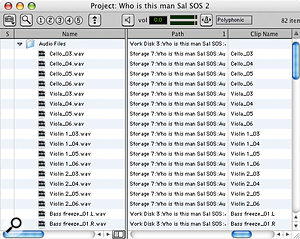 Sorting the Project Browser by Path will allow you to see whether the files in your Session are divided across more than one volume. If so, the Copy and Re-link command can be used to bring them into line.Have you ever wished for an indicator that would warn you if your Pro Tools Session contains files split across more than one drive? I have, and now I have come across a way of at least being able to check a Session before sending it off to another facility.
Sorting the Project Browser by Path will allow you to see whether the files in your Session are divided across more than one volume. If so, the Copy and Re-link command can be used to bring them into line.Have you ever wished for an indicator that would warn you if your Pro Tools Session contains files split across more than one drive? I have, and now I have come across a way of at least being able to check a Session before sending it off to another facility.
Open the Project Browser and arrange the window so you can see the Path column in the right-hand section. In the screen, you will see that there are some audio files on 'Storage 7' while most of the Session is on 'Work 3'. Sorting the Path column makes Pro Tools bring all the files on each volume together in the list, so you can see how many volumes are used. If you want to consolidate files from one drive to another, highlight all the files on that volume and select Copy and Re-link from the 'Toolbox' menu in the Session Browser. Pro Tools will then ask you where you want to put the copied files: the default is the Audio Files folder of the Session on the volume that has the Session document on it. Select Choose and Pro Tools will go off and copy all the files onto the correct volume and re-link the Session.
Massey Tools Plug-in Update
Back in April 2008, as part of a round-up of back-up tools (www.soundonsound.com/sos/feb08/articles/ptfeature_0208.htm), we looked at Slacker from Steven Massey, which is part of his Massey Tools package. Since then Massey has updated this package to version 0.4 and included some extra plug-ins.
 Talkback is a mono RTAS plug-in designed to allow you to communicate with performers without having to press a talkback button or remember to mute the return talkback listen mic when you start playing or recording. To achieve this, the Talkback plug-in mutes the audio going through it either when the transport is running or when an audio threshold is exceeded. This means you can set it up on a talkback channel to mute while a performer is rehearsing or recording, but open at conversational levels.
Talkback is a mono RTAS plug-in designed to allow you to communicate with performers without having to press a talkback button or remember to mute the return talkback listen mic when you start playing or recording. To achieve this, the Talkback plug-in mutes the audio going through it either when the transport is running or when an audio threshold is exceeded. This means you can set it up on a talkback channel to mute while a performer is rehearsing or recording, but open at conversational levels.

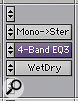 Steven Massey's WetDry plug-in allows you to create a wet/dry balance for a chain of plug-ins on a mono track — in this case, Digi's EQIII.WetDry and Mono->Stereo are a pair of RTAS plug-ins that enable you to add wet/dry auditioning and balancing around another plug-in or set of plug-ins on mono tracks. First, you insert the Mono->Stereo splitter plug-in on a mono track, followed by a multi-mono version of any plug-in or plug-ins you want to be able to wet/dry audition (in the screen above, I've used a Digi EQIII on a snare track). Unlink the left and right channels of this plug-in and bypass the right channel. The right channel now serves as the dry signal and the left as the wet, so you should make all your adjustments on the left channel.
Steven Massey's WetDry plug-in allows you to create a wet/dry balance for a chain of plug-ins on a mono track — in this case, Digi's EQIII.WetDry and Mono->Stereo are a pair of RTAS plug-ins that enable you to add wet/dry auditioning and balancing around another plug-in or set of plug-ins on mono tracks. First, you insert the Mono->Stereo splitter plug-in on a mono track, followed by a multi-mono version of any plug-in or plug-ins you want to be able to wet/dry audition (in the screen above, I've used a Digi EQIII on a snare track). Unlink the left and right channels of this plug-in and bypass the right channel. The right channel now serves as the dry signal and the left as the wet, so you should make all your adjustments on the left channel.
Finally, insert the Wet/Dry plug-in after the last multi-mono plug-in and use the wet/dry control to control the ratio of processed to unprocessed sound. Massey has also included a delay control to compensate for the delay that could be introduced through the wet path, which he has thoughtfully calibrated in samples. In most cases this shouldn't be needed, as plug-ins should maintain the same sample delay whether bypassed or in circuit, so hopefully you will be able to leave this at zero.
 Finally, Steven's Mid/Side (M/S) encoder/decoder plug-in is a stereo RTAS plug-in that does what it says on the tin: encodes L/R into M/S or decodes M/S into L/R. In both modes the Gain controls set the input levels.
Finally, Steven's Mid/Side (M/S) encoder/decoder plug-in is a stereo RTAS plug-in that does what it says on the tin: encodes L/R into M/S or decodes M/S into L/R. In both modes the Gain controls set the input levels.
Even though this suite is still in its early stages of development, all the plug-ins are already very usable and these latest additions will become very useful little tools. What's more, they're all free!








