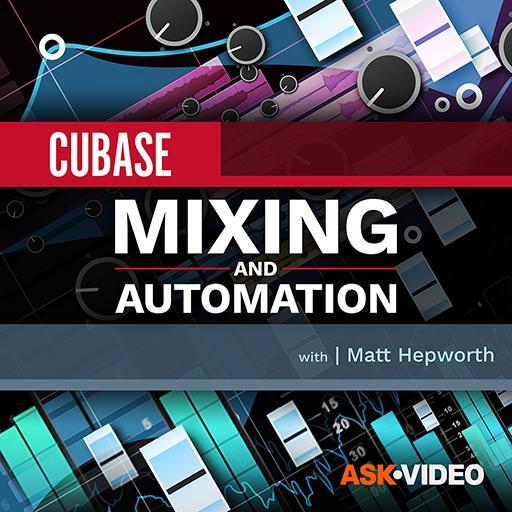Dynamics processing plays an important part in almost all modern music production. We look at some practical examples using Cubase 4 's built-in dynamics plug-ins.
For Cubase 4, Steinberg reworked a number of the familiar Cubase SX audio plug-ins (some would say not before time), including the plug-ins that appear under the dynamics heading. Indeed, the number of plug-ins in this broad category now stands at nine in the top-of-the-range version of Cubase 4: Compressor, Envelope Shaper, Expander, Gate, Limiter, Maximiser, Multiband Compressor, Vintage Compressor and VST Dynamics. Perhaps the most confusing of these plug-ins for new users are the various compressors and, more specifically, the differences between them.
 Multiband Compressor, shown here with the settings used to achieve the final bass guitar sound.
Multiband Compressor, shown here with the settings used to achieve the final bass guitar sound.
The controls found in the individual Gate, Compressor and Limiter plug-ins are very similar to those within the VST Dynamics plug-in. Given that each module of VST Dynamics can be toggled on/off and the order of the processing chain adjusted (by clicking on the 'routing' icon located at the bottom right of the plug-in window), there is probably very little difference between combining the individual plug-ins and using VST Dynamics — although the Compressor plug-in does have a couple of controls that are not present in VST Dynamics (including a Soft Knee button).
Compared with the transparent results that can be obtained with the standard Compressor, the Vintage Compressor attempts to add a little more character. It also features a more limited control set (including the appealingly named 'Punch' button). That said, for me, Steinberg's Magneto — which Cubase SX users will already be familiar with — would be a better bet if you wanted something with added character (unfortunately, though — and I'm not sure why — while you will have a copy of Magneto if you already owned SX, and it will work in Cubase 4, newcomers to Cubase will find that it doesn't come included with Cubase 4 itself).
Battle Of The Bands
The big daddy of the Cubase dynamics group is the Multiband Compressor, which has been overhauled since Cubase SX. The SX version featured a variable number of bands, up to a maximum of five. In contrast, the Cubase 4 version is fixed at four bands, although the reworked user interface is much easier to use, as both the controls and a graphical view of the compression settings are always displayed for all four bands. As before, the upper portion of the window provides handles for adjusting the gain and frequency range for each band. While bands cannot be totally removed (as they could in the SX version), it is possible to make the upper and lower bands fairly narrow at the extremes of the audio frequency range. For most sounds, this would dramatically reduce the influence of that compression band.
Multi-band compression can be used on any audio signal but, given the extra complexity and extra CPU load of a multi-band compressor plug-in, it makes sense to only use multi-band compression when absolutely needed. Multi-band compression comes into its own when the source material contains a wide range of frequencies. Obvious examples can include bass guitar, a full drum kit or, as would be the case at the mastering stage, a complete mix. Sounds dominated by a narrower frequency range (for example, lead vocals, backing vocals or a solo lead instrument) can be effectively controlled by full-bandwidth compression.
Bass, Man
Although some bass sounds can be confined to lower frequencies (particularly some synth bass sounds), there can sometimes be a surprising amount of energy in the mid and upper frequencies, especially if the player likes to get a little funky and adds pops and slaps as elements of the performance. These elements of the sound add a tremendous amount of character, but if the entire part is processed through a full-bandwidth compressor they can get a little lost, when the high energy of the lower fundamental frequencies of a note force the compressor into action and lower the level of all the frequencies present in the sound.
 The VST Dynamics plug-in combines most of the features of the separate Gate, Compressor and Limiter plug-ins.Consider the screenshot (top, overleaf) showing the 'Funky Bass' preset I've created for Multiband Compressor. In terms of the Threshold and Ratio settings for each band, there is nothing too drastic here. Thresholds of -15dB mean that the compressor will be working much of the time, but the 3.0 Ratio settings mean that the compression itself is not squashing the life out of the sound. The settings are similar for each band and, for simplicity, I've set auto Release times for each band also. It is best to avoid really short Attack times, however, as these will rob the sound of some of its impact (this is even more true for drums). What is more interesting in this case is the frequency ranges set for each band and the relative gain settings used. For bass, I find it provides considerable flexibility if the lower frequencies (below about 500 Hz) are split into two bands, while the other two bands are set to cover the mid and high frequencies respectively. I've set the split point here at 5kHz but some people would use a higher frequency than this (perhaps up to 10kHz). Whatever the exact frequency ranges used, the advantage of this approach is that the gain controls of the two upper bands can be used to bring out all those percussive elements while the gain of the two lower bands, and the frequency split between them, can be adjusted so that the bass sound doesn't occupy exactly the same frequency range as the kick drum.
The VST Dynamics plug-in combines most of the features of the separate Gate, Compressor and Limiter plug-ins.Consider the screenshot (top, overleaf) showing the 'Funky Bass' preset I've created for Multiband Compressor. In terms of the Threshold and Ratio settings for each band, there is nothing too drastic here. Thresholds of -15dB mean that the compressor will be working much of the time, but the 3.0 Ratio settings mean that the compression itself is not squashing the life out of the sound. The settings are similar for each band and, for simplicity, I've set auto Release times for each band also. It is best to avoid really short Attack times, however, as these will rob the sound of some of its impact (this is even more true for drums). What is more interesting in this case is the frequency ranges set for each band and the relative gain settings used. For bass, I find it provides considerable flexibility if the lower frequencies (below about 500 Hz) are split into two bands, while the other two bands are set to cover the mid and high frequencies respectively. I've set the split point here at 5kHz but some people would use a higher frequency than this (perhaps up to 10kHz). Whatever the exact frequency ranges used, the advantage of this approach is that the gain controls of the two upper bands can be used to bring out all those percussive elements while the gain of the two lower bands, and the frequency split between them, can be adjusted so that the bass sound doesn't occupy exactly the same frequency range as the kick drum.
I started with the unprocessed audio, then engaged the plug-in, using the settings shown in the screenshot as a starting point, but with all band gain controls set at zero. With the funky bass riff solo'd, I then adjusted the gain controls, using the compressor almost as an intelligent EQ control. If you listen to the files, you can hear the same bass riff in context with a drum loop. I then changed the gain and frequency split-point of the two lower bands so that the bass and kick sounds didn't step on one another.
Drum Major
When you're mixing a multitrack recording of a drum kit, a separate full-bandwidth compressor can be used on each of the tracks. However, if you're working with a pre-mixed drum track or from stereo drum loops, the Multiband Compressor can be a very useful tool. The centre screenshot overleaf shows some example settings. These are not that different to those used in the bass guitar example, but note the slightly longer Attack times and the lower Threshold for the highest band. The Attack times ensure that the compression doesn't squash the impact of the initial part of the drum sound, while the lower Threshold setting simply reflects that the hi-hat in the performance used in the audio example was played quite dynamically — I wanted to get the playing a little tighter by making the compressor work a bit harder.
 The slightly odd, but very useful Envelope Shaper (see 'Throwing Shapes' box).As with the bass guitar example, it's best to start with some relatively modest settings. It can then be quite interesting to experiment with the frequency bandwidths and gain for each band, to adjust the tonal character of the sound. The Solo button for each band can be useful for this, as it allows you to hear which parts of the kit are falling into a particular band as you adjust the frequency-band widths. In this example, I've tried to place the kick drum in the lower two bands, while the crack of the snare is in the third band (although elements of the snare also appear in the second band). The hi-hat dominates the upper band. At its simplest, what you now have is a means of slightly rebalancing the drum mix — for example, adding a little more kick or snare as required. As above, adjusting the gain of the lower two bands can be used to place the emphasis of the kick and bass guitar in slightly different frequency ranges, so that they complement each other better. I used the Multiband Compressor not only to produce a more punchy drum sound, but also a crisper sound, with a little bit of the lower-middle frequency 'mud' scooped out of the overall sound. This could, of course, also be achieved with some multi-band EQ but the Multiband Compressor does provide a nice result using a single (and easy to use) tool.
The slightly odd, but very useful Envelope Shaper (see 'Throwing Shapes' box).As with the bass guitar example, it's best to start with some relatively modest settings. It can then be quite interesting to experiment with the frequency bandwidths and gain for each band, to adjust the tonal character of the sound. The Solo button for each band can be useful for this, as it allows you to hear which parts of the kit are falling into a particular band as you adjust the frequency-band widths. In this example, I've tried to place the kick drum in the lower two bands, while the crack of the snare is in the third band (although elements of the snare also appear in the second band). The hi-hat dominates the upper band. At its simplest, what you now have is a means of slightly rebalancing the drum mix — for example, adding a little more kick or snare as required. As above, adjusting the gain of the lower two bands can be used to place the emphasis of the kick and bass guitar in slightly different frequency ranges, so that they complement each other better. I used the Multiband Compressor not only to produce a more punchy drum sound, but also a crisper sound, with a little bit of the lower-middle frequency 'mud' scooped out of the overall sound. This could, of course, also be achieved with some multi-band EQ but the Multiband Compressor does provide a nice result using a single (and easy to use) tool.
Master Of The Music
 The settings used for the stereo drum track.
The settings used for the stereo drum track. When mastering, lower Threshold and Ratio values produce a more gentle overall compression.Multi-band compression is a tool commonly used as part of the mastering process, and while using Cubase 4 's Multiband Compressor plug-in on your own mixes will not replace a top-notch mastering engineer, it can add some extra punch and overall level to a mix. The bottom screenshot on the left shows some example settings that might serve as a starting point. The key things to note here are the lower Threshold settings and the very low Ratios. The low Thresholds mean that compression is likely to be taking place much of the time but, with low Ratios, the overall amount of compression will also be low. The result is a very gentle compression, rather than the aggressive treatment that might be used to add character to an individual instrument within a mix.
When mastering, lower Threshold and Ratio values produce a more gentle overall compression.Multi-band compression is a tool commonly used as part of the mastering process, and while using Cubase 4 's Multiband Compressor plug-in on your own mixes will not replace a top-notch mastering engineer, it can add some extra punch and overall level to a mix. The bottom screenshot on the left shows some example settings that might serve as a starting point. The key things to note here are the lower Threshold settings and the very low Ratios. The low Thresholds mean that compression is likely to be taking place much of the time but, with low Ratios, the overall amount of compression will also be low. The result is a very gentle compression, rather than the aggressive treatment that might be used to add character to an individual instrument within a mix.
Setting Attack values too low can start to kill the impact of any drums, so values between 20ms and 50ms make a safe starting point. I've used auto Release times again here, but it is worth experimenting and 100ms provides a suitable place to begin. Too fast a release can lead to 'pumping', while too long a release can result in a 'flat' sound with little dynamics.
Setting the frequency bands is perhaps less straight forward for mastering than when dealing with a single instrument. I've gone for four bands here, again splitting the frequencies below 500Hz into two for more control on the low and low-mid, but three bands with splits at 120Hz and 5kHz can be easier to manage (simply drag the upper band to the extreme right of the Multiband Compressor window, so that it has little or no influence on the overall sound). Once these splits are set, the Gain controls can again be used to shape the overall tonal qualities of the mix. There are creative considerations here and the final sound required is going to be a matter of personal taste. In this case, I've gone for adding at the bottom and top of the frequency range and scooping out a little in the lower-mid band.
It is worth repeating that mastering ought to be a subtle process — the art of making a good mix even better and of making several mixes fit together side by side in a play order. Unfortunately, it is easy to go past adding some subtle punch and sparkle and into the realm of mix destruction. If you find yourself straying too far from the subtle starting-point settings, it's probably worth thinking about remixing rather than getting more extreme with your mastering.
Throwing Shapes
The real oddity amongst the Cubase 4 dynamics options is the Envelope Shaper. In essence, this forces an amplitude (volume) envelope onto the transients of any audio signal, and the controls allow the attack and release stages of the sound to be adjusted. This is shown graphically — for example, by how 'spiky' the initial part of the envelope appears in the plug-in window (or, for negative values of Attack, it shows a fade-in during the attack phase). The Release control changes how rapidly the volume envelope reduces, with lower (negative) values more quickly cutting the sound off.
The most obvious applications of this plug-in are with drums or rhythmic guitar playing. Of course, what is right in one musical context may be wrong in another but, in this case the processing adds emphasis to the rhythmic element of the guitar playing, while for the drums it creates a much tighter snare and kick-drum sound — very funky! On a more corrective front, the Release control can be used as an alternative to a noise gate to reduce the amount of ring or room ambience, cleaning up the overall drum sound.