If you record music on a computer, you have a huge amount of irreplaceable data that needs to be backed up. However, traditional data protection strategies have been expensive or tedious to operate. The solution? RAID on...
 When disaster strikes, will your data be safe?Think of the time you spend in the process of creating computer music. You sweat and toil, revising and updating, until your artistic vision is realised. As you work in a digital medium, all of this labour is saved in complex patterns of zeroes and ones to computer files stored on a hard drive. These files can be easily retrieved, updated and relocated. It's a happy digital world — until that hard–drive fails. This failure is not a distant possibility, but an inevitability. All hard drives, no matter how expensive and well designed, will fail. Your personal user files, and the installed programs and data that help create them, can be gone in an instant, without warning. As traumatic as this scenario sounds, it is one you must contemplate in order to build a solid data–protection strategy.
When disaster strikes, will your data be safe?Think of the time you spend in the process of creating computer music. You sweat and toil, revising and updating, until your artistic vision is realised. As you work in a digital medium, all of this labour is saved in complex patterns of zeroes and ones to computer files stored on a hard drive. These files can be easily retrieved, updated and relocated. It's a happy digital world — until that hard–drive fails. This failure is not a distant possibility, but an inevitability. All hard drives, no matter how expensive and well designed, will fail. Your personal user files, and the installed programs and data that help create them, can be gone in an instant, without warning. As traumatic as this scenario sounds, it is one you must contemplate in order to build a solid data–protection strategy.
The essential task of data protection is to duplicate, and thus safeguard, your data. The more devices and/or media your data is copied to, the better the protection it has. Each added level of redundancy increases assurance that the data you need can be made available if the original source of data becomes inaccessible. If you record music to a digital audio workstation, your protection strategy should cover the full range of availability, from the occasional need for a 'good' copy of a single corrupted file, to the loss of all files due to a hard-drive failure or some kind of natural disaster.
If The Worst Should Happen
Let's think for a minute about what will happen if hard drives in your DAW system fail and you have no data–protection strategy in place. If the system drive fails, you will need to manually reinstall your operating system, redo its customisations, then reinstall all your application programs. This task could take days. By contrast, with an approach to data protection based on an image backup, your complete restore to the replacement drive should take little more than an hour.
If you suffer a failure on the drive containing data for your streaming instruments and samplers, you will need to manually reinstall all virtual instruments that do not allow for separate breakout of data sets, then re–copy data from the CDs and DVDs supplied by the instruments that do. Again, this task could take a full day or more, while a drive–to–drive backup strategy should mean your complete restore to the replacement drive takes no more than a couple of hours.
Worst of all, if the drive containing your recorded audio and MIDI data goes down, all these user–created personal files are in serious jeopardy of being irretrievably lost. The cost of drive data recovery from a professional service with a 'clean room' is in the thousands, and there is no guarantee of success! Again, with a drive–to–drive backup strategy, your complete restore to the replacement drive should take no more than a few hours.
How Much Duplication Is Enough?
For protecting your OS, applications and streaming sample data, two levels of duplication should be sufficient. For user–created files, though, there should be three levels of duplication, on different devices or media, as insurance in case one level fails. These levels represent the original session, a standard duplicate, and off–site duplication, with the last as emergency security. The off–site data set should be kept away from your studio, at a friend's house or even a safety deposit box, in case a disaster such as a house fire or flood wipes out your DAW and local backups.
Regardless of what DAW you run, you'll need certain essential tools to put an effective data–protection strategy into place:
- DVD recorder and burning software.
- External hard drive or multi–drive unit (USB, Firewire or SATA).
- Imaging and traditional backup software (see box for details).
- Backup log: hard-copy record of all backup/restore operations, indicating date and media type, and relevant notes. Documenting to a visible log acts as reference and reminder. Place this on a clipboard in your studio, in plain view.
Protecting Your Data
A simple and universal solution for 'Level One' duplication of user files is to copy, at the end of each session, all newly created or modified files from their original locations to a single designated folder on a different hard drive. When this folder is near DVD capacity, burn that folder's files, then clear its contents to repeat the process with new data. This process is facilitated by naming your created files with a suffix indicating the version number, a good general practice that helps to ensure more uniquely meaningful filenames. This procedure can be used for any DAW system's user–created data. An optional approach is to deploy file–synchronisation software to automate this process as a 'one–way sync' to another hard disk or Flash drive. You can set this sort of synchronisation software to update automatically at the end of each session before shutdown, thus minimising disruption in the studio.
The remaining solutions in this article are specific to individual DAW configurations and are presented, sorted by cost, from least to most expensive. A 'tools' list follows each plan, with general cost estimate, but without recommendation for any particular manufacturer's hardware or software that is left up to you.
- Solution 1: Local & External Drive
If your DAW uses multiple hard drives, but not in any sort of RAID configuration, you can use some of the storage space on one drive to hold backup data from another drive. Combining this with a large external dedicated SATA or ATA backup drive can allow you to put together an effective and comprehensive data–protection solution. To do this, you will need imaging software to 'clone' your system drive, storing its data set on another internal hard drive. Use traditional backup software to periodically record its new and modified files, backing them up to the same location as the image set. Most Windows DAW applications store user–configurable settings and presets in Program Files or Documents and Settings, while Mac applications often store them in the Library and System folders. These customisations should be safeguarded.
There are single applications currently available that can manage both imaging and traditional tasks. Having both types of tool saves the time and trouble of running full images every time you want to back up any data, while traditional backup software can also secure all the data on your remaining drives by archiving to your dedicated external backup drive. If your DAW has a high–capacity DVD writer, use it for off–site backup of user data. Otherwise, use another single–drive external enclosure to make full copies at intervals. Place the entire enclosure in a sealed moisture–barrier/electronics bag along with a pack of silica gel or similar anti–moisture agent. This sealed, enclosed drive should then be kept off–site.
This data-protection approach is the least expensive of those outlined here, with hardware and software costs as low as a few hundred pounds. The tools required are imaging and traditional backup software; USB or Firewire drive enclosure plus large SATA drive; optional second drive enclosure and standard drive. I have created a detailed guide based on this specific data-protection solution for a three–hard–drive DAW on Windows XP; this is available as a free PDF from my web site, at www.daw–solo.com/FYI.
- Solution 2: Removable Drive
A single drive unit is effective for the full range of data protection as long as its media is removable. Tape–based systems once dominated the data-protection field, and are still excellent backup/restore options. They have the advantages of inexpensive media and portability, and a single USB DAT/DLT (Digital Linear Tape) backup can service multiple computers. The main disadvantage is relatively slow performance compared to hard–disk based systems, unless you invest in high–end DLT that can cost thousands. High–capacity DVD formats, with Blu–Ray at the lead, have similar performance to standard tape and can also be mobile, but the cost of the media per Gigabyte backed up is roughly twice that of tape. However, the price of Blu–Ray devices and media is falling and should continue to fall, and one plus is that you only need a single device to burn all optical media formats, from CD–R to BD–RE (Blu Ray Disc Rewritable).
A general disadvantage of single–drive tape/DVD systems is that, because these media invariably don't match hard drives for capacity, larger backup jobs will be 'spanned' across multiple media. This means you can't simply leave your system to back up unattended, because you will need to load and unload new discs or tapes during the process. However, a big advantage to any removable media is that it greatly simplifies off–site backup.
A third removable option is a hard–drive chassis, where a hot–swappable drive is inserted into a designated USB/Firewire or ATA enclosure, allowing for high–speed backup and restore. Sync software can be used to 'mirror' files from your user drive to such an enclosure, providing your second level of data protection. You will still need both imaging and traditional backup software for the protection of your other DAW drives, storing the image sets to removable media.
This data-protection approach can service multiple DAWs but is moderately expensive. Total hardware/software costs can run from under £700 to around £1200. The tools needed are imaging and traditional backup software, USB/Firewire DAT or DLT tape, Blu–Ray DVD external drive + blank media, or a hot–swap chassis and prepared drives. A graphical representation of RAID 1 'mirroring'.
A graphical representation of RAID 1 'mirroring'.
- Solution 3: External Disk Array
Once found only in corporate environments, affordable disk arrays are now readily available, offering high–speed backup and restore via a USB, Firewire or SATA connection. Disk arrays are housed in a multi–drive enclosure that appears to the operating system as a single 'logical' hard drive, thanks to the implementation of a RAID (Redundant Array of Independent Disks) format. Two of the most popular formats are RAID 1, also known as mirroring, and RAID 5, or 'striping with distributed parity'.
Mirror RAID is a powerful tool for the data protection of a mid–to–large capacity DAW. As data is created and stored, it is automatically duplicated identically on the two drives involved, so one level of data protection is implemented in real time. In addition, array boxes are 'hot–swappable': a single failed drive can be replaced, while the array is running, and its data automatically rebuilt. This makes for easy off–site backup, with the option to simply take one of the mirrored drives out of its hot–swap bay and insert a new drive. Because of the mirror process, the actual storage capacity of RAID 1 is half the total offered by the drives used (which should be identical in specification).
 A graphical representation of RAID 5 'striping with distributed parity'.A mirror array can be a very effective dedicated backup device. However, if you use a RAID 1 array as the drive to record your user files on, with a spare hot–swap drive/bay, it can be nothing short of revolutionary. RAID 1 used in this manner allows for all three levels of data–protection to be achieved without the use of any software backup application! Level One backup would be met by the previously described copy technique at the end of each session. Level Two would represent the real–time duplication offered by your mirror, while Level Three would be achieved by periodic swapping of a mirrored drive with an off–site 'spare'. You're safe as long as you keep one good 'mirror' off–site that is capable of auto–rebuilding to a replacement array in a disaster–recovery scenario.
A graphical representation of RAID 5 'striping with distributed parity'.A mirror array can be a very effective dedicated backup device. However, if you use a RAID 1 array as the drive to record your user files on, with a spare hot–swap drive/bay, it can be nothing short of revolutionary. RAID 1 used in this manner allows for all three levels of data–protection to be achieved without the use of any software backup application! Level One backup would be met by the previously described copy technique at the end of each session. Level Two would represent the real–time duplication offered by your mirror, while Level Three would be achieved by periodic swapping of a mirrored drive with an off–site 'spare'. You're safe as long as you keep one good 'mirror' off–site that is capable of auto–rebuilding to a replacement array in a disaster–recovery scenario.
 A typical RAID 1 system uses two drives which 'mirror' one another, instantly duplicating all data as it is stored.The complete data-protection strategy for your user–created files is thus simple. Keeping all original user–created files on the RAID 1 enclosure provides real–time duplication of its data via mirroring. On a regular basis (the frequency with which you do this represents your window of acceptable data loss if worst–case disaster requires you to rebuild the array solely via the off–site spare), manually eject one of the mirrored drives, replace it with your 'spare' and let the data auto–rebuild overnight. Place the recently ejected drive/bay in a sealed moisture–barrier/electronics bag along with some silica gel or anti–moisture agent, and take this spare to your off–site location. Note that rebuild speeds in a typical RAID 1 array are about 100GB per hour. Make sure you invest in a quality RAID unit: its hot–swap and auto–rebuild capabilities are critical to data–protection functionality and must be reliably first–rate. This radical approach to user–files backup/restore works only with RAID 1, because only a 'mirrored' array can allow complete regeneration via a single drive.
A typical RAID 1 system uses two drives which 'mirror' one another, instantly duplicating all data as it is stored.The complete data-protection strategy for your user–created files is thus simple. Keeping all original user–created files on the RAID 1 enclosure provides real–time duplication of its data via mirroring. On a regular basis (the frequency with which you do this represents your window of acceptable data loss if worst–case disaster requires you to rebuild the array solely via the off–site spare), manually eject one of the mirrored drives, replace it with your 'spare' and let the data auto–rebuild overnight. Place the recently ejected drive/bay in a sealed moisture–barrier/electronics bag along with some silica gel or anti–moisture agent, and take this spare to your off–site location. Note that rebuild speeds in a typical RAID 1 array are about 100GB per hour. Make sure you invest in a quality RAID unit: its hot–swap and auto–rebuild capabilities are critical to data–protection functionality and must be reliably first–rate. This radical approach to user–files backup/restore works only with RAID 1, because only a 'mirrored' array can allow complete regeneration via a single drive.
Taking It Further
Respected DAW builders such as PC Audio Labs and Sonica all embrace this approach to data protection, and recommend the use of a RAID 1 array as a recording drive. In a professional studio environment where time is money, however, you might want to consider a RAID 5 array for increased security and capacity. A more conservative off–site backup procedure could be employed by copying or synchronising to an external hard–drive or removable. Alternatively, you could get a 'RAID 1 plus backup' enclosure, which comes with a third bay specifically designed for separate hardware backup of the mirror. By periodic swapping of this backup drive you can achieve a more fail-safe, but more expensive, means of protecting your user files without using backup software.
A general limitation of RAID 1 is its capacity, with the ceiling currently set at 750GB. If this is an issue, you can move to RAID 5, requiring at least three and usually five disks for the array. This level of RAID provides both data and error correction striping across all drives, resulting in good performance and fault tolerance. If any single drive fails, all data is preserved and automatically rebuilt to the hot–swappable replacement. With identical drives in the array, capacity is determined by total drive–size minus one drive. If using 500GB drives, a three–drive array yields 1 Terabyte, while a five–drive array yields 2 Terabytes of storage! This should be sufficient capacity for a small network's recorded files or as its dedicated archive.
For a RAID 5 system, you will still need high–capacity DVD, DLT tape, or additional external hard drive(s) for your off–site backup, date–marked and referenced by a backup log. This approach to data protection offers huge storage capacity and can service multiple DAW systems, but can also be relatively expensive. Total hardware and software costs are well under £700 for RAID 1, but well over £1500 for RAID 5 plus tape.
Protecting The Rest
With your user–created files protected by a RAID system, you will still need strategies for protecting your other data. Your operating system and programs are best handled by an imaging application, which can do a complete sector–by–sector 'clone'. Streaming data and samples can be safeguarded effectively by any traditional backup software running a Full/Differential plan (see box). Even the basic backup application offered by your operating system should handle this easily, and at no additional cost. Assuming this is the case, the tools required to implement a RAID–based data-protection strategy comprise imaging and traditional backup software and a USB/Firewire/SATA RAID (1 or 5) disk array enclosure, with matched SATA hard drives and, optionally, a second drive enclosure and drive for backups.
Backups For The Buck
The chart below compares various attributes of the media covered in this overview. I have tried to come up with 'real world' statistics that could provide a solid basis for judgement. Capacity and speed ratings are for a single device without data compression.
| Capacity | Cost per GB | Backup Speed | Data Retention | |
| DLT | 160gb | 25 cents | 40gb per hour | 20 years |
| SSD | 128gb | 200 cents | 100+ gb per hour | 10 years |
| Blu-Ray | 50gb | 55 cents | 20gb per hour | 5 years |
| DAT | 30gb | 50 cents | 10gb per hour | 10 years |
| Flash | 16gb | 250 cents | 50+ gb per hour | 10 years |
| DVD+r | 4gb | 10 cents | 20gb per hour | 5 years |
| Hard-drive | 1tb | 15 cents | 100+ gb per hour | *(see notes) |
* modern large-capacity hard drives are designed primarily to store data while spinning, though If used in periodic backup rotation they can provide many years of service via USB enclosure, etc. Drive backup to SSD is preferred, especially as off-sight media, because of superior data retention "life span".
Using Imaging & Traditional Backup Software
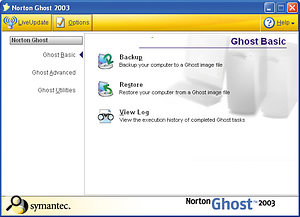 Imaging software such as Norton's Ghost can create a 'clone' of your system drive, enabling you to return your DAW to the exact state it was in. A sector–by–sector image backup, in effect, gives you an exact 'clone' of your hard drive. This provides the most reliable means of restoring a system drive containing an operating system, but it does have the limitation of insisting that the restore target boot under similar hardware, especially motherboard and chip set. It is also unaware of the file 'archive' bit, which is essential to traditional backup software applications.
Imaging software such as Norton's Ghost can create a 'clone' of your system drive, enabling you to return your DAW to the exact state it was in. A sector–by–sector image backup, in effect, gives you an exact 'clone' of your hard drive. This provides the most reliable means of restoring a system drive containing an operating system, but it does have the limitation of insisting that the restore target boot under similar hardware, especially motherboard and chip set. It is also unaware of the file 'archive' bit, which is essential to traditional backup software applications.
Traditional backup is done file–by–file, utilising the 'archive' bit and other file–based information to check each file's backup status. The system drive requires both imaging and traditional backup strategies to ensure its complete data protection. The first provides a sector–by–sector base, while the second adds the ability to include modified files to ensure the latest DAW customisations and backup catalogue are restored atop the clone. Other DAW drives can be protected using traditional backup software alone.
The three basic types of backup/restore offered by traditional software are as follows:
- Full: backup of all selected files (often targeting an entire drive).
- Differential: backup of all selected files that have been modified or newly added since the last Full backup.
- Incremental: backup of all selected files that have been modified or newly added since the last Full or Incremental backup.
Software Restore & Copy Protection
Copy-protection mechanisms should only pose potential problems in restore of the system drive. In this event, the best systems are those that use a USB dongle. In the event of a system-drive failure, an image of this drive can be restored to a new drive and all the residing applications that need to 'see' a dongle should function perfectly without need for software re–installation.
Next best is the challenge–and–response variant of 'signature'–based copy protection, as deployed by manufacturers such as Spectrasonics. With this method, the 'response' code is the signature authoriser, based on the challenge code issued during software installation. This approach allows for cloned applications to function perfectly on their newly imaged drive, but the challenge–and–response procedure will need to be redone.
The worst copy–protection schemes, from a data-protection point of view, are those that use a hard-drive 'signature'. This creates a unique reference from low–level hard–drive information concatenated with an application serial number, to create an authorisation reference for each application. Unfortunately, this approach severely cripples cloning or imaging as a legitimate means of data protection for fully licensed users. In the event of a system-drive failure, an image of this drive, when restored to a new drive, will disallow access to any 'signature'–based application, and the user will be forced to uninstall and re–install such applications. A more humane, 'lite', version of this copy protection is used by Native Instruments, where application serial number is combined with hardware component info, such as motherboard, to provide a unique reference. Simple drive replacement should not be a problem here, as only major changes to low–level hardware require full re–authorisation.
