Make use of the many benefits of stem mixing in Studio One.
Stem mixing originated in film post-production, where the numbers of tracks used in mixes became so large that it was a practical necessity to reduce them to manageable levels for final mixdown. The first person I can remember talking about using stem mixing for albums was the great Phil Ramone, who started mixing to stems very early, around the same time that it became popular in film mixing.
So what is stem mixing? Really, it's just submixing, but the point of stem mixing is to print each 'stem' (or groups of related elements: drums, for example) of your mix separately, rather than rolling them all into the main mix, which is what I term 'submixing'. Stem mixing offers several benefits, but the main one is that it greatly facilitates re-purposing! For example, if the label wants a new mix with a little more vocal, you can just restore all the stems and push the vocal stem up a bit, or you can remove the vocal altogether for a TV underscore.
Stemming The Flow
The critical decision in stem mixing is how many stems to bounce out. There are some tracks, such as lead vocal or snare drum, where you are likely to want individual control all the way down the line to the final mix. So how far does one take stem mixing?
For a four-piece rock band, we are now already talking about half a dozen stems: drums, snare, bass, guitars, background vocals, lead vocal. We might even break solos out from the guitar tracks to their own stem. It doesn't take long before you're up to eight or 10 stems, usually all stereo. If your stem count starts to get much higher than that, you have to wonder what the advantages are of working in this way over working with the individual tracks.
 Above you can see individual tracks in the song, with stems below. As there are still 15 stems, not that much work would be saved, so deciding how many stems to create is important in using this technique efficiently.The decision of how many stems to mix to and what they should be will vary with the specifics of the situation, of course, and there certainly are times when a fairly high stem count is warranted. But keep in mind that the objective of stem mixing is to reduce the number of available options.
Above you can see individual tracks in the song, with stems below. As there are still 15 stems, not that much work would be saved, so deciding how many stems to create is important in using this technique efficiently.The decision of how many stems to mix to and what they should be will vary with the specifics of the situation, of course, and there certainly are times when a fairly high stem count is warranted. But keep in mind that the objective of stem mixing is to reduce the number of available options.
A reasonable stem structure for a pop tune might be pretty similar to what we already mentioned: drums, snare, bass, rhythm instruments, solos/lead instruments, background vocals and lead vocals. Some people like to print general effects (those used by tracks from different stems) to their own stem. That would give us eight stereo stems, for a total of 16 tracks. That's a bit of a load for a DAW, but not unrealistic, and eight stems is reasonable to mix.
When printing stems to their own files, don't move the submix master (the bus channel fader) from the level set for it in the mix. The objective is that the master mix can be recreated simply by setting all stem faders in the mix to zero. From there, you can adjust the balance of the stems as desired.
Stems: The Rules
It's easy to do stem mixing in Studio One 2, but the method may not be entirely obvious. Of course, you've already noticed the Export Stems command in the File menu. Well, that's not how you do stem mixing! That command actually exports each track one at a time to a separate file; it's an Export Tracks command, really.
The Export Stems dialogue has much in common with the Export Mixdown dialogue, the primary difference being the pane on the right where you can select which tracks and channels will be exported. (Remember that there is not a one-to-one correspondence of Arrange view tracks to mixer channels in Studio One.) Insert and send effects are included on each track's bounce; if you are sending someone else tracks to mix, you might want to disable the inserts and sends before you export the tracks.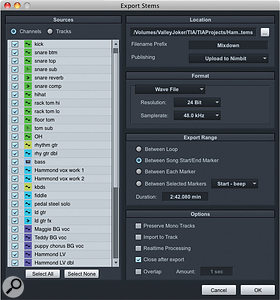 The Export Stems dialogue defines which tracks will be exported, the file format, location, and other significant settings. While it is a very useful function to export each track separately (especially if you ever have to port a song recorded in Studio One to another DAW), this is not 'true' stem mixing, because nothing has been submixed.
The Export Stems dialogue defines which tracks will be exported, the file format, location, and other significant settings. While it is a very useful function to export each track separately (especially if you ever have to port a song recorded in Studio One to another DAW), this is not 'true' stem mixing, because nothing has been submixed.
This brings us to that easy part I mentioned earlier. Submixing in Studio One is done using bus channels as submix masters. To perform 'true' stem mixing, you have to record each of those bus channel outputs to its own audio file. As in any good DAW, there are several ways to accomplish this. Remember to set the Song Start and End markers before you start bouncing, so that all bounces or exports start at the beginning of the Song.
Do the Multitrack Bounce
Now that version 2.5 has added the ability to select buses as inputs to Audio channels, the most straightforward way to capture bus outputs is this:
- Create a stereo audio track for each bus you want captured as a stem mix. In audio post-production terms, these would be called 'layback tracks'.
- Set the input of each layback track to be one of the buses. Ensure that the track output assignments don't create any feedback loops with the buses being recorded.
- Record-enable the tracks, confirm that they are all receiving input, and record from beginning to end of the song.
You now have a separate mix file for each stem. Remember that the stem mix tracks and the original tracks are now all playing. Mute one or the other before listening, to avoid confusion and possible cancellations. Setup for multitrack bouncing. Notice that there is no stem for bass because it is entirely on a single audio track already. Also notice the 'verb sub' bus channel, which exists only because effects channels cannot be selected as channel inputs, making it necessary to route the FX channel output through a Bus channel in order to make it available as an input to a stem record channel.
Setup for multitrack bouncing. Notice that there is no stem for bass because it is entirely on a single audio track already. Also notice the 'verb sub' bus channel, which exists only because effects channels cannot be selected as channel inputs, making it necessary to route the FX channel output through a Bus channel in order to make it available as an input to a stem record channel.
Multitrack Attack!
If you have access to a nice analogue mixing console or multitrack tape machine, you might want to use it when recording stem mixes. This means that each stem has to emerge from a physical output of your audio interface.
- Create a stereo output channel for each bus you want to 'print'. Name them appropriately.
- Map the output channels to interface outputs, in the Outputs tab under Preferences/Song Setup/Audio I/O Setup.
- Ensure that the interface outputs are connected to the outboard gear.
- On each bus channel, create a send to one of the output channels.
- Set up the recording medium. If you are just passing the stems through an analogue mixer, that will mean creating audio tracks in Studio One for layback, as in the multitrack bounce method described above.
- Start recording and play back the track. When it's done, you have your stem mixes.
If you recorded to multitrack tape, you can either lay the multitrack back into Studio One and do the final mix there, or mix in the analogue domain and record the stereo final mix back into Studio One.  The 'Noah's Ark' method. No new channels need to be created. All that is required is to select a different bus channel as the export source for each pass.
The 'Noah's Ark' method. No new channels need to be created. All that is required is to select a different bus channel as the export source for each pass.
The Noah's Ark Method
It's possible that your computer can't quite cut playing all of the tracks and recording the stems at the same time. There is another answer, which is to proceed as Noah did — two by two:
1. Solo one of the stem mix bus channels. Source channels and related effects channels will automatically get soloed too.
2. Choose the File/Export Mixdown command and, with Main Out selected as the source in the dialogue, export the soloed stem.
3. Repeat steps 1 and 2 until all stems have been exported.
4. Create a new Song and add the stem mix files to it. Make sure that all files start at the beginning of the song.
A variation on this idea would be to have a send to an output channel on each stem mix bus channel. In the Export Mixdown dialogue, simply select a different output channel as the export source each time.
Stem Choices
At a certain level, stem mixing is having your cake and eating it too: you have a final mix, but you retain the flexibility to change it after the fact. You can take the idea of stem mixing as far as you want, but there is a point of diminishing returns: too many stems and you're essentially still mixing tracks, too few stems and you can't make the adjustments that are the raison d'etre of stem mixing.
Sometimes people turn up at a mastering session with stems instead of stereo mixes. Some mastering engineers are fine with that (many mastering engineers came from a mixing background), but others consider mixing a different process that should be completed before bringing materials to a mastering suite.
In fact, stem mixing can be useful in mastering, even if you don't bring the stems to the mastering session. It is not unusual for a mastering engineer to point out things he or she can't fix in mastering, and that require a mix touchup. If that touchup requires nothing more than a small stem adjustment, it is quickly and easily done with greater ease than pulling up an entire mix, with all of its complexities.
It is true that there is a certain cleanness in mixing to a single stereo file and being done with it, but re-purposing material has become increasingly important, and stem mixing is a valuable tool in facilitating that.








