Ultrabeat has powers beyond simple drum pattern creation, offering a synthesis section that's the key to more varied percussive sounds and rhythmic effects.
 Using side-chaining in Ultrabeat. The output of a synth pad from the ES1 channel is routed to bus 4, and aux 1 is 'listening' to that bus. The output from aux 1 is turned off, effectively sending the pad sound 'nowhere', so that you won't hear it directly. In Ultrabeat, Osc 1 is set to a side-chain input, and the plug-in side-chain input is set to bus 4 (the pad sound). When Logic is running, the pad will be gated and filtered by Ultrabeat.In the first part of this workshop, published last month, we had a look at the basic functions of the Assignment and Step Sequencer sections of Ultrabeat. This month we'll investigate its Synthesizer section and look at some additional features that can expand your sonic and musical horizons. (The Instrument and Effects reference manual has an excellent section for Ultrabeat, as well as an introduction to basic synthesis and a splendid tutorial on how to program drum sounds, so try to study that, as well as some of Ultrabeat's presets.)
Using side-chaining in Ultrabeat. The output of a synth pad from the ES1 channel is routed to bus 4, and aux 1 is 'listening' to that bus. The output from aux 1 is turned off, effectively sending the pad sound 'nowhere', so that you won't hear it directly. In Ultrabeat, Osc 1 is set to a side-chain input, and the plug-in side-chain input is set to bus 4 (the pad sound). When Logic is running, the pad will be gated and filtered by Ultrabeat.In the first part of this workshop, published last month, we had a look at the basic functions of the Assignment and Step Sequencer sections of Ultrabeat. This month we'll investigate its Synthesizer section and look at some additional features that can expand your sonic and musical horizons. (The Instrument and Effects reference manual has an excellent section for Ultrabeat, as well as an introduction to basic synthesis and a splendid tutorial on how to program drum sounds, so try to study that, as well as some of Ultrabeat's presets.)
Overview
Ultrabeat follows the basic principles of analogue subtractive synthesis, but with many additional advanced features.
There are three basic sound generators: Oscillators 1 and 2 plus a noise generator. A fourth possibility is the ring modulator, which uses Osc 1 and 2 as its inputs. Also available are a filter/distortion section, in the centre of the main window, and, on the right-hand side, an Output section. Modulation sources include two LFOs, four Envelope Generators and four user-definable MIDI Continuous Controllers. The basic Ultrabeat signal flow is shown below. There are several 'gotchas' to watch out for, including the Power switches for the Oscillators and LFOs, and the signal routing buttons, which are red when activated (see the screenshot, right). It's important to remember that Ultrabeat has 25 voices available, and that each one has its own complete synth section like this. Ultrabeat is big, and powerful!
The Oscillators
 The oscillators, noise generator and ring modulator can all be individually routed direct to the output section or through the filter.
The oscillators, noise generator and ring modulator can all be individually routed direct to the output section or through the filter. It's vital to understand these power and routing buttons. Osc 1 is switched on, but not routed through the filter. Osc 2 is routed through the filter, and then into the distortion section.Oscillator 1 has three basic modes of operation — but it won't be operating at all unless you remember to switch it on with its Power switch! In Phase synth mode it can produce all the necessary basic synthesis waveforms by means of adjustment of its Slope, Saturation and Asymmetry controls (the screen on the right shows the settings for a square wave). The pitch is adjusted by a slider next to the output volume knob, and to tune in cents of a semitone you can hold down the Shift key while adjusting the pitch control.
It's vital to understand these power and routing buttons. Osc 1 is switched on, but not routed through the filter. Osc 2 is routed through the filter, and then into the distortion section.Oscillator 1 has three basic modes of operation — but it won't be operating at all unless you remember to switch it on with its Power switch! In Phase synth mode it can produce all the necessary basic synthesis waveforms by means of adjustment of its Slope, Saturation and Asymmetry controls (the screen on the right shows the settings for a square wave). The pitch is adjusted by a slider next to the output volume knob, and to tune in cents of a semitone you can hold down the Shift key while adjusting the pitch control.
In FM mode (great for digital-sounding bells and clangs), Osc 1 generates a sine wave that can be frequency modulated by Osc 2. Note that, although the waveform view updates to show the effect, you'll only get FM when Osc 2 is actually switched on. You may also want to turn down the output volume of Osc 2 so that you don't hear its sound directly. Osc 1's third mode involves a side-chain input, which we'll come to shortly...
Three modes are also available for Osc 2, including a Phase mode the same as that of Osc 1 (except for the modulation routing possibilities), allowing you for example, to combine two different pitched or detuned elements for the synth voice. Model mode is a basic, cut-down version of the component-modelling engine of Sculpture, where you select the material properties of a 'string' (such as stiffness and damping), and then excite this 'string' with one of two exciters. This mode is capable of producing all kinds of great percussion sounds. Finally, Sample mode allows you to use audio samples as the sound source; we'll go into more detail about this later in the article.
Noise & Ring Mod
Since noise is an essential ingredient for percussion sounds, Ultrabeat has a fully-featured noise generator, complete with its own filter section to shape the sound. The output can be routed through the main Filter section, or directly to the Output section, which frees you to use the main Filter section for the other oscillators separately.
Ring modulation is a classic synth effect, commonly used for odd metallic or 'Dalek' sounds. The power switch for this section is the words 'ring mod'. The source inputs for the ring modulator are actually the outputs of Osc 1 and 2, and both oscillators must be switched on for the ring mod to work! To hear the sound of the ring mod on its own, you may need to turn down the main volume of both the oscillators. All of these sources can be routed direct to the Output section or through the Filter section.
Filter & Output Sections
Ultrabeat has a fully featured filter, with four types available (high pass, low pass, band pass and band reject) and both 12dB/octave and 24dB/octave slopes. This can be combined with a distortion processor that can simulate analogue or digital (bit-crushing) distortion. The filter and distortion elements must be switched on (click the names: red is 'on' ), and the overall routing can be set Filter-Distortion or Distortion-Filter. Note that for this section to work, the routing buttons from the oscillators must be switched on, as well as the Filter and Drive power buttons.
 A wide range of different waveforms can be generated by adjusting the Slope, Saturation and Asymmetry controls. The settings shown produce a square wave. Setting Asymmetry to maximum, Saturation to minimum, and Slope to 0.2 will produce a sawtooth.Turning to the Output section, as well as two switchable EQs that allow you to shape the overall sound, there are two really cool functions here that affect the stereo imaging of the sound. Spread shifts the high and low frequencies to opposite sides of the image, while Pan Modulation allows you to use modulation sources to move the sound around in the stereo field. Both of these effects can add extra 'dimension' to your percussion parts. Highly recommended!
A wide range of different waveforms can be generated by adjusting the Slope, Saturation and Asymmetry controls. The settings shown produce a square wave. Setting Asymmetry to maximum, Saturation to minimum, and Slope to 0.2 will produce a sawtooth.Turning to the Output section, as well as two switchable EQs that allow you to shape the overall sound, there are two really cool functions here that affect the stereo imaging of the sound. Spread shifts the high and low frequencies to opposite sides of the image, while Pan Modulation allows you to use modulation sources to move the sound around in the stereo field. Both of these effects can add extra 'dimension' to your percussion parts. Highly recommended!
Of particular interest are the Gate, Trigger and Group functions. Enabling Gate mode allows you to control note length in the Step Sequencer (when it's off, the output behaves like a one-shot sample, playing all the way through regardless of note-off events). Single and Multi Trigger modes dictate what happens when more than one note-on event occurs while a voice is playing: Single re-triggers the sound (monophonic), while Multi continues to play the preceding notes (polyphonic). The Group function allows you to group together different voices from the 25 available, so that the Trigger function works on the entire group. Typically, you might use this for open and closed hi-hat sounds, where you would not normally hear both at the same time.
Modulation
 An example modulation routing. Osc 1 is set to a basic pitch of A0. This is modulated first by Env 1 (blue), raising the pitch. Further modulation comes from velocity (green), making the pitch even higher with increased velocity. The overall output volume is also modulated by Env 1.
An example modulation routing. Osc 1 is set to a basic pitch of A0. This is modulated first by Env 1 (blue), raising the pitch. Further modulation comes from velocity (green), making the pitch even higher with increased velocity. The overall output volume is also modulated by Env 1.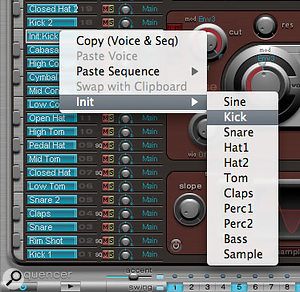 Control or right clicking in the Assignment area opens this Voice 'Init' contextual menu. Note the range of initial voice settings available. These can be a good starting point for creating your own sounds.Ultrabeat has two flexible LFOs, four Envelope Generators (Env 4 is hard-wired to volume, but can be routed to other parameters as well), and four user-definable MIDI Continuous Controllers that can be assigned for the entire Ultrabeat preset. Note that MIDI CC operation is only possible with MIDI input to Ultrabeat, either from your MIDI keyboard or a region within Logic.
Control or right clicking in the Assignment area opens this Voice 'Init' contextual menu. Note the range of initial voice settings available. These can be a good starting point for creating your own sounds.Ultrabeat has two flexible LFOs, four Envelope Generators (Env 4 is hard-wired to volume, but can be routed to other parameters as well), and four user-definable MIDI Continuous Controllers that can be assigned for the entire Ultrabeat preset. Note that MIDI CC operation is only possible with MIDI input to Ultrabeat, either from your MIDI keyboard or a region within Logic.
The basics of the modulation routing are that you select which parameter you wish to work with (the target), and then the modulation source. This appears in blue, and the sliders display the maximum amount of offset that will be applied to the target (positive or negative). A second modulation for the target is available in the 'via' menu, applying a further positive or negative offset to the target. This 'via' slider appears in green. With an electronic kick-drum sound, for example, you might want to use Env 1 to modulate the pitch of an oscillator, along with additional velocity modulation (the screen above illustrates this kind of setup). While Ultrabeat's modulation capabilities are extremely flexible, note that you must have assigned a 'mod' source before you can assign a 'via' source. To set up for simple velocity modulation, 'mod' must be set to 'max', and 'via' set to 'vel'.
The four identical envelope generators normally work as 'one-shot' Attack/Decay, which is usually ideal for percussion sounds, but a sustain mode can be activated so that they will respond to note lengths.
With so many routing possibilities, it can be tricky to see what is routed where. A really handy thing to know is that if you click and hold on the LFO or ENV selector buttons, the routings for that parameter flash in white on the synth interface, clearly showing you where the modulator is applied.
The power and flexibility of Ultrabeat can make it somewhat difficult to know where to start. Helpfully, there are some useful starting points for voices available in the Assignment section. Control (or right) clicking on the voice name opens up a contextual menu offering some options for initialising the voice, with sounds for a variety of percussion instruments.
Ultrabeat Side-chaining: Create A Gated Pad Effect
Oscillator 1 can be set to side-chain mode, and its input could be another audio track, a live input or a bus. The input is set at the top right of the interface, and applies for the complete instance of the plug-in (you cannot use different audio channels as side-chains for different voices within one instance of Ultrabeat). Note that Ultrabeat only accepts mono inputs for the side-chain from audio tracks and 'live' inputs. It does seem to accept stereo signals from a bus, so if you need to use a stereo source for the side-chain, it would be best to route that channel to a bus (set the Aux return to 'no output'). Once again, the remainder of Ultrabeat's synth engine can be combined with this side-chain input.
As an example, let's look at how you could use this to create a rhythmically gated, chopped-up pad effect. Having set up a synth pad sound using a software instrument, route the output of that channel to a bus. Logic 8 will automatically make an Aux channel as a bus return, so you will need to set this Aux to 'No Output'. In Ultrabeat, select the correct bus as the side-chain input. All you need now are some triggers programmed in the Step Sequencer (or you can play some MIDI notes into Ultrabeat), press play in the transport, and there you go (see the screen at the very start of this article for an illustration). This is particularly cool with a 'live' input such as a guitar.
Parameter Step Mode
New to version 8 is the ability to step-program parameter offsets within the Step Sequencer. Enable this mode using the Step switch at the bottom left of the interface window. Basically, you can adjust most of the synth parameters step by step. A simple example would be to adjust the pitch of a snare voice for particular beats within the rhythm pattern. Gradually altering the cutoff frequency and resonance over the course of a rhythm pattern is similarly easy. If you wanted to, you could offset the pitch of bass notes in order to step-sequence a bass line. This could be useful for live performance.
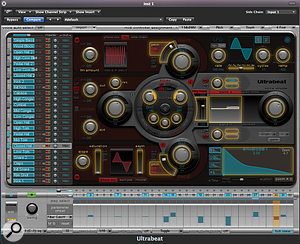 In Parameter Step mode, the parameters that can be offset are displayed in yellow. In this example, the filter cutoff and resonance are being offset. Step 30 is highlighted in the Offset area. The amount of offset is shown by the vertical bars in the step area, and also by the yellow bands around these two controls in the Synth section.Parameters that can be altered are highlighted in yellow. Offsets can be entered directly on the parameter controls, or in the Parameter Offset row in the Step Sequencer. The extent of the offset is displayed in yellow at the control, and in the Step Sequencer. The active step is also highlighted in yellow.
In Parameter Step mode, the parameters that can be offset are displayed in yellow. In this example, the filter cutoff and resonance are being offset. Step 30 is highlighted in the Offset area. The amount of offset is shown by the vertical bars in the step area, and also by the yellow bands around these two controls in the Synth section.Parameters that can be altered are highlighted in yellow. Offsets can be entered directly on the parameter controls, or in the Parameter Offset row in the Step Sequencer. The extent of the offset is displayed in yellow at the control, and in the Step Sequencer. The active step is also highlighted in yellow.
There are several things to look out for here. First, the synth parameter must actually be active, and routed. Switching back to Voice mode allows you to check this, but Voice mode actually disables the Step mode parameter offsets, so you will not hear their effect while you adjust the basic synth parameters and routing. In other words: once you start to work in parameter Step mode, don't turn it off! Usefully, while you're in Step mode, holding Option (Apple) and Command (Alt) switches the view to Voice mode without switching off the Step offsets. Secondly, if you do not have a note trigger on a particular step, attempting to add Step offsets will also add a note!
Where you have offset more than one parameter, you can switch the display between the two parameters using the Offset menu. Just below are mute and solo buttons, which act on the currently displayed parameter (see the two screenshots above).
Importing Samples
As mentioned earlier, Osc 2 can be set to operate in Sample mode. Individual audio files can be loaded, either by dragging and dropping from the Finder (or the Media area of Logic), or by clicking on the 'No sample loaded' area. One of the factory presets (Drag & Drop Samples) is set up ready for this process, and the 'Init' voice menu also has a template for samples.
 When you enter parameter offsets, you can access different step parameters using the Offset menu (currently showing Osc2 Asym). To help audition the effect of a particular offset, you can mute or solo them using the buttons below. The red light indicates that another parameter has already been muted.You'll be able to load samples in AIFF, WAV, CAF or SDII stereo interleaved format, and once the sample has been safely imported, Ultrabeat's synth engine is available to use on it. Samples could be processed with the ring modulator, or combined with Osc 1 or the noise generator, then all of it passed through the Filter and distortion section. Longer samples, such as loops, can be imported and triggered using the Step Sequencer, which could also be handy for live use.
When you enter parameter offsets, you can access different step parameters using the Offset menu (currently showing Osc2 Asym). To help audition the effect of a particular offset, you can mute or solo them using the buttons below. The red light indicates that another parameter has already been muted.You'll be able to load samples in AIFF, WAV, CAF or SDII stereo interleaved format, and once the sample has been safely imported, Ultrabeat's synth engine is available to use on it. Samples could be processed with the ring modulator, or combined with Osc 1 or the noise generator, then all of it passed through the Filter and distortion section. Longer samples, such as loops, can be imported and triggered using the Step Sequencer, which could also be handy for live use.
The sample start time can also be offset with note velocity. Note that Ultrabeat does not directly support velocity switching of audio samples, and while some of the Ultrabeat samples installed with the factory installation are standard audio files, others are UBS files, which can include velocity switching. One solution for this is to make a velocity-switched EXS instrument and then import that into Ultrabeat using the Import function covered in Part 1 of this article.
There can be issues when re-loading presets using custom samples. One solution is to save the project with assets, including the Ultrabeat samples. Another could be to use a dedicated folder to store all your Ultrabeat samples.
The Ultrabeat Goes On...
We've barely touched the possibilities of this plug-in, which is incredibly powerful and flexible, particularly when combined with the separate outputs, allowing additional effects processing. Don't forget that all of the settings and parameters for the voices, sequences, patterns and the mixer in the Assignment section are saved with the plug-in preset. As you explore and create, do remember to save it regularly!








