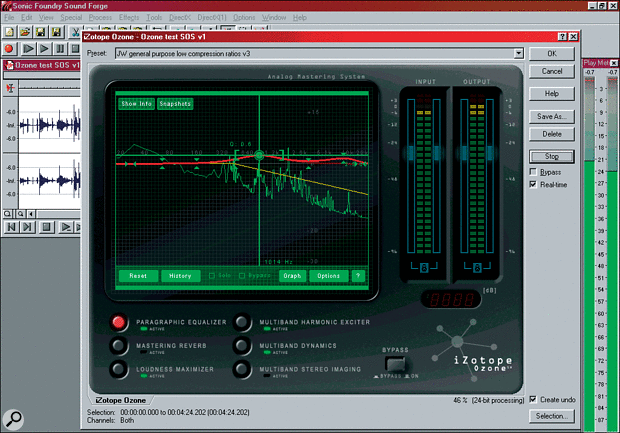 Ozone's paragraphic equaliser in action.
Ozone's paragraphic equaliser in action.
Many home and project studio owners are interested in mastering as a way to add that professional sheen to their recordings. The newest way to do this is with iZotope's DirectX mastering tool for PC.
Even with a relatively modest budget, it is possible to establish a small studio setup with equipment that can capture high-quality audio recordings. For many home or project studio owners, knowing they have an equipment base capable of pristine 24-bit audio can also lead to a question — if my recording equipment is so good, why don't my mixes sound like a commercial CD? Of the range of answers to this question, one possibility that more people are now taking an interest in is the 'mastering' stage that most commercial CDs are put through after recording and mixing are complete. Equipment manufacturers have been quick to spot this interest and a growing range of mastering tools is emerging, both hardware (including TC's Finalizer, Dbx's Quantum and Drawmer's Masterflow amongst others) and, more recently, software (such as IK Multimedia's T-Racks). The software route has two major advantages: costs tend to be lower, and it's easier to integrate processing with the editing and CD-burning stages of mastering.
American-based iZotope are the latest company to enter the software market with their Ozone DirectX plug-in, which seems to offer a lot of the essential tools used in mastering at a fairly modest price. But can you really get that professional 'mastered' finish for under US$200?
Basic Features
Ozone consists of six modules: paragraphic equaliser (shown above), mastering reverb, multi-band dynamics, multi-band harmonic enhancer, multi-band stereo imaging, and loudness maximiser. By default, audio is passed through the modules in this order, although the sequence can be changed if required. Individual modules can also be bypassed or soloed. The three multi-band modules each operate over four separate, editable bands. To help reduce rounding errors, all Ozone's internal calculations are done at 64-bit.
Like T-Racks, Ozone attempts to digitally model some of the characteristics of analogue EQ, compression and harmonic enhancement in order to provide the 'warmth' and 'musical' processing often associated with high-quality analogue equipment. Ozone also includes a range of graphs and meters, which give a clear indication of what the software is doing to your music. For those new to the mastering process, this visual feedback can be a very useful addition to the information arriving at your ears!
Installation & Overview
Currently, Ozone is available only as a 1.2Mb download from iZotope's web site at www.izotope.com. A demo version is also available for download, as is a 2.5Mb PDF manual (more on this in a minute). When you've parted with your credit card details, a registration code is issued allowing the download to proceed. The EXE file can then be run, whereupon the actual installation process takes only a few seconds. After installation, some initial testing in Logic Audio Platinum, Sonar, Acid Pro and Sound Forge suggested that each application could access the plug-in in the expected fashion. The plug-in seemed stable under each of these hosts, although its graphical response under Sonar was just a little sluggish. As Sound Forge is my usual stereo editor of choice, I concentrated on this application to explore Ozone's features in more detail.
At first sight, Ozone's user interface might appear complex, and perhaps even a little fussy for some tastes. With use, however, it soon becomes apparent that the graphics have a lot to offer in terms of user feedback. The main window is split into two areas: the contents of the upper left/centre of the screen change depending upon which of the six processing modules is currently selected for editing, while the contents of both the right-hand side and bottom of the main window are fixed. On the right-hand side are the stereo meters showing input and output levels. Below these is the Bypass button, which allows the rapid A/B comparisons between unprocessed and processed versions that are essential when mastering. The remainder of the display at the base of the screen contains six small 'Active' virtual LEDs, which can be used to toggle each module on or off with the mouse. Clicking on one of the larger buttons to the left of each module name turns the button red and brings up the controls and graphical display for that module in the upper left/centre of the screen.
Effects Modules
Regardless of which module is currently selected, the same buttons are present along the bottom of the module window. The Reset button zeroes the current module, effectively passing the audio signal through the module but with all processing parameters set flat. The History button brings up a list of all the setting changes made to date, providing a useful 'undo' feature and facilitating rapid A/B comparisons. Solo and Bypass switches are also available. The Graph button brings up a display of the signal chain, and it is here that the processing order of the individual modules can be changed. Finally, the Options button allows some display features to be adjusted, such as toggling peak hold on or off in the spectrum or meter displays.
In the default processing chain, first up is the paragraphic equaliser (shown above). This offers a high and a low shelf filter and six bands of parametric EQ, all editable via the graphical display. Clicking on one of the pairs of arrow-heads selects an EQ band: a cross then appears, which can be dragged horizontally (changing the centre frequency) or vertically (up for EQ boost and down for EQ cut). The bandwidth (Q) can be changed by dragging the square brackets that appear around the selected EQ band. Usefully, the numerical values for centre frequency, dB cut/boost and Q are displayed on the graph as this visual editing is performed. If more precise control is required, the Show Info button (in the top left of the window) allows keyboard entry of values for each band.
 Ozone consists of six modules: paragraphic equaliser (shown in the large screenshot), mastering reverb, multi-band dynamics, multi-band harmonic enhancer, multi-band stereo imaging, and loudness maximiser. The graphical display shows you the frequency response of the material being processed, and a snapshot function provides four memories. These can be used to capture a picture of the EQ balance on a commercial track you like, for comparison with your own material. In addition, a '6dB guide' can be switched on as a visual guide to getting the high-frequency EQ balance correct. This appears as a yellow line indicating a gradual EQ roll-off from about 550Hz upwards: many commercial recordings exhibit this general response so it can make a useful EQ 'target'.
Ozone consists of six modules: paragraphic equaliser (shown in the large screenshot), mastering reverb, multi-band dynamics, multi-band harmonic enhancer, multi-band stereo imaging, and loudness maximiser. The graphical display shows you the frequency response of the material being processed, and a snapshot function provides four memories. These can be used to capture a picture of the EQ balance on a commercial track you like, for comparison with your own material. In addition, a '6dB guide' can be switched on as a visual guide to getting the high-frequency EQ balance correct. This appears as a yellow line indicating a gradual EQ roll-off from about 550Hz upwards: many commercial recordings exhibit this general response so it can make a useful EQ 'target'.
The Mastering Reverb is a fairly simple-looking affair and, if suitable reverb was applied in mixing, this module might well be bypassed. However, it can be used to add a little overall ambience to either a single track or series of tracks, helping to bind them together and give a consistency to the overall sound. Room size, width and damping all change the character of the reverb sound. High- and low-frequency cutoffs can be adjusted by dragging the vertical lines in the graphical display.
Multi-band Processing
The next three modules comprise the various multi-band processes: dynamics, harmonic enhancement and stereo imaging. Each operates over four separate bands, with a graphical display showing the crossover points. These are common to each module, so dragging one of the vertical lines to change a crossover point in, for example, the dynamics, will also change the position of the same crossover point in the other multi-band modules.
Multi-band dynamics is one of the key tools in mastering. In Ozone, each band contains a limiter, compressor and expander, with threshold, ratio, attack and release settings (the latter are accessed via the Show button in the Dynamics module window). There is also an overall gain control for each band. As shown in the screen shot of the Dynamics window, this allows the compressor to be used to gently control higher-level signals in each band, while the limiter deals with the real peaks a little more firmly and the expander adds a little bit of gain to low-level signals.
The enhancer is pretty straightforward. For each band, the amount of enhancement and the mix between the wet and dry signals can be adjusted. Usually, the higher bands will tolerate a little more treatment than the lower bands but, as with any processing of this type, discretion is required to avoid overdoing the effect.
The multi-band Stereo Imaging module offers a widening control for each frequency band, with positive values increasing the widening and negative values narrowing it. The Delay setting for each band also allows some interesting stereo imaging possibilities. Usefully, the Mono switch can be used to see what effect the processing is having on mono compatibility, and as with enhancement, plenty of A/B comparisons are required to make sure it is not being overdone.
The final module is the Loudness Maximizer. This provides an overall limiter with control over Threshold, Margin (setting how close to 0dB you want to get) and Release. It is also possible to choose between soft and brick-wall limiting: the former give a more natural result but allows the occasional peak to escape, while the latter forces the signal to stay within the Margin setting.
In Use
In testing Ozone, I used a variety of source material, from simple acoustic mixes through rock and then into dance territory. These included commercial recordings (most of which had probably already been mastered) and less polished material. Ozone is supplied with a number of fairly generic presets but, for my taste at least, there was a touch too much compression going on in some of these. This was a little surprising as, when I started from scratch using the excellent manual, much lower compression ratios (1.1 to 2.0) were suggested than those actually offered in the 'general purpose' presets (which have ratios of 4.0 set for each band). Given how easy presets are to create, this is easily resolved, but perhaps iZotope might add a few more presets to the collection currently supplied with Ozone?
This minor criticism aside, the sound-shaping possibilities of Ozone are extensive. While I was not able to test the software on the sorts of high-quality, full-range monitoring systems found in a specialist mastering facility, the subjective audio quality was very good on both decent nearfields and studio headphones. With a little perseverance (and the manual at my side for guidance), I was able to subtly change the character of a mix in a wide variety of ways, and I found the Paragraphic Equalizer, Multi-band Dynamics and Loudness Maximizer particularly effective. Of course, it was also possible to totally destroy an essentially solid mix by over-processing — less is usually more at the mastering stage, if the basic mix is OK.
With almost all of the non-commercial tracks used in testing, Ozone was able produce a very noticeable improvement in the finished product. In some cases this was a better tonal balance, in others it was a gentle smoothing of levels. And if you just want to get that 'blimey, this is loud!' sort of sound, Ozone can make sure you squeeze every last dB of level out with a combination of dynamics and limiting — although it is also possible to squash the life out of a track in doing so!
Conclusions
Ozone has a comprehensive feature list and, because of the excellent documentation, is very easy to get started with. Even so, mastering is a skill that requires considerable experience (and, in an ideal world, access to some classy monitoring facilities), so don't expect to just install, apply the plug-in and get instant results — some work and very careful A/B listening will be required. Ozone will not rescue a mix that is just plain poor, although it might make the flaws a little less obvious. However, with a little perseverance, Ozone can add real polish to a good mix and help to 'glue' together a series of tracks to give them a coherent feel.
iZotope are not without competition: T-Racks is already a well-established product, and the likes of Emagic are adding multi-band dynamics and enhancement plug-ins to their sequencers. This said, Ozone is capable of excellent results and provides PC users with a very cost-effective introduction to the art of mastering, if they are prepared to spend some time trying to learn about that art. A demo version is available from iZotope's web site and, along with the PDF manual, is well worth a look. A layer of Ozone might be just what you need to help put a little life into your mixes.
Manual Overdrive
SOS has given the topic of mastering plenty of coverage over the last few years, but if you're still struggling to get your head around the basic principles of multi-band processing, you could do a lot worse than read the Ozone manual. Not only does it provide a clear description of the software's functionality, it also serves as an excellent introduction to the mastering process itself. This is one manual you might wish to read even if you don't buy the product — and it's a free download from iZotope's web site. Why can't all documentation for recording equipment and computer software be this good?
As an example of the type of advice included, here are iZotope's seven top tips for successful mastering:
- Have someone else master your mixes for you (and certainly get others to listen).
- Take breaks to listen to other CDs to remind your ears what a commercial mix in the same style sounds like.
- Move your listening position relative to your monitors.
- Listen to your mastered mix on a range of speakers.
- Check how the mix sounds in mono.
- Monitor at normal volumes but periodically check it at higher volumes.
- Go to bed and listen again the next morning!
Pros
- Capable of some excellent results if used carefully.
- Good value for money.
- First-class documentation that doubles as an introduction to mastering.
Cons
- As with any mastering tool, it takes experimentation and experience to avoid over-processing.
- More presets needed.
Summary
Ozone is capable of impressive results and provides PC users with a very cost-effective mastering tool. The documentation is also an excellent introduction to the art of mastering.
information
test spec
- Izotope Ozone v1.0.1.
- Pentium III 800MHz with 512Mb RAM, 2 x 60Gb EIDE hard drives and Matrox G400 graphics card, running Windows 98 SE.
- Tested with: Sound Forge 5.0, Acid Pro 3.0, Sonar 1.3.1, Logic Audio Platinum 4.8.1.
