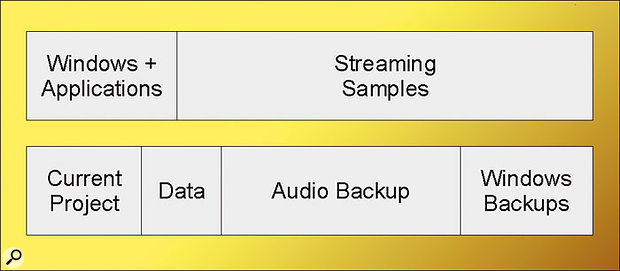 This drive partitioning scheme was detailed in SOS May 2005. It's ideal for users with two drives who run multiple audio tracks and streamed samples simultaneously.
This drive partitioning scheme was detailed in SOS May 2005. It's ideal for users with two drives who run multiple audio tracks and streamed samples simultaneously.
I'm getting a Core 2 Duo PC with a pair of 250GB Seagate 7200 SATA II hard drives, and I want to know the best way to set up my partitions. I plan to use Cakewalk's Sonar 5, Native Instruments' Komplete 3 (which includes Kontakt), Garritan Personal Orchestra and EWQL Gold Symphony Orchestra. Is there any benefit to be gained by installing sample libraries on separate partitions? Is it best to install Sonar and all the NI software instruments from Komplete in the audio partition along with my audio loops? Does it matter how the partition letters are set up? I assume the Windows drive will continue to be 'C', but what should the others be?
Drew Sandala
PC music specialist Martin Walker replies: I discussed some techniques for partitioning your music hard drive in SOS May 2005's PC Musician column, so it's well worth checking that article out. However, things have changed so rapidly over the course of the last 18 months that it's worth providing you with up-to-date information.
With regard to your first question, I think that anyone running lots of audio tracks and streamed samples with two hard drives, as you do, would do well to adopt a system that locates the samples on the same drive as Windows, but on a different partition, as in the 'twin drive partitioning scheme' from PC Musician in the May 2005 issue (see diagram, above). It relies on the fact that, once launched, most audio applications rarely access the Windows partition, so you can use another partition on the same drive to stream samples with little compromise, while the second drive is left free to stream audio tracks.
Whether it's worth locating different sample libraries on separate partitions (as you suggest) depends on how many sample voices you're running. When Garritan's Personal Orchestra was first released, it was designed to load and run entirely from system RAM (they recommended 1GB initially), but even assuming disk streaming has now been added, your streaming load will vary from project to project. Some film composers have a separate PC running each section of the orchestra (strings, woodwinds, brass, and so on) to achieve massive polyphony; but to simplify your workload I'd simply make sure you install sufficient RAM to at least run Personal Orchestra in its entirety without streaming, leaving this capability for your EWQL library. If this still isn't sufficient to achieve the polyphony you desire, a third drive devoted to EWQL may be the answer, although this will of course raise the acoustic noise level of your PC.
I don't recommend installing your NI instruments on the audio partition as you mentioned. I treat all VST Instruments just like applications; their files are loaded only once when you first launch them, and there's no performance advantage in having them elsewhere. Their libraries are another matter, though. If an instrument provides the option to install its library in a location other than on the Windows partition, I always place it on my samples partition. This keeps the Windows partitions a lot smaller for backup purposes, and it also means that any presets I create are stored safely on this different data-only partition. This also means that even if you reinstall Windows, your personal presets remain safe and sound. I would suggest that collections of audio loops are stored with your sample libraries, since they may be used on multiple projects.
Your query about drive letters is an interesting one, as a lot of people get confused by them when they're not permanently assigned to particular drives and partitions. Although few musicians use floppy drives nowadays, drive letters 'A' and 'B' are reserved for these, while the hard drives are assigned during each boot-up, starting from 'C'. The operating system will first assign letters to primary partitions (normally those containing visible Windows operating systems), so Windows nearly always ends up as 'C'. Windows can't change this system or boot drive letter. However, any other logical partitions (normally containing data) will become 'D', 'E' and so on, and you can change these using Windows XP's Computer Management tool, as I described in PC Notes September 2004. With this, you can set up your own system. Here's what I do: I use the letters 'P', 'D' and 'S' for project, data and samples drives respectively, while my DVD and CD drives use 'Y' and 'Z', so they always appear at the bottom of this list even when I insert a USB RAM stick. This also saves me having to remember which is which! The beauty of this approach is that even if you later install another hard drive or create additional partitions on your existing drives, your applications will still end up looking for the same drive letters, so you won't get 'file not found' errors. Just make sure you leave a few spare drive letters such as 'D', 'E', and 'F' to cope with any additional primary partitions that you may later require, and use the remainder of the alphabet for your data partitions.
