Reaper's pitch tools can be creative — or corrective.
For the majority of recording engineers, the use of pitch processing is a last resort. For others, of course, heavy-handed pitch correction is part and parcel of a production style. But whether you are after transparent correction of tuning and intonation, brutal sci-fi vocal sounds or even ensemble and harmony effects, Reaper has the tools you need. This tutorial looks at the main ways to manipulate pitch in Reaper using its native plug-in suite.
First Hurdles
At the start of a recording session, tuning for instruments such as guitars and bass guitars can be checked by passing signals through the ReaTune plug-in. On the Tuner tab, select a relatively high window size (200 or so) for a more steady response and a reading in Hertz and cents. Picture 1 demonstrates this use of the plug-in. For instruments that cannot easily be tuned mid-session, such as pianos, the reading will give an idea of how flat or sharp on average the pitch is. 1. The Tuner tab within ReaTune being used to check tuning prior to recording. A large window size is selected to make the reading more stable, with values displayed in both Hertz and ±cents. This will help you tune other instruments to it, but if you're trying to overdub to something that's already recorded in concert pitch, you could even consider modifying the recording rate on the transport bar to compensate. The relevant slider control is labelled Rate. Treating Reaper like a tape recorder, instruments that are slightly flat would be recorded at a slightly slower rate than usual, and sharp ones slightly faster. After recording, returning the recording to normal pitch (1x) to record other instruments will ensure that everything turns out fine. More creative effects are also achieved using this method: think monstrous low voices and high-octave singing creatures on children's television!
1. The Tuner tab within ReaTune being used to check tuning prior to recording. A large window size is selected to make the reading more stable, with values displayed in both Hertz and ±cents. This will help you tune other instruments to it, but if you're trying to overdub to something that's already recorded in concert pitch, you could even consider modifying the recording rate on the transport bar to compensate. The relevant slider control is labelled Rate. Treating Reaper like a tape recorder, instruments that are slightly flat would be recorded at a slightly slower rate than usual, and sharp ones slightly faster. After recording, returning the recording to normal pitch (1x) to record other instruments will ensure that everything turns out fine. More creative effects are also achieved using this method: think monstrous low voices and high-octave singing creatures on children's television!
Global Control
For modifying the pitch of an entire track by a constant amount, the ReaPitch plug-in can be used. This is helpful for correcting monophonic instruments that are out of tune throughout, and the plug-in window is shown in picture 2.  2. ReaPitch being used to shift the global pitch of a vocal part up by 0.25 semitones. A formant shift in the opposite direction is applied.To overcome any unwanted artifacts from the pitch processing that change the timbre of the sound, ReaPitch allows you to shift formants as well as pitch. This is particularly relevant when dealing with vocal lines, where pitch-shift processing is most obvious. Shifting formants in the opposite direction to the pitch change gives the most natural result:
2. ReaPitch being used to shift the global pitch of a vocal part up by 0.25 semitones. A formant shift in the opposite direction is applied.To overcome any unwanted artifacts from the pitch processing that change the timbre of the sound, ReaPitch allows you to shift formants as well as pitch. This is particularly relevant when dealing with vocal lines, where pitch-shift processing is most obvious. Shifting formants in the opposite direction to the pitch change gives the most natural result:
- Insert the ReaPitch plug-in on the relevant track.
- Ensure that the dry signal is muted by pulling its fader down to -inf.
- Apply the pitch-shift by setting a value for the Shift (full range) control.
- Apply a formant shift using the Formant shift (full) control. Move this slider around until you settle on the most natural sound.
ReaPitch also boasts an Add Shifter button which allows you to add multiple 'shifters' in one instance of the plug-in. This is used to produce additional layers of pitch processing, each of which can have different parameter settings, including panning. This is useful for thickening effects or for creating simple harmonies. The balance between these shifters can easily be modified too, simply by adjusting their 'wet signal' faders.
Back On Track
For correcting tuning problems on individual notes, we have the ReaTune plug-in, which provides both automatic and manual modes of operation. The inclusion of real-time analysis of pitch in a graphical form puts ReaTune ahead of the equivalents bundled with some other DAWs, and this can be used to establish how far out of tune each problematic note is. Playing back the track starts the analysis, and the graph can be reset at any time by pressing Clear History at the bottom right of the plug-in window. Picture 3 shows the pitch of a vocal part tracked as a red line, with pitch represented by the vertical scale and time on the horizontal. 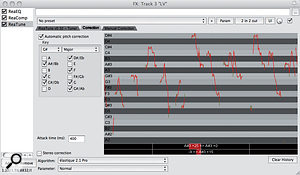 3. The ReaTune plug-in in automatic correction mode.To access the automatic mode, click on the Correction tab in the plug-in window, and do the following:
3. The ReaTune plug-in in automatic correction mode.To access the automatic mode, click on the Correction tab in the plug-in window, and do the following:
- Enable automatic pitch correction by ticking the box at the top left of the window.
- Set the most appropriate scale or mode for the part being processed. This can be a chromatic scale, and users have the choice of which notes to track and retune by deselecting notes under the scale or mode name. This is especially useful where the same note is out of tune time and time again in an otherwise perfect performance.
- Use the Attack time (ms) to establish the tracking speed. For natural results, this needs to be relatively slow and lazy. Conversely, to produce the aforementioned 'radio friendly' retuning effects, set a very fast attack time.
- Experiment with different algorithms until you achieve the desired sound. The default setting seems to work well for the majority of material.
For vocal or instrumental lines that only suffer from the odd tuning error here and there, manual correction will most likely yield the best outcome. Similarly, vocal parts featuring decorations or expressive vibrato will often confuse automatic correction, with distinctly wobbly results! Manual correction also allows a little more control over proceedings. Notes that are retuned do not have to end exactly in tune, therefore reinforcing the human element. To use manual correction, first turn automatic correction off and click on the Manual Correction tab on the plug-in window. Once you've done that:
- Play back the section you want to work on, and set the horizontal and vertical zoom so that you can see the pitch analysis graph in sufficient detail.
- Correct pitches by drawing blue 'segments' on to the graph as shown in Picture 4.
 4. Manual correction being applied by drawing in blue 'segments' over the real-time pitch analysis.The middle line on each note of the scale represents perfect tuning.
4. Manual correction being applied by drawing in blue 'segments' over the real-time pitch analysis.The middle line on each note of the scale represents perfect tuning. - The segments can easily be extended and moved around, but seemingly not deleted without removing the plug-in and starting all over again! After drawing in each change to the tuning, check that it works as planned, using undo (Command/Ctrl+Z) to remove anything before drawing another segment.
- If you discover mistakes and cannot remove a blue segment by using the undo function, just drag it to a section of the part where there is no playing or singing.
Reaper has a range of powerful tools for modifying pitch and tuning, and the choice of tool is dependent on the task at hand and the material being processed. Natural-sounding pitch correction can be applied with great detail and control, whilst 'multi-pitcher' shifts and fast retuning offer more creative avenues. Experiment with these versatile plug-ins.
