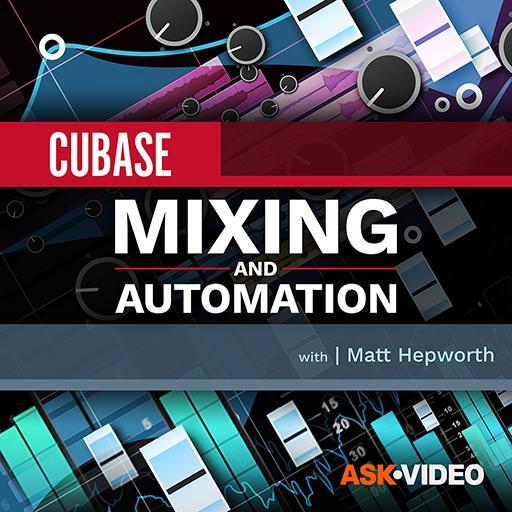A simple pad sound created using a single oscillator in Embracer.
A simple pad sound created using a single oscillator in Embracer.
Creating your own synth patches is one way to add a unique element to your music projects. This month we look at how can you can get started designing your own pad sounds using the VST Instruments supplied with Cubase.
Given that Cubase users now have access to some very capable software synths straight out of the box, it is a shame not to make good use of them. While the Steinberg documentation includes a Plug-In Reference manual (supplied as a PDF), this provides a technical description of the VST Instruments and their various controls but is perhaps not a very effective introduction to programming your own sounds. So how can the synth programming novice get started with the Cubase VST Instruments? Let's introduce this topic by looking at the creation of synth pad sounds (which can have a place in a wide range of musical styles) in one of the Cubase virtual synths. For two reasons, Embracer provides an excellent starting point for this; first, it is available to the many users who have not, as yet, upgraded to Cubase 4, and second, as virtual synths go, it is not so complicated that DIY programming requires a PhD in sound design!
Audio Files
You can follow the step-by-step process John used to create his final pad sound by listening to the example audio files on the SOS web site at www.soundonsound.com/feb07/articles/cubasetechnique.htm
1. ![]() screenshot1.mp3
screenshot1.mp3
The first basic patch described in the article — a very dark pad.
2. ![]() screenshot2.mp3
screenshot2.mp3
A similar dark sound, with attack time linked to velocity.
3. ![]() screenshot2andwidth.mp3
screenshot2andwidth.mp3
The same sound with added width, controlled using the modulation wheel.
4. ![]() screenshot3andlevels.mp3
screenshot3andlevels.mp3
The settings shown in the screenshot opposite (top), combining two oscillators and level controls to add movement.
5. ![]() screenshot3andtonic.mp3
screenshot3andtonic.mp3
The same patch, with Tonic added to provide extra movement.
6. ![]() screenshot3withautomation.mp3
screenshot3withautomation.mp3
The final patch, still with Tonic, but now using automation of various parameters to create a 'finished' pad.
Gentle Embrace
In fact, Embracer is designed with pad sounds in mind and, despite its relative simplicity, it is capable of some excellent results. There is little point in describing all of Embracer 's controls in detail, as this information is available in the Plug-in Reference PDF supplied with Cubase, but I'll run over the basics. Embracer is a synth that can be used in stereo (which we will concentrate upon here) or surround projects and its range of sounds are, in essence, controlled by the user's choice of waveforms for the two Oscillators. Twelve different waveform types are available and these range from the subtle (for example, Carpet, Soft Wave or Digi Pad) through to more obviously synthetic or metallic (for example, Submerged or Metal Phase).
 Using a negative Attack Velocity in Steinberg's Embracer VST Instrument creates longer attacks for high-velocity notes.Pads can often be 'big' sounds, filling a lot of musical space, but sometimes a smaller sound works better for a particular task or musical mood. Creating a more subtle pad sound is also the best place to begin when creating your own sounds in Embracer as it means just using a single Oscillator. As an example, configure an instance of Embracer as shown in the screenshot above. This uses the Carpet waveform for Oscillator 1, and has Oscillator 2 switched off. Playing a single low note on your keyboard produces a fairly soft drone-like sound, and by tweaking the Tone control (which acts as a combined high-pass/low-pass filter, depending upon which way you move it relative to the 12 o'clock position) it is possible to introduce a sense of tonal movement into the sound. There is nothing too dramatic here and, if anything, more extreme Tone settings simply make the sound more subtle, by narrowing the range of frequencies generated. As with any individual sound, bigger is not always better, and in certain musical contexts (for example, music being used under a dramatic film sequence, where the mood requires just a hint of tension, or in a busy mix, where a full, complex pad sound might crowd out other details), a more constrained pad sound is exactly what is required.
Using a negative Attack Velocity in Steinberg's Embracer VST Instrument creates longer attacks for high-velocity notes.Pads can often be 'big' sounds, filling a lot of musical space, but sometimes a smaller sound works better for a particular task or musical mood. Creating a more subtle pad sound is also the best place to begin when creating your own sounds in Embracer as it means just using a single Oscillator. As an example, configure an instance of Embracer as shown in the screenshot above. This uses the Carpet waveform for Oscillator 1, and has Oscillator 2 switched off. Playing a single low note on your keyboard produces a fairly soft drone-like sound, and by tweaking the Tone control (which acts as a combined high-pass/low-pass filter, depending upon which way you move it relative to the 12 o'clock position) it is possible to introduce a sense of tonal movement into the sound. There is nothing too dramatic here and, if anything, more extreme Tone settings simply make the sound more subtle, by narrowing the range of frequencies generated. As with any individual sound, bigger is not always better, and in certain musical contexts (for example, music being used under a dramatic film sequence, where the mood requires just a hint of tension, or in a busy mix, where a full, complex pad sound might crowd out other details), a more constrained pad sound is exactly what is required.
Of course, it is very easy to add a little further expression to this subtle pad. For example, setting both the Attack and the Attack Velocity controls to around 3 o'clock means that notes fade in quite slowly, with longer fades for higher velocities — and adjusting the Tone control during this fade-in again gives a sense of the sound evolving. Experimenting with the Attack and Level controls can produce some further interesting effects. For example, set up an instance of Embracer as shown in the second screen shot, right, then play a low note with high velocity. The high Level and Level Velocity settings mean that, eventually, the note will become quite loud. However, the negative Attack Velocity setting (float the mouse over this control and you can see the exact value appear in the small information line beneath the Steinberg logo) creates longer Attack phases for high-velocity notes. This can be very effective if a single, low-pitched, high-velocity note is held underneath some higher-pitched, low-velocity notes. The latter fade in much more quickly (perhaps playing some menacing chords or a subtle melodic phrase), while the lower note gradually increases in volume to add a further sense of foreboding. Stick this kind of thing under a suitable film scene and the audience will just know something horrific is about to happen, or you might use it as a short introduction to lull your listener into a particular mood before you hit them full-on with wall-to-wall nu-metal guitars...
In the two examples above, the Width control has been set to zero, which confines the pad sound to the centre of the stereo panorama. By increasing the Width control you can spread a sound across the stereo image, and if you then select the modulation wheel from the drop down menu under the Width Control setting, adjusting the mod wheel while playing can add further 'movement' to the sound — from a subtle, small sound that occupies the centre ground to a 'bigger' sound that fills more of the stereo space.
Wot, No Direct X?
 DX-to-VST wrapper plug-ins provide a workaround solution for those wanting to use Direct X plug-ins in Cubase 4. VB-Audio's FFX4 (above) is one of a small number of freeware solutions out there. I've read several comments on the SOS and Steinberg forums that suggest that many SX3 users have been put off the upgrade to Cubase 4 because of Steinberg's decision to drop support for Direct X plug-ins. Martin Walker's PC Notes column in last month's SOS ran through a few DX-to-VST wrappers that work with Cubase 4 and, given the confusion still out there, it is worth me repeating his key points. Steinberg are recommending VB-Audio's FFX4 (www.vb-audio.com), a cut-down freeware version of their FFX16 Direct X 'wrapper' plug-in. There are alternatives, including Acon Digital's freeware Effect Chainer (www.acondigital.com), and Console (www.console.jp/eng/en_about.html), which is shareware. FFX4 looks to be the simplest solution and, though there are some reports of problems by some Cubase users, I've not experienced any and it allowed me to run most Direct X plug-ins, including Waves Gold Bundle, without any problems.
DX-to-VST wrapper plug-ins provide a workaround solution for those wanting to use Direct X plug-ins in Cubase 4. VB-Audio's FFX4 (above) is one of a small number of freeware solutions out there. I've read several comments on the SOS and Steinberg forums that suggest that many SX3 users have been put off the upgrade to Cubase 4 because of Steinberg's decision to drop support for Direct X plug-ins. Martin Walker's PC Notes column in last month's SOS ran through a few DX-to-VST wrappers that work with Cubase 4 and, given the confusion still out there, it is worth me repeating his key points. Steinberg are recommending VB-Audio's FFX4 (www.vb-audio.com), a cut-down freeware version of their FFX16 Direct X 'wrapper' plug-in. There are alternatives, including Acon Digital's freeware Effect Chainer (www.acondigital.com), and Console (www.console.jp/eng/en_about.html), which is shareware. FFX4 looks to be the simplest solution and, though there are some reports of problems by some Cubase users, I've not experienced any and it allowed me to run most Direct X plug-ins, including Waves Gold Bundle, without any problems.
Matt Houghton
It Takes Two
Activating the second oscillator provides additional options. By combining the two oscillators and shifting the emphasis of the sound between the two as a note or chord is held, you can open up plenty of possibilities for developing evolving pad sounds. The choice of oscillator waveforms controls how dramatic those shifts might be: if a subtle approach is required, then combining something like the Sing Sing and Soft Wave waveforms can work well; in contrast, when more extreme sound shifts are required, something like Sing Sing can be combined with the more metallic Phase Strings.
 Combining two similar oscillator waveforms can creates the potential for greater movement within your pad sounds while still keeping things subtle.With both oscillators active, the possible options for sound shifting are increased. The two Level controls can, of course, be automated. But you can also design sounds that evolve on their own, using different Attack times or opposite Velocity responses for Attack times. This can work really well, as the sounds from the two oscillators will fade in at different rates. Clearly, the other suggestions described above for a single oscillator — automating the Tone and Width controls — can be effective here as well.
Combining two similar oscillator waveforms can creates the potential for greater movement within your pad sounds while still keeping things subtle.With both oscillators active, the possible options for sound shifting are increased. The two Level controls can, of course, be automated. But you can also design sounds that evolve on their own, using different Attack times or opposite Velocity responses for Attack times. This can work really well, as the sounds from the two oscillators will fade in at different rates. Clearly, the other suggestions described above for a single oscillator — automating the Tone and Width controls — can be effective here as well.
The final option, with both oscillators working, is to use the Coarse and Fine tuning controls provided with Oscillator 2 to detune the two sound sources. The Coarse tuning control provides ± two octaves, which is great for letting one oscillator add either low-end rumble or high-end sparkle, whereas the Fine tuning control can be used to slightly detune the two oscillators, creating a fatter sound.
Automated Embrace
When it comes to generating automation data for a VSTi, many users would rather use a hardware controller than attempt to adjust controls on screen via a mouse or by drawing automation envelopes. All of Embracer 's controls respond to MIDI CC numbers and, while Steinberg don't include these in the documentation, pressing the Shift key while hovering the mouse over a particular control will cause its MIDI CC number to be displayed in the Embracer information line (this same method works for Monologue, SX3 's other main VSTi). Provided you have access to a hardware controller that allows you to configure its knobs to specific MIDI CC numbers, automation of your evolving pad sounds can easily be recorded as part of your performance.
Tonic For The Troops
Of course, if you want to explore some further possibilities to your Embracer pad sounds, it is always possible to apply some additional processing using VST effect plug-ins. An obvious candidate for this is Cubase 's filter plug-in Tonic. Once you are familiar with Embracer itself, an interesting next step is to return Embracer to a simple one-oscillator-type pad and then insert an instance of Tonic into the Embracer audio channel within the Mixer. Tonic is a great plug-in, and would justify a 'techniques' column all on its own, but it is worth offering a few basic pointers here, as it is particularly effective at adding an extra dimension to your pad sounds.
 The Tonic filter provides further options for adding movement to an Embracer pad sound. Try these settings over a low droning pad from created in Embracer.As a simple example of what can be done, play a single low-note drone via a basic Embracer pad sound, with the Tonic controls set as shown in the screen shot to the right. This introduces some further movement to the sound. The key settings to note here are that the Tonic filter is operating in band-pass mode and that the band is being swept by the LFO at a fairly slow Rate setting. How extreme the effect is depends upon a combination of the LFO Depth setting (which controls the amount off LFO modulation of the filter cutoff level) and the filter Mix control (which controls the balance between the 'dry' signal from Embracer and the 'wet' signal processed by Tonic). If the Mix control is set at 100 percent, then at high Depth settings, the change in the sound will be quite dramatic. However, more subtle effects can be achieved by lower Depth settings or lower Mix settings. It is worth experimenting with both, as the results are somewhat different.
The Tonic filter provides further options for adding movement to an Embracer pad sound. Try these settings over a low droning pad from created in Embracer.As a simple example of what can be done, play a single low-note drone via a basic Embracer pad sound, with the Tonic controls set as shown in the screen shot to the right. This introduces some further movement to the sound. The key settings to note here are that the Tonic filter is operating in band-pass mode and that the band is being swept by the LFO at a fairly slow Rate setting. How extreme the effect is depends upon a combination of the LFO Depth setting (which controls the amount off LFO modulation of the filter cutoff level) and the filter Mix control (which controls the balance between the 'dry' signal from Embracer and the 'wet' signal processed by Tonic). If the Mix control is set at 100 percent, then at high Depth settings, the change in the sound will be quite dramatic. However, more subtle effects can be achieved by lower Depth settings or lower Mix settings. It is worth experimenting with both, as the results are somewhat different.
As indicated at the start of this column, Embracer is a not a complex synth to program. This has its positives (Embracer is easy to get to grips with) and its negatives (more demanding users may feel their creative options are a little limited). The new VST Instruments included with Cubase 4, however, provide more detailed control of filter settings, which gives you additional creative options when designing evolving pad sounds. This might provide a suitable topic for us to return to in another Cubase Techniques column, when a few more SOS readers have taken the plunge and upgraded to Cubase 4. Until then, happy padding!
Out Of Control
I'm sure it won't have escaped your attention that there's very little mention of the three new VST Instrument synths in Cubase 4 (Prologue, Spector and Mystic) in the main text of this column, and this is not without good reason. Don't get me wrong — they all sound absolutely fabulous, as Sam Inglis mentioned in his Cubase 4 review. I'm sure lots of users are already making very good use of them in their own projects, too. But I am a but puzzled by a couple of things in relation to these synths. For example, Steinberg have not published a list of MIDI CC numbers (or provided a way of displaying them, as you can in Embracer) for each synth's controls and, as yet, I haven't been able to track down such a list — so if you do know of one, then please let me know via SOS HQ. It also seems rather strange that, when finally, through a process of trial and error, you stumble across which MIDI CC number controls a particular feature on these synths,moving a suitably programmed hardware controller does not produce a response in the equivalent on-screen control: although the sound changes as you would expect, there is no corresponding movement or change of position for the associated virtual knob — most odd.
On a more general level, I'm sure a lot of users would appreciate the introduction of a MIDI Learn facility within the Cubase VST Instruments. This feature is fast becoming the de facto standard for providing easy control of software synths, and I find it difficult to see why Steinberg have not adopted what is now a well-established and popular method of achieving this.
It is, of course, possible to configure the Generic Remote Device to control all the new synths, and the on-screen knobs do respond to control via this route. However, this can seem like a rather long-winded process in comparison with other solutions out there, when all you want to do is grab a couple of virtual knobs for some quick automation. Perhaps this is another candidate for a future 'Cubase Techniques' column.