 A variety of plug-ins in Digital Performer take on new or enhanced roles when you investigate their audio and MIDI side-chain capabilities, while others are simply more interesting and useful than you might first suspect.
A variety of plug-ins in Digital Performer take on new or enhanced roles when you investigate their audio and MIDI side-chain capabilities, while others are simply more interesting and useful than you might first suspect.
Can you honestly say you use all the features of DP 's plug-ins? If not, prepare to be intrigued, as we dig deeper into Dynamics, Multimode Filter, Sonic Modulator and more, in search of the facilities you didn't know were there.
In Digital Performer, there's more to some plug-ins than meets the eye. Just when you thought you knew what you could expect from a given plug-in, you discover that it has side-chain audio connections, can have its parameters controlled by MIDI, or has other unexpected features that open up all sorts of sonic possibilities. This month, we blow the lid offf the hidden lives of plug-ins both mainstream and a little more specialist.
Side-chains
The vast majority of audio plug-ins take an audio signal, process it in some way and spew out the resulting modified signal. But a few — notably dynamics processors such as compressors and gates — can accept an additional audio signal via a 'side-chain' connection, to influence their operation in some way. DP has its share of side-chain-equipped plug-ins, all of which can do some interesting things when their side-chains are pressed into service.
Perhaps the most conventional manifestation of side-chain routing is in the Dynamics plug-in. Using this, it's possible to set up compressor pumping and ducking effects and the sort of rhythmic keyed-gate effects that you often hear applied to vocals or synth pad sounds.
Dynamics ' side-chain is implemented in a very straightforward way and is easy to use. To demonstrate this, let's consider how you'd set up a so-called 'keyed' gate effect. The idea is to place the Dynamics plug-in on a track that is playing back a sustained sound (such as a pad or string section), and then control the opening and closing of its gate with a signal from elsewhere in DP — perhaps a hi-hat track or even a live input — routed to the Dynamics side-chain input. The result is an unnatural stuttering of the sustained sound as the gate opens and closes, which can really spice up an otherwise boring pad part. The hi-hat (or other signal) that is 'keying' the gate is not routed into the audible signal chain; it's just a control signal, which is exactly how MOTU refer to it.
1. The first step is to place the Dynamics plug-in on a track that contains some sustained (or at least fairly continuous) audio and switch Dynamics into Gate mode, using the buttons at the top of the plug-in window.
2. The default behaviour of Dynamics is not to use a side-chain at all, and this is the case when its Control Signal pop-up menu (to the right of the Control level meter) is set to 'Input'. This is the setting you'd use when using the Gate in the normal way, such as when cleaning up a noisy vocal track. However, we want to disassociate the action of the gate from the level of the input signal, so instead choose a buss from the pop-up menu.
 This is the basic Dynamics side-chain set up to achieve a rhythmic gate effect. The Dynamics plug-in itself is placed on a track containing a sustaining pad sound, while audio from a more percussive track is routed to its side-chain via one of DP's busses. 3. Now you need to route your new control signal to the Dynamics side-chain input. Taking a suitably rhythmic or percussive audio track (ideally one with some silence between hits, or at least a good, wide dynamic range), choose for its output the same buss as you chose in the Control Signal pop-up menu a moment ago. However, if you want to also keep your control-signal track audible and routed into your main mix, you can just as easily route it to the Dynamics side-chain via one of the track's sends. This is best configured as pre-fade (so that the send level won't change if you subsequently move the track's fader) and with a good healthy send level.
This is the basic Dynamics side-chain set up to achieve a rhythmic gate effect. The Dynamics plug-in itself is placed on a track containing a sustaining pad sound, while audio from a more percussive track is routed to its side-chain via one of DP's busses. 3. Now you need to route your new control signal to the Dynamics side-chain input. Taking a suitably rhythmic or percussive audio track (ideally one with some silence between hits, or at least a good, wide dynamic range), choose for its output the same buss as you chose in the Control Signal pop-up menu a moment ago. However, if you want to also keep your control-signal track audible and routed into your main mix, you can just as easily route it to the Dynamics side-chain via one of the track's sends. This is best configured as pre-fade (so that the send level won't change if you subsequently move the track's fader) and with a good healthy send level.
4. Now you need to play your sequence and view the Dynamics plug-in window once more. The Control Level meter will now show the level of your side-chain 'key' signal and you can drag the transparent Threshold 'handle' to fine-tune the action of the gate to it. You're aiming for transient peaks to go well over the Threshold, but for the gaps in between to fall well below it. You should end up with the transients opening the gate, and therefore allowing your sustained sound to be heard, while the gaps between the transients cause the gate to close again.
5. Now it only remains to adjust the Attack and Release parameters to fine-tune the stuttering effect. Of particular importance is the Release setting: with too low a value you may sometimes notice a strange kind of distortion caused by the gate opening and closing very frequently as the control-signal level passes the Threshold. This could be a good or a bad thing, depending on what kind of music you're working on!
Other Side-chain Plug-ins
If you've mastered setting up a side-chain in Dynamics, you can try the same thing with the Masterworks Gate. It works in exactly the same way, except that MOTU use the (rather more correct) terminology 'Key Source', rather than 'Control Signal', to refer to the signal that triggers the gate. The Gate has generally more sophisticated controls (discussed in detail way back in the June 2002 Performer Notes), the side-chain input is equipped with a 'key listen' facility that can make working with and identifying your side-chain key signal rather easier, and there's a pair of low- and high-pass filters. These filters are useful when, for example, you're using a whole drum-kit signal to key a gate, as they allow you to remove unwanted frequency content from the key signal. By setting the LF parameter to, say, 1000Hz, you're dialling in a high-pass filter that would remove most of the kick drum signal, leaving the gate to be triggered only by snare, hi-hat and so on.
 DP's Multimode Filter plug-in also accepts a side-chain audio signal, but uses it to trigger its built-in envelope generator, which in turn modulates the filter's cutoff or centre frequency.
DP's Multimode Filter plug-in also accepts a side-chain audio signal, but uses it to trigger its built-in envelope generator, which in turn modulates the filter's cutoff or centre frequency.
As well as dynamics processors, other Digital Performer plug-ins offer side-chain audio inputs. Two, Multimode Filter and Sonic Modulator, have a built-in envelope generator that's used as a modulation source for other sections of the plug-in. In both cases it's possible to set this up so that it's triggered by an external audio signal arriving at the plug-in via a side-chain. In the case of Multimode Filter, that means you can set up funky rhythmic wah-wah effects, and for Sonic Modulator the possibilities are even wider. As with the Dynamics plug-in example given above, the steps to setting up your routing go something like this:
1. Place the plug-in on the track you want to treat and switch the envelope section's pop-up menu from 'input' to a buss.
2. Now configure the track you're going to use to key the envelope generator, so that its output (or one of its sends) is routed to the same buss as you chose in step one. Make sure it's putting out a decent level.
3. Play your sequence — and maybe consider setting up a Memory Cycle loop around the section you're working on — and adjust the plug-in's envelope parameters to suit.
For a wah-wah effect in Multimode Filter, try envelope generator settings of 100ms Attack and 250ms Release and set a centre frequency of about 600Hz, with Resonance to taste. Depending on your side-chain signal, you may also have to alter the scale and trigger values, which determine modulation amount and tendency for the envelope to retrigger, respectively. Finally, the Range parameter controls the depth of the wah, and you may want to try flipping the polarity of the envelope by clicking the little arrow button; sometimes negative works better.
Some tricks to try in Sonic Modulator (which, incidentally, can only be instantiated on mono tracks) include modulating the Pitch or Delay sections of the plug-in with a side-chain-keyed envelope. The results can be spectacularly unusual (!), but as long as your side-chain audio signal is nice and rhythmic it's nearly always possible to keep things musical and usable.
Third-party Plug-ins
 MIDI control is implemented extensively in Audioease plug-ins such as Roger. MOTU's MIDI-controlled plug-ins are an interesting and useful part of DP, but if you want to see what can really be achieved with MIDI control you have to turn to other plug-in developers. Sadly, not that many plug-ins implement it, but the ones that do, do it beautifully. Without a doubt, the best of the bunch are Audioease's Nautilus and Rocket Science plug-in bundles, with all of their plug-ins implementing MIDI control extensively.
MIDI control is implemented extensively in Audioease plug-ins such as Roger. MOTU's MIDI-controlled plug-ins are an interesting and useful part of DP, but if you want to see what can really be achieved with MIDI control you have to turn to other plug-in developers. Sadly, not that many plug-ins implement it, but the ones that do, do it beautifully. Without a doubt, the best of the bunch are Audioease's Nautilus and Rocket Science plug-in bundles, with all of their plug-ins implementing MIDI control extensively.
Perhaps most impressive is the way the granular synthesis plug-in Riverrun behaves, with virtually all of its parameters controllable via MIDI note number, patch-change and controller messages. Using a MIDI keyboard and control surface of some kind, you could really play Riverrun like a 'proper' software instrument. Intriguingly, too, the phase-accurate equaliser Periscope, which you'd be forgiven for thinking was just a pretty boring, static mastering tool, has extensive MIDI control options. One of the craziest is having a MIDI note number select a frequency band and key velocity set the level of boost or attenuation. If you thought you knew what dynamic EQ was, think again...
For me, though, still the most downright beautiful and charming MIDI controlled plug-in is Roger, from the Rocket Science bundle. Here, MIDI notes switch the plug-in between the 30 vowel forms shared between the virtual vowel processors (Roger, Patty and Cindy). Velocity can also control the filter bandwidth or the 'morph' time between vowels. My advice is not to try this out if you have any deadlines looming. Whole hours seem to vanish as you play Roger on as many sound sources as you can lay your hands on!
Ring Modulator
Amongst DP 's bundled plug-ins, there's one more — Ring Modulator — that can accept a side-chain audio input, but the side-chain signal doesn't 'key' anything, instead becoming an integral part of the effect.
Ring modulators are 'sum and difference networks', meaning that they require two inputs to work. These inputs are then processed so that the resulting sound consists of literally the sum and difference of their frequencies. DP 's Ring Modulator uses the track it's placed on to supply one of the inputs, and normally the other comes from a built-in tone generator, called 'Internal Oscillator' in the Modulation Source section. You can select a different modulation source, though, and set it to one of DP 's busses. This opens up the possibility of using audio from other DP tracks as the additional input. Although it's hard to make any firm recommendations about settings, since the ring-modulation effect is so material-dependent, you might try sending sporadic very low synth notes (50Hz or lower) to the side-chain input as a possible treatment for vocals, other melodic signals, or even drums. The presence of a note would trigger Dalek-like gurglings and shimmerings, and as long as the Mix parameter is set to 50 percent you won't lose all your input signal when your side-chain is silent. If anyone comes up with any other good effects using this method, I'd love to hear about them!
MIDI Control
 Virtual Instrument plug-ins are driven with MIDI messages, so why shouldn't audio processing plug-ins be too? Here DP's Ring Modulator is set up so that its Internal Oscillator frequency is being controlled in real time by a MIDI track.
Virtual Instrument plug-ins are driven with MIDI messages, so why shouldn't audio processing plug-ins be too? Here DP's Ring Modulator is set up so that its Internal Oscillator frequency is being controlled in real time by a MIDI track.
If you're thinking that audio side-chains open up some great sonic possibilities, even more are on offer in the form of the slightly mind-bending 'MIDI side-chain'. Since an application such as DP unites audio and MIDI environments, it's easy to get MIDI signals to control the parameters of an audio plug-in, and that's just what the MIDI side-chain concept is all about. Three bundled plug-ins offer MIDI control, all of which have already been mentioned.
First of all, Masterworks Gate can have its Key Source pop-up menu set to 'MIDI Notes', so that MIDI note-on and note-off messages, rather than an audio signal, key the opening and closing of the gate. For many DP users, this makes setting up rhythmic gate effects far easier to achieve, and great deal easier to modify and edit once they're up and running.
1. Place Masterworks Gate on the audio track you want to treat with the gate effect and switch the Key Source to 'MIDI Notes'
2. In the Tracks Overview or Sequence Editor, create a MIDI track, click on its output pop-up menu and choose 'MW Gate : [Track Name] : [Insert Slot]' to correspond with the track and insert slot in which you just instantiated it. If you've only one Masterworks Gate in your mix there will only be one choice here.
3. Now record-enable the track and record in some MIDI notes. Masterworks Gate isn't at all fussy about which MIDI notes it receives — it's really just interested in note-on and note-off events — so pitch and velocity are unimportant, and you only need single notes. It may be best, though, to ensure that there are clear gaps between your notes, to trigger the gating cleanly, so a staccato part can work well.
4. For ultra-rhythmic effect, quantise the MIDI notes you just recorded, then hit play and get ready to tweak the Gate parameters to achieve the desired effect.
Digital Performer News
 Already powerful weapons in many a DP users' plug-in armoury, the range of Wave Arts plug-ins has been updated to version 5, with tidy new GUIs, more features and improved sound quality. Wave Arts Update Plug-ins: Exciting developments are afoot at Wave Arts, the US-based software developer very much a favourite in DP circles (as their plug-ins are offered in true MAS format and are always reassuringly reliable, useful and light on the CPU. Wave Arts' entire range is being updated to version 5, with superb new user interfaces, and even more features. A new version of Trackplug, a one-stop solution for channel EQ, gating and limiting, is already available as I write, along with the Finalplug and Multidynamics mastering processors. What looks to be a greatly enhanced Masterverb should also be available by the time you read this, sporting comprehensive early reflection control and improved quality throughout. More info is available from www.wavearts.com.
Already powerful weapons in many a DP users' plug-in armoury, the range of Wave Arts plug-ins has been updated to version 5, with tidy new GUIs, more features and improved sound quality. Wave Arts Update Plug-ins: Exciting developments are afoot at Wave Arts, the US-based software developer very much a favourite in DP circles (as their plug-ins are offered in true MAS format and are always reassuringly reliable, useful and light on the CPU. Wave Arts' entire range is being updated to version 5, with superb new user interfaces, and even more features. A new version of Trackplug, a one-stop solution for channel EQ, gating and limiting, is already available as I write, along with the Finalplug and Multidynamics mastering processors. What looks to be a greatly enhanced Masterverb should also be available by the time you read this, sporting comprehensive early reflection control and improved quality throughout. More info is available from www.wavearts.com.
DP 4.6 fixes some bugs: If you haven't downloaded it already, head over to www.motu.com to download the version 4.61 update to Digital Performer. This offers various bug-fixes and a few new features, amongst which is a genuinely useful keyboard shortcut for the 'Expand' button in edit windows, which opens and closes the track selector list. By default this is Apple-alt-E, and it should come in very handy.
'Playing' Plug-ins
The other two bundled plug-ins that offer MIDI control, Multimode Filter and Ring Modulator, work in a slightly different way, whereby the pitch of the MIDI notes you play is important. That's because, in both cases, the MIDI 'side-chain' controls a frequency-based parameter, and this is set to a frequency corresponding to the pitch of the MIDI note received.
In the Ring Modulator, you get to play the Internal Oscillator via MIDI. No setup is required in the plug-in window, other than to make sure the Modulation Source is set to 'Internal Oscillator'. After you set a MIDI track's output to drive Ring Modulator, MIDI notes control the Frequency parameter — it's as simple as that. Perhaps for the first time in history, this opens the possibility of ring modulation becoming a truly melodious effect! Bear in mind, though, that the oscillator you're playing is only monophonic, so if you play a chord it'll still only produce one note.
If anything, the MIDI control of Multimode Filter is more useful. Again, no setup is required in the plug-in window, so you just need to set a MIDI track's output to Multimode Filter and play (or play back) some MIDI notes. These now control the Center frequency parameter, and that allows a number of interesting effects to be set up. First, you might try playing alternately very high and very low notes, to achieve a kind of rhythmic 'filter muting' effect. Because you can alternate the notes in any rhythm you like, this can be much more interesting that just setting up an LFO to do a similar thing. What's more intriguing, though, is turning up Resonance and then playing the resonant peak that results. Depending on the Center frequency setting and the source material, this can be a very musical effect, with proper pitched notes as an outcome, but all the while very dynamic and pleasantly uncontrollable. Watch your speakers, though...
Trim
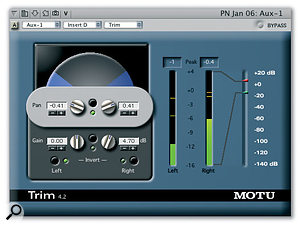 The humble Trim plug-in, so much more than a gain stage, is your friend when it comes to metering, balancing stereo, controlling stereo width and fixing any number of audio problems.
The humble Trim plug-in, so much more than a gain stage, is your friend when it comes to metering, balancing stereo, controlling stereo width and fixing any number of audio problems.
Before I conclude this month's exploration of DP plug-ins, I can't leave out one which, while it might not do anything really radical to your sound, is wonderfully useful in all sorts of situations and is a real problem solver.
You might be forgiven for thinking that Trim is a sort of digital gain stage, just for boosting or attenuating signal level in DP. It can indeed do this, but it can do so much more besides. To start with, it has great metering, with momentary, average and peak displays, all across a user-definable range from -144dB to +20dB. I use this all the time to find out precisely how much headroom I've got in a track, or how much I'm overdoing it with EQs and other level-boosting processors. Then there's phase inversion, which can be so useful in dealing with snares miked from underneath, wiring discrepancies and other studio disasters.
But it's the stereo version of Trim that's really worth its salt. The independent gain controls, which can be unlinked by clicking the button that sits between them, are often better at balancing a stereo channel's levels than its pan knob in the Mixing Board, since boosting one channel doesn't cause the other to be attenuated if you use Trim. The pan controls are also tremendously useful. When linked, they can progressively narrow a stereo recording until it's mono, and turning them still further causes a stereo track's channels to be reversed. If you ever needed to subjectively 'narrow' a stereo recording of a drum kit or piano to fit your mix better, this is the plug-in for you.
