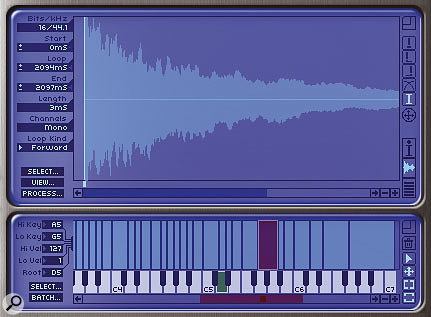 If you use the cursor tool in the waveform editor, and all four tools simultaneously in the keygroup mapper, editing in Mach Five becomes much more DP-like.
If you use the cursor tool in the waveform editor, and all four tools simultaneously in the keygroup mapper, editing in Mach Five becomes much more DP-like.
MOTU finally have their own soft sampler, Mach Five, which is ideal for use with DP, but doesn't always work exactly as you might expect. Read on for the primer...
As promised last month, I'm going to take some time this issue to talk about MOTU's own software sampler, Mach Five. Now, Digital Performer and Mach Five ought to be a match made in heaven, but because Mach Five is, after all, touted as the 'universal sampler', some of its ways of doing things seem rather un-DP, and they can take some getting used to.
Getting Started
To begin with, any samples that you drag and drop into Mach Five from DP or the Finder are copied by Mach Five into a Soundbank, stored in its own 'Mach Five Folder' — they're definitely not referenced from your project's Audio Files folder. Also, Mach Five isn't choosy about sample rates, bit depths or channel formats (mono/stereo, etc). So you're free to drag in or import any kind of soundbite without first having to convert it to the prevailing settings for your project's sample rate and bit depth.
Tools
Mach Five provides a set of tools for manipulating keygroups and start, end and loop points, all of which are accessible from the keygroup mapper and waveform editor window. These tools are somewhat confusing, not only because of their fairly obscure icons, but because they appear to operate in a rather different way to all others in Digital Performer. In DP 's Sequence Editor, for example, we're used to being able to move, trim, time-compress, duplicate and throw soundbites using nothing more than the mouse and a couple of modifier keys, and even when we do need to use one of DP 's tools they all have single-key keyboard shortcuts (C for Split, S for scrub, R for reshape, and so on).
On the face of it Mach Five doesn't work like this, but there are ways of making it feel much more DP-like. The key to this is first to select the I-beam tool in the waveform editor. Though it's not at all clear, this is a 'smart' tool — you can drag start, end, both types of loop points, and crossfade boundaries and handles with it. In fact, it's hard to understand why MOTU provided the other waveform editors with individual tools at all!
Similarly, the action of the mouse cursor can be made more intelligent in the keygroup mapper, this time not by selecting a single 'super-tool', but (rather perversely) by selecting all four individual tools. Which of these is active then becomes purely a contextual thing — move the mouse to the right or left boundaries of a key group and you'll get the Zone Edge-Edit tool, whilst at the top or bottom of a key group you get the Velocity Edge-Edit tool. Occasionally you may need to zoom in a little to be able to see enough detail for an individual tool to become active, and the key to this is the zoom button, which isn't so much a tool as a combined horizontal and vertical slider. You click on it and then drag either horizontally or vertically (or both together) to set the zoom level. Option-clicking it zooms to the current selection, while command-clicking zooms out to display the whole sample.
Effects
Because Mach Five was clearly designed from the ground up as a multitimbral device, its built-in effects are essential in providing a straightforward way to process individual parts. What they're not, though, is MAS or AU plug-ins, so the selection is different from that to be found in DP 's insert slots. For flexibility, Mach Five offers four fundamentally different types of effects routing — Insert, Preset, Aux and Master — each of which has a specific role.
 Using the Part Output pop-up menus in Mach Five allows you to route each part to a separate Aux track in DP, for processing with MAS or AU plug-ins. Here, busses 1-6 are being used for the routing.Master effects process the main output of Mach Five and are 'wired up' in a serial configuration, so applying them is a lot like using MAS effects in insert slots beneath Mach Five in an Instrument track. More generally useful, probably, are Preset effects, which are again in a serial configuration. Rather than affecting the main output of Mach Five they affect only one of its 16 parts, and are either referenced to the Mach Five preset itself (in which case they're loaded up when you load the preset) or to the Mach Five part (in which case they're saved along with your DP project). Preset effects are definitely the way to go when you need to add insert-type effects to individual Mach Five parts in the same way you would for individual DP tracks.
Using the Part Output pop-up menus in Mach Five allows you to route each part to a separate Aux track in DP, for processing with MAS or AU plug-ins. Here, busses 1-6 are being used for the routing.Master effects process the main output of Mach Five and are 'wired up' in a serial configuration, so applying them is a lot like using MAS effects in insert slots beneath Mach Five in an Instrument track. More generally useful, probably, are Preset effects, which are again in a serial configuration. Rather than affecting the main output of Mach Five they affect only one of its 16 parts, and are either referenced to the Mach Five preset itself (in which case they're loaded up when you load the preset) or to the Mach Five part (in which case they're saved along with your DP project). Preset effects are definitely the way to go when you need to add insert-type effects to individual Mach Five parts in the same way you would for individual DP tracks.
The two remaining effects routings are largely keygroup-specific. Insert effects are routed in parallel (so they're independent entities that don't output into each other) and can be applied using Mach Five 's List Editor. Finally, Aux effects are again routed in parallel, but they're send-type effects for individual keygroups, dialled in using the four aux send sliders at bottom right of the Keygroup Parameters window.
Using Mach Five With MAS Plug-ins
Although there's plenty of flexibility amongst Mach Five 's effects, sometimes you may need a specific Audio Unit, MAS or VST plug-in to treat one of its parts, and there are two ways to do this. First, you can use multiple instances of Mach Five and apply the appropriate effects to each instance. Mach Five wasn't really designed to be used in this way, and overall it may use more processor power, but this method is easy and it works. Second, a single instance of Mach Five can use a different DP buss pair for the output of each part. That means setting up one Mach Five on an instrument track, and then creating as many Aux tracks as there are Mach Five parts you want to treat with MAS, AU or VST effects. The output configuration is done in Mach Five 's Parts section, and you then just need to set the inputs (and, probably, the names) of each of your Aux tracks to tally up with the buss outputs from Mach Five.
Quick Tips
- Don't do what I did recently, and install Mach Five 's sound library on a hard drive called 'Samples/Patches'. Despite the fact that this has not caused any problems for me with any other software synth or sampler for the last two years, Mach Five didn't like it, interpreting the slash in the drive's name as part of the file path, and was unable to find any samples. For the same reason it's a good idea to keep slashes out of any Soundbank or other folder names.
- If you're working with busses on a regular basis, either for effects routing or for routing the output of multitimbral instruments (such as Mach Five) to Aux tracks, you might consider giving some of your busses more meaningful names. This is done in DP 's Audio Bundles window, under the 'Buses' tab. Double click on a 'bus-bundle' name to rename it 'Effects Send 1' or 'Mach Five part 4', for example, or give it some other meaningful designation.
Aux Effects Routings
Placing MAS and Audio Unit effects plug-ins in the insert slots of audio tracks is amongst the most basic of mixing techniques that newcomers to Digital Performer and Audiodesk learn, but it's far from being the only way to process audio. Just as in a traditional studio, using insert-type effects routing is perfect for things like compressors, EQ and distortion, because these are plug-ins that we nearly always want to act on a single track at a time, processing the dry audio in its entirety. But to use this type of routing for other types of effects, especially reverbs and delays, is potentially very wasteful of processor power. For example, imagine you need a little reverb on 10 tracks. Placing a reverb plug-in on each of those tracks is one of the deadly sins of MOTU-world, using up obscene amounts of processor power and making overall adjustments to reverb level in your track awkward and time-consuming.
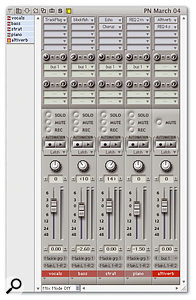 Assigning one reverb plug-in per track isn't a good use of your Mac's resources. Sharing one reverb between four tracks, using DP's aux sends and busses, is a much more sensible approach.A better option is to place a single reverb on its own Aux track, set the input of that track to be a buss (or buss pair), then send audio from each of your audio tracks via the same buss, using their aux send controls. Experienced DP users can set this up in about 15 seconds, and it's worth doing even if you're only sharing a single effects plug-in between two tracks.
Assigning one reverb plug-in per track isn't a good use of your Mac's resources. Sharing one reverb between four tracks, using DP's aux sends and busses, is a much more sensible approach.A better option is to place a single reverb on its own Aux track, set the input of that track to be a buss (or buss pair), then send audio from each of your audio tracks via the same buss, using their aux send controls. Experienced DP users can set this up in about 15 seconds, and it's worth doing even if you're only sharing a single effects plug-in between two tracks.
Flexibility
There are other reasons to use the technique of setting up 'aux' effects routing, too, as it opens up sonic possibilities that are impossible to create by other means. A simple example of this is using an Aux track carrying both a reverb and, in a lower slot, an EQ. Being able to EQ reverb tails is a real boon in some situations, as it allows you to easily dispense with boominess or excessive sibilance. In DP this is only possible with aux-type effects routing. The alternative — using the reverb and the EQ as insert slots on the audio track itself — would mean that the EQ was applied to the dry audio as well as the reverb tail. Another classic aux routing is to place a DP echo effect, set to produce a single, 100 percent wet delay, ahead of a reverb that doesn't have configurable pre-delay. The echo then acts as a pre-delay control, with tempo-based delay options.
Other tricks with reverbs on Aux tracks include using the Masterworks Gate in a lower slot to set up interesting gating and pumping effects, applying compression for weird effects where the input signal level changes but the reverb it produces doesn't, and applying pitch modulation to reverb tails using something like Chorus or Sonic Modulator. Yet another interesting possibility is treating reverb tails with Destroy FX's Skidder or even just DP 's own Tremolo, for sonically arresting experimental treatments.
Although it's reverb that really lends itself to this type of 'parallel' effect routing, there are some other less obvious uses for it. For example, you can set up bizarre 'crossover' effects by routing your voice track to two Aux tracks, one with an EQ set to exclude all frequencies above, say, 1kHz and one with another EQ excluding all frequencies below 1kHz. You could then use delays in the lower slots of each, set to different delay times, or delay on one and chorus on the other. In fact the more you look for ways to use aux effects routings, the more interesting possibilities present themselves.
