If you've never investigated DP 's Consoles feature, you may be missing out on interesting MIDI and audio control possibilities. We explain, as well as introducing a couple of indispensable new utilities.
I'm going to start this column by talking about a feature that, on the face of it, might appear to be slightly nerdy, one of those features that have been around since MIDI-only Performer days and might seem to be retained only for backwards compatibility: DP ''s Consoles. Certainly, the way Consoles work put them squarely in MIDI territory, but you may be interested to discover that they can pull off a few valuable audio-based tricks too, and can be useful creative tools and problem solvers.
Plug-Ins New & Old
- Native Instruments recently announced an update, v1.5.2, for their software sampler Kontakt, and early impressions with DP 4.12 are proving to be good. NI seem to have at last fixed the instability that had plagued all earlier Audio Unit versions in DP 4.1, and even disk streaming is now working. However, it doesn't look as though DP users will be able to take advantage of Kontakt's multiple outputs any time soon, since NI's idea of how a multi-channel plug-in works is fundamentally different to MOTU's. That doesn't stop Kontakt being used as a stand-alone instrument, though, with its outputs being routed to DP via the 16-channel version of Cycling74's inter-application audio solution Soundflower, which was discussed in last month's Performer Notes.
- There are a couple of very tasty new Audio Unit plug-ins for DP this month, too — the SV315 compressor and SV517 EQ, by Liverpool-based developers Sonalksis. The pedigree of these plug-ins is ensured by some of the development teams' former association with AMS Neve, and the user interfaces have a touch of Focusrite about them, too. The EQ, in particular, is very nice, and is much closer to Waves's Renaissance EQ than MOTU's own Parametric EQ, perhaps due to its 'high-end' bell and shelf characteristics. Demo versions and more details are available from www.sonalksis.com.
Console Yourself
A Console's function is to act as a kind of 'conduit' between a MIDI source and a MIDI destination, and also, sometimes, as a source of MIDI data. Consoles can be as simple or as complex as necessary, consisting of anywhere between dozens and hundreds of individual elements, each one capable of re-routing or generating MIDI data. They can also scale and limit the range of data received from or transmitted to a device, and to some extent can be thought of as a Logic-style 'mini-environment', routing and transforming data in real time. To put this in a practical context, a simple but classic example use of a Console would allow you to control the centre frequency parameter of the Multimode Filter audio plug-in with an external MIDI controller such as a synth's mod wheel or expression pedal. This effectively turns the plug-in into a real-time wah-wah, and is obviously particularly suited to pedal control. I'm going to talk through this example, and if you want to try setting it up yourself, that will obviously give you some hands-on experience of Consoles.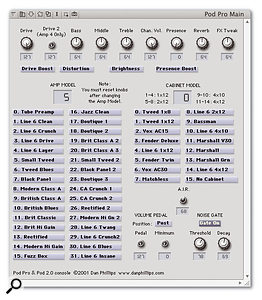 DP's Consoles can range in complexity from a single knob or slider to complex beasts such as this Pod Pro control surface by Dan Phillips.
DP's Consoles can range in complexity from a single knob or slider to complex beasts such as this Pod Pro control surface by Dan Phillips.
- Begin by placing a Multimode Filter plug-in on a voice or aux track, and then create a new Console: go Project menu / Consoles / New Console. The grey window that appears doesn't look particularly promising, but let's press on!
- The next thing we're going to do is create a so-called 'control item' (which is, more often than not, a slider or knob). Control items can be used to generate MIDI data, but they're also the key to re-routing and remapping it too. For the mod wheel 'wah-wah' you'll probably never interact with the control item directly, but just let it sit there, doing its stuff in the background. For now, create a slider or knob by choosing the window's 'I' mini-menu and selecting either 'slider' or 'knob'. The mouse pointer turns into a cross-hair, and when you click and drag in the window your chosen control item appears, and allows you to determine its size.
- A Control Assignment dialogue box pops up with a range of settings for both Source and Target. Under Source, select your MIDI keyboard from the pop-up menu next to the 'MIDI' radio button that lists all the current MIDI sources, because you'll eventually be using its modulation wheel (or expression pedal) to control the Multimode Filter.
- Just below that, deselect 'Only follow source when selected'. Doing this allows the control element to work even when it's not selected (you can select the element by shift-clicking it).
- Now set Receive to 'Controller', click in the Ctrl.# box, and waggle your mod wheel or expression pedal. DP 'learns' the controller and enters the appropriate value in the box.
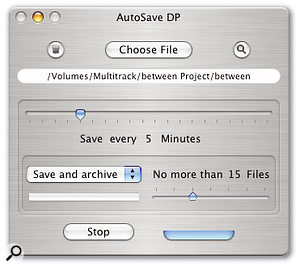 Autosave DP is a newly-released application that adds auto-save capabilities to DP 4 via OS X's Universal Access features.
Autosave DP is a newly-released application that adds auto-save capabilities to DP 4 via OS X's Universal Access features.
- Under 'Target' — the ultimate destination for your controller data — choose your Multimode Filter in the pop-up menu next to the MIDI radio button. For now keep 'Echo data from source to target' selected, as this prevents the data from being modified by the settings in the lower pane of the Control Assignment dialogue box. In the 'Send:' menu below, choose Notes, as that's the type of MIDI data that 'drives' the Multimode Filter's centre frequency parameter.
- Finally click on OK to finish configuring your single control element, then take your console out of Edit Mode by deselecting the little yellow square next to the Insert mini-menu. You should find that your keyboard now controls the centre frequency of the Multimode Filter.
Obviously, you can't control all MAS plug-ins in this way — they have to be capable of receiving a MIDI input — and it makes most sense to use a Console in this particular example, since it remaps Controller 1 data to the note data that drives the Multimode Filter's centre frequency. Some other plug-ins capable of receiving MIDI data are still best driven conventionally, by selecting them as an output destination in a MIDI track.
The key to consoles' flexibility is, of course, the open-ended nature of the control elements on offer. As well as knobs and sliders, there are value boxes, arrows, buttons, text buttons and pop-up menus, each one capable of generating or remapping data. It's even possible to group control elements so that they control one another, for various interesting effects. More on this fascinating subject next month.
Quick Tips
If you thought that OS X's Universal Access features were only there to assist users with disabilities, you might want to think again! First, AutoSave DP (see main text below for details) does its stuff thanks to one of OS X's Universal Access features, 'Enable access for assistive devices'. But the crowning glory, I think, is the zoom feature, and this is genuinely useful for every user of OS X. After turning on zoom (under the 'Seeing' tab), you use the keyboard shortcut Apple-option-'=' to enlarge the screen around the mouse pointer in all applications, and Apple-option-[minus] to go back to normal. If you've ever squinted at the modules in Reason or minute icons in MachFive, this is a godsend, and perhaps one of OS X's best-kept secrets.
Users of PCI-powered plug-ins such as those that run on the Universal Audio UAD1 or TC Powercore may have noticed a problem whereby DP Projects containing multiple sequences (or 'chunks') end up using huge amounts of processor power because DP doesn't 'release' plug-ins that are not in the current sequence. The same behaviour has been reported with some Audio Unit plug-ins too. A way around this is to always work with Mix Mode (lower left in the Mixing Board) turned on, and to select a new mix empty of plug-ins before switching to and starting work on another sequence. What this means, of course, is that you can't use chunks as building blocks in a 'parent' sequence, but I've never met anyone who does this anyway! For more on Mix Mode, see the Performer Notes from September 2001, at www.soundonsound.com/sos/sep01/articles/performnotes0901.asp.
DP 4 Utilities
If you work with video in Digital Performer 4 via the Movie window you'll always get perfect synchronisation between sequence and video, allowing precise hit points and easy positioning of audio files for dialogue replacement and foley work. DP also allows the Movie track to be output over Firewire (via the Movie window's mini-menu), and when decoded by a suitable converter or DV camera this allows you to see the Movie on a separate monitor, allowing you to use your computer monitor to display the rest of DP 's windows. However, almost all external DV converters impose a processing delay, and when this is added to the delay associated with the Firewire transport itself you can end up with your sequence and movie out of sync by anywhere between four and eight frames — which could be disastrous. Short of re-editing your movie or modifying the Set Chunk Start Time (which is not always practical) there has been, until now, no way around this problem, but thanks to the efforts of engineer and programmer Kelly Jacklin there's now a simple and affordable solution.
 Simple but superbly effective, Kelly Jacklin's DV Latency Adjuster fixes out-of-sync audio and video when you use external DV hardware to monitor movies in DP.The DV Latency Adjuster is an OS X system component and associated Preference Pane (which shows up in System Preferences) that causes Quicktime movies to play a user-determined number of frames earlier than they normally would, and hence compensates for the DV output latency. Using the Adjuster is simplicity itself — you just set the number of frames offset in System Preferences, reboot DP, and that's it! Determining the correct offset can be very simply and effectively done by comparing what is seen on screen with what's heard over your speakers. Greater accuracy is possible by recording both the audio output of DP and the DV signal into something like Final Cut Pro, via another camera or converter, and then examining the offset, but this generally isn't necessary. Once you've found the right value it won't alter unless you change your DV hardware. The DV Latency Adjuster is available as a download from www.jacklinstudios.com/software/dvla and costs a very reasonable $29 through the Kagi payment system.
Simple but superbly effective, Kelly Jacklin's DV Latency Adjuster fixes out-of-sync audio and video when you use external DV hardware to monitor movies in DP.The DV Latency Adjuster is an OS X system component and associated Preference Pane (which shows up in System Preferences) that causes Quicktime movies to play a user-determined number of frames earlier than they normally would, and hence compensates for the DV output latency. Using the Adjuster is simplicity itself — you just set the number of frames offset in System Preferences, reboot DP, and that's it! Determining the correct offset can be very simply and effectively done by comparing what is seen on screen with what's heard over your speakers. Greater accuracy is possible by recording both the audio output of DP and the DV signal into something like Final Cut Pro, via another camera or converter, and then examining the offset, but this generally isn't necessary. Once you've found the right value it won't alter unless you change your DV hardware. The DV Latency Adjuster is available as a download from www.jacklinstudios.com/software/dvla and costs a very reasonable $29 through the Kagi payment system.
Another handy utility to appear this month is AutoSave DP, by UK guitar maker and DP user Arum Devereux, which causes your Project to be automatically saved at intervals ranging from one to 30 minutes. What's more, it can also do incremental saves, charting the development of your Project over time, and it's smart enough just to save the Project file each time, not all the Soundbites, fades and clippings as well.
When 'Save and archive' is chosen in the AutoSave DP application window, a new folder is created in the folder of the project you've chosen to automatically save, entitled 'AutoSave files'. Wisely, too, the application makes a copy of the Project file in its original state, before auto saves begin, and calls this '[projectname] — original'. AutoSave DP is thus a pretty safe bet in use, even when it's initiating a save during recording, which can sometimes cause problems. Apparently a future update will intelligently avoid saves during recording, but even now the utility is well worth having, especially during editing and mixing, and even more so if you keep forgetting that crucial Apple-S keystroke!
AutoSave DP costs £10 from www.arumdevil.com/software and will run for seven days as a demo version, so you can decide if you like it before buying.

