If your hard drives are overflowing, what's the best way to add extra capacity? PC Notes investigates...
However big your hard drives, sooner or later you'll fill them up, and then you face three options. Firstly, you can buy a new PC, which isn't as ridiculous as it sounds, since you may have been using your current computer for several years before you finally ran out of space and that might be the perfect opportunity to investigate a machine featuring a more powerful processor, more RAM, and so on.
The second — and easiest — option would be to buy and install one or more additional hard drives. All you need to do in this scenario is power down, attach suitable power and data cables to the new drives after bolting them into appropriate internal drive bays, and then reboot your PC. The new drive(s) should be automatically recognised, and you can then format and partition them to your heart's content using one of the many partition manager utilities (for instance, EASEUS Partition Master offers a free Home Edition, downloadable from www.partition‑tool.com). Before formatting and partitioning hard drives, consider the best way to split them up so that you can back up your Windows setup and personal data separately and easily. Here's my latest arrangement.
Before formatting and partitioning hard drives, consider the best way to split them up so that you can back up your Windows setup and personal data separately and easily. Here's my latest arrangement.
This month, I decided to take a third option, of replacing the two existing drives with two new, and larger, Western Digital Caviar Blue drives of 640GB capacity. With sizes such as these and greater now available at budget prices, two drives are often quite sufficient for many musicians' purposes, and will help to keep acoustic noise levels down.
When replacing existing drives, you can start afresh and format/partition them, then reinstall Windows and all your applications from scratch, finally transferring over your personal data from backups. This is ideal if you need a good clear-out, and especially if you tend to install loads of stuff over the years that gradually lowers performance.
However, if you're careful what you install, you can avoid all this extra hassle and copy everything over intact from your previous drives: Windows, applications, data, the lot.
Getting Transferred
Using a drive-imaging utility, such as the aforementioned EASEUS Partition Master, Acronis True Image or Norton Ghost (among others), you just need to temporarily plug in the new drive destined for Windows and Applications, power up and partition it to suit your requirements, then restore the latest image file of your existing Windows partition to a partition on the new drive.
Once you've copied over all required data from other partitions on your old Windows and Applications drive, power down again, remove it and use its power and data cables to plug in your new Windows and Applications drive. Then, when you reboot, you should find yourself back on your old familiar desktop, but with lots more space for expansion. It's even easier for additional non‑Windows data drives: copy the data to the new data drive, partition by partition, then unplug the old data drive and leave the new one in place. Although you do have to be methodical, this approach can save days of re‑installing everything from scratch.
Clone Wars
The only fly in the ointment is that a few copy‑protected applications may smell a rat when they discover themselves installed on a different hard drive and demand to be reactivated, thinking they have been cloned onto a new PC. The vast majority of my dongle and serial‑number protected audio software survived intact, although a few items, including AAS String Studio and AudioMulch, that used challenge/response protection needed re‑authorising.
Personally, I think the most important thing is to take your time to decide on a suitable partitioning scheme for your new drives before you actually plug them in and start transferring any data across. I know loads of people just format their new drives as one vast partition, but to me this is asking for trouble in the future, since this makes it more difficult to keep everything backed up than if you have your data on partitions separate from your Windows and Applications. I covered 'Why & How To Partition Your Music PC Hard Drive' way back in SOS May 2005 (/sos/may05/articles/pcmusician.htm) and essentially nothing has changed since then, apart from the partition sizes involved.
Scope For Improvement
Oszillos Mega Scope (http://betabugs.de/oszillos_mega_scope) from Benjamin Schulz is a BPM‑synced oscilloscope with support for multiple inputs. I think it's a wonderful tool for learning more about what effect plug‑ins do to audio tracks.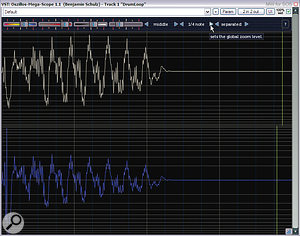 Want to see what your favourite transient shaper is actually doing? Download Oszillos Mega Scope and find out.
Want to see what your favourite transient shaper is actually doing? Download Oszillos Mega Scope and find out.
Just insert an instance of OMS on a track, then your choice of effect plug‑in, and then another instance of OMS, and you'll be able to see exactly how the plug‑in has changed the volume envelope. You even have the choice of superimposing the before/after waveforms to see the changes more clearly. I found it great for tweaking compressor and transient shaper settings.
