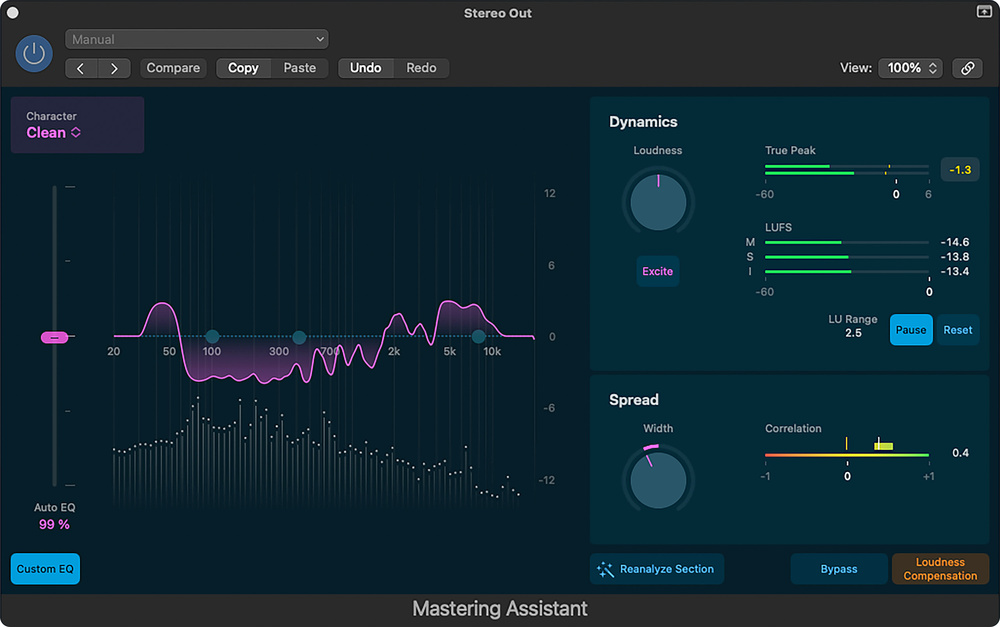
We hand over the studio keys to Logic’s new AI‑powered Mastering Assistant.
The recent 10.8 update to Logic (for macOS 13.5 or above) included quite a few new features, but the one that seems to be attracting the most interest is the automatic Mastering Assistant. This is based on machine learning (ML), or ‘AI’ as it tends to get called these days. While different styles of music require different approaches when it comes to mastering, my practical tests with Logic’s Mastering Assistant across a range of styles have proved encouraging, and there are some user‑adjustable parameters if you’re not in full agreement with the end result. Clearly, Mastering Assistant is no substitute for an experienced mastering engineer in a well‑equipped mastering suite, but when it comes to knocking your mixes into decent shape for transfer to streaming sites, it’s actually very effective.
Finishing Touch
Mastering Assistant has its own window, which is similar to that of a conventional plug‑in. Unlike other plug‑ins, however, it is only available in the output mix bus, not in tracks or buses. On Intel Macs you’re limited to a single operational mode called Clean, which does a pretty good job on most material. However, if you have an Apple Silicon machine, you get a choice of different mastering approaches courtesy of the Character menu, which offers a selection of Clean, Valve, Punch and Transparent modes. Clean is a good general‑purpose mode, which suits anything that needs to be clear yet punchy. According to Apple it works well on anything from EDM to acoustic music, and my tests seem to corroborate that.
According to Apple it works well on anything from EDM to acoustic music, and my tests seem to corroborate that.
Valve simulates valve circuitry, adding depth to the low end and lifting out the highs, with applications in both acoustic music and styles such as hip‑hop. Punch is a little more aggressive, placing more emphasis on the midrange, and is recommended for rock music and similar genres. Transparent is, we’re told, inspired by modern, tight‑sounding masters and can again be applied to pretty much any musical style. Realistically, the best option is just to try the different modes to see what sounds best for the song ,regardless of its musical genre. The results from these four options may not sound very different on first listening, but if you do comparisons of mixes done using the different modes you’ll find that they do sound different, and the chances are that one will suit your music better than the others.
In Use
The Mastering Assistant GUI (see earlier screen) shows the resulting EQ curve to the left of the screen, with a dynamic spectral display below it. If the Custom EQ box at the bottom left of the user interface is active, you’ll see three EQ ‘blobs’ on the centre line that control high (8kHz to 20kHz) and low (20Hz to 200Hz) shelving EQs, flanking a variable‑frequency midrange cut or boost control (200Hz to 8kHz). All three sections have a ±6dB gain range. These points can be moved by dragging them, with their pertinent parameter values shown at the bottom of the window. I found that with all my test material, the applied EQ as calculated by Mastering Assistant didn’t usually exceed more than around ±4dB.
An Auto EQ slider adjusts the amount of the applied EQ as computed by Mastering Assistant, and the slider defaults to its midway position denoting 100 percent. The slider allows the amount of EQ to be adjusted from none at all right up to 200, so if you think the process has gone too far, you can ‘dilute’ its EQ contribution. Alternatively, if you like what it does so much that you want more, you can push it up beyond 100 percent, but be careful! If you later make any changes to your mix balance, you can click on the Reanalyze button to calculate a new curve.
Louder, Brighter, Wider
When a cycle range is set, the Analyze button changes its name to Reanalyze Section. Bypass lets you hear what Mastering Assistant is doing, and to avoid the ‘loudest sounds best’ trap, there’s a Loudness Compensation button at the bottom right of the window that lets you hear the processed and bypassed signals at the same perceived level. Once you’re happy with the results you can bounce your project, but before you do that, there are a couple of other tweaks you can make if need be.
The Loudness knob adjusts the loudness of the processed audio, and there’s a loudness meter that measures the loudness level as your track plays. In its centre position, the Loudness knob delivers an output typically registering at around ‑14 LUFS, a good figure for most streaming platforms including Apple Music. This figure can be moved up or down according to the engineers’s needs and tastes by adjusting the Loudness control.
Want more energy further up the spectrum? The Excite button brings in a little upper‑midrange saturation, pushing the mix forward. Apple tell us that this is based on the sound of vintage transformer‑based console designs. The amount isn’t variable, but doesn’t sound excessive on most material.
Metering shows True Peak levels (double click to clear the read‑out) and LUFS. The LUFS meter has M, S and I fields that indicate the current momentary (M), short‑term (S), and integrated (I) loudness measurements of your processed mix. The loudness for each measurement (M, S, I) is represented by a green bar when the levels are safe, but this turns yellow if the measured loudness exceeds the target loudness. The Integrated LUFS meter can also be paused, holding at the last measured value. A Reset button clears current readings on the integrated loudness meter.
Mastering Assistant also includes a correlation meter: if you find that the reading is constantly below the zero position, this may indicate out‑of‑phase components that would be problematic when listening in mono. In that case, you can decrease the stereo width of your mix using the Width control. Mastering Assistant sets this to what it calculates is the best position after analysing your mix, but the user can still adjust it to either narrow or widen the stereo image. Once you’re happy with the result, you can bounce your track, and the changes Mastering Assistant has made will be baked in.
While Mastering Assistant isn’t going to put professional mastering engineers out of work any time soon, it does help to create mixes that sound solid, cleaner and more transparent...
Great Expectations?
With most mixes, and with no intervention, you can expect that Mastering Assistant will essentially do some fine‑tuning EQ, as it tries to get your mix to conform to its spectral balance criteria — however it figures them out. Dynamic processing is also applied, as well as level adjustment to meet a nominal ‑14LUFS integrated loudness. The additional three‑band EQ allows for broad‑strokes user intervention if the AI‑adjusted mix doesn’t feel quite right tonally, and there’s scope to increase or decrease the overall loudness and stereo width too. Other than that, you can try the Exciter button to see if that does anything useful, and if it does but you feel it has a gone a bit too far, you can always use the manual EQ to dial back some of the upper mids to see if that gets you closer to where you want to be.
I’ll end then as I started, by saying that while Mastering Assistant isn’t going to put professional mastering engineers out of work any time soon, it does help to create mixes that sound more solid, cleaner and more transparent, and which are at the right loudness level for submitting to streaming sites. Whatever is going on under the hood, it’s pretty impressive!
