If you find conventional DAWs intimidatingly complex or unaffordable, Tracktion could be the perfect alternative.
In the 11 years it's been available, the Tracktion DAW has remained a minority choice, but its distinctive, streamlined design has gained it a loyal following collectively known as 'Tracktioners'. The very first release, which I reviewed for SOS in early 2003 (/sos/apr03/articles/rawtracktion.asp), was pretty much the work of one person — Julian Storer — under his Raw Material Software banner. However, in 2003, Mackie took over the distribution of Tracktion (Paul Sellars reviewed version 2 in August 2005: /sos/aug05/articles/tracktion2.htm) and sold it as both a stand-alone product and bundled with various hardware products.
Mackie released version 3 in 2007, but updates stopped appearing in 2008 and the user community began to fear the worst. However, Julian Storer then managed to re-acquire Tracktion, and released a version 4 that was operationally almost identical to v3, but brought the platform up to date in terms of compatibility with operating system changes and plug-in formats. All of which means that the latest release, Tracktion 5, is really the first significant overhaul of Tracktion for some time and, as it has again been led by the original creator, Tracktion's main working environment. It's music production, but not as most of us know it. is a very welcome sight for the existing user base.
Tracktion's main working environment. It's music production, but not as most of us know it. is a very welcome sight for the existing user base.
Gaining Tracktion
While previous SOS reviews are still relevant to the new version of the software, it's probably worth a recap on Tracktion's core principles and features, particularly given its distinctive approach to the process of music production. In basic terms, Tracktion 5 is an audio and MIDI recording and editing environment, supplied with a selection of audio plug-ins and providing support for third-party plug-ins in VST and AU formats. However, perhaps the unique selling point is the interface through which you access this functionality. At the heart of this is a 'single screen' design: there is one main screen, from which everything can be accessed, and in which all sources are represented using a true 'left-to-right' signal chain that runs across the screen for each track.
What don't you get? Well, the single-screen design means that you don't get a mixer window — or at least not a conventional one — and while Tracktion's audio plug-in suite covers all the basics, the only virtual instrument you get is a sampler and even this you have to populate with your own samples. The flipside of this is, of course, that the application is a very modest 10MB download, as there are no bundled sample libraries to worry about, and is extremely competitively priced.
I'll look at some of the new features in more detail below but it's worth noting the headlines here. For example, there are a series of rather interesting new resource-saving features. These include very flexible variations on track freezing and a new Resource Manager so you can discover exactly which elements within your project are sucking up all the CPU cycles. Also new is the ability to open multiple 'Edits' (versions) of your project, an in-line MIDI step sequencer feature, 'per note' MIDI automation and a full MIDI Learn system for configuring external hardware control surfaces. Rather oddly, at the time of writing at least, what was not new was the PDF documentation; the most recent versions I could find were for version 4, although the web site provides some excellent video tutorials about the new v5 features.
On Track
No one could accuse Tracktion of being a 'me to!' recording application. When you first open the software, you are presented with a main screen dominated by two tabs called Projects and Settings. As you might expect, the Settings tab allows you to configure your system, including your audio and MIDI devices, define paths to any plug-ins, audio loop libraries and so forth.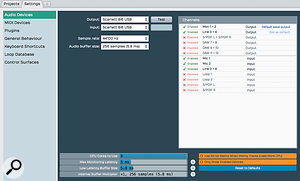 The Settings tab allows you to configure your audio and MIDI hardware and manage plug-ins and other global settings of the application. The majority of the options under the Settings tab are of the 'set and forget' variety, but it's nice to have all of them clearly organised in a single place. One thing I did find a little odd is that, in v4, the Settings tab included an option for configuring the colour scheme of the user interface. Try as I might, I couldn't find the same option in version 5. That said, the default colour scheme is a refreshing change from the usual demonic black that seems so popular with DAW designers.
The Settings tab allows you to configure your audio and MIDI hardware and manage plug-ins and other global settings of the application. The majority of the options under the Settings tab are of the 'set and forget' variety, but it's nice to have all of them clearly organised in a single place. One thing I did find a little odd is that, in v4, the Settings tab included an option for configuring the colour scheme of the user interface. Try as I might, I couldn't find the same option in version 5. That said, the default colour scheme is a refreshing change from the usual demonic black that seems so popular with DAW designers.
Unsurprisingly, the Project tab provides you with access to all of your Tracktion projects. On selecting a project from the list in the left-hand panel, a breakdown of the various elements of the project then appears in the larger, right-hand panel. Most of the entries here are self-explanatory — recorded audio, imported audio/MIDI, and so on — and selecting an entry allows you to inspect the item in more detail in the bottom-most panel. The Projects tab allows you to inspect all your projects and the 'edits' (project versions) or files within them.
The Projects tab allows you to inspect all your projects and the 'edits' (project versions) or files within them.
However, for Tracktion newbies, the key items on this list appear under the Edits section. Tracktion allows you to create multiple versions of your project which, in Tracktion terminology, are called 'Edits'. Having created one Edit (version), you can then duplicate it and perhaps take the duplicate in a different direction by rearranging or adding other material. Equally, you can create a new Edit within a project and then reassemble any of the existing musical parts in that new Edit. All of this is facilitated by a comprehensive clipboard system. The concept of multiple versions exists in other sequencers, but it is very neatly implemented here.
One-screen Wonder
Once you select an Edit within the Project tab, you can either click the 'Open for Editing' button or double-click the Edit name, and it will then appear as a new tab. It's at this point you get both a sense of the familiar — a timeline-based track list — and the unfamiliar, in the shape of Tracktion's left-to-right signal flow that terminates with the Filter pane area on the right-hand side of the screen. This Edit tab is your main working environment and, while the content of certain sub-panels is context-sensitive and will change as you work, pretty much everything you do in terms of tracking or mixing is done within this window. The one exception is that third-party plug-ins appear as floating windows for editing; otherwise, the Edit tab is your creative home.
This Edit tab is split into six main sub-panels. The upper central area is dominated by the timeline/track view; though Tracktion's take on this is visually distinctive, the basic format will be familiar to any DAW/sequencer user, with a strip on the left that includes the track name and provides access to a drop-down menu for selecting an audio or MIDI input. Once an input is specified, you also get a 'record enable' switch and an input meter. Moving to the right you get the timeline, along which you can record or place audio or MIDI clips in the usual fashion and with the usual zoom facilities. Clicking on a clip selects it, while double-clicking along the top edge of a selected clip zooms in vertically on that clip and, for MIDI clips, opens the in-line MIDI editor so you can inspect, add, move or otherwise tweak your MIDI performance.
If you follow the signal flow right again, you end up in the second of the Edit tab's main panels: the Filter area. This serves a number of purposes that, in most other desktop music production environments, might be spread across several different windows. It's here that Tracktion's rather novel approach comes to the fore. In Tracktion's terminology, 'filter' is used to describe any effect or plug-in that applies to that track. This doesn't just encompass your more typical compressor or EQ plug-in; it means every element of the audio processing chain required for that track. This includes the virtual instrument plug-in being used to play back MIDI data, any standard effects plug-ins such as compression or EQ, routing options to send the track's output to a group track or to feed an aux-send effect, a channel fader/pan control and the mute/solo buttons.
In essence, any of the MIDI or audio data located on the timeline to the left of these filters is going to reach Tracktion's main outputs by passing through the chain of filters and going from left to right. The Filter panel is, therefore, the home for your active virtual instruments, all your audio and MIDI plug-ins, the controls for your group channels and send/return effects and all your standard mixer controls. And while the lack of a traditional-looking virtual mixer might initially feel uncomfortable to those familiar with the majority of mainstream DAWs, there is a simplicity and logic to Tracktion's approach that is undeniable.
To the left of the timeline/track panel is a further multi-tabbed panel called Quick Find. This acts as a multi-purpose file browser so you can search for media files or loops, and access effects presets, markers and the clipboard.  The multi-tabbed Quick Find panel can be used, as here, to browse the audio loop database.
The multi-tabbed Quick Find panel can be used, as here, to browse the audio loop database.
The bottom third of the Edit tab is then split into three further panels. These are the Control panel, Properties panel and Transport panel. The Control panel provides access to a whole range of features including import and export (including rendering your project), snapping settings, automation settings and features linked to the video window. The contents of the Properties panel reflects whatever clip you have selected within the track/timeline panel, For example, with an audio file selected, you can toggle this panel between details about the clip's length, gain, pitch and time-stretching settings, among a range of other properties, and a 'loop' view where you can see the waveform and edit how Tracktion handles the slicing and stretching of the loop when tempo-matching.< When you select an audio or MIDI clip, its details are shown in the Properties panel. There's a lot going on here, but it mean's you have all these settings to hand in one convenient location without leaving your overall view of the project.
When you select an audio or MIDI clip, its details are shown in the Properties panel. There's a lot going on here, but it mean's you have all these settings to hand in one convenient location without leaving your overall view of the project.
The Transport panel contains the usual playback and tempo controls. However, this is also where you control the master stereo output. There is a level/pan filter identical to the one for each individual track but also a space for you to drag and drop other effects filters that you want to apply to your master output. You could, therefore, combine a few plug-ins here to build a 'mastering' signal chain. In addition, it is also from here that you can access the new MIDI Learn functions so you can link your external hardware control surface to parameters within Tracktion.
Once you start working on your project you never need to leave this Edit tab window other than when working with a third-party effect or instrument: every function required for tracking and mixing is accessible from here. And despite this simplicity, Tracktion is not light on features. Aside from the almost complete lack of any supplied virtual instruments noted earlier, in sequencing and editing terms, the feature set is pretty comprehensive: detailed in-line MIDI editing with a piano-roll, quantise features with groove templates, a marker system, the ability to fully configure project tempos, keys and time signatures, sync options for use with external MIDI devices, a video window, all the usual track routing possibilities using sub-mixes and effects sends, the ability to use external control surfaces, a full and comprehensive mix automation system, rack filters (essentially a comprehensive plug-in preset system) and probably the most flexible system of track/resource freezing I've ever encountered so you can squeeze the most out of even somewhat limited computer hardware. In short, this is a very well specified music production environment that ought to cater for all but the most esoteric of needs.
New Laps
The key question regarding Tracktion 5, then, is whether Julian Storer and his team have managed to add the new features without compromising the streamlined qualities that make Tracktion attractive. In the main, with the new headline features at least, I think the answer is yes, they have, although if you wanted to be picky, you might argue that one of these new features — the ability to have multiple 'Edit' tabs open at the same time — is a bit of a cheat in terms of an 'everything in one screen' application. That said, it is a neat cheat to have included, and the ability to tab between different projects or multiple Edits of the same project can be very useful. Those with the luxury of lots of screen real estate can even drag a tab from the main window and position it as a second Tracktion window, enabling them to view two (or more) Edits at the same time.
It's also worth noting that there is a very useful global CPU indicator located at the top right of the window that reflects the total CPU demands of all the currently open Edits. Clicking on this meter opens another of the key new v5 features: real-time CPU management. The new real-time CPU monitoring/management system makes it easy to get the absolute maximum out of quite modest computer hardware. If you are running very complex projects or perhaps working with older, less powerful hardware, this is a brilliant concept. Not only does it allow you to see exactly how your CPU resources are being used but, if you wish, you can freeze individual instances of a plug-in to free up resources. In essence, this freezes the track up to and including the selected plug-in — Tracktion terms this a 'freeze point'. You can also apply a freeze point by simply dragging and dropping a filter into the filter panel at the required position and then, from the context menu that appears when you drop the filter, choose Freeze Point from the selection of Tracktion's own plug-ins. Everything to the left of the new filter is then frozen, while anything to the right remains unfrozen. Deleting the Freeze Point filter unfreezes everything again. All this is very neat, and makes this left-to-right audio signal approach seem very logical.
The new real-time CPU monitoring/management system makes it easy to get the absolute maximum out of quite modest computer hardware. If you are running very complex projects or perhaps working with older, less powerful hardware, this is a brilliant concept. Not only does it allow you to see exactly how your CPU resources are being used but, if you wish, you can freeze individual instances of a plug-in to free up resources. In essence, this freezes the track up to and including the selected plug-in — Tracktion terms this a 'freeze point'. You can also apply a freeze point by simply dragging and dropping a filter into the filter panel at the required position and then, from the context menu that appears when you drop the filter, choose Freeze Point from the selection of Tracktion's own plug-ins. Everything to the left of the new filter is then frozen, while anything to the right remains unfrozen. Deleting the Freeze Point filter unfreezes everything again. All this is very neat, and makes this left-to-right audio signal approach seem very logical.
Another feature which addresses resource management is the Low Latency Monitoring option. This temporarily renders your whole project, allowing it to be played back with lowest the latency your system can possibly achieve.
Meanwhile, new MIDI features such as MIDI Learn, in-line step sequencing and the more detailed per-note automation data will all be popular. For myself, I particularly liked the in-line step sequencing option, which is clearly aimed at drum programming. The new in-line step sequencer clips are great for drum programming. This allows you to drop a Step Sequence MIDI clip onto a MIDI track and easily link specific MIDI notes to particular lanes in the step sequencer. You can adjust the number of steps, the note length, the number of times the pattern repeats and even the MIDI channel associated with each lane. This is neatly done and a welcome addition to the piano-roll editing features.
The new in-line step sequencer clips are great for drum programming. This allows you to drop a Step Sequence MIDI clip onto a MIDI track and easily link specific MIDI notes to particular lanes in the step sequencer. You can adjust the number of steps, the note length, the number of times the pattern repeats and even the MIDI channel associated with each lane. This is neatly done and a welcome addition to the piano-roll editing features.
Endurance Race
So what does this core feature set and series of new additions add up to in terms of the overall user experience? I have to say that my overall impressions of Tracktion 5 are very positive. While there is an initial learning curve, it really is a pretty easy climb compared to almost any other serious music production environment I can think of. Whether you are familiar with other DAW environments or not, getting Tracktion up and running so you can start recording audio or MIDI is a pretty painless process.
I like the single-screen approach, and it really is a pretty simple working arrangement. The only element that takes a little more getting used to, particularly for those with experience of other DAWs, is the rather unconventional approach to mixing. The 'left-to-right' signal chain is, however, very logical, and it is not an arrangement that prevents you from doing anything you might find in a more standard virtual mixer in terms of processing or audio routing.
During my own testing I had no particular issues with Tracktion and I was able to use a number of popular third-party plug-ins — Konkakt, Superior Drummer, EZKeys, Auto-Tune, Guitar Rig, Ozone, and so on — without any problems. Indeed, I think the only real criticism I'd make of Tracktion as a package is that the included plug-ins, while competent enough, are perhaps a little unexciting. Whether it's audio effects or virtual instruments, you will soon want to supplement what is supplied with Tracktion, even as a novice user. Of course, you then also have to bear in mind that a full licence of the application is going to cost you less than $60; this is a lot of music production functionality for a very modest price. And, of course, its cross-platform compatibility extends to Linux, unlike most conventional DAWs.
Overall, I was very impressed with my reacquaintance with Tracktion. As a long-standing Cubase user, I'm not sure I'd go so far as to say that I'm ready to switch but, if Steinberg suddenly ceased trading, Tracktion would most certainly be on my shortlist as a replacement. Providing you accept that you need to supply your own collection of additional plug-in effects and instruments, this is a well-featured recording package. I think the real positives are three-fold: the very clear and easy-to-learn user interface, the range of features for squeezing the maximum performance out of any computer hardware and the almost-pocket-money price. As such, I can see it appealing to musicians working on a budget and looking to acquire their first serious music production software. Add in a collection of budget/shareware plug-ins, and you could make a lot of music on a modest computer for not much money. Much as we like to buy into big brands, if you are prepared to consider the alternatives, Tracktion 5 has a lot to recommend it. And, with a free demo available for download, you can adopt a try-before-you-buy policy to see just how much MIDI+Audio sequencer you can get for $60.
Edit Clips
Many of the new additions in Tracktion 5, such as Freeze Points, help you manage CPU resources. The new Edit Clips feature can help with this too, but is much more than a resource-optimising tool: it's also a very nifty means of restructuring music. Normally, when you construct a project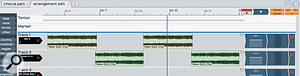 Edit Clips allow you to experiment with song construction as if you were just moving around single audio clips. in a computer-based DAW, you might create a verse and chorus part and then copy or paste that multiple times, perhaps adding other sections like a bridge or middle eight, to build up the overall song structure. Edit Clips provide quite a clever alternative to this, but to get the best from them, you need to organise your music thoughts initially in a slightly different fashion.
Edit Clips allow you to experiment with song construction as if you were just moving around single audio clips. in a computer-based DAW, you might create a verse and chorus part and then copy or paste that multiple times, perhaps adding other sections like a bridge or middle eight, to build up the overall song structure. Edit Clips provide quite a clever alternative to this, but to get the best from them, you need to organise your music thoughts initially in a slightly different fashion.
The best way to approach this is to create each song section as a different edit within your overall project. Of course, using the new multiple edits features described above, these can all be open as separate tabs. Once these song sections are all taking shape, you can then create a further edit, perhaps giving it a suitable name such as 'arrangement', and then drag and drop your 'verse' tab and 'chorus' tab to that new edit. These then appear as new Edit Clips which look like stereo audio clips. In essence, what Tracktion is doing is taking the multitrack song section and representing it as a rendered stereo mix. You can then work with these clips as if they were single files, moving them, copying them and applying further effects, while you experiment with their order to create your overall song structure. And, what's more, you get back all the CPU resources the multitrack versions were consuming.
If you need to go back to the original multitrack versions to make further changes, that's perfectly possible: simply switch back to the tab associated with that song section or, if you have closed the tab, select the song section in your arrangement edit and click Open Source Edit from the Edit Properties tab on the Properties panel. If you make changes to the multitrack edits of a song section, any Edit Clip based upon that multitrack edit is automatically updated. The principle of what's achievable here is similar to something like the Cubase Arranger track, but the Tracktion implementation gives you all your CPU resources back too!
Pros
- Powerful working environment but easy to learn.
- Excellent features for getting the most out of more modest computer hardware.
- Great value for money.
Cons
- The rather unusual mixing environment might feel uncomfortable for some.
- You need to add third-party effects and instrument plug-ins to supplement what's supplied.
- Documentation needs updating from v.4.
Summary
Tracktion 5 provides a music production environment that is powerful yet easy to use. If you are happy to avoid the mainstream or need to work on a budget it is worthy of serious consideration.
information
Test Spec
Tracktion 5.2.2.
Apple iMac with 3.5GHz Intel Core i7 CPU and 32GB RAM running Mac OS 10.9.2.
Focusrite Scarlett 8i6.
