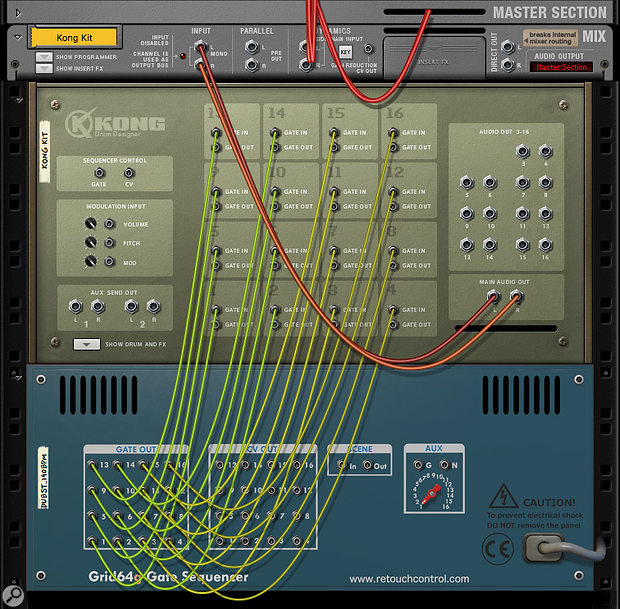 Screen 1: Wiring Kong to Grid64g — make sure you save this so you only have to do it once!
Screen 1: Wiring Kong to Grid64g — make sure you save this so you only have to do it once!
A new Rack Extension, Grid64g, adds X0X-style step sequencing to Reason instruments.
While the Kong Drum Designer was introduced as a next-generation drum instrument all the way back in Reason 5, Redrum remains the go-to drum machine for many Reason users. This is probably down to its built-in X0X-style sequencer, which makes it simple and immediate to use in the Rack without always needing to use a Sequencer track. Kong, on the other hand, has incredible sound and performance capabilities but lacks the simple pattern-sequencing workflow that’s been standardised by the Push, MPC, Maschine, etc. However, a new Rack Extension, Grid64g, from developer Retouch Control goes some way to filling this gap, offering familiar pattern and scene step-sequencing functionality to Kong and other rack devices. It can also be integrated with a Launchpad, Push or Maschine Jam controller for hands-on control.
Getting On The Grid
Grid64g is a very reasonable €$19 on the Prop Shop, and offers the usual 30-day trial download. Once installed it appears in the Utilities section of the Browser. If you want to use a hardware controller you’ll also need to visit the Grid64g section of the Retouch Control web site to download the Remote Files pack. This includes a script that installs all the necessary Reason controller codecs, and a Native Instruments controller config file for Maschine Jam users. There is also documentation for each supported hardware option.
The obvious place to start is with a Kong drum machine: create a Kong, then a Grid64g device. There is no auto-cabling, so you need to make the connections shown in screen 1 (above). This is simple, if laborious, as Grid64g’s 16 gate outputs are laid out in the same way as the inputs on Kong. Also, remember that this is precisely the kind of situation that the Combinator is designed for: you can select the Kong and Grid64g devices and choose Edit>Combine to save the patch for future use.
Grid64g’s front panel (screen 2) is an 8x8 control and sequencing grid, with mode buttons underneath, function buttons to the left, and a Scene selector column to the right. There’s also a standard save/load section, allowing you to store and recall the entire state of the device. The grid uses a similar scheme to Push and Maschine Jam, with the top half of the grid used for step sequencing, one of the bottom quadrants for selecting from 16 channels/tracks, and the remaining quarter for various selection or parameter-setting tasks, depending on the mode.
 Screen 2: Grid64g’s front panel.
Screen 2: Grid64g’s front panel.
Making A Scene
The default Scene mode is the primary mode for creating and recalling patterns. The bottom left 16 buttons set which track is displayed in the top four rows. As you’d expect, these represent two bars of 16th notes, but you can change both the step divisions and sequence length via the Rate and Length modes. These settings are per-track, which you can use for great creative effect (I couldn’t find a way to change these globally). To create a gate sequence, select a track (which corresponds to a Kong pad in the example shown) and simply click the steps above. In most cases at this stage you’ll want the Preview button enabled, which sends out a gate as you select tracks so that you can hear what’s being triggered.
The next mode, VEL, enables you to alter the velocity of existing gates, or set new gates with a specific velocity. In this mode, clicking or tapping a step in the sequence area selects it (the selected step is indicated in green) instead of changing its trigger status. The bottom right area can then be used to set the velocity, obviously with a resolution of 16 levels. If you select an empty step, a subsequent click on a velocity level will add a gate at that step. This gives you an alternative method for constructing sequences, which is slower but allows for more dynamic programming. Gates set in the regular Scene mode always default to level 12 (presumably around 96 in normal money).
Mute and Solo modes do what they say on the tin, allowing you to cut or isolate specific tracks. In these modes the top area can continue to be used to edit the currently displayed sequence, although there’s no way to switch between tracks without switching to another mode. Copy mode is used for duplicating Scenes. As soon as you enter this mode the currently active Scene is copied and will be duplicated to any other Scene slots that you tap. Delete mode is straightforward and allows you to remove Scenes with a single tap/click. Finally there’s a CV mode where you can set CVs to be output at any step that has a gate. The CV outputs from tracks are connected separately from a second jack field on the back of the device. Unlike the other modes, CV mode takes over the whole of the bottom half of the grid to give you 32 values ranging from -1 to +1. This of course has lots of creative potential, although is not suited to creating note values (unless you have a CV scale quantiser in another RE like Ochen K’s CV Tuner, Robotic Bean’s Step Note Recorder, or Lectric Panda’s PSQ-1684).
Hard Step
While you can use Grid64g with a mouse, its layout is designed to make it a perfect conduit for gate sequencing in Reason with a hardware controller. Retouch provides everything you need to do this with most of the 64 pad grid controllers on the market. An installer from retouchcontrol.com places all the supporting files into your system, then there’s a configuration step in Reason. In the Control Surfaces Preferences a new option appears for Retouch Control, with a list of all available Grid64g control sources that can be added (screen 3). I started with a Launchpad Pro, which reproduces the Grid64g user interface on its pad grid, complete with the correct colours. The functions and modes are mapped along the top and right-hand additional buttons. Next I tried Maschine Jam, which required the additional step of loading an NI Controller Editor template. In this case the modes are mapped across the Group buttons, and the functions across Jam’s Scene buttons.
 Screen 3: Grid64g is designed to be compatible with a number of grid-based control surfaces.There are also presets for working with Ableton’s Push and Push 2 controllers. In the list you’ll see there are two options, depending on whether you’re also using Retouch Control’s PusheR/PusheR2 product. These are probably worthy of their own article, but in summary they transform Push and Push 2 into deep Reason controllers with amazing graphical user interfaces. Without PusheR, you can still use Push to control Grid64g to a similar degree as the other surfaces. With PusheR, you get full graphical integration from Push’s screen. If you’re running Reason rewired to Live, you can toggle the Push between Live and Grid64g modes.
Screen 3: Grid64g is designed to be compatible with a number of grid-based control surfaces.There are also presets for working with Ableton’s Push and Push 2 controllers. In the list you’ll see there are two options, depending on whether you’re also using Retouch Control’s PusheR/PusheR2 product. These are probably worthy of their own article, but in summary they transform Push and Push 2 into deep Reason controllers with amazing graphical user interfaces. Without PusheR, you can still use Push to control Grid64g to a similar degree as the other surfaces. With PusheR, you get full graphical integration from Push’s screen. If you’re running Reason rewired to Live, you can toggle the Push between Live and Grid64g modes.
Performance Enhancer
Grid64g is particularly useful for bringing fluid, hardware-based pattern sequencing to Reason. The only thing that’s really missing is the ability to capture patterns by recording them in real time (I suspect this might not be possible in a Rack Extension). What you can do that’s great is record Scene changes and Mute and Solo operations as automation. In Scene Mode the grid buttons in the bottom right quadrant double as Scene selectors so you can recall your Scenes from the hardware. This lets you employ my favourite method of arrangement, which is to create some drum pattern variations, then perform an arrangement in real time. As with Maschine, Scene recalls happen instantly and the next patterns picks up at the same point in the cycle.
Another trick that’s good both for performance and creative patch design is to have a Grid64g device control multiple instruments. There’s nothing to say that you have to use all those 16 gate sequences on one Kong. Every track has a dedicated output so you can trigger any other device in the Rack from the pads. Finally, you can even sync multiple Grid64g devices together and have them all follow the same Scene changes. A simple out-to-in connection sets this up on the back of the racks.
