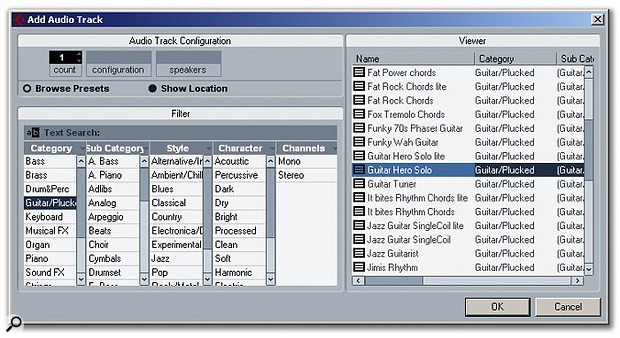 Cubase 4 provides a range of Audio Track Presets.
Cubase 4 provides a range of Audio Track Presets.
Track Presets might not add anything to the sonic possibilities offered within Cubase 4 but Steinberg have been very keen to blow this particular marketing trumpet. So just what can Track Presets do for you?
As regular SOS readers will be aware, Sam Inglis had some reservations about Cubase 4 in his December 2006 review of Steinberg's new release. However, he was clearly impressed by the potential of the new Track Preset system. Given that this feature doesn't actually make any noise (unlike the new VST instruments) or offer the ability to process existing noise (unlike the many new or re-worked effects plug-ins), it would be easy enough after installing Cubase 4 to move swiftly on without really exploring what Track Presets have to offer. This would be a shame for a number of reasons.
The most obvious benefits are likely to be in improved workflow: if the technology works more efficiently, it's less likely to get in the way of the creative process. For those new to the professional end of the DAW world Cubase 4 's Track Presets bring a second benefit: an extensive library of Track Presets supplied by Steinberg that cover a whole range of recording tasks. These can provide a very useful starting point if you are unsure about which effects to combine (and in what order) for a particular recording or mixing job.
Track Preset Types
Cubase 4 features four types of Track Presets: Audio, Instrument, MIDI and Multi. The last simply represents a multi-track version of any of the first three types, in any combination that might be required. For most users, it will be the Audio and Instrument Track Presets that have the most to offer, so I'll concentrate on these here.
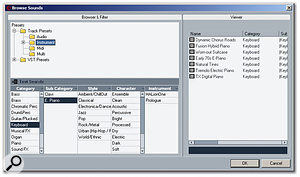 The Browse Sounds dialogue provides one route by which all Track Presets can be viewed.Track Presets for audio tracks include features such as insert effects, EQ, volume, pan and phase — but not the settings associated with any sends to FX channels. Instrument Track Presets are best thought of as all the settings needed to configure a single sound from a VST instrument (VSTi). As such, an Instrument Track Preset includes both a MIDI track and an audio track associated with the VSTi, as well as the individual settings associated with both those tracks. Interestingly, when an Instrument Track Preset is used, the audio track and MIDI track are automatically created but, while the appropriate VSTi is loaded and assigned to the MIDI track, it does not appear in the familiar (well, at least it will be familiar to Cubase SX users) VST Instrument window. While this window can still be used to add a VST instrument, as in SX, this still requires an additional step where the MIDI channel is assigned to the VSTi, so I found that the new Track Preset approach was much more efficient in this regard.
The Browse Sounds dialogue provides one route by which all Track Presets can be viewed.Track Presets for audio tracks include features such as insert effects, EQ, volume, pan and phase — but not the settings associated with any sends to FX channels. Instrument Track Presets are best thought of as all the settings needed to configure a single sound from a VST instrument (VSTi). As such, an Instrument Track Preset includes both a MIDI track and an audio track associated with the VSTi, as well as the individual settings associated with both those tracks. Interestingly, when an Instrument Track Preset is used, the audio track and MIDI track are automatically created but, while the appropriate VSTi is loaded and assigned to the MIDI track, it does not appear in the familiar (well, at least it will be familiar to Cubase SX users) VST Instrument window. While this window can still be used to add a VST instrument, as in SX, this still requires an additional step where the MIDI channel is assigned to the VSTi, so I found that the new Track Preset approach was much more efficient in this regard.
In one sense, Instrument Track Presets are at the heart of quite a fundamental change in approach to VST instruments from Steinberg in this release of Cubase. Instrument Track Presets are primarily designed to represent a single sound (for example, a 'warm pad', 'ambient nylon guitar' or a 'bright electric piano') and Steinberg are trying to encourage users to think about the sound they are looking for, when searching Instrument Track Presets, rather than the particular VSTi that might be required to make that sound. Of course, this approach works best when you're dealing with monotimbral (as opposed to multitimbral) VST instruments, Unlike the full version of Halion 3 (which is 16-part multitimbral), the new Halion ONE sample playback VSTi is monotimbral, as are the other new instruments introduced with Cubase 4.
Audition For The Part
 Track Presets can also be accessed via the Soundframe Browser.Steinberg have included an excellent range of audio and Instrument Track Presets with the initial Cubase 4 release. Accessing a Track Preset can be done in a number of ways. As in SX, the 'Project / Add Track' menu option can be used to add a specific track type (and the same selection is provided by the pop-up menu when you right-click on the Track List in the Project window). However, the dialogue that then appears now includes a Browse Presets button, and selecting this opens a further dialogue where search criteria can be used to locate the desired Track Preset. Both of the menus mentioned above also include a 'Browse Sounds' option, which opens the (surprise, surprise) Browse Sounds dialogue. This offers more flexibility, as it allows you to search for any of the four Track Preset types (Audio, Instrument, MIDI or Multi). Of course, the third route is via the 'Media / Open Soundframe Browser' menu option, from where Track Presets are one category of media items that can be searched. In essence, all three of these routes offer slightly different views on the same database of Track Presets, so it just comes down to personal choice as to which you prefer to use.
Track Presets can also be accessed via the Soundframe Browser.Steinberg have included an excellent range of audio and Instrument Track Presets with the initial Cubase 4 release. Accessing a Track Preset can be done in a number of ways. As in SX, the 'Project / Add Track' menu option can be used to add a specific track type (and the same selection is provided by the pop-up menu when you right-click on the Track List in the Project window). However, the dialogue that then appears now includes a Browse Presets button, and selecting this opens a further dialogue where search criteria can be used to locate the desired Track Preset. Both of the menus mentioned above also include a 'Browse Sounds' option, which opens the (surprise, surprise) Browse Sounds dialogue. This offers more flexibility, as it allows you to search for any of the four Track Preset types (Audio, Instrument, MIDI or Multi). Of course, the third route is via the 'Media / Open Soundframe Browser' menu option, from where Track Presets are one category of media items that can be searched. In essence, all three of these routes offer slightly different views on the same database of Track Presets, so it just comes down to personal choice as to which you prefer to use.
Perhaps one of the most useful features of the Audio and Instrument Track Presets, however, is the ability to preview the sound of the Track Preset from within these Browser dialogues — in fact, it is only when you're doing this that the creative potential of Steinberg's new approach to finding 'the right sound' can be properly appreciated.
 When creating your own Track Presets, careful use of the Tag Editor will make them much easier to find at a later date.For Audio Track Presets, the easiest way to do this is to create a standard audio track and enable its monitor button, so that (providing you have a system that is capable of suitably low latency) you can audition your audio as processed by any Insert effects or EQ settings included in that track. If you then right-click on the track and select 'Apply Track Preset' from the pop-up menu, selecting a suitable Track Preset (for example, the Guitar/Plucked Presets are shown in the screenshot) within the Browser allows you to monitor the audio through the combination of Insert effects and EQ settings contained within the Preset. Using the mouse (or arrow keys) to select a different Preset in the list then allows you to audition a different sound without leaving the Browser — and you just keep going until you find something that best suits the job in hand. Once you've found it, clicking the OK button applies that Preset to the selected audio track.
When creating your own Track Presets, careful use of the Tag Editor will make them much easier to find at a later date.For Audio Track Presets, the easiest way to do this is to create a standard audio track and enable its monitor button, so that (providing you have a system that is capable of suitably low latency) you can audition your audio as processed by any Insert effects or EQ settings included in that track. If you then right-click on the track and select 'Apply Track Preset' from the pop-up menu, selecting a suitable Track Preset (for example, the Guitar/Plucked Presets are shown in the screenshot) within the Browser allows you to monitor the audio through the combination of Insert effects and EQ settings contained within the Preset. Using the mouse (or arrow keys) to select a different Preset in the list then allows you to audition a different sound without leaving the Browser — and you just keep going until you find something that best suits the job in hand. Once you've found it, clicking the OK button applies that Preset to the selected audio track.
If auditioning audio Track Presets gives a taste of what this new feature can bring, doing the same for Instrument Track Presets bashes it home with a hammer. Auditioning an Instrument Track Preset can be achieved from any of the Browser options described above (although this is done slightly differently in each Browser, and in the Soundframe Browser you need to have the Scope section active in order to see the button that activates MIDI Input). For example, if you are looking for a bass sound, selecting the Bass category displays a list of all the bass sounds currently held in the Cubase 4 database system, regardless of which soft synth might be required to create that sound. This ability to think about finding the 'sound' you need rather than the soft synth you need (only to load it and, after browsing what it has to offer, discovering that none of its sounds quite fit the bill) is a much more logical way of approaching sound selection, and Track Presets are an essential part of that process. A little time spent browsing some of the Instrument Track presets also demonstrates the potential of the new Cubase 4 VST instruments — but that is perhaps something for a different column.
Pod Killer (Not!)

 The Tuner and Amp Simulator plug-ins are useful additions for guitarists using Cubase.Cubase 4 includes the simple Amp Simulator plug-in and, as shown in one of the screenshots that accompanies the main text, the Guitar/Plucked category of the Audio Track Presets includes a large number of Presets suitable for electric guitar that put this plug-in to good use. It has to be said that Amp Simulator is unlikely to result in masses of Pods (or similar desktop amp modellers) appearing on eBay but, as a quick sketchpad for electric guitar parts it is actually very effective. It would certainly be good enough for someone working with a laptop on the move and, providing you have a suitable way of DI'ing your guitar, some decent results can be obtained. As the guitar part is only monitored through the track effects and EQ but recorded 'dry', it is always possible to 're-amp' the performance later, using some more sophisticated amp modelling.
The Tuner and Amp Simulator plug-ins are useful additions for guitarists using Cubase.Cubase 4 includes the simple Amp Simulator plug-in and, as shown in one of the screenshots that accompanies the main text, the Guitar/Plucked category of the Audio Track Presets includes a large number of Presets suitable for electric guitar that put this plug-in to good use. It has to be said that Amp Simulator is unlikely to result in masses of Pods (or similar desktop amp modellers) appearing on eBay but, as a quick sketchpad for electric guitar parts it is actually very effective. It would certainly be good enough for someone working with a laptop on the move and, providing you have a suitable way of DI'ing your guitar, some decent results can be obtained. As the guitar part is only monitored through the track effects and EQ but recorded 'dry', it is always possible to 're-amp' the performance later, using some more sophisticated amp modelling.
In terms of the guitar-based Track Presets, three other points are worth noting. First, it is a shame that some of the high-gain sounds don't include the Gate plug-in as they can be a bit noisy — although this can easily be added if required. Second, Cubase 4 includes a neat Tuner plug-in that seems to work reasonably well. Third, and quite surprising, really, given the number of electric guitar Track Presets, there don't seem to be any similar Presets suitable for acoustic guitars... so you will have to roll your own.
Getting Creative
Of course, if you create your own track configurations for particular tasks, these can be saved as new Track Presets for later re-use — simply right-click on the appropriate track and chose the 'Create Track Preset' option from the pop-up menu. This will produce the Save Track Preset dialogue. Aside from entering a suitable name for your new Preset, it's a very good idea to make full use of the Tag Editor to identify the characteristics of the Preset and what it can be used for. The more detail you can enter here, the more likely it is that you will be able to find it again through the search filters within the various Browser windows.
Aside from providing an efficient means of finding the sounds you're after, Track Presets have a number of obvious applications. For example, a Track Preset could be created that contains the series of Insert effects and EQ settings that suit a particular vocalist or vocal treatment. These settings can then be recalled for the different songs in a project and used as a basis for achieving a more consistent vocal sound across the various songs. Alternatively, the various electric guitar Track Presets might be used while recording, with a view to re-amping the sounds to better fit the song when the mixing stage is reached (see the 'Pod Killer' box for some further guitar-related comments).
 Insert effects can be readily copied to and from audio channels to Group or FX channels, providing a clumsy but useable workaround for the lack of Track Preset support for Group or FX channels.When it comes to soft synths or samplers, it is quite common to apply additional effects plug-ins to the audio output from a VST instrument. In such a case, the basic patch in the VSTi does not capture the whole 'sound' being used. However, saving the sound as an Instrument Track Preset allows the VSTi, the chosen patch and any additional processing options to be stored as a single 'sound' — making it much easier to recall this exact sound later.
Insert effects can be readily copied to and from audio channels to Group or FX channels, providing a clumsy but useable workaround for the lack of Track Preset support for Group or FX channels.When it comes to soft synths or samplers, it is quite common to apply additional effects plug-ins to the audio output from a VST instrument. In such a case, the basic patch in the VSTi does not capture the whole 'sound' being used. However, saving the sound as an Instrument Track Preset allows the VSTi, the chosen patch and any additional processing options to be stored as a single 'sound' — making it much easier to recall this exact sound later.
Group & FX Channels
Most users who explore the Track Preset system will soon begin to appreciate the workflow benefits that it has to offer. However, as Sam noted in his review of Cubase 4, the current Track Preset system does not extend to Group or FX channels. While it is easy to see why Steinberg avoided making the Send settings part of the Audio or Track Preset specification (how could you be sure that all the necessary FX channels would be in place within the Project?), it is a shame that, as yet at least, Track Presets cannot be created for individual Group or FX channels.
Of course, if you regularly use the same Group channel or FX channel configurations, it is easy enough to build these into a Project Template, as could be done in SX. However, there is a workaround for this current limitation of the Track Preset system — albeit a rather clumsy one — as Cubase 4 includes the ability to copy Insert settings between tracks. For example, Group channels for drums, guitars or vocals often feature a particular combination of Insert effects. If you create such a combination that you think might be useful in later projects, each insert effect can simply be copied from the Group channel to an empty audio channel within the Mixer (hover the mouse over the number of the Insert to be copied, hold down the Alt key and then drag and drop the effect into the required slot of the audio channel). The audio channel that now contains the copies of the Group channel's Insert effects can then be used to create an Audio Track Preset — and when you want to re-use that Preset in a different project, a new audio track can be created from it and then the Insert effects copied back into an empty Group channel. While the copy/paste system in Cubase 4 does not (yet?) extend to the standard channel EQ settings, if you use one of the Insert-based EQ plug-ins (such as the Studio EQ) instead of the standard channel EQ, then any custom EQ settings can also be stored in your Track Preset and dragged and dropped in the same way.The same processes can also be used with FX channels, which is one area where prseets could be really useful, and although it is not a very elegant solution, it does work!
