With unlimited audio tracks, support for VST and Direct X effects, and an intuitive interface, Acoustica’s Mixcraft offers a lot of recording potential for not a lot of money.
 Acoustica’s Mixcraft presents itself as “a multitrack audio recorder that enables you to record your band, create a podcast, mash–ups or remix a song”. At just £29.99 it sits towards the ‘entry level’ end of the market, but with unlimited audio tracks, VST and Direct X effects and mix automation available, it could perhaps give one or two more expensive packages a run for their money.
Acoustica’s Mixcraft presents itself as “a multitrack audio recorder that enables you to record your band, create a podcast, mash–ups or remix a song”. At just £29.99 it sits towards the ‘entry level’ end of the market, but with unlimited audio tracks, VST and Direct X effects and mix automation available, it could perhaps give one or two more expensive packages a run for their money.
Mixcraft is available for Windows only (95, 98, ME, NT, XP, or Vista) and its system requirements are modest: a minimum of 256MB RAM, with 1GB recommended, a 1GHz CPU or better, and a display resolution of 800 x 600 (1024 x 768 or greater recommended).
Visually, Mixcraft 3 is reminiscent of Apple’s (Mac–only) GarageBand and Steinberg’s Sequel, both of which seem to have borrowed the same multi–pane all–in–one–window layout from Sony’s Acid. Moreover — like Acid, GarageBand and Sequel — Mixcraft also aims to make working with sampled loops as easy as possible. Where Mixcraft currently differs from these rivals is in its lack of support for plug–in instruments or provision of basic MIDI sequencing functionality, although these features are apparently in the works for version 4.0.
Installation
Mixcraft can either be purchased on CD–ROM or bought on–line and downloaded directly from the Acoustica website (www.acoustica.com). My review copy arrived on CD–ROM, but I was prompted to go on–line and download the latest update as soon as the installation wizard had finished. Mixcraft development is active, to say the least: no fewer than three updated builds were made available while I was writing this review, each one providing a handful of small bug–fixes and minor refinements. The Mixcraft installer is fractionally less than 10MB in size, so downloading is no great inconvenience. Unregistered, Mixcraft runs as ‘shareware’ for seven days, after which a registration number must be purchased if you want to go on using it.
Given the small size of the installer, I was somewhat surprised to read in the accompanying promotional material that a “custom loop library” containing “hundreds of royalty–free sounds” was supposed to be included. Hundreds of sounds squashed into a 10MB archive? How? The answer is that the sound files aren’t actually included in the installer — see the ‘Sound Library Included?’ box for more details.
Mixcraft’s on–line help is well–written, and provides clear answers to most of the questions a new user is likely to want to ask. A printed version would have been a nice addition for the boxed product, but this would inevitably bump the price up, and risk putting off some of the budget–conscious users the program needs to attract. A printable PDF version is available from the Acoustica web site, however.
Overview
The basic layout of the program is conventional enough. The upper three–quarters of the window are given over to tracks, which run horizontally from left to right. Each track has its own set of controls situated at the left–hand end: volume, pan, mute and solo buttons, and an ‘arm’ button to prepare a track for recording from any of the available hardware inputs. Mixcraft allows multiple tracks to be recorded simultaneously from multiple inputs. Tracks can be shrunk or enlarged as required, and each one can have a picture attached — either as an aide memoire concerning its contents, or perhaps simply to be decorative. A standard library of images is provided, and you can import your own.
The lower quarter is given over to a pane with four tabs, which are home to various controls and parameters. The Project tab allows you to make certain global settings for a project, such as tempo and key, and also provides a stereo bus for master effects. The Track tab carries settings for the currently selected track, including VST or Direct X plug–in insert effects, and there’s a handy Freeze function which renders track effects to reduce the processing load.
The Sound tab allows you to adjust settings for the selected loop or recorded take, including pitch and time–stretch settings, and start and end points. The Library tab provides a file browser for exploring the sound library.
In Use
When Mixcraft is started you’re presented with a dialogue box asking what you want to do, the options being ‘Record Yourself Or Your Band’ and ‘Build Loop & Beat Matched Music’. Choosing one or the other doesn’t make an enormous difference to the way the program functions, but a few sensible default settings are made in each case.
If you choose ‘Build Loop & Beat Matched Music’, Mixcraft’s ‘Auto Beat Match’ functions will be switched on and its Snap function set to ‘one quarter note’. If you choose ‘Record Yourself Or Your Band’ these features are switched off. It only takes a few mouse–clicks to alter the settings manually, though, so your hands won’t be tied by your initial choice.
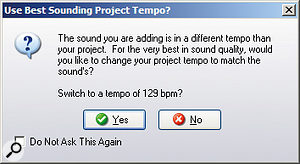 In ‘Auto Beat Match’ mode, Mixcraft will attempt to match the tempos of the project and any imported audio.Mixcraft’s ‘Auto Beat Match’ functions are much like their equivalents in the software packages mentioned previously. Loaded sound files are analysed for tempo and beat information, and Mixcraft attempts to match newly loaded files to the active project — a dialogue box (which can be disabled) prompts you for confirmation before any adjustments are made. As with all comparable programs of this kind, small changes to tempo and/or pitch can sound quite natural, while more significant changes tend to sound a bit grainy and artificial, and extreme settings veer towards chirping, digital ‘special FX’ sounds.
In ‘Auto Beat Match’ mode, Mixcraft will attempt to match the tempos of the project and any imported audio.Mixcraft’s ‘Auto Beat Match’ functions are much like their equivalents in the software packages mentioned previously. Loaded sound files are analysed for tempo and beat information, and Mixcraft attempts to match newly loaded files to the active project — a dialogue box (which can be disabled) prompts you for confirmation before any adjustments are made. As with all comparable programs of this kind, small changes to tempo and/or pitch can sound quite natural, while more significant changes tend to sound a bit grainy and artificial, and extreme settings veer towards chirping, digital ‘special FX’ sounds.
Once a looped sound is imported into a project, it can be repeated as many times as required by simply dragging a ‘handle’ at the right–hand end of the part. Holding down Ctrl and dragging activates the ‘FlexAudio’ function, which is a kind of visual time–stretch. You simply drag the end of a part until it looks like it’s long enough, and Mixcraft stretches the contents accordingly, without altering their pitch.
You aren’t limited to working with the factory loops, of course. New sounds can be recorded, and sound files can be imported in WAV, AIFF, OGG, MP3 and WMA formats. An external sound file editor such as Goldwave or Sound Forge can be nominated in Mixcraft’s preferences and called up from within the application to edit the currently selected loop or take.
Whether you’re working with loops or linear recordings, it’s often useful to be able to loop playback of part of an arrangement — to rehearse overdubs, audition new loops, fine–tune mix settings and so on. Mixcraft offers a ‘Loop Playback Mode’ which allows looped playback of a selected area within the arrangement, or the whole arrangement (if no selection is made). Actually, ‘repeated’ might be a better word than ‘looped’, since in the current implementation there’s a short–but–noticeable delay at the end of the selection before playback begins again. More seamless looped playback is apparently a development goal for the future. As it stands, though, it’s still a useful feature, for example when trying out different automation effects.
Mix automation is well implemented, and couldn’t be much easier to use. Each loop or recording added to an arrangement appears with a ‘flat’ automation envelope superimposed on it, having a node at either end. When the mouse pointer is over the envelope it changes to a cross–hair and clicking adds a new node. Nodes can be dragged up and down to set their value, or a dialogue box can be opened (by right–clicking), in which a numerical value can be entered.
The envelopes displayed by default control volume, but a drop–down menu at the top of the main window allows some other parameters to be selected and automated. These include stereo panning, and cutoff and resonance settings for built–in high and low–pass filter effects — the latter ideal for those dramatic, Acid–y sweeps that are a staple of dance production. All parameters can be automated independently for each track.
 CDs can be burned directly from within Mixcraft.When you’ve finalised your arrangement and mix, basic CD-burning functionality is provided for the finished product. Mixes can also be exported as WAV files for further editing, or in OGG, WMA or MP3 formats as required.
CDs can be burned directly from within Mixcraft.When you’ve finalised your arrangement and mix, basic CD-burning functionality is provided for the finished product. Mixes can also be exported as WAV files for further editing, or in OGG, WMA or MP3 formats as required.
Whatever Next?
The market for multitrack production software of one kind or another has never been more crowded, from expensive professional DAW packages, via scarcely less–formidable mid–range products, to shareware and even free offerings. With such a variety on offer, each application requires its own particular selling points to attract an audience. Mixcraft’s greatest strengths are its affordability and simplicity. New users will be able to learn their way around quickly, and quite complex multitrack recording and mixing tasks can be carried out without having to negotiate a lot of complicated options.
If the program lacks a little of the ‘polish’ of some of its more established rivals, the current pace of developments suggests that any remaining kinks are likely to be ironed out quickly. For newcomers to recording, Mixcraft could be a good place to start — and it’s sufficiently powerful that some will probably decide to stick with it in the longer term. For a shade under 30 quid, Mixcraft offers ASIO driver support, VST and Direct X effects, unlimited audio tracks, and 16 and 24–bit recording and playback at up to 192kHz, among other things. If that sounds as though it might be what you’re after, why not download it and put it to the test?
Sound Library Included?
![]() If you want to use the ‘included’ sound library, you’ll need a fast Internet connection to download it!Navigating to the Library pane at the bottom of the Mixcraft window, I found a long list of loop names. Double-clicking one caused a ‘Downloading’ progress bar to appear. A few seconds later the file had been fetched from the Internet and the chosen sound was auditioned.
If you want to use the ‘included’ sound library, you’ll need a fast Internet connection to download it!Navigating to the Library pane at the bottom of the Mixcraft window, I found a long list of loop names. Double-clicking one caused a ‘Downloading’ progress bar to appear. A few seconds later the file had been fetched from the Internet and the chosen sound was auditioned.
This on-demand downloading is an ingenious solution — and clearly a good idea from Acoustica’s point of view. It means the size of the downloadable program installer can be kept to a minimum, and bandwidth isn’t wasted in providing a mass of sound files, some of which may be unwanted. Of course, though, it does require the user to have an Internet connection on their audio computer, and ideally a fairly fast one.
A ‘Check For Updates’ button allows you to see if any new sounds have been added to the library on Acoustica’s servers, while a ‘Download All’ button downloads all the loops in a selected category (such as ‘Hip Hop’ or ‘Speed Metal’) automatically, one after another. The downloaded files are stored, not altogether intuitively, in Documents and Settings / All Users / Application Data / Acoustica / Mixcraft / loops.
In practice I had no trouble downloading sounds. My only real complaint is that the sample content is not included on the installation CD for ‘physical’ copies of Mixcraft. On-demand loop downloads make sense as far as the downloadable product goes, but shipping a mostly-empty CD-ROM and then asking users to download a couple of hundred sound files seems a bit silly.
The loops themselves are good: well-produced, and quite usable.
Effects
 Mixcraft supports third-party VST and Direct X effects, and also ships with its own basic set of plug-ins.One feather in Mixcraft’s cap is its comprehensive support for plug–in effects; you can use all the VST and Direct X effects installed on your system, with full delay compensation where required. Additionally, two sets of effects plug–ins are included with the program: the popular freeware Classic plug–ins by Kjaerhus Audio, and a set of Acoustica’s own effects, including Chorus, Compressor, Delay, Distortion, EQ, Flanger and Reverb. These are simple and ‘no–frills’, but they sound fine and don’t over–tax the CPU.
Mixcraft supports third-party VST and Direct X effects, and also ships with its own basic set of plug-ins.One feather in Mixcraft’s cap is its comprehensive support for plug–in effects; you can use all the VST and Direct X effects installed on your system, with full delay compensation where required. Additionally, two sets of effects plug–ins are included with the program: the popular freeware Classic plug–ins by Kjaerhus Audio, and a set of Acoustica’s own effects, including Chorus, Compressor, Delay, Distortion, EQ, Flanger and Reverb. These are simple and ‘no–frills’, but they sound fine and don’t over–tax the CPU.
Pros
- Low price.
- Easy to learn and use.
- VST and Direct X effects plug-in support.
- ASIO driver support.
Cons
- No plug-in instruments.
- No MIDI sequencing.
- Even if you buy the boxed version you still have to download the sound library.
Summary
A capable multitrack recording, looping and mixing package at a bargain price.
information
£29.99 (boxed) or $49.95 (download).Prices include VAT.Et Cetera +44 (0)1706 285650.
(0)1706 829457.
Test Spec
- Acoustica Mixcraft v3.1 (build 35).
- 1.6GHz AMD PC running Windows XP, with M-Audio Audiophile 2496 soundcard.
