Though the Mac platform is often ahead of the PC for musical applications, it used to lag behind in the race to provide professional MP3 software. Simon Trask tries out a program which aims to restore the balance.
<!‑‑image‑>Casady & Greene's Soundjam MP first appeared in July 1999, and performs ripping, encoding and playing of MP3 files while also supporting both MP3 and QuickTime streaming. It also has all the features now considered essential in a commercial MP3 program, namely playlists, customised graphics or 'skins', an equaliser, audio and visual plug‑ins, and both ID3 and CDDB support. In a clever display of commercial synergy, and perhaps also to show that they were on the ball, the company struck a deal with Arboretum Systems from the outset to include the latter's Realizer MP3 sound‑enhancement software with Soundjam MP as a standard audio plug‑in.
Soundjam was one of the first programs to add support for the powerful Velocity Engine chip in the new G4 Power Macs with the release of version 1.1, which also introduced support for Diamond Multimedia's Rio 500 portable MP3 player, the first model in the trailblazing Rio range to provide Mac compatibility (up till the Rio 50 0's introduction, only the MPlayer3 from German company Pontis provided Mac support). And in a savvy piece of deal‑making and marketing on C & G's part, the Rio 500 ships with a special RioPort Soundjam MP version of the software, complete with a built‑in Rio 500 skin and a special upgrade price to the full version of the program. Following version 1.1.1 (a maintenance upgrade which included OS 9 compatibility), version 1.5 was introduced in December. A more significant upgrade, it included improvements to MP3 encoder quality, support for Variable Bit Rate (VBR) MP3 encoding, and a Play Tracks While Converting feature; improvements to playlist, CDDB (see box on page 185) and streaming functionality were also included. Barely a month later and version 1.6 has been released, complete with added MP2 encoding and playback.
Interface
 'Skins' allow the user to customise the look of the Soundjam Player: the default look (above) and the 'Castle Skin' (right).
'Skins' allow the user to customise the look of the Soundjam Player: the default look (above) and the 'Castle Skin' (right).
Soundjam has four main windows: the Player, Equaliser, Master Playlist, and Converter. All of these can be open at once, along with additional playlist windows. The Player window contains start/stop/pause and track forward/back transport controls along with repeat and shuffle buttons, a track progress slider, bass, treble, balance and volume sliders, and elapsed/remaing time, graphical spectrum, and sample and encode rate displays.
The graphic Equaliser window provides 10 bands, ranging from 32Hz to 16kHz, and a preamp slider, all with +/‑ 12dB range, plus On/off and Auto buttons, a button with a drop‑down menu offering 12 preset EQ profiles and the ability to save custom profiles, and a reset button for centring all the sliders. If you save your own profiles into Soundjam's Equalizer Presets folder, they will be available automatically in the drop‑down menu. The purpose of Auto is to prevent clipping; you can also use it to quickly boost certain frequencies and cut others. With Auto enabled, as you raise one or more sliders, the other bands are progressively cut by the same amount. Any changes made using the Equaliser take a second or two to come into effect. The quality is good, producing clean, well‑focused and pleasingly musical results across the spectrum.
<!‑‑image‑>The other means of changing the playback sound is Arboretum's Realizer audio plug‑in mentioned earlier. This provides Bass Maximiser, Harmonic Exciter and Stereo processing and volume level setting via dedicated sliders, plus a bypass on/off button, clipping indicator, and Preset selector button for five preset profiles (Jazz, Rock, Techno, Classical and Hip‑Hop). When you move a slider, the profile name changes to Custom, but you can't save your own settings. Realizer is presented as a tool for enhancing the sound of MP3 and other online compressed audio formats, though you can also get useful results using it to tweak the sound on uncompressed material. The Bass Maximizer and Harmonic Exciter both synthesize additional partials from the existing material to give the impression of more bass end and a clearer, crisper high end respectively, while Stereo is used to increase the perceived width of stereo signals (this can provide an expanded, or 3D, stereo effect). All in all, Realizer is a useful addition to Soundjam's sonic arsenal.
Incidentally, providing that the option 'Use CD Digital Audio Playback' is enabled in Preferences, the Equaliser and Realizer changes are applied to tracks played from an audio CD as well as to the other formats played from hard disk.
Playlist Connections
Soundjam is able to play back MP3, MP2, AIFF and WAV files as well as the audio portion of QuickTime Movie files, and you can drag files in any of these formats from the desktop into any playlist window or the Converter window and mix‑and‑match them. If Listed By Play Order is selected in the first column of a window, you can drag the files up or down in the listing to alter the playback or encoding sequence. Each window has four columns by default: Listed By Play Order, Time, Album, and Artist. You can increase or decrease the number of columns (up to a maximum of 10) by clicking on the adjacent +/‑ buttons, and also adjust the width of individual columns by dragging the bar to the right of the column header. In addition, you can change what each column displays by clicking on the column header and choosing another category from the resulting drop‑down menu. The first column is different, however, in that it always lists the tracks but lets you select from a variety of list ordering options — for instance, by Album, Artist, Time or Genre. A new hierarchical playlists feature, introduced in version 1.6, groups tracks in folders and sub‑folders when List By Album, Artist, Genre or Kind is selected in the first column — a very handy organisational feature.
<!‑‑image‑>When you insert an audio CD into your CD‑ROM drive, Soundjam automatically opens up a new playlist window for it, listing all the tracks together with their individual playing times and the total playing time of the CD; you can also drag these tracks up or down in the list to change the playing order. The inserted CD will start playing automatically if Begin Playing is selected for the On CD Insert parameter in Preferences; other options for this parameter are Do Nothing, Convert All Tracks, and Convert All Tracks & Eject — the latter two useful for batch encoding. Transport controls in each Soundjam playlist window let you Start, Stop and Pause track playback as well as step forward and backward through the playlist. In the audio CD window, these controls let you quickly audition tracks or use Soundjam as a CD player to listen to whole albums. If you want to fast forward or rewind through tracks, however, you'll need to move the track progress slider or click and hold on the Fast Forward and Rewind buttons in the Player window.
I did encounter one disconcerting 'glitch' in Soundjam's CD‑playback capability. One track simply wouldn't play properly in Soundjam — playback would keep pausing for several seconds, although the track played perfectly happily in Audio Catalyst, NetCD and Apple's own CD player program. Converting the track to AIFF format in Soundjam was also slow going, although the resulting AIFF file played smoothly.
The audio CD window also includes a CD eject button and two buttons labelled Add to Converter and Get Names Online. To select audio CD tracks for encoding, you click on one track and then Command‑click on any additional tracks, or else choose Select All from the Edit menu; then you can either drag the highlighted tracks into the Converter window or click on Add to Converter.
Making A Conversion
 Arboretum's Realizer plug‑in, bundled with Soundjam MP.
Arboretum's Realizer plug‑in, bundled with Soundjam MP.
Nice graphics and playback features are all very well, but most Sound On Sound readers shelling out for a commercial MP3 program will be doing so on the basis of its file‑conversion features, wanting to convert their music to MP3 format either for download from the web or for collaborative work over the Internet. Until Soundjam, Xing's Audio Catalyst (reviewed in SOS September 1999) had this field pretty much to itself. However, Audio Catalyst performed ripping and encoding, but required a separate player program: the beauty of Soundjam MP is that it integrates playback and encoding in a single program and single user interface. You can easily drag CD tracks from the Audio CD playlist window and MP3, MP2, AIFF, WAV and QuickTime Movie audio tracks from other playlist windows into the program's Converter window where you can mix and match them if you want to do batch conversion.
On the face of it, dragging tracks already converted to MP3 format into the Converter window might seem like a strange thing to do, but Soundjam gives you a couple of neat options here. For one thing, you can change encoder settings such as bit rate and mono/stereo, most likely for the purpose of creating a smaller‑sized version of an MP3 track. Secondly, and perhaps more valuably, Soundjam MP — unlike Audio Catalyst — can conve rt an MP3 file (and now MP2 as well) to an AIFF file (a process which is much faster than converting AIFF to MP3). This means you can bring MP3 tracks into the realm of digital audio editors and MIDI + Audio sequencers, and also makes them available for burning to CD as audio tracks (version 4.0 of Toast has this conversion capability built in, too). You can also use Soundjam to convert audio CD, WAV or QuickTime Movie files to AIFF format. A parameter named 'Convert using' in the Converter window lets you select from 'Soundjam MP3 Encoder', 'Soundjam MP2 Encoder' and 'Soundjam AIFF Encoder' in an adjacent drop‑down menu. From the outset the built‑in help file has mentioned that "Future versions of Soundjam may let you create other sound file formats", but so far MP2 is the only addition. NTT's overlooked TwinVQ format (also known as SoundVQ in its Yamaha version) is lacking, and there's no MPEG AAC or Windows Media Audio file encoding or playback.
An AIFF conversion of a four‑minute CD track translates into a 40.5Mb file. With the widely‑used 128kbps joint‑stereo MP3 Constant Bit Rate (CBR) encoding, Soundjam will compress the same track down to 3.6Mb (a ratio of just over 11:1). Even the highest bit rate available, 320kbps encoding, still gives you a 4.5:1 ratio, for a file size of 9.1Mb. Strangely, Soundjam consistently reports file sizes as being one tenth of a megabyte larger than the size which appears in the Mac's Get Info box.
When you're encoding to MP3 with Soundjam, the Converter window displays the elapsed time and gives you a running indication of the encoding speed. In the course of encoding a track, this typically varied between 1.7 and 2.3 times faster than real time on the beige 233MHz G3 I was using, giving encoding times averaging around two minutes for a four‑minute track. With Soundjam's Velocity Engine optimisation, the new G4 Power Macs should positively race through MP3 encoding. Tracks encoded to MP3 in Soundjam are crisp, clean and accurate across the sonic range, and preserve the dynamics and presence of tracks well. Personally, I found 112kbps to be the lowest acceptable encoding rate. From A/B‑testing the same tracks encoded in Soundjam and Audio Catalyst and played back in Soundjam, I'd say there's nothing to choose between the two programs on encoding quality; nor is one noticeably quicker at encoding than the other. MP2 (MPEG Layer II) encoding, an older encoding method optimised for higher bit rates, has been introduced in Soundjam to provide an alternative encoding option.
In some respects Soundjam doesn't provide quite the same encoding flexibility as Audio Catalyst, though the differences perhaps won't matter to many people. Unlike Audio Catalyst, Soundjam won't let you encode to AIFF or MP3 in real time from the computer's analogue inputs; nor does it have a normalisation function, allow you to strip leading and trailing silences, or set start and end frames (so that you can encode portions of tracks). What it does do is let you select mono or stereo encoding, and independently set mono and stereo bit rates (with stereo ranging from 32‑320 kbps and missing only a 40kbps bit rate compared to Audio Catalyst). You can also choose normal or joint‑stereo channel mode (joint‑stereo is the preferable and commonly used mode), turn Variable Bit Rate (VBR) encoding on or off (for MP3 encoding only), choose one of six sample rates (16, 22.05, 24, 32, 44.1 and 48kHz) or Auto, select Faster or Best Quality encoding performance, and turn and Filter Frequencies Below 10kHz parameters on or off. All these features are available from the Converter window.
<!‑‑image‑>The standard encoding method is CBR (constant bit rate): the source signal is always encoded at the same rate, no matter what the demands of the music (silence will be encoded at the same rate as the most complex and dynamic passage). Essentially this guarantees predictable file sizes in exchange for a possible reduction in quality, depending on the nature of the music and the chosen bit rate. With VBR, on the other hand, the specified bit rate is a guaranteed minimum, and the actual bit rate increases and decreases dynamically in response to the demands of the music. You can choose from seven Quality settings (Lowest through Medium to Highest) to determine just how responsive Soundjam's VBR encoding will be. This can add significantly to the file size (for example, 2.4Mb on a 3.6Mb file for a VBR Highest premium for the same track) but not necessarily to the perceived quality — or not enough to justify the increased file size. The good thing about Soundjam is that it gives you options aplenty to decide for yourself what you want to settle for, on a track‑by‑track basis.
The choice of Faster or Best Quality encoding performance lets you trade off lower quality for faster encoding times; this is most useful with slower machines and/or the highest encoding bit rates (in the latter case, you can get reduced encoding times with little or no noticeable quality trade‑off). With the new Play Tracks While Converting feature, you can listen to the encoded version of the track as the track is being encoded, after an initial delay of a few seconds, so you can make a judgement on quality before the end of the encoding process. A G3 or better is recommended for this.
If you disable Smart Frequency Reduction, Soundjam will preserve frequencies all the way up to MP3's maximum of around 22kHz when encoding at 128kbps; with the option enabled, the program will discard frequencies above 16kHz. For this and lower bit rates, Smart Frequency Reduction sacrifices higher frequencies in the source signal in order to preserve most data in the mid range of the signal — making it well suited to encoding voice recordings. Filter Frequencies Below 10Hz is designed to facilitate more efficient and cleaner‑sound encoding.
Soundjam's Configure window also lets you enable or disable inclusion of ID3 track‑info tags in MP3‑encoded files; another parameter in Preferences lets you select from ID3 versions 1.0. 1.1, 2.2 and 2.3. The information that Soundjam can store and encode for each track using ID3 tagging is artist, album and track names, year, track number, and genre.
The Join CD Tracks function, introduced in version 1.5, allows you to encode two or more CD tracks as a single file. This feature was introduced so that consecutive CD tracks designed to play back without pause will still do so once encoded; they won't be split up by Shuffle Play, either. You could also use this feature to encode any consecutive‑ordered series of tracks as a single file, up to a whole CD's worth, as any silences between tracks are encoded as well.
<!‑‑image‑><!‑‑image‑>With the Add New Tracks To Master Playlist setting enabled in the Preferences, Soundjam will automatically add all newly encoded tracks to this playlist. Otherwise, it will open up a new, untitled playlist window and add new tracks to that instead. The track files themselves default to Soundjam's Music folder, though you can select an alternative. If you have Create Files In Album Folder enabled in Preferences, the program creates a sub‑folder named after the album title and places tracks encoded from the CD in that folder, provided the CD details have been retrieved from the CD Remote Programs file or the CDDB. If you also have Create Files In Artist Folder enabled, all tracks and Album Folders for an artist will be placed in the relevant Artist Folder created by the program. The MP3 encoding process operates very smoothly, and never gave me any problems in the resulting files, unlike Audio Catalyst when its buffering option was turned off. When encoding from CD to MP3, Soundjam presents ripping and encoding as one process: whether it's buffering and then encoding or encoding as it rips isn't clear, but whatever it does works fine.
If you select an MP3‑encoded streaming file on the web, Soundjam adds its URL to the Master playlist, or to whichever is the frontmost of any other open playlist, or doesn't add it to a playlist at all, depending on a Preferences parameter setting, then it streams the file. Playlists can be saved for subsequent reloading; whenever you click on a URL in a playlist, Soundjam looks it up on the web and plays the associated stream. You can set a streaming buffer size (from 16k up to 256k), which can help with network congestion probl ems, but there are no other settings or optimisations. Streaming worked fine with all the files I tried, however. Again, C & G might want to consider adding support for Windows Media Audio streaming if possible, as it's now a format to be reckoned with; at present, the only Mac support is a beta Windows Media player from Microsoft themselves.
Final Jam
While a growing number of programs for the Mac are offering MP3 encoding or playback, Soundjam is the program that puts it all together, and in a package that is easy and enjoyable to use and inexpensive, yet flexible, well rounded and well specified. What's more, developers Casady & Greene are clearly firmly behind Soundjam, and driving its development onward at a rapid rate (which is more than can be said for Xing and AudioCatalyst, which appears to have fallen victim to Xing's acquisition by RealNetworks last year).C & G have done a fine job on Soundjam's encoding capabilities. Also, Soundjam's ability to convert MP3 to AIFF is great for musicians collaborating over the Internet, as it enables working audio files to be transferred over the net in MP3 format with its considerable file‑size savings, then reintegrated into music production software. Put simply, then, Soundjam MP is now well established as the must‑have MP3 program on the Mac.
To Download Or Not To Download
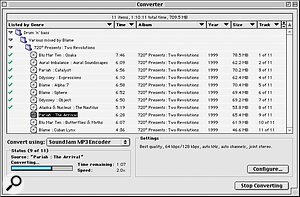 Soundjam's conversion facilities are flexible and allow you to convert both to and from MP3 format.
Soundjam's conversion facilities are flexible and allow you to convert both to and from MP3 format.Soundjam MP is available in electronic download and physical shipment versions, at $39.95 and $49.95 respectively. The latter version consists of a CD‑ROM, a paper version of the manual, and a six‑foot audio cable for connecting the Mac to a stereo system; the CD‑ROM also includes 100 MP3 tracks not available, for obvious reasons, with the electronic download version. Both options have a PDF version of the manual. Although I wouldn't advocate doing away with paper manuals for all applications, I didn't miss having one for Soundjam; the program is hardly in the Cubase or Logic league in terms of depth and complexity, and I found its informative built‑in help files and the PDF version of the manual adequate for the occasional reference when needed (though admittedly my PDF manual from the original release is now ageing, if not dog‑eared, and there doesn't appear to be a more up‑to‑date version available on the web site).
The full electronic download runs to a not inconsiderable 8Mb. Also available is a demo download of the program only (seven‑day trial, limited number of file encodings) at around 2Mb, so you can check out the program for yourself and see how well it runs on your system.
CDDB
When a CD is mounted on the desktop, Soundjam searches the Mac OS's CD Remote Programs file to see if its details (ie. artist, album and track names) are stored in the file: if they are, the program automatically displays them in the Audio CD playlist window that it brings up. CD data can be built up much more easily by taking advantage of the CDDB (Compact Disc DataBase). If you click on the Get Names Online button in Soundjam's Audio CD playlist window, the program connects to the Internet if you're not already online and then queries the CDDB to search for artist, album and track names for the inserted CD. The CDDB is a huge online database of CD information entered by net users from around the world; originally a public project, it is now a commercial operation owned by Escient. If the CD is in the database (and it quite likely will be), its details will be retrieved quickly and painlessly by Soundjam, displayed in the Audio CD playlist window, stored to the CD Remote Programs file, and carried over into any tracks that you encode to MP3 or MP2 (both in the file names and the accompanying ID3 tag data). Incidentally, if you're connecting to the net via a dial‑up modem, it's a good idea to turn off the Preferences option 'Connect to CDDB Automatically'.
Artist, album and track name for a track in any playlist window or the Converter window can be altered at any time by selecting the track and then selecting Get Info from the File menu or pressing Command‑I, which calls up a Track Information window. Here you can also change the track's Genre setting along with the year and the track number. This applies also to tracks in the audio CD window, so you can edit CDDB data or enter data for a CD that isn't in the CDDB.
Minimum System Requirements
Mac OS 7.6.1 or later, Power Macintosh with 603 processor at 100MHz, CD‑ROM drive. G3 Power Macintosh recommended.
Rioport Support
The latest version of Soundjam MP can act as a front end to Diamond Multimedia's Rio 500. This isn't something I was able to try out, but I'll run through the options and requirements so you know what's on offer. You can download tracks from Soundjam into the player by dragging and dropping them from any Soundjam playlist window into the program's RioPort window; the software also lets you add or remove songs from the player, erase the player's RAM card, rename the player, sort the list of songs, view how much space is left, and create, rename or delete Rio Folders (a Rio feature for grouping tracks). Downloading is via USB connection only, using the cable supplied with the Rio 500. This means anyone with an iMac, B&W G3 or new G4 will be able to download tracks to a Rio 500 as standard, while owners of earlier Macs will have to invest in a PCI USB card. If you do have a PCI USB card installed and your OS is pre‑8.6, you'll need to download USB 1.2 software from Apple's web site (it's built into system 8.6)
Pros
- MP3 ripping, encoding and playback in one package.
- CD audio, AIFF, WAV and QuickTime playback and conversion.
- Includes Equaliser and Realizer sound processing.
- MP3 and QuickTime audio streaming support.
- Easy to use.
Cons
- No Windows Media Audio streaming or file support.
Summary
A well designed, versatile, robust and up‑to‑date MP3 encoding and playback program, Soundjam MP is the one to beat on the Mac platform.



