 With 16-part multitimbrality, integrated effects, and flexible modulation capabilities (shown on the lower right here), Kontakt is certainly a fully-featured software sampler.
With 16-part multitimbrality, integrated effects, and flexible modulation capabilities (shown on the lower right here), Kontakt is certainly a fully-featured software sampler.
Although NI's Reaktor has offered sampling options for some time, it's taken the company a while to produce a dedicated software sampler: Kontakt. Can it make headway in what has become a crowded market?
Despite being one of the last major music software companies to release a dedicated software sampler, Native Instruments have had experience in this field since 1999, when they added a range of sampling options to Reaktor, their modular software‑synthesis package. These were impressive, including a superb implementation of granular synthesis, but Reaktor's totally open‑ended design isn't as efficient in programming terms as a dedicated sampling application, which isn't good news if you want to achieve high polyphony. Perhaps because of this, many musicians have been holding out to see what a dedicated Native Instruments software sampler would be like.
Now it's here — and it looks as though it was worth the wait. Kontakt boasts a potential 256‑note polyphony, up to 32 outputs, and 16‑part multitimbrality, along with a semi‑modular 'virtual rack' architecture, real‑time granular time‑stretching and resynthesis, and many built‑in effects including 17 filter types. It runs either as a stand‑alone software sampler, or as a VST or DirectX Instrument, and also imports Akai‑ and Giga‑format libraries, as well as coming with a 3GB one of its own.
Installation
Like most recent NI products, the Kontakt installation CD‑ROM has a couple of drilled holes to discourage copying. There's also that generous 3GB sound library (on five CDs), as well as a well‑written 120‑page printed manual in English, German, French, and Spanish. I had no problems at all during installation, and the various audio and MIDI device selection dialogues used in the stand‑alone version are identical to those in every other NI product.
PC owners have the choice of MME, DirectSound, or ASIO 2.0 drivers, and when the Mac version is released later this summer it will provide Sound Manager and ASIO 2.0 options. You can also run Kontakt as a VST or DX Instrument plug‑in inside a suitable host such as Cubase, Nuendo, Logic, or Sonar, or in DirectConnect or MAS formats inside Pro Tools and Digital Performer respectively. Support for DirectX 2.0 multiple outputs is apparently already being worked on, but was not ready during this review.
I used Windows 98SE for this review of the PC version, initially of version 1.0, although after a few weeks version 1.02 was released, so I downloaded the 2.6MB update from the NI site. A large incentive for users to register is that they can then download extra Kontakt instruments and samples — three collections were already available when I looked ('Chord Pads', 'Fat Pads', and 'Full Pads'), each at around 4.5MB, and more were expected within a few weeks.
Architecture
The simplest element in Kontakt is a Sample, and once you drop one of these into the Mapping Editor (of which more later) and define a keyboard range, volume, pan, and tune settings, you're dealing with a Zone. Multiple Zones are then associated with a Group, where you can add articulation, modulation, and effects, and one or more Groups form an Instrument. Finally, for multitimbral use, multiple Instruments can be assigned to different MIDI channels to form a Multi‑Instrument.
Kontakt can play back up to 256 voices simultaneously if your computer can handle it, but if even this isn't enough you can launch multiple instances of Kontakt (again, CPU permitting). Doing this will help Logic Audio users who want to add individual plug‑in effects to different Kontakt instruments, since versions 5.1 and earlier don't support outputs from multiple VST instruments.
The main Kontakt window contains no familiar Load and Save options on its drop‑down menus, and you can't even resize it in the normal way by dragging the sides or corners. NI obviously think they have come up with some better ways of performing these tasks, but this may give new Kontakt owners a few minutes of initial frustration before they work out how to proceed.
Essentially, the main window consists of three sections. Always visible at the top is the 'Multi‑Instrument Header', with the Multi's name, and buttons marked Load/Save, Options, View, Browser, and Rack buttons beneath. Many of the Kontakt buttons have a toggle action, and display their active status by turning sky blue.
The View button offers three preset window sizes — 'Normal', 'Bigger', and 'Large'. The large option is normally 1024 by 768 pixels, which is the perfect size for most users with a 17‑inch CRT or 15‑inch LCD screen, but you can change the defaults for all three sizes in the Options window, and they will 'take' the next time you change size.
If you click on the Rack toggle button, it launches a lower rack area in which you can construct up to 16 sampling Instruments, each with its own MIDI channel. Once the rack is visible, clicking on the Browser toggle button adds an Explorer‑like window on the left‑hand side with a tree display of folders in its upper pane, and the contents of the currently selected one in the lower one.
All these options are also available when running Kontakt as a VST Instrument inside a suitable host such as Cubase VST 5 and Cubase SX, but the DirectX version doesn't currently allow panes to be opened or resized — you have to run the stand‑alone version, set up the various panes as you prefer, and then when you launch the DirectX version inside Sonar it will look identical.
The Browser
To load a sound, you navigate to the desired drive and folder using the upper Browser pane, and to any valid Instrument files (which have an NKI file extension), Multi‑Instruments (with an NKM file extension), or sample data that then appear in the lower pane. Double‑clicking on these, or dragging them across into a blank space in the Rack area, loads them into RAM for playback, while double‑clicking on a sample can automatically generate a new Instrument.
 The Browser pane also provides a Structure mode that lets you study the elements and modules in your Instruments. Notice also the Phaser and LFO modules in the rack on the right.WAV, AIFF, and SND files are recognised, and drum programmers will be pleased to find that both Battery KIT files and LM4 scripts can be imported. You can also hold down the Shift key and click or click and drag your mouse to select multiple samples and place them in an Instrument, as well as audition them directly using the volume slider, Auto and Speaker buttons at the bottom of the Browser. However, you can't create a Multi‑Instrument by selecting Instruments from here.
The Browser pane also provides a Structure mode that lets you study the elements and modules in your Instruments. Notice also the Phaser and LFO modules in the rack on the right.WAV, AIFF, and SND files are recognised, and drum programmers will be pleased to find that both Battery KIT files and LM4 scripts can be imported. You can also hold down the Shift key and click or click and drag your mouse to select multiple samples and place them in an Instrument, as well as audition them directly using the volume slider, Auto and Speaker buttons at the bottom of the Browser. However, you can't create a Multi‑Instrument by selecting Instruments from here.
Switching to the 'Structure' display format replaces the Files display with an icon for each loaded Instrument, and this can be expanded to list its Groups, Zones, Voice Groups, and Modules (more on these later).
Those with a large library of sounds will find the Favourites List very useful — you can store references to the locations of your favourite Samples, Instruments, and Multis and then quickly choose these using the 'Fav' button above the Browser, which is far quicker than using manual navigation. However, the 'Show' button alongside this does streamline browser display, by letting you decide which types of file are filtered out, and which are displayed.
Like nearly all software samplers, Kontakt can directly import programs and samples from Akai S1000/3000‑format disks, and just as with most other software, some Akai sounds that use different loop points in stereo sounds won't be properly converted. Given the huge number of Akai‑format sounds available, it's perhaps hardly surprising that a few users have experienced import problems such as occasional clicks and even the odd system crash, but it's a good start.
The version 1.02 update adds Giga Import, and once again you can extract individual samples, or drag an entire Program into the Kontakt rack. According to my tests, the import preserves some settings such as those relating to the filters (although they are not always frequency‑matched), but not others, such as those which map the mod wheel to attack time, although this can easily be restored afterwards. However, importing large Giga drum setups with lots of keygroups and samples can crash version 1.02. Dedicated sample‑conversion utilities such as CDxtract and Translator will always be more thorough.
Mapping & Looping
Each instrument in the rack contains Source and Amplifier modules, along with Mapping and Loop editors, but most of this is initially hidden. Instead, you see the Instrument Header — a horizontal rack strip that displays the Instrument's name, key and velocity ranges, current polyphony, RAM usage, and audio output channel. There is also a MIDI‑activity indicator and a MIDI channel selector. Global Tune, Pan, and Volume controls, Mute and Solo buttons, and a pair of peak‑reading output meters are on the right‑hand side, and there's a large button labelled 'Edit' on the left.
 Thanks to Kontakt's intuitive click-and-drag interface, mapping and looping multisamples becomes extremely easy.Clicking the latter takes you deeper into the Instrument, and the first things you'll see are three more buttons labelled 'Mapping Editor', 'Loop Editor', and 'Group Editor', which open up additional rack windows and allow you to edit keymaps, set up and tweak loops, and edit Groups respectively. The Mapping Editor displays a 'Zone Field' with a zoomable keyboard from left to right, with a velocity scale from top to bottom, and any note you play is displayed in the appropriate position.
Thanks to Kontakt's intuitive click-and-drag interface, mapping and looping multisamples becomes extremely easy.Clicking the latter takes you deeper into the Instrument, and the first things you'll see are three more buttons labelled 'Mapping Editor', 'Loop Editor', and 'Group Editor', which open up additional rack windows and allow you to edit keymaps, set up and tweak loops, and edit Groups respectively. The Mapping Editor displays a 'Zone Field' with a zoomable keyboard from left to right, with a velocity scale from top to bottom, and any note you play is displayed in the appropriate position.
Each loaded sample appears as a box that can be allocated to a keyboard and velocity range, and is easily altered at any time by dragging its sides or corners in any direction (dragging the centre points of any side lets you add a crossfade). If the Tracking button is enabled, pitch‑shifting will occur across the keyrange. You can drag samples across directly from the Browser
— horizontal movement places them, while vertical movement controls the keyrange width, and you can also control keyrange and velocity by playing in MIDI notes.
Once you've selected the desired sample, clicking on the Loop Editor button opens a further waveform window where you can set start and end points by dragging pointers, and define up to eight loops. A special Loop Edit Mode view is available for this purpose that butts together the loop ends, and there are also various forward and reverse loop modes. Each loop has its own Tune and Crossfade controls.
Getting Grainy
The Sampler module is the heart of each Instrument, handling the playback, pitch‑shifting, and looping required by each sound. You can Tune up or down by one octave, Reverse all samples, and enable Tracking for pitch changes across the keyboard. However, this module also lets you enter territory beyond the realms of most other software (and, for that matter, hardware) samplers with its Tone Machine and Time Machine modes. The Tone Machine is a granular synth that allows the pitch and playback speed of samples to be set without affecting each other. When you first switch it on, all the Samples in the current Instrument are analysed (this may take some time), but then you can start having fun. NI have spent a long time working with granular synthesis, and the results bear this out.
Once again there's a Tune control, and the Smooth control adjusts the number of 'granular micro‑envelopes' — setting this to larger values reduces buzzy artefacts when you want a more natural sound. Speed can be set over a huge range between 0 and 800 percent, with low values allowing you (for instance) to turn a single spoken word into a slowly‑evolving pad, while the Formant control lets you change the playback quality from Darth Vader to cartoon character. The optional Legato function synchronises the sample position of all notes being played.
The Time Machine is another granular synth, this time concentrating on altering sample speed while preserving the original pitch, and its controls are almost identical, except that there's a a Grain control that alters particle size, and a Hi‑Quality mode that uses the pre‑analysed sample data rather than performing in real time. When altered together, these two controls are capable of creating a range of effects from musical to highly experimental.
Modulation Options
The only other standard module to be found in every instrument is the Amplifier, with just two controls — Volume and Pan. However, like many other Kontakt controls, each can be modulated in a huge variety of ways, by clicking on them with the right mouse button and selecting from the options that appear. These include external sources such as velocity, pitch‑bend or aftertouch, any of six LFOs, an AHDSR envelope or a more flexible 32‑stage time/level version, together with a 32‑step 'sequence' modulator, an envelope follower, and glide (portamento).
Clicking on a module's Mod button displays a set of slim Modulation Router strips showing all the current routings — each displays the source, destination parameter, and a ±100 percent amount slider. External sources also have a Rescaling window where you can remap incoming data in any way you like by drawing points, lines, or curves with your mouse, while each Internal modulation source you add appears as a further pale‑green module at the bottom of your Instrument rack. Setting up your own modulation routings is helped considerably by the fact that all rotary controls display the current parameter with a ring of LEDs, and the entire modulation module area can be toggled from the rack display to save space when required.
Filters & Effects
NI have implemented a very flexible effects system, with Group and Instrument Inserts, along with overall Send effects. Group Inserts can be added to the Sampler module, by clicking on its right hand '+' symbol, and there are 17 filters and equalisers to choose from (see 'Kontakt Effects' box).
 Kontakt's comprehensive effects include 17 filter types (such as this 3 x 2 Multimode monster), 32-step sequenced modulation, and a quality reverb.The four‑pole filters are excellent for creating rich sweeps with resonance, while the 3x2 Multimode option offers some wild‑sounding possibilities. Between these and the parametric EQs, you should be able to create a wide range of frequency responses. You can only choose one filter from the entire range for each instrument, but the Preset button makes this easy, since it presents a wide range of presets for the whole filter range from one easy‑to‑select menu.
Kontakt's comprehensive effects include 17 filter types (such as this 3 x 2 Multimode monster), 32-step sequenced modulation, and a quality reverb.The four‑pole filters are excellent for creating rich sweeps with resonance, while the 3x2 Multimode option offers some wild‑sounding possibilities. Between these and the parametric EQs, you should be able to create a wide range of frequency responses. You can only choose one filter from the entire range for each instrument, but the Preset button makes this easy, since it presents a wide range of presets for the whole filter range from one easy‑to‑select menu.
The remaining distortion, compression, and enhancement options can all be inserted into the signal chain if required, and along with your chosen filter, all the effects can be dragged into a different signal order in the rack at any time, or individually deleted or bypassed. This is an extremely flexible system, the only disadvantage being that Group Inserts all apply polyphonic processing (one instance for each note playing), which ramps up CPU overhead if you add too many.
A more modest alternative is to instead use the Instrument Insert effects, which are applied to the final mixed polyphonic sound, and added to the Amplifier module by clicking on its right‑hand '+' button. The same comprehensive range of effects is available, and the new modules appear below the Amplifier in a contrasting blue‑green rack area.
You can also apply Send Effects to the final mixed polyphonic sound, either by using the Amplifier's right‑hand '+' button, or, if you've installed some Instrument Inserts, to the lowest one in your chain. Each send effect you add gets its own level control in the new Send Levels strip that appears, while the effects themselves appear in their own blue‑green rack area at the bottom of the Instrument. Like the Modulation modules, this area can be toggled from the rack display to save space when required.
The reverb provides a wide range of very usable hall and room acoustics with smooth non‑metallic tails, and the panning delay can generate resonant comb effects as well as the more standard bounces, while the chorus, flanger, and phaser really flesh out sounds and give them life and movement. Like the inserts, these are quality effects, and add a great deal to the overall package, especially as their various Time and Speed controls can be sync'ed to an external MIDI Clock, or to a suitable host application.
Kontakt Effects
INSERT OPTIONS
These are available as both polyphonic Group Inserts (ie. one instance per voice played), and stereo Instrument Inserts.
- One‑pole (6dB‑per‑octave) low‑pass, high‑pass, and band‑pass filter.
- Two‑pole (12dB‑per‑octave) low‑pass, high‑pass, band‑pass, and notch filters, all with resonance.
- Four‑pole (24dB‑per‑octave) low‑, high‑, and band‑pass filters with resonance.
- Six‑pole (36dB‑per‑octave) low‑pass filter with resonance.
- 3x2 Multimode filter (contains three two‑pole filters that can be blended in series and parallel).
- Fully parametric one‑, two, and three‑band EQ.
- 'Phaser'.
- 'Distortion' (with tube/transistor modes).
- 'Saturation' (with shape).
- 'Lo‑Fi' (with variable bit‑depth, sample‑rate, and noise adjustment).
- 'Compressor'.
- 'Stereo Enhancer'.
SEND OPTIONS
- 'Panning Delay'.
- 'Stereo Chorus'.
- 'Stereo Flanger'.
- 'Stereo Phaser'.
- 'Reverb'.
In Use
As I expected, Kontakt's 'hardwired' approach is decidedly more efficient in programming terms than an equivalent design using Reaktor. The newer program's 'dynamic resource allocation' works well if you set up suitable polyphony for each instrument; on my Pentium III 1GHz processor, I measured an eight percent CPU load when idling, an additional 3.5 percent for the Reverb, and a total of 55 percent overhead when running 64 mono voices. My machine maxed out at about 100 voices, which is good going, particularly as it was running with my Echo Mia soundcard with a total measured MIDI‑to‑audio latency of just four milliseconds. Even inside Cubase VST v5.1, I still managed about 90 basic voices, and around 80 inside Sonar 2.0, all at similar latency values.
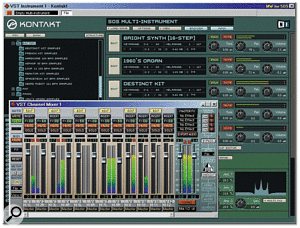 Once Kontakt is running with a suitable host application like Cubase, you still get up to 32 outputs in any mono and stereo combination for multitimbral use.Automation is available by using MIDI Controllers (there's a MIDI Remote option on the list of each knob's modulation sources, and you just choose a controller number). However, when running Kontakt as a VST instrument, you can't simply move a knob and record its output as automation data — you still have to allocate it a unique MIDI CC number first. Although this is slightly frustrating, it's the only approach for a modular architecture like this where there may be dozens of different controls for each instrument.
Once Kontakt is running with a suitable host application like Cubase, you still get up to 32 outputs in any mono and stereo combination for multitimbral use.Automation is available by using MIDI Controllers (there's a MIDI Remote option on the list of each knob's modulation sources, and you just choose a controller number). However, when running Kontakt as a VST instrument, you can't simply move a knob and record its output as automation data — you still have to allocate it a unique MIDI CC number first. Although this is slightly frustrating, it's the only approach for a modular architecture like this where there may be dozens of different controls for each instrument.
During the review period I found Kontakt's audio engine fairly stable, although I did get a few application crashes, and there is a repeatable confirmed crash after creating a DirectX Instrument inside Sonar 2.0 with the new 'Insert DXi Synth' option. However, you can work round this by using the older 'FX then MIDI' allocation, and NI claim that they will be resolving the problem when support for DirectX 2.0 Instruments is added. I also experienced quite a lot of display corruption with NI's drop‑down button menus, although this may be a problem with my particular Matrox G450 DualHead graphics card.
Final Thoughts
The software sampler market is hotting up; there are now plenty of contenders, each specialising in a somewhat different area. For PC users, Tascam's Gigastudio is still a very strong contender, due to its disk streaming, achievable 160‑note polyphony, and ever‑growing range of quality sound libraries. However, its currently tiny range of NFX effect plug‑ins can be frustrating to those who can't use their existing collections of DirectX‑ and VST‑format plug‑ins.
For those running Logic Audio, Emagic's own EXS24 is the obvious candidate, since it provides full integration with your sequencer and plug‑ins. However, it still doesn't support disk streaming, so you'll need plenty of RAM to play back longer sounds. Cubase and Nuendo users will find Steinberg's HALion a liberating experience, as once again you can send your sounds through any existing plug‑ins, and have disk‑streaming capability as well, although its achievable polyphony is often lower than that of Gigastudio, and many musicians are disappointed by the sound of its filters.
However, all these products essentially provide the facilities of a hardware sampler, along with the odd unique feature such as disk‑based streaming. In contrast, while Kontakt may initially look like a hardware sampler, it actually offers a far more complex synth engine, and its 17 filter types and real‑time granular time‑stretching and resynthesis take it into areas untouched by any other software sampler. Its Akai and Giga import functions also give it a vast library from day one (although without disk streaming you'll struggle with the larger Giga instruments unless you have 1GB or more of RAM). Overall, despite a few bugs and stability issues in this version, Kontakt is impressive, and will appeal to any musician who wants to stretch the concept of a software sampler.
System Requirements
- NI recommend PC users have a Celeron or Pentium III of 800MHz or faster clock speed, or a Pentium 4, Athlon, Athlon XP, or Duron of 1GHz or faster, along with at least 256MB of RAM, running Windows 98, ME, 2000, or XP.
- Mac users are advised to have a machine with an Altivec processor like the G4, along with 256MB of RAM, running Mac OS 8.6 or higher. You'll also need OMS or FreeMIDI to use the stand‑alone version.
Kontakt Sample Library
NI have bundled a generous 3GB of licence‑free samples with Kontakt, spread across five CD‑ROMs, although the largest Instrument does require a total of 320MB of RAM! The selection is essentially a bread‑and‑butter collection rather than one that stretches the boundaries. Disc 1 is the Installation CD, and the remainder are as follows:
- DISC 2: 'NI — BEST OF SYNTH'
A collection of sounds sampled from NI's Absynth, B4, Battery, FM7, Pro52, and Reaktor. These are mostly under 10MB in size, of good quality, and provide a useful taster for those who don't have the originals.
- DISC 3: 'PIANO'
Half‑a‑dozen acoustic pianos created from 203MB of Yamaha C3 Grand samples, in standard, reverb, honky‑tonk, and effects‑laden versions, along with two smaller 106MB versions. I liked the mid‑ and top‑range tone, but the bottom notes were a little uneven in places. The DX7 'electric' pianos are even larger at 278MB, which seems a little bizarre, but they're certainly expressive, while the DX7 'Rhodes' patches were again useful, although not much like the real instrument.
- DISC 4: 'DRUMS & PERCUSSION'
Contains three acoustic and three electronic kits, along with a set of world and orchestral percussion instruments, plus congas, bongos, djembe, and shakers. Most of these are very expressive, with lots of velocity layering.
- DISC 5: 'ACOUSTIC & ELECTRIC BASS'
Contains a very twangy Martin B1 Acoustic Bass in various versions, complete with scrapes and slides, along with Ibanez BTB five‑string fingered bass, Warwick Streamer fretless, Fender Jazz slap bass, a small collection of pads, and a variety of synth basses. This is a useful if workmanlike collection.
- DISC 6: 'ACOUSTIC & ELECTRIC GUITAR'
In my opinion, this disc is the best of the bunch. There's a pleasing 12‑string guitar with single notes and major and minor chord strums, an expressive nylon guitar with integral slides, plus scrapes, fret noises, and harmonics, a steel‑strung guitar played with a pick, and a Fender Strat with slides and selection of riffs.
Pros
- Excellent sound quality.
- Granular time-stretching and resynthesis.
- Superb range of built-in filters and effects.
- Imports 24-bit samples.
Cons
- A few bugs and crashes still remain to be resolved.
- The Mac version isn't available until later this year.
- Many non-standard interface functions.
Summary
NI's Kontakt pushes the concept of the software sampler beyond what hardware devices can offer, and provides a rewarding combination of easy‑to‑use interface, flexible architecture, and good sounds.
information
test spec
- Kontakt version reviewed: v1.0.2.
- 1GHz Intel Pentium PIII PC with 512MB of Crucial PC133 RAM, running Windows 98SE, and with an Asus TUSL2-C motherboard and 815EP chipset, plus an Echo Mia soundcard.
