The new SP808 has little in common with its '80s namesake, the TR808; one was an analogue rhythm unit, the other is a feature‑packed sampler, multitrack digital audio recorder, synth and remix tool. Clearly, Roland are hoping that some of the 'hi‑tech classic' status of the TR will pass to the new SP.
When rumours of the SP808 started spreading last year, everyone knew something special was in store. Why? Because there must be some significance in Roland's resurrecting the legendary 808 title after 17 years. Although the accompanying photos of the SP808 go some way towards capturing its 'mean and moody' appearance, they still don't quite do justice to the physical experience of seeing one 'in the flesh', especially for the first time. While it isn't particularly large, when in its 'ready' state it has a certain brooding presence, all black and red, with glowing buttons, just waiting to do its stuff. If its sibling, the Boss SP202 Dr Sample, looked like a Star Trek Tricorder, as I suggested in my SOS January '98 review, then the SP808 is NASA mission control.
Roland call the SP808 a 'Groovesampler' and are promoting it primarily as a professional DJ/Remix phrase sampler, but it's also an 8‑track hard disk audio recorder and a lot more besides. A major feature of this very groovy sampler is its ability to offer fast resampling of phrases and audio tracks, with or without programmable effects. There are 16 assignable sample pads (and 64 pad banks), time‑stretch, automatic bpm calculation, an array of audio in/outs, MIDI, an informative backlit LCD, three assignable real‑time control knobs and a built‑in Zip drive. Also included is a dual D‑Beam Controller for live control of effects and sample playback via hand and body movements. Oh yeah; I mustn't forget the onboard programmable 'Virtual Analogue Synth' (VAS) and analogue style 16‑step sequencer. Phew! What a line up!
Virtually RAM
One major difference between this sampler and any other you might have come across is that (apart from a small, unspecified amount of buffer memory) the SP808 includes no RAM. All sampling, recording and song arranging is written directly to Zip disk, using what Roland call Virtual Memory Sampling. This works fast enough and, on the whole, behaves just as if you were using RAM; it also means you effectively have a sampler with 100Mb of memory, without having to fork out extra dosh for RAM upgrades. Nice! Of course, 100Mb doesn't look quite as impressive for multitrack hard disk recording, but it's still perfectly usable for individual songs.
The Tour
The top panel is divided into three sections and each of these is sub‑divided again, giving about seven or eight specific areas. Central to the SP808 (physically and operationally) are the Edit, Cursor and Transport sections, which use illuminated buttons throughout. The Edit group allows access to various parameter and editing pages for Song/Track, System/Disk and Sample/Bank. There are Quick Edit buttons for sample Trim, Level, Stretch, Pitch and for Track Play List Region In/Out and Mark On/Off. Also here are the Undo/Redo and the FX Info/Edit button, which takes you to the numerous effects pages and menus (see the box on the available DSP algorithms). Lower down are the Exit/No, Enter/Yes buttons and four cursor buttons for moving around the display and zooming in/out (which double as track editing buttons for the Cut/Paste/Erase/Insert functions). Below these is the large Value/Time rotary dial, Shift and Vari‑Pitch/bpm buttons. The Vari‑Pitch function affects the overall playback pitch of everything — samples and audio tracks — although at the standard 44.1kHz sampling rate it will only lower the pitch, whereas if the SP808 is set to 32kHz sampling it will also raise the pitch. The song bpm can be adjusted 'on the fly' from 50% to 200% of the original, but this only affects the playback speed, not the pitch.
The left side of the control area handles audio — feeding it in, manipulating it and and feeding it out again. Top left are input controls for Mic, Line and Aux and headphone level. Below this is the small, but informative, backlit LCD. The top half of the display always shows, in this order: the current song position (measure/beat/tick, switchable to hours/mins/secs/frames); the current bpm; the sample rate of the Zip disk; and the current song number and sample bank. The lower half of the LCD changes, depending on the current mode and edit status, and can also show the extended (and aptly named) Big Time display. Many of the edit screens can be scrolled downwards or sideways and some can be zoomed in or out. The default display on power‑up is Meter, which shows six stereo bargraph meters; one for each track, one for the external inputs and one for the master output (see Screen 1).
 Screen 1.Below the display are four illuminated buttons for the song locator, and using the shift button, eight locator points can be set. Once these are placed, you can instantly move to any set point in a song by pressing the relevant button. These are also used for setting automatic punch‑in/out points when recording. Next to these is the display Play button, which allows you to call up the four basic display screens (Main Meter, FX‑Aux Meter, Play List, Big Time) from any other screen or sub‑display — useful in panic situations when you might be feeling a bit lost! There are also two audio preview buttons, To/From and Scrub. Used in conjunction with the Value/Time data wheel, these allow you to repeatedly play short segments of a selected track to help when editing or adjusting sections of audio, and are similar to using a jog/shuttle dial on a video machine.
Screen 1.Below the display are four illuminated buttons for the song locator, and using the shift button, eight locator points can be set. Once these are placed, you can instantly move to any set point in a song by pressing the relevant button. These are also used for setting automatic punch‑in/out points when recording. Next to these is the display Play button, which allows you to call up the four basic display screens (Main Meter, FX‑Aux Meter, Play List, Big Time) from any other screen or sub‑display — useful in panic situations when you might be feeling a bit lost! There are also two audio preview buttons, To/From and Scrub. Used in conjunction with the Value/Time data wheel, these allow you to repeatedly play short segments of a selected track to help when editing or adjusting sections of audio, and are similar to using a jog/shuttle dial on a video machine.
The lower left‑hand side is where the business of recording and mixing goes on. Each of the four stereo tracks has a tricoloured status button: Mute (off), Play (green), Record (red), Bounce (orange); an illuminated Effects Send button (pressing this brings up the display for channel EQ, FX send etc.); and finally a stereo channel fader. There is also a fifth, stereo channel, switchable to Mic/Line or sample trigger pad input, and with the same type of effects/EQ button as the others. This channel is used for adjusting the overall level of the sample pads or external inputs into the audio recorder. Finally, there is the single fader and illuminated mute button for the master stereo output.
The right‑hand side of the SP808 is where you find the D‑Beam real‑time effects controller (see box), the Effects On/Off button and the Step Modulator On/Off button (see box). But pride of place on this side must go to the quaintly named Sample Palette. As on the small but perfectly formed Boss SP202, Roland have gone for the strangely eerie, large translucent‑glowing sample pad look. In this case though, there are 16 of the babies, and a nice touch is that they automatically load up any samples (and glow) when a Zip disk is inserted. The pads are also used as character keys for entering names for songs, banks, and effects patches, but not sample names. This was one of the few disappointments in the SP808 — sample numbering rather than naming. There are four other buttons: Sample, Sample Bank, Hold/Tap (also used for bpm calculation) and Clipboard (more on this one later).
Fast And Furious
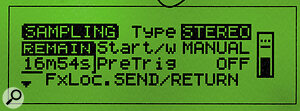 Screen 2.Roland have made sampling on the SP808 about as fast and as easy as it gets. You can stick with the default settings or set your own sampling parameters quite easily, as the display jumps to the sample options screen whenever you press the Sample button (see Screen 2). Sampling options here include: Stereo/Mono, Input Source, Sample/Effects Options, Trigger Type (manual, by pad, by level, play button), Auto Divide, Auto Trim, Loop Type, Pre‑Trigger (0‑320 milliseconds), Available Sample Time and an Input Level Meter. If you are recording from a commercial sample CD, you can just grab sections of audio including any pauses or spaces in between samples, and Auto Divide will trim out the empty sections and place the new individualised sample loops into consecutive empty sample pads — sometimes the loops may need tweaking, but on the whole this is a useful time saver.
Screen 2.Roland have made sampling on the SP808 about as fast and as easy as it gets. You can stick with the default settings or set your own sampling parameters quite easily, as the display jumps to the sample options screen whenever you press the Sample button (see Screen 2). Sampling options here include: Stereo/Mono, Input Source, Sample/Effects Options, Trigger Type (manual, by pad, by level, play button), Auto Divide, Auto Trim, Loop Type, Pre‑Trigger (0‑320 milliseconds), Available Sample Time and an Input Level Meter. If you are recording from a commercial sample CD, you can just grab sections of audio including any pauses or spaces in between samples, and Auto Divide will trim out the empty sections and place the new individualised sample loops into consecutive empty sample pads — sometimes the loops may need tweaking, but on the whole this is a useful time saver.
As if to emphasise that SP808 is a sampler, the Sample button glows bright red and has a thick red outline around it, just so you don't miss it! This really is easy‑peasy sampling — assuming you are happy with the sampling parameters, you just tap the Sample button and any pads containing samples are dimmed and the the first empty sample pad available begins to glow, so you can see exactly where your sample will be placed. When you actually want to begin sampling, you tap the Sample button again (the display then shows how much disk space you are using). To stop sampling, just tap it once more. The Enter button then flashes green (at this point you can tap any sample pad to hear your new sample). If all is OK, press Enter and the new sample is placed into the relevant pad position. If not, press the Exit/No button, and the display asks if you wish to try again. If your sampling was successful, the Sample button begins flashing again, a new sample pad is automatically chosen ready for the next sound, and off you go again. This all happens in a matter of seconds and is actually a lot faster and easier than it sounds on paper! If you try sampling into a fully occupied bank, all the sample pads and the Enter button begin flashing and the display asks you to select a pad. You can choose to overwrite an existing pad or choose another bank containing empty pads, and given that there are 64 banks each containing 16 pads, not being able to find an empty slot should be a rare occurrence.
A Little Snip...
Roland have tried to make editing samples as straightforward as possible too, with special 'Quick Edit' shortcut buttons to place you directly into the editing pages with just one or two key clicks. These shortcuts are incredibly useful — click the Trim button and, for any currently active/playing pad, the display shows a list of edit parameters: Sample bpm, Start Point, Loop Point And Length. Scroll up or down the page and you can view Play Mode, Loop Mode, bpm Base Note, Mute Group and Level (you can also view the sample level by clicking the Level shortcut). Press another sample pad and the display updates to show the parameters for that sample instead.
Working this way, you can jump from sample to sample, trimming and looping without leaving the basic edit page. Fast? You bet. The only let down here is that all sample editing is carried out numerically and by ear — no waveform editing. This is annoying because the SP808 seems to be capable of displaying sample waveforms, as it does so when you use the preview Scrub function, so maybe it will be introduced with a later system update. As with most bpm/groove‑based phrase samplers, editing loops is a lot easier if you have a good ear for rhythm and get the loop as close to perfect as possible when you sample it (practice make perfect). The SP808 is fast and responsive in this department, and I must admit I found it quite easy to get almost perfect loops most of the time in the sampling stage. It also helps a lot if you know the bpm of the sound you are sampling, because, once in the edit page, you can adjust the start and end loop points while keeping an eye on the sample bpm figure (which updates as you edit) until you get the perfect loop. Alternatively, you can set a loop by playing the sample and tapping the Enter button at the loop point. Not the best solution, but useful in certain situations.
When used with the shift button, the Trim and Level shortcuts also take you directly to the Stretch and Pitch editing pages. On the Time Stretch page are parameters for: Source Pad, Target Pad, Ratio (50 percent to 150 percent, where 100 percent is the original length), New bpm, Match With and Match Type. Basically, you select a sample pad to stretch, select a pad to place the new stretched sample into (or overwrite the original), dial in a new bpm or ratio (it doesn't matter which, as the figures are relative to each other), click the Enter button and... voila! You have a surprisingly good‑quality stretched sample, in mono or stereo. If you're not sure of the bpm the SP808 will match the new bpm/Ratio to an existing loop by tempo or by sample length. When matching to length you can specify that the new sample will be proportionally longer or shorter by a fixed ratio (plus or minus x2, x4, x8, x16). The Pitch function works in a similar manner to Stretch, but instead has parameters for: Grade (5 types); Pitch (+/‑12 semitones); and Fine (+/‑ hundredths of a semitone). It's useful for changing the pitch of loops while keeping the bpm untouched, but the quality suffers more than with the Time Stretch feature, and samples can end up sounding very 'flammy' (and at extreme values, like they are running through a delay effect). Unfortunately, there seems to be no other way of adjusting the sample playback pitch, so you can neither play samples chromatically across a MIDI keyboard (although you can trigger them) nor apply MIDI pitch effects such as modulation or pitch‑bend. Shame. Other sample editing functions, such as Delete, Copy, Reverse, Renumber, Divide, Name Bank, Copy Bank, Delete Bank are accessed via the Edit Sample/Bank menu.
The Clipboard is brilliantly simple but, at the same time, incredibly versatile. Simultaneously press a sample pad and the Clipboard button and the sample is transferred to the clipboard. At this point, the Clipboard button acts just as if it were another sample pad and you can play samples and phrases with it. Pressing Clipboard with another sample pad transfers the sample and holding down the Shift button at the same time sends a copy to the new pad, leaving the original sample in the clipboard. If you've recorded any audio tracks, you can highlight a section of audio using the Mark button and by simultaneously pressing Mark and Clipboard you can copy audio tracks to the clipboard. These can then be transferred or copied to a sample pad for editing and manipulating as if they were samples.
Track Event Recording
Songs can be constructed in two different ways. The first method, called Track Event Recording, functions by recording a playlist of trigger information from the way the pads are played, in a similar manner to using a MIDI sequencer. Effects, EQ, multiple sounds and velocity are not recorded (unless the pad is triggered from an external MIDI source), just the pad timing/trigger information. This isn't actually as much of a restriction as it sounds, because you can layer samples across all four tracks and quite complex arrangements can be constructed. The main benefit of using Event Recording is that it uses very little memory and makes it easier to precisely edit and rearrange individual samples/phrases after they have been recorded. Event Recording also allows you to lay down samples and loops in Step Time by tapping pads and entering parameters for Measure, Step Time, Duration, Volume and so on. This can be handy for recording a lot of repetitive loops or arranging particularly precise or fast rhythm tracks. If you leave one track free while Event Recording, you can digitally bounce down three Event tracks onto a stereo audio track, adding effects and EQ as you go, and possibly mixing a live performance through the external audio inputs as well. Using this method, you can bounce down mixes without any loss of quality. Event Recording isn't quite as versatile as using a MIDI sequencer, but it works just fine for basic song construction (and deconstruction).
The other method, Track Audio Recording, allows you to record sound as you would on a multitrack tape machine or hard disk recorder. The one restriction is that although this is an 8‑track recorder, you can only record tracks in pairs, and only one pair at a time. You are allowed to specify if a track is mono, but this only increases the available recording time, not 'polyphony' — you can only ever play back four stereo/mono audio tracks or samples.
All the expected transport controls are present: Stop, Play, Record, Rewind, Fast Forward, Return To Top, and Measure Step Forward and Backward. Most of these buttons are dual purpose (using the Shift button) and some perform different functions depending on whether you are working in Event or Audio mode. All audio recording is accomplished using the five‑channel mixer, and there are numerous recording configurations available: external source (mic or line); the sample pads; digital bounce down; bounce down and pads; bounce down and pads and external input; all with or without effects. Once the tracks contain audio, a wealth of editing options are available. You can cut, copy, paste, erase, insert, move across tracks, shift the timing, and send audio to the pads to be edited as samples.
 Screen 3.Considering the size of the LCD, a very useful moving 'piano‑roll' display shows you the tracks and audio segments of the current song, and you can zoom out for an overview or zoom right in for greater detail (see Screen 3). Each of the five channels has its own three‑band parametric EQ, Merge L&R, Effects Send (pre or post), Aux Send (pre or post) and Pan control. The stereo Aux In/Out can also be configured as a master effect insert for the main stereo output (pre or post the main fader), for further EQ or compression from an external unit. If the optional OP1 Multi I/O board is fitted, you have the ability to send mixes to DAT, MiniDisc or CDR via co‑ax and optical digital outputs, or to another mixer, using the multiple stereo track outputs. All in all, a very comprehensive and professional setup.
Screen 3.Considering the size of the LCD, a very useful moving 'piano‑roll' display shows you the tracks and audio segments of the current song, and you can zoom out for an overview or zoom right in for greater detail (see Screen 3). Each of the five channels has its own three‑band parametric EQ, Merge L&R, Effects Send (pre or post), Aux Send (pre or post) and Pan control. The stereo Aux In/Out can also be configured as a master effect insert for the main stereo output (pre or post the main fader), for further EQ or compression from an external unit. If the optional OP1 Multi I/O board is fitted, you have the ability to send mixes to DAT, MiniDisc or CDR via co‑ax and optical digital outputs, or to another mixer, using the multiple stereo track outputs. All in all, a very comprehensive and professional setup.
Some of you may be thinking that four stereo tracks and four‑note polyphony doesn't sound that fantastic, but these restrictions aren't too much of a worry because one of the most useful features of the SP808 is fast and easy resampling of recorded audio to the sample pads, and vice versa. Add to this resampling equation the real‑time effects manipulation, EQ and the Virtual Analogue Synth, and you begin to realise what power you have in your control. You can quite literally keep resampling endlessly, back and forth, through effects and EQ, changing them each time, if you wish, adding more samples or loops, and recording your results on to an audio track without leaving the digital domain at any time.
And Finally...
Listening to A/B comparisons with digitally sampled material (at 44.1kHz) I found the sound to be almost faultless, and this is in spite of the fact that the SP808 uses compression (R‑DAC). I could have used the SP808 for a number of remix projects recently, I just wish it had turned up sooner because I would be quite happy producing finished remix masters with it. But the SP808 can be a lot more than just a professional remixing workstation, and because it's relatively affordable, many more potential users will be attracted to it — home and project studio recording, jingle production, spot effects, schools and theatres. There's no doubt that the SP808 is operationally complex, and even though it is awash with controls and visual aids, it's not as immediately accessible as some sampler/audio workstations. Still, most purchasers will be able to get usable results within a couple of hours and I am sure that anyone investing a grand or more on such a 'pro' tool as this will be willing to spend quite a few intensive sessions with it to get to know its true capabilities. This is one hell of a machine. It's going to be massive; I certainly want one. Top marks to Roland for coming up with what is sure to be another 'classic 808'.
Sample/Recording Times
- Virtual Memory Sampling, using R‑DAC compression.
- Internal processing: 20 bit.
- S/N ratio: 92dB.
- Freq response: 10Hz to 21kHz (@ 44.1kHz).
- Maximum time per Zip disk: 23 minutes stereo @ 44.1kHz; 32 minutes stereo @ 32kHz; 46 minutes mono @ 44.1kHz; 64 minutes mono @ 32kHz.
- Samples: 1,024 (16 pads x 64 banks).
- Polyphony: Stereo x 4 (samples, audio tracks or any combination not exceeding 4).
- Songs: 64 (with 2,000 'phrase events' per song).
Maxi MIDI
The MIDI specification for the SP808 covers seven pages; it can sync with other MIDI machines as master or slave, using MTC, MMC and MIDI clock, sample banks and effects can be switched with ease, and the D‑Beam can act as a useful MIDI controller. Editing or changing effects and sample settings via MIDI SysEx is not supported, but you can use MIDI controller messages for most of the digital mixer functions.
Step Modulator
 Screen 4.This is a software approximation of a pre‑MIDI, analogue‑style step sequencer (specifically the System 100M 182 module). It can be used in conjunction with the VAS, or to control designated parameters on any of the DSP effects. Pressing the Step Mod/Set‑up button brings up a display showing two rows, each with eight vertical bars. Each of these bars represents a single note, and the higher the bar, the greater the parameter value. Using the cursor buttons, you can navigate around the display adjusting the notes with the Value dial (even while the sequencer is running). A small box on the left shows the value of the selected step, which changes from numbers to notes if editing patterns for the VAS. Pressing the Step Mod button starts and stops the sequencer, and a small arrow steps along the display at either the bpm set by the sequencer or current song.
Screen 4.This is a software approximation of a pre‑MIDI, analogue‑style step sequencer (specifically the System 100M 182 module). It can be used in conjunction with the VAS, or to control designated parameters on any of the DSP effects. Pressing the Step Mod/Set‑up button brings up a display showing two rows, each with eight vertical bars. Each of these bars represents a single note, and the higher the bar, the greater the parameter value. Using the cursor buttons, you can navigate around the display adjusting the notes with the Value dial (even while the sequencer is running). A small box on the left shows the value of the selected step, which changes from numbers to notes if editing patterns for the VAS. Pressing the Step Mod button starts and stops the sequencer, and a small arrow steps along the display at either the bpm set by the sequencer or current song.
Other editable parameters are: Step Time, Gate Time, Rest, Trigger (Single, Repeat etc.), End Step, Series (16) or Parallel (2x8) and Copy (for copying patterns between patches). This brings me to the only real problem with the Step Modulator which is that each pattern is tied to an effect patch. There is no separate memory for keeping just sequencer patterns in. If, for example, you want to use a number of different sequences with the VAS, you need to make a new VAS patch for each pattern and step through them in the effects bank. This methodology shows us how Roland see many features of the SP808 being used to make separate sample phrases for dance music. Using their technique, you sample each sequencer‑controlled VAS patch into a pad, and play them back as sample loops, which actually works surprisingly well. It just takes a little longer to get there than it normally would by selecting various sequencer patterns to control a single synth sound.
Retro DSP
The DSP Effects bank is quite a powerhouse and Roland have taken the retro/analogue theme further by including some amazingly faithful algorithms of classic Roland rack effects and Boss effects pedals of the last 20 years. Whenever the FX button is illuminated, the three real‑time control knobs become active, and if the FX INFO button is clicked, the display shows a graphical representation which updates in real time as you twist and turn the knobs. A Select Row button decides which parameters the knobs will control and the DSP effects can function in a number of different ways, with the 'Isolator' and 'Filter' modes being the most accessible and called up by simultaneously pressing Select Row and Shift. You can instantly jump back to these modes from any other filter effect, but although the two effects blocks are connected in series they can't be used at the same time. The 'Filter' is a basic 24dB/oct low‑pass type with a 'Low Booster' and real‑time controls for Frequency, Resonance and Boost Level, while the three‑band 'Isolator' can reduce high, mid or bass audio bands by up to 60dB — useful for stripping‑out elements of a sample or track.
Both these modes are also available (simultaneously) in the effects bank as a combined algorithm (01) with many more editable parameters. The effects list (see box) gives some idea of the basic processes available, although what isn't so obvious is that many of the algorithms contain more than one effect block. For instance, the Stereo Dynamics Processor contains a comp/limiter, an enhancer, a three‑band EQ, a noise suppressor and more than 20 programmable parameters. The Reverb/Gate also includes a three‑band EQ and more than 30 editable parameters.
Generally, the effects are top‑rate; the only negative points I can find are that effects are applied globally to the sample pads (no individual sends) and you can only use one effects algorithm at a time. There are ways around these restrictions, as you can resample a pad (or pads) through the effects bank, and then resample again, adding another effect if need be. Using this method allows you to have a different effect on each and every pad while using the effects bank for the mixer and audio tracks.
VAS Is Dis?
Although listed only as an effect algorithm, believe it or not, the Virtual Analogue Synth (VAS) is a fully functional, programmable monophonic synth. Primarily, it's meant to be controlled by the D‑Beam and Step Modulator, but it can also be played from a MIDI keyboard (over a five‑octave range), complete with note velocity and MIDI volume control. Not only that, but you can configure the real‑time controllers on the SP808 to change synth parameters such as VCO tuning, portamento time, VCF frequency, VCA level, ADSR envelope times and so on. It doesn't stop there either — because the VAS monopolises the effects bank, the algorithm also includes programmable chorus/flanger and digital delay effects blocks, and an external audio input for processing sounds through the Ring Modulator, VCF, VCA and effects. I must admit to being a mite sceptical when I heard that the SP808 included the VAS, but I've been won over; it's particularly good at sounding like a Roland SH101, SH2, and even a Roland TB303 Bassline. The inclusion of a sweet‑sounding VCF make it well‑suited to producing fat analogue‑sounding basses, sparkly sequencer trills and runs, and squelchy, resonant bass lines.
Driving The Zip
You may find that when editing very close loop points or playing short repeating samples in Event Realtime Recording, a 'Drive Too Busy' error message is displayed. This occurs because of data demands exceeding the speed at which the Zip mechanism can access the Zip disk (and insufficient buffer RAM). To avoid this, Roland recommend that you leave at least 0.3 seconds between pressing pads in Event mode, or record fast repeating pad hits as continuous audio tracks rather than Events. Not the best of solutions, and it wouldn't be necessary in a RAM‑based system, but worth bearing in mind when you are working on that killer 180bpm dance track. Another problematic area I should mention, and something that everyone who has seen this particular machine has commented on... the Zip whine. At first I thought there might be some sort of malfunction because the whining noise was so noticeable it could be heard in the next room — it's like the usual Zip whirring noise, but much louder and continuous, and was always picked up when sampling from a microphone. I've been told by other Zip users that it might be the SP808 case amplifying the Zip mechanism. Make sure you check this out for yourself if this is the kind of thing that bothers you.
SP808 OP1 Multi I/O
 Roland SP808 optional OP1 interface.
Roland SP808 optional OP1 interface.
Having used the optional OP1 Multi I/O interface, I would say it's a pretty essential purchase. What you get, in addition to the already well equipped rear panel, is an external SCSI socket, six track outputs (on three pairs of phonos), two sets of digital I/O (co‑ax and optical) and the ability to send and receive digital audio at 44.1kHz. Also, if you use a CD player with a digital output, you can sample entirely in the digital domain and not have to worry about setting sampling input levels. The extra track outputs come in handy for feeding tracks to an external effects unit or mixer.
The SCSI connector is a bit of a mixed bag though. Seeing the standard type 25‑pin socket I was quite looking forward to trying out different hard drives with the SP808 but alas this connector is only compatible with Iomega Zip drives, not even Iomega Jaz drives. I suppose there must be a good reason why Roland have restricted the usefulness of this connector, but I can't for the life of me think what it might be. Jaz drives, in particular, are falling in price still further, even as I write, and would make a perfectly good partner for the SP808. Maybe this shortcoming can be addressed in a future system update? In the meantime (particularly if you are going to use the SP808 as a multitracker and need to back up your work), I would definitely recommend including the OP1 Multi I/O and an external Zip drive in your budget.
Dimension D
As already seen on the Roland MC505 (SOS April 1998), the D‑Beam controller (licensed from Interactive Light) is ideally suited to the SP808. This is a hands‑off controller, used in a similar way to a theremin, but utilising entirely different technology. Two invisible beams of light are projected upwards, and by waving your hands over the top of the D‑Beam you get some form of control (occasionally unpredictable) over various sampler functions. There are three preset buttons under the D‑Beam: Pad Trigger, Pitch and Effects. The Pad Trigger lets you select two pads for beam control, Pitch allows extreme pitch changes (but only in a downward direction) and Effects gives you control over specified effect parameters (the default settings are for 'Isolator' and 'Filter'). A great D‑Beam set‑up is Effect Preset 99 'AnlgSyn'. This allows you to use the D‑Beam and real‑time controllers to 'play' the Virtual Analogue Synth. A scream. Literally!
Pros
- Fast, high‑quality stereo resampling and looping.
- Fully featured 8‑track hard disk recording.
- Massive (virtual) sample memory.
- Wealth of sample editing tools.
- Infinitely expandable using Zip disks.
- Affordable.
Cons
- Samples can't be named.
- No waveform editing.
- Sample rates can't be mixed on same Zip disk.
- External SCSI only supports Iomega Zip drives.
- Proprietary disk format means no sample import/export.
- You may experience a very annoying Zip drive whine, depending on your unit.
Summary
Almost too good to be true. Full of features, great sounding and affordable too. Only let down by slightly limited 'polyphony' and 'Zip‑only' SCSI support. Try it and you'll want one!
information
SP808 £1099; OP1 Multi I/O Interface £249. Prices include VAT.


