If you've had enough of chasing a mouse around your desk, there are many other ways of controlling the on-screen pointer of your music software. We examine some options.
The graphical 'point and click' interface of modern computers is now second nature to most of us, and of course the humble mouse is its primary tool for both pointing and clicking. Many people buy a PC system and carry on using whatever mouse was bundled with it, but others (particularly game players) may explore other mouse designs and variants in search of the perfect rodent experience, for reasons of accuracy and speed of response, or to gain access to more buttons, wheels and other luxuries. Logitech Marble Mouse.
Logitech Marble Mouse.
Ultimately, most people are looking for the most comfortable pointing device, or the easiest to use, or perhaps the most versatile, but there may be other considerations for the musician. Sometimes you simply don't have enough room on your studio desk to roll a regular mouse about, or want to use a device that can be bolted to your live rig so that it can't bounce about and fall down the back of your rack mid-gig. Fortunately, there are plenty of other pointing devices to explore, including trackballs, trackpads, graphics tablets and joysticks, plus more exotic options such as touchscreens and 3D motion sensors.
Mouse Features
It seems hard to believe that the original computer mouse was invented as far back as 1963 (by Douglas Englebart, at the Stanford Research Institute). However, we have Apple to thank for turning it into a low-cost device for use with their Lisa and Macintosh computers in the mid '80s. Like all early mice, Apple's first design used a rolling ball that was prone to picking up debris, requiring occasional cleaning to keep its performance up to scratch. The majority of modern mouse designs now use optical technology, with an LED that shines down at an angle onto the surface beneath it, to make any slight irregularities more obvious, and then a sensor that picks up the changing reflected signal as you move the mouse. The optical mouse requires no cleaning, and also works on a much more versatile selection of surfaces — including trouser legs and carpet! Many users also find that they last considerably longer than the mechanical variety. I've been using a couple of Microsoft basic Wheel Mouse Optical models for years with no problems at all.
The majority of modern PC mice also incorporate a scroll wheel, which doubles as a third button, as well as letting you scroll vertically through documents. Some of the latest mice now incorporate 'tilting' scroll wheels that allow you to scroll both horizontally and vertically. Most modern browsers and word processors work with scroll wheels, scrolling by a user-defined amount each 'click'. This amount can be adjusted using the Mouse applet in Control Panel, from a single line to jumps of multiple pages. This setting is generally ignored by music applications, which instead use the scroll wheel for a variety of functions that are often not well documented.
The easiest way to find out how your music app supports scrolling is to try using the scroll wheel in your sequencer by itself and in conjunction with the Shift, Control and Alt keys, to see what happens. Common functions are horizontal or vertical scrolling through an audio waveform or set of audio tracks, zooming in/out and data entry. The functions offered may be context-sensitive — the scroll wheel may do different things depending what the mouse pointer is hovering over at the time — and you may get a higher scroll-wheel resolution when holding down the Shift key.
Ergonomics & RSI
Although some musicians are naturally adventurous, or just find the humble mouse frustrating to use, many more investigate alternative pointing devices at the onset of RSI (Repetitive Strain Injury). As its name suggests, RSI can result from any repetitive task, but it has been described as the greatest professional hazard of the modern computer professional, due to the incredible number of tiny wrist and finger movements that are necessary when one is operating both mice and computer keyboards.
You should see your doctor if you experience any cramps, loss of sensation, tingling, swelling or inflammation in either your fingers or the muscles and tendons moving them. To minimise the chances of developing wrist pains, you should reduce your typing speed, take regular breaks and remove your hand from the mouse when not actively using it, rather than leaving it poised for hours on end in the same position.
If you want to stick with a mouse but find a more comfortable option, manufacturers are very keen to help, offering a huge range of ergonomic shapes designed to fit your hand more comfortably or place it in a more natural position, plus gel wrist-rests to provide extra support. Also, make sure your posture is good (don't slump in your chair when making computer-based music, and try to keep your working surfaces at the most suitable height). If you want more general information about ergonomics in the studio, read our January 2002 feature on the subject, which is available on-line at www.soundonsound.com/sos/jan02/articles/studioergonomics.asp.
Mouse Resolution & Scanning Rate
Speaking of resolution, many of the exotic mice sold to games players offer a higher resolution than standard models, which means that you need to move the mouse a shorter distance to achieve the same movement on the screen. For instance, a typical mouse offering 400dpi or 800dpi (dots per inch) can move up to 400/800 dots on your screen for each inch you physically move the device, but gaming mice are available with resolutions of 1600 and even 2400dpi, to provide lightning-fast screen movements with tiny mouse moves.
Resolution figures are not widely quoted, except in the case of high-end models, but if your PC system has been bundled with an anonymous mouse it's well worth investigating any bog-standard 'name' mouse from companies such as Microsoft and Logitech, as these may well provide a more responsive experience. However, unless you're going to be playing 3D games that need 'fast-twitch' acceleration, it's simply not worth buying a mouse with a resolution of over 800dpi. Even game players find these take some getting used to, and they often switch to a lower resolution for more precise mid-game activity.
The sensitivity of your mouse will also depend on how often its position is updated by its Windows drivers. The 'refresh rate' is normally somewhere between 40Hz and 125Hz, and if you want to find out how often yours is being scanned, download Oliver Tscherwitschke's freeware mouse-rate checker utility at http://tscherwitschke.de/download/mouserate.zip. Some exotic gaming mice have special drivers that boost the refresh rate to 200Hz, for increased sensitivity when playing 3D games, but again I suspect that would be counter-productive for the musician. In the case of a USB mouse, it might even cause problems if you had a USB MIDI or audio interface on the same port.
The important thing is to adjust the 'ballistics' of your pointing device for the most comfortable pointing experience, using the various options provided by Windows for pointer, wheel, and button options in the Mouse applet in Control Panel. I find it especially important to activate the 'Enhance pointer precision' tick box, to provide fast moves over large distances, but more control when you're making small movements. If you've only got a small amount of desktop space, or you need a change due to the symptoms of RSI, a trackball like the ones shown here - Kensington's Orbit Elite (above) and their Expert Mouse Pro), or the Logitech Marble Mouse (shown in the opening photo) could certainly help.
If you've only got a small amount of desktop space, or you need a change due to the symptoms of RSI, a trackball like the ones shown here - Kensington's Orbit Elite (above) and their Expert Mouse Pro), or the Logitech Marble Mouse (shown in the opening photo) could certainly help.
Cordless Options
For many musicians, a wireless mouse is a must. Team it with a wireless keyboard and you'll be able to control your sequencer from any part of the studio, simply by picking them up and carrying them about with you — and no tripping over cables. The wireless keyboard/mouse combo is ideal for the guitarist/vocalist who needs to record a bit further away from a noisy computer, or for the musician who regularly moves between mixer and keyboard. Yet another advantage for the studio owner is security. You can keep your wireless mouse with you or locked away, to prevent clients or other visitors being able to open personal files easily.
The only downsides are that the internal batteries can be a pain if you forget to recharge them regularly (although some modern designs can last up to three months on a single AA cell), they can make the mouse somewhat heavier than its corded cousins, and some game players grumble about a small time lag between moving a wireless mouse and seeing the corresponding movement on screen. However, like most other aspects of the pointing experience, such issues tend to be highly personal, and what suits one person perfectly might prove totally unusable to another.
Going For A Spin
If you can't live with your mouse, why not buy a dead one? The trackball is essentially a mechanical mouse lying on its back so that you spin the ball directly. One instant benefit of this approach is that it takes up a lot less space, because you don't need a mouse mat or mousing 'area' on your desk. Since the trackball doesn't have to be mobile, it also means that you can buy models that you can fix permanently in place, which is perfect for the gigging musician or studio owner who doesn't want his mouse to 'walk' when their back is turned. For the ultimate in mobile convenience around the studio, why not try a wireless mini-keyboard with built-in trackball?
For the ultimate in mobile convenience around the studio, why not try a wireless mini-keyboard with built-in trackball?
Depending on the trackball design, the ball may have inertia, so that it continues moving after you release your finger, and the size of the ball can vary from a small marble to a golf ball, so it may take some time to find the perfect trackball for you. Models such as Logitech's Marble Mouse feel like an advanced mouse and offer a more 'precision' experience for just £15, while the same company's Cordless Optical Trackman provides the total freedom of a large finger-operated trackball that requires no desktop space at all.
Larger fixed trackballs are available from a variety of companies, but Kensington have arguably set the industry standard for the last 15 years. Their Orbit Optical Trackball has a blue-illuminated 1.75-inch ball for about £30, while their Expert Pro provides 10 buttons and a scroll-wheel for about £80. Both come with Mouseworks software that provides extra features and customisations. If you require a larger ball, for the ultimate in control, the BIGtrack has one three inches in diameter, and two huge buttons. It can help those with severe RSI or arthritis.
Trackballs do require a different technique that may take some time to master, but those who persevere find it's well worth the effort. And anyone looking for the ultimate in convenience can buy a keyboard that incorporates a tiny trackball, such as the one shown on the left.
Keyboard Shortcuts
While using a mouse, trackball or tablet will always be the most flexible way to control every single function of a sequencer, you can generally improve your productivity a great deal by using keyboard shortcuts wherever possible, and this can also help reduce the onset of RSI. Most music applications provide copious shortcuts and some even let you redefine the default settings to your own preferences.
If you don't know many shortcuts, try learning a new one on each session rather than reaching for the mouse, or even better, buy a dedicated computer keyboard from Logickeyboard (www.logickeyboard.com) with your particular music application's shortcuts already printed on the keys, or a set of self-adhesive Editor's Keys (www.editorskeys.com).
Keep Using The Tablets
Nearly all laptops provide an integral touch-sensitive trackpad instead of a mouse, with two buttons beneath it to provide the left-click and right-click functions. I've met very few musicians who get on very well with these trackpads, even if they were using more advanced driver software that defines a strip down the right-hand side as a dedicated scroll-wheel area and detects double-clicks on the pad as left-mouse button clicks. The main limitation is that trackpads are so small: it's difficult to get all the way across the screen without lifting the finger off the trackpad at least once, yet if you do manage to increase the pointer speed sufficiently to manage this feat it ends up too sensitive to make accurate small movements.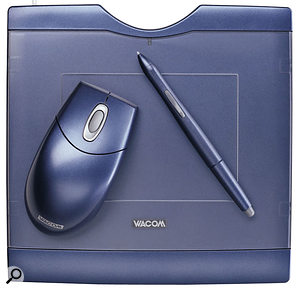 Wacom's Graphire 3 Classic graphics tablet has been used very successfully by many musicians, who find it faster and more precise with sequencers than a mouse, as well as more comfortable.
Wacom's Graphire 3 Classic graphics tablet has been used very successfully by many musicians, who find it faster and more precise with sequencers than a mouse, as well as more comfortable.
However, a larger trackpad or tablet is another matter, and many musicians have been won over by products such as Wacom's Pen Tablets (www.wacom.com), which use a special pressure-sensitive stylus and a tablet that plugs into a USB port. This will obviously feel far more natural for drawing purposes than a mouse, but tablets also work well with most sequencers once you get used to them, being faster to use, more comfortable during long sessions and perfect for drawing in automation curves!
A tablet and pen also has another distinct advantage over a mouse or trackball, in that you don't have to slide from one area of your screen to another — instead, you can jump directly from point to point using pen (or absolute) mode, which experienced users find a lot easier and more precise, although most tablets also provide an alternative mouse (or relative) mode if you run into problems with a particular software application. Sadly, some music applications fall into this category, including Cakewalk's Sonar/Project 5 and Ableton's Live, amongst others. While most pointing operations work fine in absolute mode, dragging and dropping faders to a different position often results in them ending up at the top or bottom of their travel. If you want to experience the ultimate in pointing freedom, you could try Gyration's Ultra GT mouse, incorporating gyroscopic technology.
If you want to experience the ultimate in pointing freedom, you could try Gyration's Ultra GT mouse, incorporating gyroscopic technology.
There are also plenty of cheap tablets available from just over £20, but the quality of Wacom products and the versatility of their software drivers mean that they come highly recommended by a huge number of professional users. Graphic designers may find the larger (and therefore more expensive) models, such as the Intuos A4 or A5 more appropriate, especially as they offer 1024 pressure-sensitivity levels to control such software features as brush width or opaqueness, respond to pen 'tilting', and have a row of programmable buttons along the top edge of the tablet surface itself. However, for audio sequencing use only, these functions are largely irrelevant, so the 512 sensitivity levels of the cheaper Graphire series should be more than adequate. The Graphire 3 Classic A6 model with an active tablet area of about 5x4 inches can be bought for around £65.
More Exotic Options
While mice, trackballs and tablets are the most useful pointing devices for the majority, some musicians have investigated other options. A well-designed analogue joystick can place your hand, wrist, and arm in more restful and natural positions, with your thumb on the main button and your fingers curled round the stick (don't confuse these with the cheap digital joysticks, AKA joypads and gamepads, that simply provide up/down/left/right and 'fire' buttons). Some of the cheaper analogue joysticks sold for flight simulator games may not be precise enough to be used as a mouse replacement (although they can make great X/Y MIDI controllers), but two models can be recommended. These are 3M's Ergonomic Mouse EM500 (also known as the Anir Vertical Mouse), available in three models to suit different hand sizes; and (if you want the ultimate in freedom) Gyration's Cordless Optical Air Mouse (www.gyration.com), at around £50. The latter allows you to use gyroscopic technology to operate the mouse on your desktop or in the air, which is great for presentations (and possibly for posing). However, for the pixel-perfect positioning required to operate the knobs, faders and buttons of many sequencers and soft-synths you might find some cordless trackballs more suitable, including the unusually-shaped Perific Wireless Dual Mouse (www.perific.com), which can either be used as a conventional mouse on the desktop or (once removed from its shell) worn on the hand and used in mid-air. The Perific Mouse looks odd at first, but can be used on the desktop as normal, or gripped in a variety of ways in your hand for a more mobile experience.
The Perific Mouse looks odd at first, but can be used on the desktop as normal, or gripped in a variety of ways in your hand for a more mobile experience.
For many musicians, the ultimate interface would be a touch screen, so that they could interact directly with the image in front of them, draw in waveforms or automation data, and edit video with perfect precision. A classic example is Wacom's Cintiq, available as a 15.1-inch version with XGA 1024 x 768-pixel resolution TFT screen, an 18-inch version with SXGA 1280 x 1024-pixel resolution and a 21-inch version with UXGA 1600 x 1200-pixel resolution, all models having both DVI-I and VGA connectors that can be plugged into any graphics card. The screens are actually graphics tablets, operated via a pressure-sensitive pen just like the Intuos and Graphire models discussed earlier, and can either be used on a stand, at various angles from vertical to nearly horizontal, or removed from the stand and used on your lap. As you might expect, their main disadvantage is much higher cost. At around £1150, even the smallest Cintiq 15X won't prove affordable for many musicians, while the 21-inch version is now around £2150. Touchscreens like Wacom's Cintiq, shown here, provide direct interaction with the image on screen — appealing, but expensive.
Touchscreens like Wacom's Cintiq, shown here, provide direct interaction with the image on screen — appealing, but expensive.
Final Thoughts
If you're about to buy an expensive pointing device, it's worth asking on a few music forums before buying, to see whether anyone else has already tried that particular model. Bear in mind that while many of the devices mentioned here can be plugged in and used with the standard Windows mouse drivers, some of the fancier devices need special drivers that may sometimes compromise sequencer performance, either by increasing refresh rates and disturbing the smooth running of other USB devices, or sometimes by directly conflicting with other drivers. Moreover, extra functions such as multimedia buttons and the like may not be recognised by much music software, although it may be possible to remap them using utilities such as the Girder remote-control utility (discussed in connection with more general remote controls back in SOS September 2003). This utility has proved so successful that it has moved from being freeware to being a boxed product, now available through www.promixis.com.
Most of the devices described here are freely available from on-line retailers and shops, but in case of difficulty some specialist UK companies offer a much wider range of ergonomic solutions than most, including Keytools Ergonomics (www.keytools-ergonomics.co.uk), Barry Bennett Ltd (www.barrybennett.co.uk), the Keyboard Company (www.keyboardco.com), and Osmond Ergonomic Workplace Solutions (www.ergonomics.co.uk).
Whichever pointing device you buy, make sure you tweak it to suit your personal preferences and achieve the maximum amount of control over your sequencing application. After all, the whole point of having a more refined pointer is so that you can forget about it and concentrate on being musically creative!
MIDI Controller Vs Pointing Device
Some musicians get so fed up with using a mouse with their sequencer application that they buy a sophisticated MIDI controller with dedicated transport controls and banks of faders, knobs, switches and buttons. Having one of these will almost certainly make your sequencing experience a faster and more intuitive one but, as most users find, a dedicated controller doesn't completely replace the regular pointing device.
Controllers are perfect for setting up mix levels, pan positions, automation moves and transport controls (and of course you can move multiple controls simultaneously if required), but the average sequencer has so many different windows, each with dozens and sometimes hundreds of individual controls, that even if you buy a unit dedicated to a specific sequencer it's unlikely that it can manage more than a good subset of the total number of functions. For the remaining ones the pointing device is still king, so you still have to find handy positions for the controller, keyboard and pointing device in your studio.
One way in which manufacturers could help us out of this dilemma would be to introduce a MIDI controller with built-in mini-keyboard and trackball, so that you could place this combined controller device in front of your monitor screen and have all your sequencer controls in one place, rather than trying to juggle a separate controller, keyboard and mouse. They needn't involve any extra circuitry either — just a standard keyboard and trackball connected to ports so you can plug them directly into the usual sockets on your computer.
