Digital Performer has a great range of features to help you avoid and clean up noise in your recordings.
Modern DAWs like Digital Performer offer the potential for making recordings that have amazing dynamic range and almost no noise. Avoiding noise, though, still takes thought and effort, and fixing it when it occurs requires specific tools and techniques.
Preventative Medicine
In the cut and thrust of the beginning of a session, it can be easy to overlook the basics, but we do so at our peril!
• Digital Clocking
First check for me is DP's Clock Mode pop‑up menu (see screen below). In DP6, this is in the Control Panel, right next to the Sample Rate and Sample Format (bit depth) pop‑ups. If you're using the Mac's internal audio, there may be only one choice: no problem. But attach an audio interface or two and there can be a bunch of options. Only you can know which is correct for your particular setup, but in general you should choose from this menu whichever device acts as your master clock, or the name of the input to which the master device is attached. If in doubt, make a test recording of at least a couple of minutes duration, and listen really carefully for low‑level ticks and pops, which are the tell‑tale sign of unsynchronised digital clocks. The Clock Mode pop‑up.
The Clock Mode pop‑up.
• Input Levels & Gain
Next, keep a close watch on incoming levels and gain settings. Get it right and you avoid distortion and poor signal‑to‑noise ratio. Get it wrong and you'll suffer one or the other. DP's own meters are your main ally here, displaying the levels arriving at your hardware inputs regardless of settings elsewhere. For many years, the Audio Monitor window (Shift‑A, or Studio menu) was the first port of call, but DP6 users can use the Meter Bridge's Input meters too, and for me they're preferable. The Meter Bridge (Shift‑Z) can be resized for really decent resolution, and the level scale modified by dragging on the ruler at the left side of the window. What both the Audio Monitor and Meter Bridge show you are the levels appearing at your hardware inputs — they've nothing to do with DP's mix environment, so they're always a reliable indication of what you're dealing with in terms of input. As for what sort of levels to aim for, personally I record nearly all projects at 24‑bit resolution and aim for peaks at ‑12dB to ‑8dB in the studio, and about ‑18dB live.
 In terms of sound, DP handles internal 'overs' quite gracefully, but that's still no excuse for there to be any! Use a Trim plug‑in on a master fader and dial in a gain cut equal to or slightly greater than the indicated over (Peak) amount, as here, to fix an entire mix. A limiter plug‑in can also tame the overs, but with implications for sound quality and dynamic range.
In terms of sound, DP handles internal 'overs' quite gracefully, but that's still no excuse for there to be any! Use a Trim plug‑in on a master fader and dial in a gain cut equal to or slightly greater than the indicated over (Peak) amount, as here, to fix an entire mix. A limiter plug‑in can also tame the overs, but with implications for sound quality and dynamic range.
• Internal Levels
Finally, don't overlook internal levels in DP's mixer. Create a Master Fader track during mixing, and keep an eye out for red 'over' indicators on its level meters. If they show up, you're getting digital distortion, so use a Trim plug‑in with a gain cut dialled in, or a brickwall limiter (such as MasterWorks Limiter) to keep overs at bay. Incidentally, to clear an over display or peak‑level readout, just click it, or try the handy Command‑\ (backslash) shortcut to clear every one, application‑wide, in a stroke.
Repair & Rescue
Prevention is ideal, of course, but sometimes noise just has to be cured in the mix. A range of techniques can help.
• Filters/EQ
Using an EQ plug‑in to cut the volume of a specific frequency range is a basic but often very effective noise‑reduction technique. Try DP's MasterWorks EQ, for example, to cut low‑frequency rumble. Its high‑pass filter (unlabelled, but found at the lower left of the user interface) offers up to a 36dB/octave slope, which can help to eradicate rumble and other low‑frequency clutter while leaving wanted material intact. Try a setting of 100Hz and 24dB/octave, and adjust while your audio plays, to assess the impact. For even more accuracy, check out something like AudioEase's Periscope (part of the Nautilus bundle). Its super‑surgical filters and graphic EQ‑like bands can dial in complete attenuation of wide or narrow frequency ranges, with vertigo‑inducing steepness of slope. MasterWorks EQ with 24dB/octave high-pass and 6dB/octave low-pass filters enabled, cutting low‑end rumble and high‑frequency hiss.
MasterWorks EQ with 24dB/octave high-pass and 6dB/octave low-pass filters enabled, cutting low‑end rumble and high‑frequency hiss.
At the other end of the frequency spectrum, low‑pass filters can help with some kinds of hiss, although they often compromise the clarity and sparkle of everything else as they do so. Perhaps more effective is to focus on tight cuts in specific frequencies, to remove mains hum, for example. In the screenshot on the right, I've set up DP's Parametric EQ to zone in on a 50Hz mains hum and its harmonics, using four very narrow cuts. Other kinds of static pitched noise can be removed in a similar way.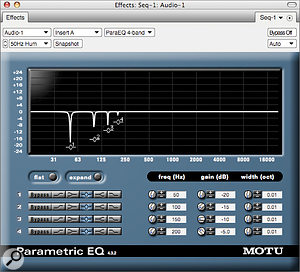 A 'hum killer' EQ set up to cut 50Hz mains hum and its harmonics.
A 'hum killer' EQ set up to cut 50Hz mains hum and its harmonics.
• Dynamics
Believe it or not, dynamics plug‑ins aren't only for making things louder. Sometimes they can be gainfully employed to minimise unwanted background noise during silence, such as in the gaps between movements of a classical work. DP's Dynamics plug‑in has two modes, Expander and Gate, that can be used in this way. In Gate mode, start by dragging the 'handle' on the control level display. This is the Threshold level, and when the signal level falls beneath it, the gate will close. How quickly it closes and re-opens is controlled by the Release and Attack settings respectively. Imagine a speech recording for a radio show: assuming there's a good, healthy voice signal, settings of around ‑30dB Threshold, 0.2s Release and 2ms Attack would ensure complete silence between words and phrases without the gate 'chattering' unduly.
Dynamics' Expander mode works in a very similar way, but rather than silencing noise‑only sections, it attenuates to a variable degree, controlled by the Ratio knob. At 1:1 nothing happens, but between 1:2 and 1:10 noise is progressively reduced, often with more natural results than are achievable with a gate, and almost as effective. You can even try setting up Dynamics as a gate first, for quick and dirty results, then switch to Expander and finesse the level of noise reduction with the Ratio knob.
Heavy Artillery: Third-party Noise-reduction Software
 One of the best DP‑compatible noise reduction plug‑ins is the bargain Schwa Spectro, a true spectral manipulation tool that is capable of seemingly miraculous audio restoration and yet costs just $50.
One of the best DP‑compatible noise reduction plug‑ins is the bargain Schwa Spectro, a true spectral manipulation tool that is capable of seemingly miraculous audio restoration and yet costs just $50.While there are many types of noise that can (and should) be dealt with using traditional studio tools, others are far more complex and resist treatment with simple frequency or dynamics‑based methods. For these you'll need some third‑party assistance, in the form of specialist noise‑reduction software.
A number of developers now offer restoration plug‑ins that can repair clicks and overloaded signals, or clean up 'broadband' noise without messing up the bits of the recording you actually want. Several of the options work well in DP:
• Bias' SoundSoap 2 ($129) runs as an Audio Unit and includes rumble and hum filters as well as real‑time click and crackle removal. The interface is cut‑down and simplistic, and sadly there's no demo version available, but many users vouch for how effective it can be. SoundSoap Pro ($599 — ouch!) adds more user control to each noise‑reduction element, and also has a noise gate and spectrogram.
• WaveArts Master Restoration ($499.95) is one of my personal favourites in this area, providing gate, hum and click elements alongside natural‑sounding and flexible broadband noise reduction. Individual plug‑ins are available too: $99.95 each for MR Gate, MR Hum and MR Click, and $349.95 for MR Noise. They run as MAS and AU plug‑ins, and you can download a demo before you buy.

• iZotope RX ($349) is top‑class software. Like Master Restoration, it offers hum, click and broadband noise removal, but adds a Declipper capable of repairing signals laden with analogue or digital clipping distortion, and a wonderful Spectral Repair facility. Using simple tools and a gorgeous display, this allows you to remove all manner of breaths, sneezes, aeroplanes, and even wrong notes from a recording, without affecting other sounds occurring at the same moment. Clever integration with DP means that you might never need the stand‑alone version.
• Schwa Spectro ($50) is the noise‑reduction bargain of the century. It's a spectral manipulation plug‑in a lot like iZotope's RX Spectral Repair, but it runs in real time and doesn't offer RX's sophisticated reconstruction features. After you've played audio through it once, any number of frequency/time regions can be highlighted and then muted, attenuated or boosted. It's perfect for blitzing clicks and coughs, and has obvious creative possibilities too. A no‑brainer, as they say!
