Many of us put lots of effort into programming or seeking out great sounds and presets for our plug‑ins, and amass large libraries. So why do some manufacturers make it so difficult to back up these hard‑won assets?
I often find myself creating new presets for various plug‑ins and instruments, and occasionally create new effects and instruments from scratch using modular sound‑design software such as NI's Reaktor and AAS' Tassman. I also regularly import instrument patch libraries from third‑party developers, often with large sample collections attached, and, like many other musicians, download patches and instruments from various synth‑related User Libraries (there are a lot of very talented individuals out there).
Meanwhile, I periodically upgrade my PC, and during each machine's lifetime I also tend to change its hard drives for more capacious models as my storage requirements increase — largely due, nowadays, to ever‑more ambitious sample libraries requiring tens of gigabytes of hard drive space!
By now, you might have guessed where I'm going with this. We spend dozens and sometimes hundreds of hours installing and creating our own personalised preset and library collections, and it's therefore vital that we can back them up en masse fairly easily in case of PC crashes or meltdowns. If it's possible to store them all on a non‑Windows partition or drive, backup becomes even easier: when you move to another PC, you can easily create an image file of this library partition and restore it in its entirety on a new drive, or even physically move the hard drive to the new computer so that all your sounds are in place from the first moment you switch it on. So why do some developers make it so difficult for us to do this?
Saving Sounds For Posterity
 Buried inside various folders on your Windows partition you'll probably find hundreds of tiny files that ought really to be backed up. Here, for instance, are just three folders in my Documents and Settings folder that each contain lots of user presets relating to various plug‑ins and soft synths. Many more can be found in other locations.
Buried inside various folders on your Windows partition you'll probably find hundreds of tiny files that ought really to be backed up. Here, for instance, are just three folders in my Documents and Settings folder that each contain lots of user presets relating to various plug‑ins and soft synths. Many more can be found in other locations.
With VST2 plug‑ins and Instruments, you simply save individual presets as tiny FXP files, and banks of them as slightly larger FXB files, both of which you can store anywhere you like on your drives. When you save them, you simply browse to your chosen destination, before clicking on the Save button. You can also drag factory and third‑party preset banks into the same location, to keep all your sounds in one place, making them easy to access and back up all in one go. Even where developers offer their own proprietary load and save functions and format of preset files, to make them compatible across multiple formats, such as VST, DX, RTAS, AU, and so on (Waves' products are a classic example), you can invariably load them from and save them to your chosen location. Over the years, I've amassed a collection of over 800 such FXP/FXB and proprietary files sorted into folders by developer and product, all stored in a single 'Software Presets' folder on a data‑only partition, yet its total size is just 20MB.
Location, Location, Location
Nowadays, so many software instruments ship with huge bundled sample libraries and vast numbers of presets that it's almost essential for them to abandon the simple 'drop‑down scrolling list of presets' in favour of categorised sounds sorted into subfolders. Some developers build file‑based Explorer functions into their plug‑in, so you can organise your sounds into folders on your hard drive and view their contents from within the plug‑in. Others combine all the available presets into one huge proprietary bank file, but build database functions into the plug‑in that display all the sounds within a similar set of folders.
Despite such complexity, some developers still make it easy to choose where to store and organise presets. The Altiverb convolution reverb plug‑in from AudioEase, for instance, has a huge bundled library that is constantly being added to: mine currently has over 10,000 files totalling 1.8GB of data). You can store it on any partition or drive that you wish, and re‑scan it at any time to incorporate any new additions into its database. This flexibility has let me amass an enormous Impulse Response collection totalling over 10GB of data, all easily accessible from Altiverb with a few mouse clicks, as well as being safely stored on a non‑Windows partition for easy backup.
NI's Reaktor is also very flexible: you can decide where to store its entire library, including Core Cells, Core Macros, Enembles, Instruments, Macros and User content. Considering the number of specially selected items that I've downloaded over the years from its Community library, I'm far happier that they are all safely stored on a non‑Windows partition.
Even when a product amalgamates all its sounds into a single file with a proprietary database structure and stores it in a fixed but obscure location, developers should at least make it easy to import new libraries, as well as back up your entire collection. AAS, for example, manage this with all their instruments, because although their databases are tucked away inside the C:/ Documents and Settings / USERNAME / Application Data folder, each is a single file containing all your patches, and you can import third‑party libraries at will into this single file, as well as being able to export any or all of your library at any time for backup purposes.
So Where Are My Sounds?
Sadly, many other developers hide both factory and user content deep within your Windows partition, so it's important to track down and back up user creations before disaster strikes. Factory sounds aren't generally important — even if they get corrupted, you can normally reinstall the plug‑in to reinstate them — but you should definitely make safety backups of any presets you've created yourself, plus others garnered from third parties. So where should you look for them?
Well, you may find some stored within your VST plug‑ins folder, or in subfolders inside it, and these can easily be copied to another partition or drive. The next place to look is in your Program Files folder, inside the folders created when the plug‑in was first installed (search for manufacturer or product names), as well as within the 'C:/ Program Files / Common Files' folder. For instance, if you have plug‑ins that require the Pluggo Runtime package, you'll find their presets within the 'C: / Program Files / Common Files / C74 Plug‑in Support' folder.
The 'C: / Documents and Settings' folder may also hold lots of other user presets — look in the subfolders 'All Users / Application Data / USERNAME / Application Data' (this is where you're likely to find all your VST3 presets), 'USERNAME / Local Settings', and 'USERNAME / My Documents'.
If you're still not sure where a particular synth library lives on your hard drive, the easiest time to find out may be when you install a third‑party library. This is because, in my experience, the synth manual may hide such information in an obscure appendix, but third parties need to make their libraries as easy to install as possible.
For example, I recently discovered the excellent Starsynth library for NI's Absynth 4, created by Tim Conrardy and available from Camel Audio (www.camelaudio.com). The sounds themselves proved to be excellent, but it took me some headscratching before I worked out how to install them, as Absynth maintains a 'universal' library and Absynth 4 samples at one location, a second set of nearly 1600 files comprising the factory presets in a different location, and a third set of files in yet another location, for storing User presets. You need to install third‑party presets in this third location, and the associated sample data in the first, as I eventually discovered after abandoning the Absynth manual and reading the Camel Audio one!
Windows 7: A Vista Vision
Microsoft's next operating system (formerly codenamed Blackcomb and Vienna) has now been officially named Windows 7. This time, MS are keen to avoid the compatibility fiasco that happened with Vista, and have stated at the outset that Windows 7 will be an improved version of Vista rather than a new operating system — so existing Vista drivers will work in Windows 7. Windows XP Pro x64 users who were frustrated at the lack of an upgrade path to Vista 64‑bit will also be pleased to hear that this time Vista 64‑bit users will be able to upgrade to Windows 7 64‑bit.
A release date of January 2010 has been suggested, so it's obviously still early days to comment on all the possible new features, but Windows 7 certainly looks very similar to Windows Vista, although its Taskbar is thinner and shinier. The Vista 'Sidebar' has been abandoned, and its Gadgets can now live anywhere on your desktop and be resized to reduce clutter. The User Account Control that infuriated many Vista users with its seemingly constant pop‑up security warnings has been toned down.
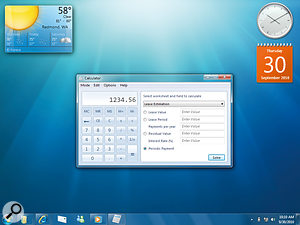 With a thinner and glossier look, gadgets free to roam all over the desktop and some intriguing low‑level changes that may benefit the musician, Microsoft's Windows 7 looks set to be everything that Vista wasn't.
With a thinner and glossier look, gadgets free to roam all over the desktop and some intriguing low‑level changes that may benefit the musician, Microsoft's Windows 7 looks set to be everything that Vista wasn't.Like many musicians, I rarely get excited about new operating systems, as they usually add lots of new features that get in the way of audio software and prevent it giving of its best. However, for once Windows 7 may specifically benefit us, since it aims to speed up boot time and lower CPU overheads by reducing the loading of background activities at startup in favour of 'trigger‑starting' System Services only when needed. This should also increase battery life for those using laptop PCs. RAM consumption is also claimed to be lower, while those who are always struggling with their CPU overheads should be pleased to hear that other low‑level improvements apparently include increased processor support for up to 256 cores!
We'll have to wait and see (and in the meantime you can check out www.windows7.com), but first indications from those who have tried early Beta versions are that Windows 7 is already what Vista should have been and more. One thing's for sure — this time no hardware manufacturer has got an excuse for not having their drivers ready!
Plug‑in Spotlight: Musicrow Magic Vox
What do you get if you play harmonics on two guitars simultaneously, and then add a battery of creative effects to the combination? The answer is Magic Vox from Musicrow, creators of the well known freeware Preamp Emulator plug‑in (www.mcrow.net). It's a PC‑only VST instrument that features recorded harmonics from 12 guitars covering acoustic, 12‑string, semi‑acoustic, resonator, electric and electric bass. You can select any two as the basis of your instrument, as well as tuning them in octaves or fifths apart, and detuning them.
You also get individual control over attack and release time, relative levels and high‑pass filtering, plus global envelope‑driven resonant filtering and saturation, while the attractive graphic interface hides lots of extra controls for the raft of special effects, including rotary speaker, phasing, pitch‑shift, chorus, distortion, delay and reverb, as well as more sophisticated stuff such as granular synthesis and ring modulation.
 Musicrow's Magic Vox looks unusual, sounds unique and should be investigated by anyone interested in taking guitar harmonics to the next dimension!The well‑programmed presets are surprisingly varied, ranging from classic harmonics to softly swelling distortion, gritty organs, growling leads, electric pianos and digital keyboard sounds, while the effect section adds lots of pleasing and unusual flavourings, with underpinnings of strangeness. Magic Vox is most definitely a one‑off, and highly recommended to anyone on the look‑out for new 'organic' sounds. It's also good value, at $99.
Musicrow's Magic Vox looks unusual, sounds unique and should be investigated by anyone interested in taking guitar harmonics to the next dimension!The well‑programmed presets are surprisingly varied, ranging from classic harmonics to softly swelling distortion, gritty organs, growling leads, electric pianos and digital keyboard sounds, while the effect section adds lots of pleasing and unusual flavourings, with underpinnings of strangeness. Magic Vox is most definitely a one‑off, and highly recommended to anyone on the look‑out for new 'organic' sounds. It's also good value, at $99.
