Logic's quantisation facilities can do lots more than just helping you to tidy up sloppy timing — although they can certainly do that. Here's a simple guide to some of the possibilities.
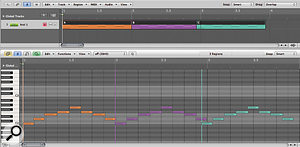 In Logic, quantisation of MIDI regions is always relative to the region start. In this example, Region A (orange) is not quantised, while Region B (purple) and Region C (blue) are both quantised to eighth notes. Region C does not start on beat 1 (it's a 16th–note early), so any quantisation is relative to this point, not the overall bar and beat grid.When working with MIDI data in any DAW system, there are two central considerations regarding the timing of your music. If the overall resolution of the DAW is accurate enough, any notes you record in will play back exactly as you played them. However, if you don't play the notes accurately, you probably already know that you can use 'quantisation' to correct the timing, allowing you to quickly and easily record MIDI notes without having to worry about timing accuracy. The down side of this scenario is that quantised material can sound stiff and lifeless. Real musicians do not generally play exactly in time: they play with 'feel', where there can be 'microshifts' in timing. The snare might be slightly late on beats 2 and 4 ('laid back'), while the kick or the bass might be slightly early or 'pushed'. The overall rhythmic pattern might rush or drag over several beats or bars, giving life to what could otherwise seem too rigid and stiff. Fortunately, most DAWs (and certainly Logic) offer ways to help you preserve or impose this kind of timing character.
In Logic, quantisation of MIDI regions is always relative to the region start. In this example, Region A (orange) is not quantised, while Region B (purple) and Region C (blue) are both quantised to eighth notes. Region C does not start on beat 1 (it's a 16th–note early), so any quantisation is relative to this point, not the overall bar and beat grid.When working with MIDI data in any DAW system, there are two central considerations regarding the timing of your music. If the overall resolution of the DAW is accurate enough, any notes you record in will play back exactly as you played them. However, if you don't play the notes accurately, you probably already know that you can use 'quantisation' to correct the timing, allowing you to quickly and easily record MIDI notes without having to worry about timing accuracy. The down side of this scenario is that quantised material can sound stiff and lifeless. Real musicians do not generally play exactly in time: they play with 'feel', where there can be 'microshifts' in timing. The snare might be slightly late on beats 2 and 4 ('laid back'), while the kick or the bass might be slightly early or 'pushed'. The overall rhythmic pattern might rush or drag over several beats or bars, giving life to what could otherwise seem too rigid and stiff. Fortunately, most DAWs (and certainly Logic) offer ways to help you preserve or impose this kind of timing character. Quantisation in the Arrange area can be applied to MIDI regions using the Region Parameter box in the Inspector. A wide range of templates is available, including a selection of swing values and mixed straight/triplet settings.
Quantisation in the Arrange area can be applied to MIDI regions using the Region Parameter box in the Inspector. A wide range of templates is available, including a selection of swing values and mixed straight/triplet settings.
Quantisation Basics
The 960ppqn (pulses per quarter note) internal resolution of Logic means that if you play the notes on time, Logic will replay them as you recorded them (see 'Sequencer Resolution' box). If your timing is a little off, quantisation will move the notes to the nearest exactly correct timing position, but if your timing is miles off, the notes could be moved to exactly the wrong beat. It is, therefore, important to select the right quantisation value for the required musical result (a badly played eighth–note hi–hat part is unlikely to sound correct if you quantise it to 64th notes!).
There are two overall 'levels' of quantisation within Logic. You can quantise entire regions directly in the Arrange area, or you can quantise individual events (or a selection) in the MIDI editors. It's important to understand that all MIDI quantisation functions in Logic are relative to the start of the region. If the region starts exactly at the beginning of a bar, all will be well, and everything will be quantised correctly (this is the normal situation). If the region happens to start at some other time, because, for example, you have edited the region start point, or moved the region slightly, the quantisation will be relative to this start point (see screen above).
Working in the Arrange area, quantisation is set for each region using the Region Parameter Box in the Inspector. A wide range of different quantisation values is available (see top left screen opposite), and quantisation is generally non–destructive, so you can try a different value, or return to the original timing. The MIDI editors update to display any timing changes that result from quantisation. By default, regions are not quantised as you play, but if you like you can set the MIDI Thru parameters to a particular quantisation value so that the data will be quantised automatically (make sure you have no regions selected and the Region Parameter box shows the MIDI Thru settings, then select the required quantisation).
It can sometimes be handy to fix quantisation permanently. For example, if you want a swing 16th–note hi–hat pattern but you played it too far away from the correct timing, you might find that the notes move to entirely the wrong position when you quantise them. Fixing them to straight 16ths first (using MIDI / Region Parameters / Apply Quantisation Settings Destructively, default key command Control Q), and then applying the required swing quantisation, can improve the result.
Working in the MIDI editors allows you to quantise (or de–quantise) individual notes or selections of notes. Select the notes and choose the required quantisation value from the menu. Do note that, while it's possible to quantise notes in the Score editor using the Q tool, the Score editor works slightly differently, in that any note events are 'display quantised' to assist in making the actual notation legible, and this does not affect the playback timing of the notes (see the two Logic articles on the Score editor in the June and July 2008 issues of SOS for more information).
Extended Region Parameters
One of the most important things you can do to improve the feel of your music is investigate the Extended Region Parameters (Arrange / View / Extended Region Parameters, or Control/right–click in the Region parameters area of the Inspector  Individual or selections of note events can be quantised (or de–quantised) in the MIDI editors. In the Piano Roll, select the events, then choose the required quantisation value from the menu.). A number of parameters here are really important, and all the parameters apply even if you're quantising at event level within the editors.
Individual or selections of note events can be quantised (or de–quantised) in the MIDI editors. In the Piano Roll, select the events, then choose the required quantisation value from the menu.). A number of parameters here are really important, and all the parameters apply even if you're quantising at event level within the editors. The Extended Region Parameters can be displayed either by Control–clicking in the Region Parameters or using the Arrange / View menu item. These parameters are most important (see text for details).
The Extended Region Parameters can be displayed either by Control–clicking in the Region Parameters or using the Arrange / View menu item. These parameters are most important (see text for details).
- Q–Swing
Conventional 'swing' or 'shuffle' feel is where 'even' eighth or 16th notes are played as the first and third of a group of triplets. While this is 'correct' for slow tempos, as the tempo increases a triplet feel can end up sounding rather uneasy, so musicians tend to play the swung notes nearer to the 'even' timings. The default quantisation templates in Logic are expressed as 8A–8F and 16A–16F, where the 'A' values are the same as 'even' eighths or 16ths and a triplet feel is the 'E' setting. Other sequencers, such as the Akai MPC hardware devices, express the amount of swing as a percentage, and the Q–Swing parameter in Logic allows you to choose the amount of swing you'd like as a percentage. The most usable ranges are between 50 and 75 percent.
You'll find that the feel of your groove can often be improved by selecting a subtly different setting here. It can sometimes help to quantise different elements to different amounts of swing — for example, choosing slightly more swing for the kick or the hi–hat. You would have to do this either by using separate regions for each element, or by quantising at event level in the editors. This process can be made a lot easier by using your own custom groove templates, which we'll come to shortly.
- Q–Strength
Arguably, this setting is one of the most useful. At the default setting of 100 percent, quantised notes are moved to exactly the correct timing, but with a 50 percent setting, for example, the recorded events will be moved just halfway to the correct position. To tighten up the timing of a performance without destroying the feel, try a Q–Strength setting of around 90 percent.
- Q–Range
This setting limits the scope of any quantisation to within a range of ticks. With a positive Q–Range value, events outside the range are left alone: only notes within the range are quantised. A negative Q–Range value will result in only notes outside the range being quantised. Choosing the best overall quantisation value to go with this setting needs some experimentation, and often a 'coarse' setting of 1/4 or 1/8 can work quite nicely. Remember that all of these parameters work together, so you could apply a swing quantise to the events, but only to 90 percent strength, and only on notes that are more than 80 ticks away!
- Q–Flam
This setting can be handy under certain circumstances. Where you have several events occurring at exactly the same time (a chord, for example), the Q–Flam function will spread them out by the selected number of ticks, producing an arpeggio or 'spread strum'. Positive values shift the notes from low to high, while negative values give a 'high–low' result (see screen overleaf  Here you can see the effect of the Q–Flam function. The yellow events (a chord) are all at exactly the same position. The green events have a +50 Q–Flam, resulting in a spread chord from low note to high note. The pink events have a –50 Q–Flam, giving a spread chord from high to low note. In both cases, the position of the first note does not change.).
Here you can see the effect of the Q–Flam function. The yellow events (a chord) are all at exactly the same position. The green events have a +50 Q–Flam, resulting in a spread chord from low note to high note. The pink events have a –50 Q–Flam, giving a spread chord from high to low note. In both cases, the position of the first note does not change.).
- Q–Velocity and Q–Length
These two settings affect the velocity and length data by quantising them to the values set in a groove template, again using a percentage setting. You could, for example, apply the velocity groove of a hi–hat part to the bass part.
Groove Templates
You can use any MIDI region as a groove template for quantisation. Having recorded, for example, a great keyboard part with just the right feel, you could use that as a groove template for the bass part. To make a groove template, go Options / Groove Templates / Make Groove Template. Your custom template will then appear at the bottom of the quantisation menu. Note that the name of the template will be the same as that of the region, and that the template list appears alphabetically. Any changes or edits you make to the template region will automatically affect all other regions quantised to that template.
It can be extremely useful to make a library of groove templates for general use, but you must remember that the MIDI regions have to be actually in a project for them to be available to that project as quantisation templates. The best solution here is to pack them into a folder in your default project template. Start by making a one –or two–bar region with, for example, notes on every 16th note, quantised. Copy this region as many times as needed, and then adjust the Q–Swing parameter for each region to make a range of 16th swing templates. Don't forget to name each region, and then go ahead and make the groove templates.
It's just as easy to make a variety of other templates using the MIDI editors (see the screenshot on the right  This example shows a selection of 'home–made' Groove templates, with 'in–between' swing percentages, as well as 'late 2 & 4' and 'drag & rush' templates. They can be made into quantisation templates using Options / Groove Templates / Make Groove Template. These regions must be in the project for them to work as templates, so the best solution is to pack them into a folder in your default project template.). For example, how about a 16th pattern with beats two and four slightly late by a number of ticks (five to 10 is a good starting point), for that 'laid back' snare feel? If you want to develop grooves more, try adjusting the position of the individual 16th notes over the whole pattern: slightly early in places, slightly late in others; perhaps adjust beats one and three so that they are a tad early. There are several 'nudge' key commands that can speed up this process.
This example shows a selection of 'home–made' Groove templates, with 'in–between' swing percentages, as well as 'late 2 & 4' and 'drag & rush' templates. They can be made into quantisation templates using Options / Groove Templates / Make Groove Template. These regions must be in the project for them to work as templates, so the best solution is to pack them into a folder in your default project template.). For example, how about a 16th pattern with beats two and four slightly late by a number of ticks (five to 10 is a good starting point), for that 'laid back' snare feel? If you want to develop grooves more, try adjusting the position of the individual 16th notes over the whole pattern: slightly early in places, slightly late in others; perhaps adjust beats one and three so that they are a tad early. There are several 'nudge' key commands that can speed up this process.
For more funky grooves, it can sound good to make accented second and fourth 16th notes slightly early. Remember that, quite often, you may need to use different templates and grooves for each element: one template might work for the hi–hat, but not the kick. Different grooves for the verse and chorus can also sound great, with perhaps slightly more swing in the verses. It can also be good to create velocity templates with, for example, accents on the off–beats for use with the Q–Velocity parameter.
There are other possibilities for sources of MIDI groove templates, including Stylus RMX and REX files, as well as regular audio regions. When you work with Stylus RMX, dragging the MIDI pattern for one of the loops into the Logic Arrange area gives you a region that can be the starting point for a groove template. These often need to be tweaked because of the way in which RMX slicing works: there can be extra note events in between the main hits to make the loops work better at different tempos, which might make the groove template too complex. Importing a REX file into the EXS24 sampler can also generate a MIDI region, which you could also use as a groove template. Don't forget that with RMX files (or REX files in EXS24) you can always re–quantise the MIDI regions that trigger them, to change the groove and feel of these loops.
In the Sample Editor, Logic has two functions under the Factory menu (Audio to MIDI Groove Template and Audio to Score) that can be used to generate MIDI regions for grooves from audio files. Sometimes these also need manual adjustments to get the templates working better.
Quantising Audio
There are a couple of options for quantisation or 're–grooving' of audio in Logic. The Sample editor's 'Groove Machine' function (under the Factory menu) attempts to adjust the swing and quantisation of audio, though I have to say that it only works to a certain standard: any big changes are likely to lead to artifacts and glitches. 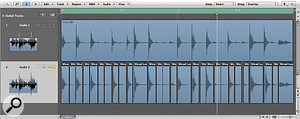 Audio regions can be quantised in the Event List. In this example, a drum loop was split into individual slices using the Strip Silence function, and then the selected regions quantised to 16C.A much better method is to cut the audio region up so that you have individual 'slices' for each hit or note, either by hand, using the scissors tool with the Marquee tool (perhaps combined with the Snap to Transient function), or using the Strip Silence function. Once again, this is likely to need some tidying up by hand. Audio regions can then be quantised in the Event List, or 'nudged'.
Audio regions can be quantised in the Event List. In this example, a drum loop was split into individual slices using the Strip Silence function, and then the selected regions quantised to 16C.A much better method is to cut the audio region up so that you have individual 'slices' for each hit or note, either by hand, using the scissors tool with the Marquee tool (perhaps combined with the Snap to Transient function), or using the Strip Silence function. Once again, this is likely to need some tidying up by hand. Audio regions can then be quantised in the Event List, or 'nudged'.
Sequencer Resolution
The timing accuracy of any MIDI sequencer depends on its basic resolution: the shortest time between one MIDI event and the next that the sequencer can detect. Historically, early sequencers and drum machines had resolutions in the order of 24 or 48 pulses or 'ticks' per quarter note (ppqn). It is important to realise that this resolution depends on the tempo of your tune. At 120bpm, 24ppqn means that there are approximately 21 milliseconds between each pulse. Slowing the tempo to 100bpm results in around 25 milliseconds between each pulse. For some people, this resolution is not accurate enough, such that notes recorded sound 'lumpy' when played back. Logic has an internal resolution of 960ppqn. This equates to around 0.5 milliseconds between each 'tick' at 120bpm. For most people, this should be accurate enough to replay the data exactly as they recorded it, but if it doesn't feel accurate enough for you, try doubling the tempo in Logic and playing 'half time'.
The Humanise Function
No discussion of grooves and quantisation would be complete without mention of the Transform / Humanise function in the MIDI editors. This, basically, is the reverse of quantisation and can randomise the position and velocity of MIDI events to make them sound more human! Depending on the tempo, slight randomisation of position by 10 or 20 ticks can add some feel and variety to otherwise 'hard quantised' parts.
