 Screen 1: Track Alternatives can be created using the New or Duplicate options in the Track Alternative drop-down menu.
Screen 1: Track Alternatives can be created using the New or Duplicate options in the Track Alternative drop-down menu.
We explore the new Track Alternatives feature added to the recent Logic Pro 10.3 update.
Track Alternatives is Apple’s name for the container that houses multi-region playlists. In the 10.3 update, you are now able to save various different versions of an arrangement on a per-track basis. This is a really powerful feature that allows you to try out different arrangement ideas without having to save and load different versions of a project. First of all we will look at how to use Track Alternatives within a single track in a small arrangement to try out different melodic ideas. Then we will move onto using Track Alternatives to experiment with different arrangements of an entire project.
Easy As A, B, C
First of all let’s use Track Alternatives in a simple arrangement. In a new project, create three software instrument tracks and from the Library choose a bass, melody and drum preset for each track. Now record a simple eight-bar intro section and a simple-eight bar main section using your three tracks. Let’s explore how we can use Track Alternatives to try out different arrangement ideas. Go to the Track menu and click on the Show Track Alternatives option to display the drop-down menu in each Track header. Let’s begin by copying our melody part to a new Track Alternative slot. Click on the drop-down menu and choose the Duplicate option. You will now have two Track Alternatives: A and B. Repeat this one more time so that you have A, B and C (Screen 1). Now, let’s display all of the Track Alternatives at once. To achieve this, re-open the Track Alternative drop-down menu and choose the Show Inactive option. If you can’t see this, you may need to open Logic’s Preferences pane, click the Advanced tab and ensure you have the ‘Show Advanced Tools’ option selected.
Power Arranger
Track Alternatives give you the freedom to try out different arrangement ideas, so let’s leave A as your original idea. Then, in B, delete the intro section, and in variation C record a different intro section. Your melody part should now have three different arrangement ideas as Track Alternatives; to audition them hit play and compare the different arrangement ideas by switching between A, B or C in the drop-down menu.
Another way to audition the differences between Track Alternatives is to use the Pre-Listen Alternative button. The Pre-Listen button is the one that looks like a power button. To the left of that is the Activate Alternative button which you can use to promote that Track Alternative to the top level. Another thing to note about Track Alternatives is that when you show the inactive lanes you can use all your regular mouse editing tools like the Marquee and Scissors tools to split and copy regions and then use the Pointer tool to move regions between lanes to create different arrangement ideas.
The Whole Hog
When working on a larger project the thought of experimenting with different arrangement ideas across many tracks can often be intimidating. In the past, one would have had to save different arrangement ideas in separate projects with different file names or use Logic’s Project Alternatives feature to be able to compare and contrast them quickly. Using Track Alternatives with Logic’s grouping function can give you the flexibility to experiment with your arrangements but still be able to revert or keep only the changes you prefer.
 Screen 2: You can try out different arrangement ideas by creating whole arrangement scenes using Track Alternatives. In the mixer, assign all your tracks to a Group and then open the Group Settings pop-up and tick Track Alternatives.
Screen 2: You can try out different arrangement ideas by creating whole arrangement scenes using Track Alternatives. In the mixer, assign all your tracks to a Group and then open the Group Settings pop-up and tick Track Alternatives.
Let’s explore this feature by extending our use of Track Alternatives to a whole arrangement. Load up an existing song that you are working on and open the Channel Mixer. Select all of your tracks and assign them to Group 1. Next, click in the Group slot, then select ‘Open Group Settings’. Within the pop-up dialogue, drop down the Settings section at the bottom by hitting the disclosure triangle. Here, set the options so that only the Track Alternatives option is ticked (see Screen 2). Also, make sure that the ‘Groups active’ checkbox at the top of the dialogue is ticked.
Once again, go to the Track menu and choose Show Track Alternatives. Go to any track header and click on the Track Alternatives drop-down menu and choose ‘Duplicate’. Because all of the tracks are grouped, Logic creates a copy of the playlist on each track, effectively copying the entire arrangement, and assigns this to Track Alternative B. You can now make dramatic changes to your arrangement knowing that you can always return back to Track Alternative A, should you wish to. Experiment with deleting regions, copying regions and muting regions to create a totally different arrangement. Now when you switch the Track Alternative back to A you should get your original arrangement back to compare with your new arrangement.
If you want to create more alternative arrangements simply go back to Track Alternative A and once again use the duplicate option.
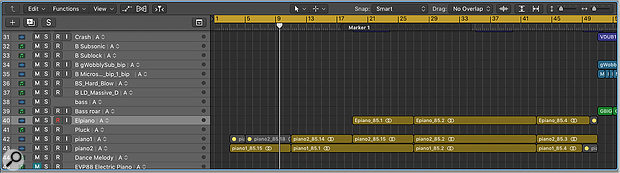 Screen 3: All the tracks in my arrangement are grouped by Track Alternative. Here we see the arrangement when all tracks are set to Track Alternative A.
Screen 3: All the tracks in my arrangement are grouped by Track Alternative. Here we see the arrangement when all tracks are set to Track Alternative A.
Mix & Match
Now that you have created a series of different arrangements there may be individual tracks you wish to commit to the timeline, making them a permanent feature, unaffected by switches between Track Alternatives. Fixing a track in place is as simple as taking it out of the editing group. To do this go to the mixer and click on the track’s Group drop-down menu and set it to ‘No Group’. Next, return to the arrangement and set the track’s Track Alternative to the region playlist that you want: A, B, or C. You can continue to compare and change your different arrangement ideas in the other tracks, and cycle through Track Alternatives A, B and C as before, safe in the knowledge that changing Track Alternatives in grouped tracks will only affect the tracks within that group.
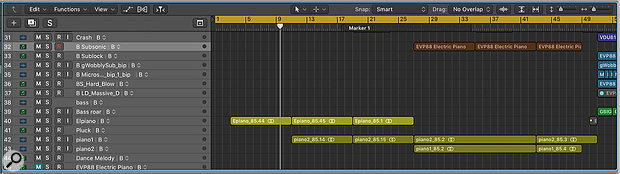 Screen 4: I have duplicated the arrangement in Screen 3 to Track Alternative B and then made a range of changes including deleting, moving and recording regions. I can now switch between the arrangement in Screen 3 and the one in Screen 4 using the Track Alternative drop-down on any track. Because all tracks are grouped, all the playlists will switch simultaneously.
Screen 4: I have duplicated the arrangement in Screen 3 to Track Alternative B and then made a range of changes including deleting, moving and recording regions. I can now switch between the arrangement in Screen 3 and the one in Screen 4 using the Track Alternative drop-down on any track. Because all tracks are grouped, all the playlists will switch simultaneously.
Track Alternatives can be used to great effect when collaborating with other musicians. For example, if you have a composition that you want to let someone else work on, you can assign all of the tracks to Track Alternatives, then duplicate the entire arrangement to Track Alternative B and then give your collaborator the freedom to change any aspect of the arrangement. This is great fun knowing that you can easily return any element in the arrange window back to how you had it before by switching that track to Track Alternative A. Just bear in mind that Track Alternatives do not save Channel Strip settings and any track-based automation will affect all Track Alternatives. Region-based automation, on the other hand, is saved per alternative. As a result, when using automation with Track Alternatives, ensure ‘Region’ mode (as opposed to ‘Track’) is selected in the Track header.
One of the things that can make collaboration difficult is the tension between wanting to experiment more but not wanting to let go of the ideas that occurred early on in a session. Track Alternatives really helps free up those administrative worries so you can focus on being creative.
