There are many choices to make when equalising within your sequencer. Which type of EQ is best? How should you set up the different bands? Which controls do you need? We provide some answers...
Whenever I try to explain equalisation (often referred to as EQ), I always start off by saying that 'equaliser' is just a fancy word for 'tone control'. That helps restore a sense of reality when you come across a multi-band parametric with more controls than the average mixer! The job of an equaliser is essentially to cut or boost the level of some part of the audio spectrum, or, in the case of a multi-band equaliser, to modify several areas of the audio spectrum independently. For the purposes of discussion, we tend to assume that human hearing extends from around 20Hz to 20kHz, though you need a pretty fit set of ears to cover this range.
 Logic's own EQ plug-ins.Before explaining what the various types of equalisers do, it's valuable to ask why EQ is needed at all, especially now we have accurate microphones at affordable prices. The answer is two-fold. Sometimes we need to try to improve the subjective sound of a recording, because either the recording chain didn't capture an accurate sound or the performer didn't sound quite the way we wanted them to. Included in this scenario is the close-miked drum kit, where what the mic hears at two inches from the drum is quite different to what a normal listener would hear. And beyond these corrective applications is the creative use of EQ -- in a pop environment, anything that gets a good sound is valid, even if that means applying such radical EQ that a voice sounds like it came down the telephone!
Logic's own EQ plug-ins.Before explaining what the various types of equalisers do, it's valuable to ask why EQ is needed at all, especially now we have accurate microphones at affordable prices. The answer is two-fold. Sometimes we need to try to improve the subjective sound of a recording, because either the recording chain didn't capture an accurate sound or the performer didn't sound quite the way we wanted them to. Included in this scenario is the close-miked drum kit, where what the mic hears at two inches from the drum is quite different to what a normal listener would hear. And beyond these corrective applications is the creative use of EQ -- in a pop environment, anything that gets a good sound is valid, even if that means applying such radical EQ that a voice sounds like it came down the telephone!
When EQ came as hardware boxes, the engineer probably had a fair idea of what type of EQ could do what job before buying one, but now that we have incredibly sophisticated equalisers in plug-in form even the beginner has access to extremely sophisticated equalisation systems. The problem is that, without some explanation, not only are these difficult to understand, but they may easily make the recording sound worse than leaving it with no EQ at all.
|
Equaliser Types
Equalisers are made up of a combination of different filters. One of the most common types of filter used is the so-called shelving filter -- a circuit that applies level cut or boost only to the frequencies above or below a user-specified point. There are low and high versions available -- a low shelving filter passes all frequencies above its shelving frequency, but can cut or boost frequencies that fall below it. A high shelf works the other way round and affects only those frequencies falling above its shelving frequency. Figure 1 shows the frequency response graphs of a typical treble/bass EQ using high and low shelving filters. Note that the areas being cut or boosted are fairly flat, hence the term shelving filter. The Tone controls on a typical hi-fi amp are likely to be shelving filters.
 Figure 1: the frequency response graphs of a typical treble/bass EQ using high and low shelving filters.
Figure 1: the frequency response graphs of a typical treble/bass EQ using high and low shelving filters.
The figure also shows a slope at the shelving point, as most filters are progressive in their action -- you don't have one frequency where nothing happens, then 1Hz above or below it the full cut or boost of the equaliser. Not only would this not be possible using analogue circuitry, it wouldn't sound good. Digital filters can be made with much steeper slopes, but in the case of EQ most follow the curves of their analogue counterparts, as these tended to sound musical. Typical shelving filters have a 6dB/octave slope and a ±15dB cut/boost range. As the graph shows, with such a gentle slope, some frequencies outside of the range of the filter will be affected to a greater or lesser extent depending on how close they are to the shelving frequency. Where fixed shelving filters are the only EQ available, common frequencies are 80Hz for the low end and 10-12kHz for the high end. These are also common values for mixers that have shelving filters augmented by a mid-range peaking filter, of which more in a moment.
There are also non-shelving high-pass and low-pass filters, where the effect continues as a slope rather than levelling out into a plateau. The response curve shown in Figure 2 should make this clear. This characteristic can be problematic when boosting, as the amount of boost continues to rise the further you move from the filter's cutoff frequency. However, such filters are very useful for cutting, because, instead of being limited to around 15dB of attenuation (as with a shelving filter), the amount of cut continues to increase as you move away from the cutoff frequency. For example, if you have a high-pass filter (one that passes frequencies above the filter point) with a 12dB/octave slope and a cutoff frequency of 160Hz, the signal level will be attenuated by 12dB at 80Hz, by 24dB at 40Hz, by 36dB at 20Hz, and so on. Such filters are popular for removing unwanted very low frequencies, such as traffic rumble. They're also incredibly useful for 'bracketing' sounds to prevent unwanted frequency components interfering with other elements in the mix. Because high-pass and low-pass filters are most effective in cut mode, they are usually offered in a cut-only version and may simply be called high-cut/low-pass and low-cut/high-pass filters.
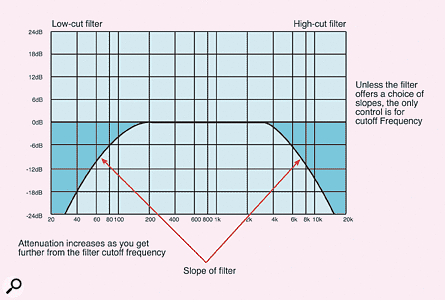 Figure 2: There are also non-shelving high-pass and low-pass filters, where the effect continues as a slope rather than levelling out into a plateau.
Figure 2: There are also non-shelving high-pass and low-pass filters, where the effect continues as a slope rather than levelling out into a plateau.
A simple analogue resistor/capacitor filter has a slope of 6dB/octave and this is known as a first-order filter. Sharper filters can be constructed by adding further filter stages, so a second-order filter would have a 12dB/octave slope, a third-order filter an 18dB/octave slope and so on. In software it's easy to build sharper filters, which can be an advantage in the applications just discussed. Having a choice of filter slopes is not uncommon in a digital high-pass or low-pass filter, though few offer more than eighth order (48dB/octave) options.
|
Peaking Filters & Parametric EQ
A filter that adjusts the levels of frequencies between a pair of values is known as a peaking filter -- only a finite band of frequencies is affected by a conventionally designed peaking filter, leaving those above or below its range unchanged. Where the centre value of the EQ's frequency range can be adjusted, the equaliser is said to be a sweep filter (although some also say 'sweeping' or 'swept') and many budget equalisers feature exactly this sort of filter for their mid-range control, usually with a ±15dB cut/boost range. Note that, although the filter frequency can be changed, the width of the spectrum affected by a basic peaking filter cannot be adjusted.
Adding another control to the sweep peaking filter makes it what is called 'parametric', and most sequencers offer plug-ins with parametric filter bands. This third control enables the width of the spectrum affected by the filter to be adjusted. The width of a peaking filter is defined by its Q value, where Q is the filter frequency divided by the width in Hertz of the band the filter affects. A high value for Q corresponds to a very narrow filter, whereas a low value of Q corresponds to a wide filter. By convention, the filter width is measured between the points on the graph where the signal level has fallen by 3dB. High Q values are useful for homing in on specific sounds or elements of sounds that occupy a narrow part of the audio spectrum, whereas lower Q values produce a smoother, more musical sound. As you've probably discovered already, the most musical uses of a parametric filter generally involve using high Q, narrow bandwidth settings only for cutting rather than for boosting. Musical-sounding EQ boost generally requires a wider bandwidth or lower Q.
Typical plug-in parametric equalisers generally offer multiple parametric filter sections plus high and low shelving filters, where the shelving frequency can be adjusted. Though a gain range of ±15dB is typical for an analogue equaliser, a plug-in may offer a greater range. Figure 3 shows a parametric equaliser response.
 Figure 3: A typical parametric equaliser response.
Figure 3: A typical parametric equaliser response.
EQ In Emagic Logic
Emagic's Logic comes well equipped with EQ plug-ins (see opening screenshot) in both mono and stereo versions, and in v6 the Channel EQ has been vastly updated to offer four bands of parametric peaking filters, two shelving bands, and high-cut and low-cut filters, making a total of eight independently adjustable filter sections. A composite EQ curve is shown in the plug-in window and at the top of channel strips where the EQ is deployed. As a further benefit, there's a high-resolution spectrum analyser (up to 4096 bands) that can be used to view the input or output spectrum in real time. The spectrum analyser can be disabled to conserve CPU power, and of course it draws no power when the EQ window is closed.
A master fader controls the overall EQ level, and three resolutions are available for the spectrum analyser. The high-cut and low-cut filters have variable slopes of up to 48dB/octave as well as variable frequencies and a Q control. Variable Q is unusual on filters of this kind unless they're being used in synthesizers, as it allows the filter to be made more or less resonant around the cutoff frequency. More subtle use allows the filter response to be made more gentle or more positive, so the Q control isn't only there for the creation of special effects.
Though the Channel EQ is probably the best EQ in the Logic arsenal, the Fat EQ plug-in has been retained. This has five bands plus an EQ curve display. The middle band is always parametric, the adjacent bands switchable from parametric to shelving, and the outer bands switchable from shelving to low-cut and high-cut. Bands may be independently bypassed and there's also a master gain fader to tame any excess levels due to over-enthusiastic EQ'ing. I always thought the Fat EQ sounded pretty sweet, but it is now largely overshadowed by the new Channel EQ.
At a simpler level, Logic also offers the Silver EQ, with no curve display, a utilitarian sliders-only interface, and just three filter bands. This is essentially a small console EQ in a plug-in with a parametric mid-range, variable-frequency shelving filters covering the high and low ends, and a gain control. Although it looks fairly basic, the Silver EQ is still pretty powerful and offers the benefits of simplicity of operation and less CPU overhead.
Silver EQ is also joined by the so-called DJ EQ, which is similar except that the high and low bands are fixed-frequency shelving equalisers equipped only with cut/boost sliders. DJ EQ is most similar to a budget console EQ, though its mid-range section still offers variable Q, which few budget hardware consoles manage. There are also two further spin-offs from Silver EQ and DJ EQ -- the single-band Parametric EQ and the single High Shelving Filter and Low Shelving Filter plug-ins.
Finally there are two types each of high-pass and low-pass filter: High Cut, Low Cut, High Pass and Low Pass. The first two have a fixed slope and a single slider for varying the cutoff frequency. The others are somewhat more flexible, as they have variable frequency, selectable curves up to 12th order (72dB/octave!) and a variable Smoothing parameter. No-one I've ever spoken to seems to know what this parameter does, and seeing that I haven't heard any appreciable change in the sound while adjusting it, you might as well just ignore it!
|
EQ in Steinberg Cubase SX
 Steinberg have hard-wired a single comprehensive EQ into each channel strip.
Steinberg have hard-wired a single comprehensive EQ into each channel strip.
Steinberg have hard-wired a single comprehensive EQ into each channel strip, although it only consumes CPU if you specifically enable it. Like most developers who were in at the start of real-time software effects, Steinberg released several versions of their EQ algorithms. Quite frankly, the early ones sounded rather harsh, largely I suspect because, unlike any other effect apart from compression, you might use a couple of dozen instances per song, so shaving off CPU cycles was an important consideration in the days when many of us were only running 166MHz processors. In version 3.551 a completely new 'high quality' EQ was introduced to help matters, but, since it sounded different, the old version was left in so that older songs still sounded the same. Bear such differences in mind if you ever have to remix old Cubase songs.
The major overhaul of v5 brought another improved algorithm, along with a graphical editor window. Apart from a few graphic tweaks, this is still the EQ design featured in the most recent Cubase VST v5.1, and the one that appears if you click on the Edit VST Channel button in Cubase SX. However, if you use the Extended Mixer view in Cubase SX, you can instead view the EQ controls for all audio channels in either text-box or dial formats, but without the graphic response window.
 Cubase's four-band parametric EQ.This EQ features four parametric bands, each of which can be enabled separately as required to keep processing to a minimum, with the lowest and highest also switchable to shelving or low/high-cut responses. Other than that difference, all four bands are identical and dual-concentric pots can be tuned over the complete audio range from 20Hz to 20kHz. Gain settings of up to ±24dB are available, with Q controls having read-outs from zero to 18 in VST and from 0.1 to 11.9 in SX.
Cubase's four-band parametric EQ.This EQ features four parametric bands, each of which can be enabled separately as required to keep processing to a minimum, with the lowest and highest also switchable to shelving or low/high-cut responses. Other than that difference, all four bands are identical and dual-concentric pots can be tuned over the complete audio range from 20Hz to 20kHz. Gain settings of up to ±24dB are available, with Q controls having read-outs from zero to 18 in VST and from 0.1 to 11.9 in SX.
Unusually, the gain control remains in circuit when using the low/high-cut filters, and alters the response from a gradual roll-off at low settings to a slight resonant peak at the turnover frequency at high settings. There's also a handy EQ preset section with save, load, and remove functions, and you can also copy EQ settings between channels. Thankfully, importing songs from Cubase VST v5.0 or later into Cubase SX retains EQ settings and automation, although high Q settings may go astray.

