The B.Beat Pro 16 is much more than just a dedicated hardware backing track player...
Whether or not you agree with the principle, using pre‑recorded audio backing tracks has become an essential part of many live performances. From named acts doing arena shows through to function bands and solo artists playing at a local level, many performers now rely on backing tracks to support what they do on stage.
There’s an almost infinite number of ways for artists to incorporate backing tracks into their performances, from something as simple as an iPad playing back mono or stereo files through dedicated multitrack hard‑disk recorders to a laptop, DAW software and an audio interface. A complex computer‑based system allows for the most flexibility, in that you can send individual stems to FOH, change the playback order of songs, use MIDI files to control patch changes, and even incorporate video into your performance. However, it does come at a cost, both financially and logistically, particularly if you’re working at a semi‑professional level. There is also the school of thought that suggests computer‑based systems are unreliable and will crash when used live, which I think in this day and age is unfounded, although there is arguably a certain fragility when compared to a dedicated hardware solution. So what are the alternatives, if any, for a system that doesn’t break the bank or test your technical ability?
One option may be the B.Beat Pro 16, from Italian company M‑Live. It’s a 2U rackmounted unit that aims to offer almost all the flexibility and functionality of a laptop‑based playback system, in a robust hardware format. Featuring 16 analogue outputs, 12 inputs and up to 1TB of internal storage, the B.Beat Pro 16’s ability to play back audio is only part of the story. It also includes two HDMI outputs, one to transmit synchronised video and a second to display lyrics to an on‑stage prompter. It also features a MIDI output, dedicated headphone output, and the ability to display PDF chord charts or scores via iPads and tablets. Add to this an iOS and Android app that allows full remote control and the B.Beat Pro 16 has the potential to run your whole show. In fact, you might only need to turn up to press play!
Audio, MIDI files and video prepared in your DAW can be easily reproduced in a live environment using the B.Beat Pro 16, with tracks sent to individual outputs, images to projectors or video screens and songs organised into playlists for seamless performances.
Hard Times
Available in two formats, the B.Beat Pro 16 comes fitted with either a 128GB internal hard drive or a 1TB hard drive, the latter adding the ‘Plus’ suffix. The 1TB version, which I had for this review, also includes built‑in Wi‑Fi connectivity, whereas the 128GB version requires the optional M‑Pen 2 USB aerial to add Wi‑Fi functionality.
Housed in a functional black metal casing, the B.Beat Pro 16 strikes an industrial pose. The rear panel sports 16 balanced audio outputs and 12 unbalanced inputs on TRS quarter‑inch jack connectors, along with a standard 5‑pin MIDI output port, two HDMI connectors and a quarter‑inch footswitch socket which functions as remote start/stop. The on/off switch is located at the rear above a 12V PSU socket. I found this a little disappointing for a product intended for use in a professional environment; to me, an IEC mains connector always feels more substantial and robust.
 The back of the unit is home to a quarter‑inch pedal input, two HDMI ports, a MIDI out socket, 16 quarter‑inch audio outputs and 12 quarter‑inch audio inputs.
The back of the unit is home to a quarter‑inch pedal input, two HDMI ports, a MIDI out socket, 16 quarter‑inch audio outputs and 12 quarter‑inch audio inputs.
The front panel offers a plethora of buttons, knobs and sockets, surrounding a relatively small but functional 128x64 monochrome OLED display. Beneath the display are three function buttons allowing direct access to menu items displayed on the lower portion of the screen. A large data‑entry wheel and up/down buttons enable further navigation around the display, and dedicated buttons are provided to access the library, playlists, shows, built‑in metronome and system settings. Playback is controlled by a two large, brightly backlit Stop and Play buttons, alongside a small Record button that enables the B.Beat to record audio directly to its internal drive via the 12 analogue inputs.
To the right of this is the monitoring section, which is particularly well thought out, with a quarter‑inch headphone socket sitting beneath three volume knobs that independently control the click, inputs 1+2 and backing track volumes. As a drummer who plays to live backing tracks, having quick access to individual volume levels is a big plus point for me. The inclusion of a discrete level control for inputs 1+2 is also a stroke of genius, as it allows you to use these inputs as a feed from your monitor mix and balance the band level, backing tracks and click track independently.
Get Appy
Although the front panel of the B.Beat offers many ways to control playback, import and organise songs, the initial configuration of the audio, MIDI and video source material is more easily done via the B.Beat Manager, an application available for Mac and Windows, which can be downloaded from the M‑Live website. The B.Beat Manager defaults to displaying the Audio Projects screen, where three demo/test Projects are displayed.
Transferring your own tracks to the B.Beat couldn’t be easier. A large ‘+’ button on the main screen gives the option to ‘Create a new Audio Project’, and it really is as simple as dragging files from your computer to the B.Beat Manager. Once they’re imported, hitting the Transfer button sends the files to the B.Beat. Transfer is fast and seamless, and a Project containing seven stereo audio files (around 400MB in total) took 40 seconds to transfer via Ethernet and 120 seconds via Wi‑Fi.
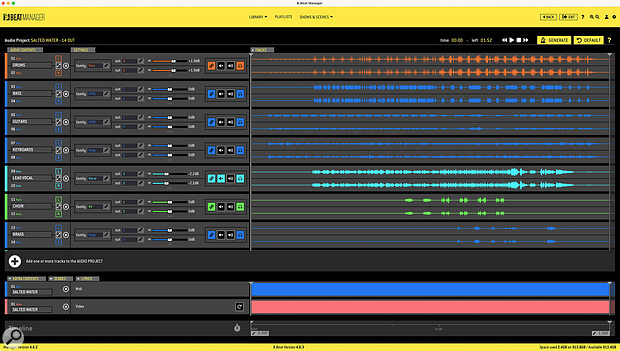 Imported projects displayed in the B.Beat Manager library show audio waveforms, output routing and family groups, along with any associated video, PDF and MIDI files.
Imported projects displayed in the B.Beat Manager library show audio waveforms, output routing and family groups, along with any associated video, PDF and MIDI files.
Each Project can contain 24 audio tracks, one video file, one MIDI file and (as far as I can tell) a limitless number of PDF files. All audio is converted into uncompressed 24‑bit/48kHz PCM format during the transfer, but you can import almost any audio format in any combination: WAV 44.1kHz, 48kHz and 96kHz at 16/24‑bit; MP3 fixed bit rate (64‑320 kbps); MP3 VBR; OGG fixed bit rate (64‑320 kbps); AAC; and STEMS, a relatively new open multitrack audio format. Supported video formats include MP4 and MOV, and you can also import and display static images in JPEG or PNG format.
Set Up A Song
Once everything is imported, it’s time to configure the Project (song). Opening an imported Project by double‑clicking on its name brings up a list of the associated audio files, alongside a graphical display of each waveform. Transport controls at the top of the screen allow you to audition the Project, and you can also drag the playback wiper freely within the waveforms to locate to specific sections. At the bottom of this screen is the ‘Extra’ content — the video, MIDI and PDF files, along with a Lyric option that I’ll come to later.
Within each Project, you can allocate audio outputs to each track, set a volume level, and decide if that track will be sent to the headphones in addition to its own output. Audio can be sent to all outputs in any combination, with outputs 15+16 mirroring what is sent to the headphones.
The B.Beat Manager doesn’t allow for any additional editing of the MIDI and video files in the Project. These simply play ‘in sync’ with the audio, so will need to be pre‑prepared in your DAW, prior to loading onto the B.Beat. If the video file is shorter than the audio, the final frame will remain static on screen until the song is finished, but you can enable a loop option that will continuously cycle the video for the duration of the song. JPEG and PNG images will also display as a static image, which is a handy way to display your band logo.
A MIDI file could potentially contain Program Changes, Continuous Controller data and even note information, to control any connected MIDI devices such as effects units, and potentially lights, for complete automation of your live performance.
Any included video is routed out via HDMI 1, while the HDMI 2 port is dedicated to Lyric mode, a feature that allows you to import lyrics, sync their playback to the track and display them in what I would describe as karaoke style. This is a fantastic feature that works extremely well and is easy to configure. Copy and paste your song lyrics into the edit window and, as you play back the song in real time, simply hit Enter or press the ‘Sync Lyrics Row’ button to time‑stamp the lyrics. The left side of the window provides a preview, highlighting each line as you press enter. Once this is completed, you can use the preview screen to check everything is in time and, if necessary, edit any sync points.
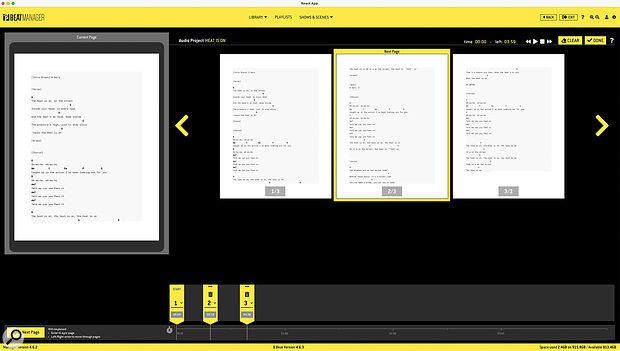 Any number of PDF files can be attached to a project. These can include scores and chord charts that can be viewed by each musician via a dedicated app, and scroll in sync with audio playback.
Any number of PDF files can be attached to a project. These can include scores and chord charts that can be viewed by each musician via a dedicated app, and scroll in sync with audio playback.
The final element is Scores or, more accurately, PDFs (so as not to put off the non‑readers among us). Any number of PDF files can be attached to a Project and, via a similar method to that employed by the Lyric mode, individual pages can be synchronised to a point on the song’s timeline.
At this point, you could perform any of the songs contained in the B.Beat. However, the B.Beat offers still more, specifically the ability to build Playlists, Shows and Scenes.
Get Sets
Playlists, Shows and Scenes are ways of collating songs into groups or sets and are, again, most easily created within the B.Beat Manager software.
Playlist is the simplest format. You can add any song that exists in your Audio Projects library and drag them into the preferred order. Once created, each Playlist displays the included songs plus a total running time, which is very useful when creating performances that are time‑critical.
Press Play and the B.Beat will immediately play the first song in your selected Playlist, with the LCD displaying the name, elapsed time and which song is next in the list. A Skip function lets you easily skip a song in the Playlist, should you need to, and you can also manually insert a song ‘on the fly’ via the Library button. Very handy if you realise you’ve included ‘Suspicious Minds’ in your wedding Playlist and need to replace it with something more suitable! This is a temporary change and doesn’t permanently affect the Playlist, but you are able to create and properly edit Playlists from the front panel should you need to.
The default state for the B.Beat is to stop after each song and wait for the Play button to be pressed again to resume playback, but you can change this within Settings, to ‘Autoplay’ each song. This can be useful if you want to press Play at the start of your show and not interact with the B.Beat until the current Playlist is completed. Autoplay is a handy option, but the Shows and Scenes features allow for even more advanced ways to construct a performance.
You can think of a B.Beat Scene as a Playlist on steroids, a list of Projects but with more options. If you create a new Scene and add Projects from your library in your preferred playback order, you can select each one to Autoplay or to wait for a press of the Play button on a per‑song basis. You can also add an auto‑start delay, so that the next song will wait for a predefined number of seconds before playing. It’s also possible to insert just a metronome click for a pre‑defined time period, which could perhaps accompany a ‘live’ section of the performance.
Once you’ve created several Scenes, you can either select and play them back individually via the Scenes button on the B.Beat, or move to the next level in the B.Beat Manager software, and create a Show. A Show is a way of ordering Scenes and deciding whether they should Autoplay, stop or loop at each transition point. If you were creating a typical rock or pop band performance with two sets, the Show option might not offer many advantages, but if you’re creating a more complex production for a theatre show or musical, making a Show that contains several Scenes might be a useful option. There’s a fair amount of overlap between what Playlists, Scenes and Shows offer, but each one adds an extra degree of flexibility or functionality that may allow you to tailor a performance in the best way for its context.
The ease with which projects created on a computer can be transferred makes constructing sets and shows an absolute pleasure.
B Impressed
As a gigging drummer using backing tracks on a regular basis, and being the band member who creates and constructs the backing tracks, I was intrigued by what the B.Beat Pro 16 might offer... and I haven’t been disappointed. The ease with which projects created on a computer can be transferred makes constructing sets and shows an absolute pleasure, with all files automatically converted to the correct format and placed in the right location. Assigning outputs and levels in the B.Beat Manager app is intuitive, and the inclusion of additional features such as Families and Instrument groups adds a useful level of additional functionality. The inclusion of MIDI and video playback sets the B.Beat apart from many other hard‑disk‑based solutions and the Lyric and PDF score features are incredibly well thought out and implemented. Scenes and Shows allow the B.Beat to work well in more theatrical environments and offer a lot of flexibility in how it can be used. You even have the option of sync’ing multiple units together to create a redundant system, where a second unit can take over playback without affecting the performance, should part of the system fail.
Physically, the B.Beat appears rugged enough to handle life on the road and requires little or no setup compared to a computer‑based playback system, which is a big attraction for any live performer. The large, backlit buttons make it straightforward to use on a dark stage, and simple but important things like being able to skip or add songs and edit output routing on the fly are very well thought out and implemented. The Prompter app (see box) is a great addition for both controlling the B.Beat remotely and for displaying charts and lyrics for musicians.
I’m finding it hard to find anything I didn’t like about the B.Beat, and the more I used it, the more I could see how it could fit into my own live performances, where it would not only replace my existing setup but also enhance it.
The Prompter App
 The Prompter app for iOS and Android devices allows full remote control of the B.Beat Pro 16.The B.Beat Pro 16 happily functions as a standalone unit, but M‑Live have created Prompter, a free app for iOS and Android that offers full control of the B.Beat via a phone or tablet. The Prompter app can also display PDF scores and chord sheets or lyrics associated with each song, enabling each member of the band to see the relevant charts and notation. The app is based around three main screens:
The Prompter app for iOS and Android devices allows full remote control of the B.Beat Pro 16.The B.Beat Pro 16 happily functions as a standalone unit, but M‑Live have created Prompter, a free app for iOS and Android that offers full control of the B.Beat via a phone or tablet. The Prompter app can also display PDF scores and chord sheets or lyrics associated with each song, enabling each member of the band to see the relevant charts and notation. The app is based around three main screens:
- Remote is a virtual representation of the B.Beat front panel, giving access to every control found on the B.Beat. Functions respond instantaneously, with no perceptible delay when pressing Play or Stop, or accessing any of the functions.
- Scores: This screen will display any PDF files associated with the currently selected Project and scroll through each page in sync with the song. From a drop‑down menu at the top of the display, you can select any Instrument Group that has been created in the B.Beat Manager and only view the PDF files associated with that group. This can be a useful aid if you’re working with a large function or show band, where each player selects their instrument group and is only presented with the charts they need. As the song plays, the pages ‘turn’ automatically, as configured in the B.Beat Manager app.
- Lyric: This screen displays, as you might expect, any lyrics that have been created using Lyric mode in the B.Beat Manager, and mirrors the output of the HDMI 2 port, using the same ‘teleprompter’ style display, which scrolls in sync with the song.
B.Beat’s Little Brother
 If you don’t need all the features of the B.Beat Pro 16, M‑Live offer a compact alternative simply named the B.Beat. Available in 32GB, 64GB and 128GB versions, the B.Beat has a standalone ‘desktop’ form factor but remains compact, measuring 130 x 220 x 50mm.
If you don’t need all the features of the B.Beat Pro 16, M‑Live offer a compact alternative simply named the B.Beat. Available in 32GB, 64GB and 128GB versions, the B.Beat has a standalone ‘desktop’ form factor but remains compact, measuring 130 x 220 x 50mm.
In operational terms, the B.Beat offers almost identical functionality to its bigger brother and uses the same B.Beat Manager software to transfer files and configure playlists. The primary differences between the units are physical: the LCD and many of the direct access buttons remain, but outputs are limited to six balanced quarter‑inch jack sockets. The input count is similarly reduced, to two, but these inputs can still be used as monitor returns, routed to the headphone output and balanced with backing tracks and clicks. Only a single HDMI socket is provided for video output, and the MIDI output connection is via a 3.5mm jack that will require an adaptor to convert it to the more recognisable 5‑pin DIN format.
At around half the price, and with only minimal limitations compared to the B.Beat Pro 16, the B.Beat could be a great option for many gigging musicians looking to incorporate backing tracks into their performances.
Pros
- Easy integration with Mac or PC via B.Beat Manager.
- Excellent monitoring options.
- Flexible playlist creation and editing.
- Video, MIDI file and PDF support.
- Synchronised Lyric display via HDMI or app.
Cons
- External PSU.
Summary
The B.Beat Pro 16 is an excellent alternative to using a laptop‑based system for live playback, offering a huge amount of functionality and flexibility in a rugged and easy‑to‑use format.
Information
Pro 16 £1062, Pro 16 Plus £1285. Prices include VAT.
Pro 16 €1289, Pro 16 Plus €1599.
When you purchase via links on our site, SOS may earn an affiliate commission. More info...


