Magix’s powerful Windows DAW gets another raft of new features in a comprehensive update.
Released in the late Summer of 2011, the last major revision of Samplitude was the 12th version overall. However, rather than call it Samplitude 12, Magix’s rebranding exercise saw the product numbering reset and the program rechristened Samplitude Pro X. More than three years later, the 13th major revision has now been released. It comes in two flavours: Samplitude Pro X2 and Samplitude Pro X2 Suite.
For readers not familiar with Samplitude, its roots stretch back a quarter of a century to 1990, when Titus Tost began coding an audio editor on the Commodore Amiga platform. The Amiga version was released in 1992, and it became multitrack in 1994 on the Windows platform. The current version gives you 999 tracks of audio and MIDI, 64-bit multicore operation, support for up to 256 physical inputs and outputs, and 32-bit floating-point audio recording at sample rates up to 384kHz. Samplitude has many distinctive features not found in other DAWs, including Comparisonics waveforms, the Spectral view and the unique Audio Object Editor. The program also features comprehensive CD mastering functions, so you can record, edit and master your projects without ever leaving Samplitude.
This review will concentrate on the new features and improvements in this release, so readers who would like to find out more about the previous Samplitude Pro X version should refer to the extensive review by Sam Inglis in the April 2012 edition (www.soundonsound.com/sos/apr12/articles/pro-x.htm). Note, however, that the Mac OS X version which was then in the works has since been abandoned, so the program remains Windows-only.
Tabbed Arranger
Samplitude has always been a fairly window-heavy program, and the Pro X update introduced docking as a way of managing all these interface elements. This concept has been expanded in X2 with the addition of tabs.
You can open multiple projects and switch quickly between them by clicking on the tab for each project, and any element that can be docked can be dragged out of the dock and added to a horizontal tab section that resides just above the grid and marker bar. A good example of this would be to have the MIDI editor as a separate tab allowing you to quickly switch between a full-screen VIP (Samplitude’s name for the arrange page) and a full-screen MIDI editor. Alternatively, you can have several VIP projects open at the same time and quickly tab between them. If you use multiple displays, you can grab a tab and drag it to a different monitor.
VCA Faders
 Magix’s elegant implementation of VCA faders shows both the original fader position and its VCA-controlled ‘ghost’ value.
Magix’s elegant implementation of VCA faders shows both the original fader position and its VCA-controlled ‘ghost’ value.
VCA stands for Voltage Controlled Amplifier, and VCA faders have long been a feature of high-end analogue live-sound mixing desks including the Midas Heritage and Soundcraft MH2 as well as studio consoles like the SSL 4000E and Neve 88RS, to name but a few. In Magix’s world, VCAs were previously available only in Sequoia 12 (Samplitude’s more expensive sibling). With Pro X2, they have now been included in Samplitude too.
No audio passes through a VCA fader. It is used purely as a way of controlling other faders — typically, a number of faders grouped together. It’s possible to assign any channel fader (track, bus and aux) to a VCA fader group, and conversely, any fader can become a VCA Master. A VCA fader functions differently from a normal bus fader. Once you’ve assigned tracks to a VCA group and that group to a VCA Master, adjusting the level of this VCA will bring up or down the relative fader levels of all the tracks within the group. This means that the wet/dry balance is maintained for any post-fade sends from those tracks, which is not the case if you route their audio outputs to a bus and adjust its level. Soloing or muting a VCA master will affect all VCA slave tracks. A feature unique to Pro X2 (and Sequoia) is ‘Ghost Faders’: as you move the VCA Master fader, the original levels remain in the form of a solid fader cap and the new level is shown as a ghost fader.
At its most basic, one could assign all tracks in a project to a VCA master and thereby adjust the overall level with one fader while maintaining the relative balance of each source. It’s also possible to use volume automation on the VCA Master. At this point, Samplitude doesn’t support nested VCA groups, although this could well be implemented by the time you read this review. Somewhat confusing is the fact that the VCA Master channels have insert slots, auxiliary sends, EQ and so on, even though there is no audio passing through them. A VCA Master channel really only needs to contain a fader plus solo, mute and automation buttons. Removing the unneeded elements would also make VCA Masters more distinguishable visually from normal channels.
Multiple Audio Outputs
In previous versions of Samplitude, it was only possible to route a track, aux or bus to one stereo output at a time. This limitation has been removed and you can now route tracks, auxes and buses to multiple outputs — depending on how many outputs your audio interface has, of course. Samplitude tracks can now be routed to more than one physical output pair.
Samplitude tracks can now be routed to more than one physical output pair.
Additional outputs can be enabled using either the Track Editor or Mixer: you click on the output field to access the output list, then hold down Ctrl while selecting additional outputs. Do the reverse to remove the additional outputs. All of these output levels can now be adjusted from the mini faders in the mixer or track editor. By default, these relate to aux send levels, but by right-clicking, you can switch the view to show aux sends, outputs or side-chains. You can also choose whether the send output will be direct, pre- or post-fader. These outputs are colour-coded red, yellow and orange respectively.
Alternatively, you can set things up using the routing manager, where outputs can also be enabled or disabled by left-clicking into the desired field of the output matrix. At the time of writing this review only multiple stereo outs are supported, although it’s likely multiple mono outs will be implemented in a future update.
Elastique Bands
Samplitude Pro X offered a number of time-stretch algorithms, of which only two survive in Pro X2. These are Monophonic Voice and Resample. All six of the other legacy algorithms have been removed, including Universal HQ, although this can be restored using the ‘.ini’ modification. In their place, the popular zPlane Elastique algorithms have been added, and these are available from within the Object Editor or the Elastic Audio editor. There is a choice of either Elastique Pro (with formant correction) or the more basic Elastique Efficient.
I’m presuming the legacy options have been removed because Elastique is capable of replicating the same functions and more. The implementation of Elastique will also make audio warping and flex-time features possible in a future version, although Magix are keeping tight-lipped about when this is likely to happen, and this is currently one of the few major holes in Samplitude’s feature set.
There have been related changes to Elastic Audio, Samplitude’s native audio editor intended primarily for retuning or pitch-correcting vocals and other sources. In the previous version, you could edit multiple audio objects in Elastic Audio but only for one track at a time. Functionality has been upgraded in Pro X2. It’s now possible to edit multiple objects from different tracks in the Elastic Audio editor. You can now edit multiple objects across multiple tracks at the same time. For example, suppose you have tracks of backing vocals that need pitch-correction. If you select the objects in the VIP and open Elastic Audio, you will notice a track selection menu on the left-hand ‘Edit VIP object’ pane which allows you to switch between the different tracks. This means you can work on these individual vocal tracks without leaving the Elastic Audio editor. When using Relative mode, activating the ‘Synchronize tracks’ button means that any pitch changes made to the active object will automatically be transferred to all other selected objects.
It’s now possible to edit multiple objects from different tracks in the Elastic Audio editor. You can now edit multiple objects across multiple tracks at the same time. For example, suppose you have tracks of backing vocals that need pitch-correction. If you select the objects in the VIP and open Elastic Audio, you will notice a track selection menu on the left-hand ‘Edit VIP object’ pane which allows you to switch between the different tracks. This means you can work on these individual vocal tracks without leaving the Elastic Audio editor. When using Relative mode, activating the ‘Synchronize tracks’ button means that any pitch changes made to the active object will automatically be transferred to all other selected objects.
Elastic Audio within its remit works pretty well, and the automatic harmony creation available in direct mode is an interesting extra. Multitrack object editing is a useful addition in this update. One thing I would also like to see is the ability to convert Elastic Audio’s melodic pitch detection into a MIDI file for use with virtual instruments, as is possible when using VariAudio in Cubase. The ‘Create MIDI triggers from transients’ command in the ‘VIP object / Extended audio quantize’ menu can create a MIDI file, but this is only for percussive material and it doesn’t detect pitch. Hopefully the introduction of Elastique will lay the foundation for future core functionality enhancements.
Route & Branch
A long-overdue improvement in Pro X2 relates to the two types of plug-in that can be used in Samplitude. Standard VST plug-ins are supported, but most of the bundled plug-ins are in Magix’s proprietary format, code name Dresden. In previous versions it was not possible to mix and match the order of these plug-ins; you could not, for example, have a VST plug-in followed by a Magix plug-in followed by a VST plug-in. This limitation has been removed, so now you can freely mix and match plug-ins to your heart’s content.
The plug-in routing manager has also been simplified considerably. Previously, you needed to navigate between two windows, and now everything is done in a single, simple window. This is a big improvement, though I feel the GUI could do with a slightly more polished look.
 Automation values can now be typed in directly.It should be mentioned that in addressing this long-standing limitation some features of the original routing/plug-in window have been temporarily removed. For example, it’s no longer possible to save plug-in configurations or routing presets from the new window, although you can load previously saved plug-in configurations by pressing Shift+L whilst the plug-in window is open. Apparently Magix will be reincorporating these missing features into a future patch.
Automation values can now be typed in directly.It should be mentioned that in addressing this long-standing limitation some features of the original routing/plug-in window have been temporarily removed. For example, it’s no longer possible to save plug-in configurations or routing presets from the new window, although you can load previously saved plug-in configurations by pressing Shift+L whilst the plug-in window is open. Apparently Magix will be reincorporating these missing features into a future patch.
Another plug-in-related improvement is that you can instantiate multiple instances of the same plug-in to multiple mixer insert slots. Say you want to load a compressor to mixer channels 1-10. To do this, you’d select the first mixer channel by clicking on the channel strip number, then Shift-click the last channel number. All channels in between will now be selected. Now choose the compressor from one of the insert slots and it will open. Initially you won’t see the other slots populated, but as soon as you close the GUI of the open plug-in, all other slots will be filled. If you want to insert the same effect on non-contiguous channels, you can use Ctrl-click to highlight any selection of channels and follow the same procedure. You can also remove multiple effects using the same method. Simple yet effective.
 The new Toolbar Editor in action.It’s also now possible to drag and drop aux sends between channels. If you have a particular aux send setup on one channel, you can duplicate these sends to another channel. Left-click the Aux Send header on the Mixer: a hand will appear, and you can drag the send to the desired channel destination. This will duplicate the original send settings of the source channel.
The new Toolbar Editor in action.It’s also now possible to drag and drop aux sends between channels. If you have a particular aux send setup on one channel, you can duplicate these sends to another channel. Left-click the Aux Send header on the Mixer: a hand will appear, and you can drag the send to the desired channel destination. This will duplicate the original send settings of the source channel.
In previous versions of Samplitude, the default EQ for the mixer channel strip and track editor was the Magix four-band EQ. This has finally been replaced by the six-band EQ116, and in fact, the old four-band EQ has been removed altogether unless you open an earlier project that uses it. EQ116 has three modes: normal, oversampling and linear-phase. You can make quick EQ tweaks by adjusting the pots on the mixer or track editor, or you can open the main EQ GUI by right-clicking on one of these knobs for graphical editing.
Finally, Pro X2 introduces support for the VST 3 plug-in format, which is very welcome if somewhat overdue!
Automation Improvements
In Pro X2 it’s now possible to type in automation values, so you can set nodes with ultimate precision. Right-click on an automation node, and a text box will open allowing you to type in your new value. Alternatively, you can use the mouse wheel to adjust the values in the text box. You can also click on the left and right arrows of the text box to move its focus to adjacent automation nodes. Pressing Enter will exit the text box and update the new value. This also works if you have multiple nodes selected.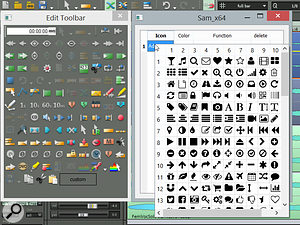
Samplitude offers automation both at the track level and at the object level. The X2 update now gives you the option to convert track automation to object automation and vice versa.
Cultured Palette
There are a great number of different options that can be accessed from Samplitude’s toolbars, and many users find it helpful to restrict which icons appear. In earlier versions this was done from a window which displayed all the toolbar icons in two columns — one containing all the active icons and the other containing all the inactive ones. This window has been replaced by an icon palette, which can be accessed by right-clicking on a toolbar and choosing Edit Toolbar. The toolbar palette will then open, showing all available inactive icons. You can then drag the desired icon to the required position onto an existing toolbar. Removing an icon is just a matter of dragging the icon away from the toolbar and onto the toolbar palette. There is also a rectangle labelled ‘custom’: if you click here, a window pops up which allows you to add extra icons from a sub-palette for functions of your choice. Even better, you can assign keyboard shortcuts to individual icons and also custom-colour them, although these custom icons are somewhat generic, and I’m not quite sure what one would do with a banana or penguin icon in Samplitude! I would also like to see the possibility to import your own custom icons, which is not possible at the moment. The Vita String Ensemble is bundled only with the Suite version of Pro X2, but can be bought separately from Magix’s web site.
The Vita String Ensemble is bundled only with the Suite version of Pro X2, but can be bought separately from Magix’s web site.
It’s worth mentioning that these new toolbars and the typing keyboard are both based on Qt (http://qt-project.org), which is a cross-platform technology mostly (but not only) used for GUI development. One advantage is that it allows more dynamic layouts and animation. There are plans to increase the scope of Qt in Samplitude in the future, starting with the mixer.
In Use
During the period of reviewing Samplitude Pro X2, I found it extremely solid and reliable. Throughout my testing I was using a 40-inch 4k monitor set to a scaling factor of 125 percent. The GUI always looked sharp and crisp to my eyes, and the overall feel was very responsive. I would say this update consolidates nicely on the work done for the original release of Samplitude Pro X. I feel that the docking implementation, which first appeared in Pro X, has matured to the point that it gives Pro X2 a real feeling of integration. Together with the new tabbing system, it makes the overall window management feel very fluid and flexible.
The inclusion of VCA faders has opened up new possibilities with regard to mixing and general handling of tracks, while the introduction of zPlane’s Elastique algorithms is a good move, which should bode well for the future. The ability to edit multiple tracks in Elastic Audio is a great feature as well, and the fact that you can now combine Magix ‘Dresden’ plug-ins along with VST plug-ins in any order is a long-overdue improvement.
When Samplitude originally surfaced in the early ’90s, before DAWs were called DAWs, it was one of a small group of programs that could handle computer-based audio recording on Windows. So, in this respect, it has a very strong lineage. Samplitude Pro X2 adds another chapter to the history of this fine DAW, and despite the strength of established competition and the arrival of some newcomers on the scene, Samplitude continues to maintain its foothold as one of the most fully featured and powerful programs available.
The Little Things In Life
The main review text describes what I would consider the headline features of Samplitude Pro X2. There are also a number of other improvements that I will outline briefly here:
- The offline FFT filter has an enlarged GUI for easier editing and includes analysis and inversion tools.
- In the mixer, the fader now goes up to +12dB.
- Batch processing now includes 24-bit FLAC support.
- All video formats supported by the 32-bit version of Pro X2 can also be loaded in the 64-bit version.
- It’s now possible to define the default time-stretching/pitch-shifting algorithm for new objects under System Settings / Effects / Resampling/Bouncing.
- There is a new command under Play/Rec / Move Playback Marker / To Peak Value Of All Selected Objects. Choosing this causes the playback marker to jump to the position with the highest peak value.
- There is now a much improved tuner with an extended GUI. It has eight guitar presets, including ‘A’ and ‘G’ open tunings and seven-string guitar, along with five, six and seven(!)-string bass presets. There are even settings for soprano and baritone ukulele.
Samplitude Pro X2 Suite only:
- The sMax11 limiter now has the option of behaving as a true-peak limiter.
- Loudness metering is supported according to EBU R128/ITU-R BS.1771.
Vita Signs
Like most DAWs, Samplitude ships with several virtual instruments. New to Pro X2 is DN-e1, which is a virtual analogue synthesizer supplying a varied selection of sounds in categories such as arpeggiated leads, bass, drums, keyboard and so on. It may not replace your favourite commercial synth, but it is still very capable in its own right, and rumour has it that it was developed by a very well-known third-party developer.
Pro X saw Samplitude bundled with the Independence soft sampler developed by Yellow Tools. New in X2 are Vita Instruments, a kind of subset of Independence with custom GUIs. There are currently three Vita Instruments in the basic Pro X2: Bass Machine, Rock Drums and Vintage Organ. If you buy the pricier Samplitude Pro X2 Suite you get some extra Vita Instruments consisting of Analog Synths, Electric Piano, String Ensemble and Urban Drums. I think these are very useful additions, and along with the existing Independence sampler workstation, help make Samplitude a better integrated songwriting and composing solution. You can also buy extra Vita instruments from the Magix web site to augment them.
QWERTY Dancing
The new Musical Typing Keyboard allows you to input MIDI from your computer keyboard, which is particularly useful if you’re using your laptop in a situation where you don’t have a MIDI keyboard handy. If you have a touchscreen you can even play the virtual keyboard directly. The Musical Typing Keyboard can be opened from the dock, and when it’s in focus, the keyboard is overlaid with letters and numbers relating to your QWERTY keyboard. Shift+R begins recording the space bar stops. You can also change octaves using the up and down arrow keys. The keyboard also has a built-in arpeggiator: when activated, you can choose between major or minor scales along with quantise values from quarter-note to 32nd-note. A slider switches between ascending or descending patterns, or a combination of the two. You can record these arpeggiator patterns in real time as MIDI notes into the VIP. All in all, it’s very nicely implemented.
Pros
- Nice implementation of VCA mixing with ‘ghost faders’.
- Objects on multiple tracks can now be edited simultaneously with Elastic Audio.
- The addition of zPlane’s Elastique time-stretch algorithms is welcome.
- Multiple audio outputs and flexible plug-in routing enable Samplitude projects to be even more versatile.
- Plug-ins can be loaded to multiple insert slots across different tracks.
Cons
- There is still no flex-time or audio warping feature.
Summary
The Pro X2 update builds on the innovations introduced in Samplitude Pro X to create a mature and immensely powerful DAW package.
information
£399.98; Pro X2 Suite £799.74; upgrades from Pro X £186 and £414 respectively. Prices include VAT.
$499; Pro X2 Suite $999; upgrades from Pro X $229 and $359 respectively.
DACS Audio +44 (0)191 438 2500
Magix USA +1 512 914 9191.

