MakeMusic's popular notation package strides forward into a new decade, adding a host of useful features.
 The main editing window in Finale 2010 is not short of buttons, but as it turns out, the new Selection Tool (top left) significantly reduces the amount of time you need to spend clicking on them.
The main editing window in Finale 2010 is not short of buttons, but as it turns out, the new Selection Tool (top left) significantly reduces the amount of time you need to spend clicking on them.
We last looked at MakeMusic's flagship music‑notation package, Finale, back in October 2004 (/sos/oct04/articles/makemusicfinale04.htm), and reviewer Derek Johnson found a mature scoring platform with enough editing and engraving options for professionals, but also some dedicated tools and resources for education — an increasingly important part of the market for scoring software. Its extensive library of document templates and fairly painless Document Setup Wizard let you get started on entering notes straight away, using QWERTY or MIDI keyboards or even a monophonic audio signal. Alternatively you can scan in existing sheet music using the bundled SmartScore Lite utility, or import a Standard MIDI File. You can then edit the way the raw notes look in phenomenal detail, not only within traditional notation styles, but also on dedicated staves for various different percussion, tab, and chord notations, adding in lyrics and custom avant‑garde staves/markings alongside, and auditioning the result via sampled instruments.
By contrast with the software's closest direct competitor, the more expensive Sibelius, Finale presents its editing options to the user via a hierarchical system of primary Tools, subsidiary Palettes, and Tool‑specific Metatools, and while this can make it seem a bit 'click‑heavy' at the outset, you quickly realise that the majority of these have keyboard shortcuts that take the sting out of this. Delve into the plug‑ins and you discover some enormously powerful batch copying and reformatting options, as well as various functions to make life easier for composers and arrangers: piano reductions, automatic accompaniment generation, instrument range‑checking, and various counterpoint tools, to mention but a few.
Improvement Overview
So now that we've reminded ourselves of what Finale already did six years ago, let's have a look at some of the main ways MakeMusic have improved it since then. First of all, it's clear that MakeMusic have been very busy behind the scenes trying to make notation objects react more intelligently by default, particularly regarding how things like slurs and tuplets are displayed. This means that there's a lot less manual correction to do in terms of aligning such items or avoiding collisions with noteheads and beams, and this alone speeds things up a great deal.
One major area that has received a lot of attention is the ease of workflow, with a range of features aimed at taking the strain off your mousing arm and reducing the drudgery of repetitive notation tasks. The new overarching Selection Tool makes a big difference here, allowing you to select, copy/paste and reposition notes, Articulations and Expressions without forever switching tools. Double‑clicking on any selected item switches automatically to the appropriate tool for finer editing, and then Escape can be used to return to the Selection Tool. In practice, this means that visits to the Tool Palette need only now be few and far between, which is a relief. If you still need to select specific tools regularly, though, you can easily assign these to the keyboard Function keys for click-free operation. Context‑sensitive drop‑down menus are used extensively with all tools, too, which saves a certain amount of time hunting about in the main window menus for common notation‑editing tasks.
Bulk editing has become more powerful. The SmartFind option works a little like the format paintbrush tool in Microsoft Word, letting you copy all Articulation markings (slurs, accents, staccato marks, and so on) from one section of notation to any other that shares the same rhythmic format, intelligently mapping the marks to new pitches as required. In addition to this, you can use the Edit Filter to address editing operations to only a subset of the markings within any selected section of your score. So, for example, you could copy the slurs and dynamic markings from one part onto any others that share them, without also copying the notes across.
The power of the plug‑ins also continues to increase, not least because of last year's update of the FinaleScript programming language to version 2, allowing it to access more of the program's functions than ever before. Amongst the new plug‑ins that have appeared are some particularly well‑judged TG Tools plug‑ins (more of which are available as a separate product) and a selection of plug‑ins with built‑in musical material, so you can add preset drum and percussion grooves to a selection or whole score with only a couple of clicks. The Finale plug‑in set continues to expand, and includes useful third‑party offerings such as the ones from TG Tools you can see here.
The Finale plug‑in set continues to expand, and includes useful third‑party offerings such as the ones from TG Tools you can see here.
 While the latter aren't quite as flexible as the Sibelius Ideas Palette, perhaps, they are potential time‑savers nonetheless.
While the latter aren't quite as flexible as the Sibelius Ideas Palette, perhaps, they are potential time‑savers nonetheless.
Triple Vision
There's lot of new stuff in terms of display and notation facilities, and three different views of the score are now available. Page View is the traditional page‑based look, although you can now scroll through and edit across multiple pages if you're zoomed out far enough. Scroll View lays your score out as one continuous system, with clefs and key signatures remaining permanently on the left‑hand side of the screen as you scroll through the music. Studio View extends a similar basic concept to create something more akin to a sequencer's track list, each stave on the manuscript having its own playback controls in a 'track list' down the left‑hand side of the screen. Finale can display your score not only in the traditional WYSIWYG Page View (see main screen on the first page of this review), but also in Scroll View, with its single endless stave. If this feels a bit like the way a sequencer displays things, Studio View (below) is even more so, providing MIDI playback controls and editing for each part.
Finale can display your score not only in the traditional WYSIWYG Page View (see main screen on the first page of this review), but also in Scroll View, with its single endless stave. If this feels a bit like the way a sequencer displays things, Studio View (below) is even more so, providing MIDI playback controls and editing for each part.
The new views are all useful in their own way, but the two newer additions exhibited some very strange scrolling behaviour on my review system if I tried to use the more convenient 'grab and drag' method of scrolling rather than the window scroll bars. In Studio View I couldn't scroll to the right at all, while scrolling to the left worked only as long as I was dragging — when I let go, the view snapped back to where it was. In Scroll View I could drag‑scroll the overall system, but the bars of music resolutely refused to scroll relative to the reminder clefs, as they did when using the scroll bars. To be honest, these bugs were so annoying that I abandoned both Scroll and Studio Views completely.
At the top of the Studio View is a TempoTap stave, another comparatively recent addition, which you can use to record real‑time tempo changes for more natural playback. The idea is that you notate a rhythm in this stave using the Simple Entry Tool, and then move to the Hyperscribe tool to tap out that rhythm in real time with the QWERTY or MIDI keyboards. Finale then records your natural timing variations and creates a tempo map, which can be edited using the MIDI Tool and merged with any of Finale's algorithmically generated Human Performance data if required.
While this sounds good in theory, if you've worked with the tempo track in most sequencers, you're likely to find the one here frustrating to use. The first problem I encountered was that if playback was enabled while recording the TempoTap performance (as I imagine you'd want it to be), the real‑time playback doesn't track your taps very well at all, in my experience lagging further and further behind my beat until, after a dozen bars or so, things became very confusing. However, even when the TempoTap data is recorded, the editing facilities feel like they belong to the age of the Atari, because while you do get a graphical display, you don't actually get any graphical editing. All you can do is highlight a region and then access a range of little editing dialogue boxes from the MIDI Tool menu.
The Linked Parts introduced for Finale 2007 make a lot of sense. Rather than having parts generated through a separate process after generating the score, you can now have them automatically generated while the score is in progress, and you can switch between viewing the score and any of the parts while editing. There are even facilities to generate separate parts from divisi lines on the same stave. Edits to the score are reflected in the parts, while any aspects of layout you adjust in the parts won't interfere with the layout you've already set for the score — elements of the layout that are no longer linked between the score and parts are coloured orange for easy identification, and you can re‑establish the link for any element, once broken, if you wish. This system worked pretty well for me in practice: Finale's default part creation already does a good job on the formatting side of things, and I encountered only one situation (a custom‑made 'non vibrato' expression) where I couldn't adjust both score and parts to my satisfaction. In this case, the solution was to export the parts and tweak them further as in previous versions of Finale — an option that remains a handy fail-safe.
 Although it's useful that Finale 2010 can import graphics, the implementation of this facility is a bit shaky in practice, as you can see here. Specifically, you have no control over whether the graphic you've imported lies over or under the notation.If you're working in education or pushing the extremes of graphic notation, you'll be glad that embedded graphics are now supported, and you can import pictures using a special Graphics Tool. You get a fair amount of control over how the imported image file is scaled and aligned, and you can link its position to specific bars/pages and repeat it on each page. However, you get no control over whether it lies over or under the notation, and depending on what an image's position is linked to, you can get some very odd‑looking results if you overlay images on your notation. Simple 'send to front/back' controls would have been nice.
Although it's useful that Finale 2010 can import graphics, the implementation of this facility is a bit shaky in practice, as you can see here. Specifically, you have no control over whether the graphic you've imported lies over or under the notation.If you're working in education or pushing the extremes of graphic notation, you'll be glad that embedded graphics are now supported, and you can import pictures using a special Graphics Tool. You get a fair amount of control over how the imported image file is scaled and aligned, and you can link its position to specific bars/pages and repeat it on each page. However, you get no control over whether it lies over or under the notation, and depending on what an image's position is linked to, you can get some very odd‑looking results if you overlay images on your notation. Simple 'send to front/back' controls would have been nice.
Playback Enhancements
The playback facilities have gone through a series of updates since Finale 2004, supplying high‑quality orchestral sounds from the Garritan orchestral libraries, first through Native Instruments' Kontakt Player and, more recently, using Garritan's own Aria playback instrument. As you'd hope, given this development time, the sound set now shipping with Finale 2010 is pretty comprehensive. For a start, you get a complete classical orchestra, including both solo and ensemble strings and more colourful extended instrumentation such as cor anglais, contrabassoon, bass clarinet, harp, and a fair dose of orchestral percussion. In addition to all that, you get various keyboard instruments (piano, harpsichord, pipe organ, electric piano) and the basics of most jazz line‑ups, including horns, various guitars, and a couple of drum kits — in fact, the makings of a full GM sound set. A company called Tapspace have also contributed a hundred or so further percussion sounds to the library. Included with Finale 2010 are a complete sound set from orchestral specialists Garritan and further percussion timbres from Tapspace.
Included with Finale 2010 are a complete sound set from orchestral specialists Garritan and further percussion timbres from Tapspace.
The Aria player is by no means the end of the story as far as sound sources are concerned, though, because you're entirely at liberty to send Finale's MIDI output to any other VST or AU Instrument on your system instead, if you prefer. Third‑party VST/AU effects are also supported for sweetening the playback sounds via three global send‑effect slots, and a Garritan‑branded version of Smartelectronix's Ambience is bundled in case you don't have a reverb of your own.
Of course, one of the reasons people will want to use external sound libraries is to make use of a wider range of expression controls and performance techniques than are available as standard, and this is where Finale's Human Playback (HP) facility comes up trumps. The purpose of HP is to interpret Finale's score as musically as possible, by reading your notated performance instructions and adjusting the output MIDI data accordingly. Part of this involves massaging MIDI note durations and velocities, as well as the expression and sustain‑pedal controllers. Left to its own devices, HP will make a good stab at doing all this automatically, but what's great is that you can also delve deep into the control parameters if you want to adjust exactly how each performance marking affects the playback, and even freeze the results of different HP settings into the MIDI data of different sections of your piece. Certain playing techniques, such as flutter‑tongue or pizzicato, need a completely different instrument patch, and you can deal with these either via bank/program change messages or via keyswitches: the HP Preferences let you pre‑program keyswitch assignments for third‑party libraries here too.
As I've already mentioned, HP does quite a good job of making score playback less mechanical, but only as long as you operate playback from the main transport controls. If you use the (much more convenient) Spacebar‑click method of triggering playback, HP won't kick in at all, so none of your dynamic markings will have any effect, and pizzicato will come out arco. Apparently, HP works by scanning the whole score prior to playback and inserting invisible MIDI data into the parts, but this scanning process doesn't happen when you Spacebar‑click. This could have been ameliorated if you could address the main transport controls from the QWERTY keyboard, rather than having to use the mouse, but this appears to be impossible on Windows machines.
Those who want a level of musicality beyond Finale's current level of artificial intelligence find themselves faced with the unedifying prospect of using the MIDI Tool to refine their frozen HP settings — and it scarcely deals with other MIDI data better than it deals with tempo editing. The facilities for editing the tempo map (or, indeed, any MIDI data) within a Finale document are pretty basic. Although you get something of a graphical display, what you see can't actually be adjusted with the mouse — you have to open a dialogue box via a menu and edit values numerically. However, during the review I found that the Aria player's DLL files could be copied over to my MIDI + Audio sequencer, and appeared to work fine there too, allowing access to much more in‑depth MIDI editing for those situations where the audio rendition of your score is crucial.
The facilities for editing the tempo map (or, indeed, any MIDI data) within a Finale document are pretty basic. Although you get something of a graphical display, what you see can't actually be adjusted with the mouse — you have to open a dialogue box via a menu and edit values numerically. However, during the review I found that the Aria player's DLL files could be copied over to my MIDI + Audio sequencer, and appeared to work fine there too, allowing access to much more in‑depth MIDI editing for those situations where the audio rendition of your score is crucial.
Teacher's Help
Aggressive government promotion of ICT in schools has led to an enormous rise in the use of notation software for instrumental and academic music teaching, a fact that MakeMusic have acknowledged in a number of direct ways. The Exercise Wizard allows any teacher to terrorise their pupils with an endless supply of algorithmically generated instrumental technique exercises, ranging from simple scales and arpeggios to Hanon‑style rippling patterns. These can be transposed to any key and for any instrument, with automatic range‑checking, so there'll be no escape from practice purgatory on those grounds... Putting aside my skepticism regarding the pedagogical value of such exercises, the Wizard seemed to generate them smoothly, as far as I could see, and lets you specify any number of copies of the exercise for each part in your ensemble.
A second teachers' resource is the main program directory's Finale Worksheets folder, filled with hundreds of classroom exercises on pitch/rhythm/notation comprehension and basic harmonisation. You're free to use these completely as is, and because they're all freely editable Finale documents, you can adapt them to your specific needs as well. Finally, Finale also provides facilities to generate practice files for MakeMusic's own Smart Music package, a kind of software drill sergeant for instrumental students, which delivers practise assignments, accompanies them while they practise, and records, monitors and/or grades their performance during the process. I can't say that this kind of software use in music teaching appeals to me very much, but if it does to you, the level of integration between the manufacturer's two programs will be a definite plus point.
As I see it, a much better facility for teaching is Finale Reader 2010, a free download from www.finalemusic.com/reader which allows you to view, play back and print Finale 2010 documents. This means that you can email students their assignments, or host them on a college intranet, and they can work on them at home (or anywhere else) if they wish. Orchestra and band parts could also be usefully distributed to all and sundry in this way (assuming no copyright restrictions), banishing in perpetuity that tired 'I lost the music' excuse!
Equally useful from a teaching perspective are facilities for exporting selections or whole pages in graphics formats such as TIFF, JPEG and EPS, allowing you to illustrate documents and presentations easily with notated musical examples. I experienced problems with this function initially (apparently because I had no printer driver installed), but once technical support had got to the bottom of this, everything seemed to work as it should.
The Finale Analysis
In the upper echelons of mass‑market notation software, it's pretty much a two‑horse race: Finale versus Sibelius. That both are thoroughbreds, each capable of clearing pretty much any fence or ditch in its own way, isn't really in doubt. Certainly, no notation task I threw at Finale 2010 during the review period proved to be beyond its scope once I knew what tools to use for each particular job, and the same can be said for Sibelius. Both also now provide powerful facilities for generating more musical‑sounding playback using a variety of sound sources. And it's clear that there's a kind of game of 'feature tag' going on between these two applications, which means that many less central elements of their operation (such as audio, video and graphics support) are also fairly evenly matched, functionally speaking.
However, to my mind there is nonetheless something of a gulf between the two applications in terms of outlook. Where Sibelius is almost disconcertingly sparse in its on‑screen controls, Finale seems to have a button for everything. On the one hand, this makes Finale rather reassuring for anyone used to applications such as Microsoft Office, and it provides an easy focus for your attention when you're wanting to insert, say, a time‑signature, or a clef. But on the other hand I was unable to shake off a persistent feeling of clutter, a sense that Finale's enormous feature set seems to be constricted within an operational model that it has now outgrown. Where a certain number of dedicated tools can provide guidance, a glut of them presents an intimidating learning curve and unwieldy operation, and I think Finale 2010 finds itself too often on the wrong side of this line. I was also unimpressed with the implementation of some of the more recent additions: a TempoTap facility with distracting playback timing problems during recording and frustratingly awkward editing; audio and video import without the flexibility to be properly useful; and bugs in graphics import/export and the new view modes.
Now, I'm aware that my personal preferences as regards software interface design may not be yours, and there's no doubt that Finale's large user base will find the new 2010 features tempting. Certainly, existing users are unlikely to find any reason to jump ship, given the continued high quality of Finale's audible and printed results. However, if you're about to invest this quantity of cash in notation software for the first time, I think you'd be foolish to make a decision between Finale and Sibelius on the basis of their price differential alone, without giving the demo version of each a serious trial run. Although they can both achieve excellent results, they present very different user experiences, and you can only properly evaluate the advantage of Finale's lower UK price once you have practical experience of how its way of working fits in with yours.
Manuals & Help
There is no getting away from the fact that music notation at this kind of professional level is a complex business, so it's important that software for the purpose has good documentation and support. Finale's line‑up is extensive. In paper form you get an introductory 200‑page Installation & Tutorials guide (with more than a dozen bundled tutorial score files) and slimline visual reference guide, while a searchable reference manual is included on the installation DVD and can be called up easily from within Finale itself. The latter not only covers all of Finale's features in detail, but also offers application‑specific tips, such as how you might set about achieving the layout you'd expect of a hymn or a lead sheet, say. Those who break out in a rash at the thought of reading a manual are also catered for with a set of video tutorials that work through all the main features.
If all that doesn't answer your questions — and to be honest, there are bound to be things that you can't work out how to achieve from time to time — you can ring up MakeMusic's telephone helpline for technical support, and whenever I called them with a notation query they were able to set me on the right track pretty swiftly. The www.finalemusic.com web site also provides a Knowledge Base of commonly asked technical questions as well as access to email technical support.
Audio & Video Functions
 Finale 2010 offers basic audio and video playback facilities.
Finale 2010 offers basic audio and video playback facilities.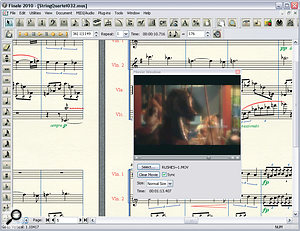
In addition to its MIDI playback facilities, Finale contains an audio track into which you can import or record mono or stereo audio for playback alongside your score realisation. Level and pan controls are provided to balance the audio with your MIDI arrangement, and once an audio clip is in the track, you can adjust its region boundaries and relative timing. But that's about it, because if you're looking for any of the kind of editing or overdubbing tools you might find in a sequencer, you'll be disappointed. You can't even have more than one audio clip in the track, so if you're planning to record an audio part alongside the score in real time, you'll need to be a one‑take wonder. Treated as a sketchpad, it's fine, but for anything else it's frustratingly limited in scope.
Video files can also be played back in sync with the score, via a dedicated floating Movie Window. If there's audio in the file already, you can choose to mix and balance that with your Finale playback, and you can send MIDI Time Code out of Finale for external synchronisation. A special 'Fit To Time' function allows you to synchronise playback tempo (via changes in the TempoTap track) to visual hitpoints. Nice though these things are, their limitations show up pretty quickly again if you're used to MIDI + Audio sequencers. For example, the video will always start playing from bar one ‑— you can't offset it — so if you're scoring multiple scenes in a longer video file, you'll have to split that file up into bits before you start work. And you'll also find that, just like Human Playback, the video won't kick in if you play back your score using Spacebar‑click.
Pros
- Top‑quality music‑engraving tools that are powerful enough to handle advanced large‑scale notation tasks.
- Improved bulk‑processing and playback facilities, with a built‑in Garritan soundset.
- Selection Tool and Linked Parts streamline workflow.
- Support for graphics, audio and video.
- It feels like there's a tool for everything.
Cons
- Antedeluvian tempo‑ and MIDI‑editing functions
- Audio and video facilities will seem very restrictive if you've ever used a MIDI + Audio sequencer.
- It feels like there's a tool for everything.
Summary
Finale 2010 can notate pretty much anything you'd want, and can make a good stab at playing it back musically too. However, some of the more recent features need further development to make them truly usable, and the tool‑heavy interface also feels a little behind the times.
information
Music Sales +44 (0)20 7612 7400.
Test Spec
- MakeMusic Finale 2010.r4.
- Rain Recording Solstice O3 PC with AMD Phenom II X4 810 quad‑core 2.61GHz processor and 4GB DDR2 RAM, running Windows XP Pro with Service Pack 3 v3264, and Lexicon FW810S interface.
