 Figure 1: The main stereo Waveform View window, showing the host of editing options available from the many customisable toolbars.
Figure 1: The main stereo Waveform View window, showing the host of editing options available from the many customisable toolbars.
If you fancy recording up to 64 audio tracks from the comfort of a familiar PC wave editor interface, Syntrillium Software's feature‑packed Cool Edit Pro could be just the ticket. Martin Walker warms to the latest release of this popular package.
For a long time Syntrillium Software were the darlings of the PC shareware audio scene, gaining an excellent reputation with their Cool Edit WAV file editor in its various incarnations. We reviewed Cool Edit 96 in our July 97 issue, and at this stage it was a comprehensive program that offered not only the standard features expected of a modern digital audio editor, but also more experimental aspects such as 'brainwave frequency encoding'. As the software grew ever more sophisticated, it seemed inevitable that Syntrillium would eventually move from a shareware approach (ie. software that is initially free, but requires a registration fee for continued use) to a more traditional retailing method. This is exactly what has happened with the latest incarnation, Cool Edit Pro, which is distributed in the UK by PC specialists Et Cetera. Mind you, although the distribution channel may now be more traditional, the latest software packs in yet another batch of innovative extras.
The Big Picture
 Figure 2: The Multitrack View allows for up to 64 tracks of audio (PC power permitting).
Figure 2: The Multitrack View allows for up to 64 tracks of audio (PC power permitting).
Once PC MIDI sequencers began to sprout more and more audio features, existing WAV editors such as Cool Edit 96, Sound Forge, and Wavelab have been forced to establish a new niche for themselves in the market. In the case of both Sound Forge and Wavelab, their preferred solution was to add CD burning facilities, turning themselves into standalone stereo mastering solutions. Syntrillium (as always) have taken a rather different approach by allowing Cool Edit to evolve into a multitrack recording studio, adding support for MIDI/SMPTE synchronisation so that a MIDI sequencer can be slaved to provide a complete Audio/MIDI solution (see 'MIDI Support' box). Not content with this, they have also provided MIDI triggering, so that you can allocate any of the program's keyboard shortcuts to a MIDI event, or even trigger audio samples themselves via MIDI, turning the program into a basic MIDI sampler if required.
<!‑‑image‑>In essence, Cool Edit Pro operates in two modes: the Waveform View provides a stereo waveform editing environment, and the Multitrack View turns it into a multitrack digital audio recorder. It can load and save a wide variety of audio file formats, including 24‑ and 32‑bit WAV options, a useful selection of compressed audio formats, and an exotic text data option in case you fancy typing in your own waveforms (ideal if you want to create a single cycle waveform of a particular shape). RealAudio 3.0 is also supported, for those who wish to have real‑time 'streaming' of audio on their websites. In addition, the Settings menu has an option to auto‑ convert all data to 32‑bit on loading, to maintain maximum accuracy during the editing process, only converting it back to 16‑bit when saving.
Waveform View
 Figure 3: This zoomed‑in waveform in the Multitrack View shows the volume and pan envelopes, while the three small coloured buttons to the left of the waveform control Mute, Solo, or Record Enable for each track. You can also see the stereo level meters at the bottom of the screen.
Figure 3: This zoomed‑in waveform in the Multitrack View shows the volume and pan envelopes, while the three small coloured buttons to the left of the waveform control Mute, Solo, or Record Enable for each track. You can also see the stereo level meters at the bottom of the screen.
Let's look at Cool Edit Pro's more traditional stereo editing features first. Most people who have ever used a Windows wave editor will feel at home straight away in Waveform View (Figure 1), with all the usual editing commands and keyboard shortcuts available. The bulk of the screen is taken up by the waveform display, with menus and extensive toolbars above it, and the timeline display, transport bar, and horizontal/vertical zooms beneath. As in many other programs, right‑ clicking the mouse over many of the screen objects produces further shortcut option menus.
I liked the main display's facility to zoom the waveform beyond the resolution range of most other packages, so that you can truly see what is happening at really low levels, in both 'dimensions', right down to viewing individual sample points in the horizontal direction and background noise in the vertical direction. Nothing can escape detection in Cool Edit Pro, and once you have zoomed in enough for the individual sample points to be displayed, you can easily click and drag these directly for ultra‑fine editing. You can left‑click and drag on the Time Ruler beneath the waveform to scroll backwards and forwards through a zoomed waveform, and right‑clicking brings up an extensive range of zoom, snap and scale options.
The Amplitude Ruler offers similar facilities on the right‑hand edge of the waveform display — the only thing I missed was an option to scale audio in decibels (dB), in addition to the sample, normalise or percentage options currently provided. Toward the bottom right of the screen, the Time Display box shows the current values for displayed and selected portions of the chosen waveform, and you can type in values directly if required. Completing this section, at the very bottom of the screen is the Status Bar, which displays details of the current file and hard disk space.
<!‑‑image‑>Any selected area of the waveform can be remembered by activating a Marker and adding it to a Cue List. These allow you to return to exactly the same place later, or may be used in the form of a stereo playlist to control the playback order of waveforms, complete with looping options. You can also insert a selected area into the Multitrack display, where it will normally appear at the beginning of the next available track. Adjusting selected areas is made easier with the Zero Crossing options, and Find Beats looks for the next left and right beat point (by searching for a sharp rise in level during a short time period). Once the beat points are marked, you can try looping the selection — it proved easy and quick to split rhythmic music into chunks this way, and by using the Cue List and Play List you can provide simple audio sequencing as well.
Convert Sample Type introduces you to the available dither options (used when reducing bit depth), and there are a wealth of adjustments, with five Probability Distribution functions and six Noise Shaping curves available. This typifies the Cool Edit approach in delighting in technicalities which are fun to explore. Sometimes though, you can't help wondering if you have chosen the best one, and can spend far too much time getting side‑tracked. There are several other ways to analyse your audio data — the Spectral View shows harmonic content as vertical colours plotted along the time axis, while Frequency Analysis shows a much more detailed spectrum analysis which is useful for spotting things like hum and hiss in a signal, as well as examining the harmonic structure.
Trick Or Treat?
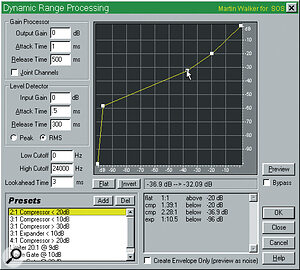 Figure 4: Dynamics processing is one of the many Transforms available with a click‑and‑drag graphic window to play with.
Figure 4: Dynamics processing is one of the many Transforms available with a click‑and‑drag graphic window to play with.
A wide selection of audio effects are provided as part of the Transform menu, and these include amplitude‑based treatments such as normalisation, compression, limiting, and expansion (complete with nifty click and drag envelope controls). The Delay effect includes basic time delays, along with chorus, flanging, echo, 3D chamber echo, multi‑ tap delays, phasing, and reverb. Filtering options are extensive (High Pass Chebychev 2 anybody?), and there is even a selection of Noise Reduction options including Click/Pop removal, Hiss Reduction and full Noise Reduction using a noise profile created from a section of your waveform with only background noise. Most of these treatments have a real‑time preview option (excluding the more advanced ones such as reverb and 3D chamber echo), and they all work well, although there are some differences in implementation. The parametric EQ, for instance, updates the preview in real time as you sweep the frequency (which is extremely useful), but strangely, the graphic EQ only updates the sound once you have released the graphic slider after moving it, but not while you move it.
The Special menu contains the digital audio equivalent of the X‑Files. The famous Brainwave Synchroniser puts in another appearance here for those who would like to change their state of awareness when listening on headphones, although judging by my experiments it can also introduce stereo widening effects when heard through loudspeakers. Digital Convolution maps the characteristics of an impulse sound onto another, rather like the Sound Forge Acoustic Modeler plug‑in. Distortion allows you to create transfer functions to mimic non‑linear amplifiers (fuzz boxes or tube overload effects), and Music takes a selected snippet of a sample and provides grabbable 'notes' of different durations to be mapped onto a musical stave. The resulting 'tune' can be quickly auditioned using any attached MIDI synth, and once you are happy then pressing the OK button produces the same tune by pitch‑ shifting the sample by the same amounts, leaving you with a sampled tune. Wonderful!
<!‑‑image‑>Finally, for all those who have been wondering, Cool Edit Pro supports third‑party DirectX plug‑ins, but doesn't provide them with a real‑time Preview option (all those I tested expected a Preview button to be provided by the controlling application, so although they can be previewed in other programs, Cool Edit Pro sadly restricts them to off‑line operation). This does seem a huge oversight, since the beauty of DirectX is its real‑time nature, so I suspect this facility may be added in a future software revision.
Overall, the waveform editing side of Cool Edit Pro delights in its 'boffin bias', which means that there are loads of fun options to explore. The treatments are extremely creative, especially since each has a good selection of presets to get you started. However, creating your own settings is easy and often involves no more than clicking and dragging a graphic envelope — it's really intuitive. If your computer's microprocessor isn't man enough for certain real‑time previews, a screen warning alerts you of this fact, but since you have multiple Undos, even if this happens you can still treat the sound and then Undo it afterwards, if necessary. I was impressed by the quality of the reverb effect in particular, which although resolutely non‑real‑time (it sometimes takes 10 seconds or more to render) produced very clean‑sounding 'tails'. I know that everybody is clamouring for real‑time effects, but sometimes it's the end result that counts.
Multitrack View
Once you switch to Cool Edit Pro's Multitrack View (Figure 2), you can record, play back, and edit up to 64 audio tracks, as opposed to the single stereo track available from the Waveform View. You can mix using multiple channel hardware (such as the Event Gina and Darla, and DAL V8) by sending tracks to any available stereo pair of outputs, although the help file does emphasise that a separate stereo mix must be created for each pair of channels used, which will increase processor demands.
The Multitrack View display is similar to the Waveform View, but shows multiple stacked tracks, with an additional vertical Track Console strip down the left‑hand side. This allows you to name tracks, alter the default volume and pan settings, select the record and playback hardware (if you have multiple channels at your disposal), and has three additional buttons to Mute, Solo, and Record Enable individual tracks.
<!‑‑image‑>Volume and Pan can be altered during playback, using a pair of click‑and‑drag envelopes which are superimposed on the waveform itself (View menu options allow these envelopes to be hidden when not required). You can add extra points anywhere to tweak a value at a particular time, and the software creates a smooth ramp transition between the points, so that it is easy to produce fade‑ins and fade‑outs, as well as autopan sweeps. When you move or copy any of the waveforms, it only alters the playlist, leaving the wave data itself intact. Right‑clicking on any waveform brings up a menu of all available options, and includes Loop Duplicate, which pastes more copies of the waveform after the current one without using up any more memory.
You can punch in and correct any mistakes by highlighting a segment of a track, selecting Punch In from the Edit menu, and then clicking on the appropriate record enable track button. However, the beauty of the Cool Edit Pro approach is that with multiple undos, it still remembers the original version, and you can open up a Take History, to revert to any of your previously recorded efforts. You can Splice your waveforms into sections, and move them about by right‑clicking and dragging them — a Lock In Time option prevents waveforms being accidentally moved. To make your life easier, a range of Snapping (quantisation) options is provided, so any waveform being moved will 'snap' into the nearest correct position to suit the tempo or other cue. Double‑clicking on any waveform opens it in the Waveform View ready for editing, although you can use the F12 key to swap between Multitrack and Waveform screens at any time.
At the bottom of the Track Console is the Mix Gauge, and this indicates background mixing activity whenever you alter any of the channel data — the final stereo mix has to be recalculated whenever this happens. The gauge is empty at the start of a remix, and gradually fills up, finally turning green when everything has been completed. However, since this happens in the background, you can start playback at any time as long as the background mixing stays ahead of the current playback position. This is a similar technique to that employed by the Digital Wings software reviewed in our February 98 issue.
The playback order of waveforms (playlist), along with any looping, volume and pan automation, is saved separately from the waveforms as a Session file (identified by the filename suffix *.ses). To speed up the loading of a previous session, peak files are created for each waveform. However, on my PC, the supplied 'Cholla.ses' demo session still took around a minute to load in every time (with peak files already available) for a 1.5 minute song with nine tracks, which seems a long time to me.
Finally, when you have perfected your recording, you can use the Mix Down option (either for all waveforms or just selected ones) to produce a single stereo audio file (your stereo 'master') which appears in the Waveform View window. This can then be exported for CD mastering, or recorded onto a DAT, cassette or any other medium of your choice.
"Cool Edit Pro will appeal to a host of people who want an extremely comprehensive package that does everything you can think of, and then a bit more that never occurred to you."
Hot Or Cold?
I can't pretend to have looked extensively at every aspect of this software, because it is so enormously comprehensive, but this doesn't make it difficult to learn, since most features are extremely easy to get into. You can quickly get started with the basics, leaving the more esoteric options to explore another day . Cool Edit has matured into an impressive package. Although the jump from $50 shareware program to £325 fully‑fledged package is a big leap, putting it in direct competition with some heavyweights, this Pro version is nonetheless very good value for money. Comparing the editing side with Sound Forge v4 in particular ,Cool Edit Pro seems to have provided as standard many of the SF add‑on modules (such as Noise Reduction, Acoustics Modeler, Batch Processor and Spectrum Analysis). Although in a side‑by‑side comparison, I still think that Sound Forge has the slight edge in audio quality for some treatments (such as Noise Reduction), you would need to pay two or three times as much to buy the equivalent 'SF plus modules' package, and you still wouldn't have the extra functions of Cool Edit Pro's Multitrack environment.
Both Sound Forge and Wavelab now have options for CD burning, and this is one aspect that Cool Edit Pro does not currently address. However, if you want multitrack audio support along with a huge range of options and treatments, it's just the job. What I did find somewhat disappointing is the omission of real‑time effects, which are so popular (and more desirable), and the fact that DirectX plug‑ins within Cool Edit Pro currently have no preview facility. Despite this , Cool Edit Pro will appeal to a host of musicians who want an extremely comprehensive editing package that does everything you can think of, and then a bit more that never occurred to you. Several soundcard manufacturers, including Event, are bundling demo or 'lite' versions of Cool Edit Pro with their wares, and I suspect that many people will eventually upgrade to the full monty. If you need extensive MIDI support you will have to sync up a sequencer program, but at least the demo versions should make this easy to try out . Cool Edit Pro can only further enhance the reputation of its creators, Syntrillium Software. It may be cool, but it's one helluva hot product!
MIDI Support
Although Cool Edit Pro is primarily an audio editing program, it does provide ways to synchronise your audio to MIDI and SMPTE. You can select a MIDI Input to provide MIDI triggering, or to receive MIDI Time Code. The online owner's manual provides a lot of useful information on this subject, and MIDI in general.
Cool Edit Pro's Settings menu allows you to adjust Lead Time (to allow for locking to the incoming MIDI Time Code signal), Stopping Time (the length of freewheel after MTC is lost before stopping), Lag Time (to adjust for any discrepancy between Cool Edit Pro audio and MIDI playback). I managed to lock Cool Edit Pro to Cubase easily enough, but you might get problems with a MIDI+Audio sequencer, unless you can disable its audio side, due to both applications trying to grab the Wave drivers. Mind you, if you have a combined MIDI+Audio sequencer you probably won't be in the market for Cool Edit Pro in the first place.
Electronic Manual
Apart from a Quick Start leaflet, there is no printed manual supplied with Cool Edit Pro. Instead, the comprehensive help file provides all the help you need, right where you need it — in front of you.
For those who wish to browse, a full manual is also installed on your hard drive in Adobe Acrobat (.PDF) format, complete with Acrobat Viewer. With an application as complex as this, many people would prefer to have a paper version of the manual to browse through as well, but this electronic approach seems to be becoming more common, since it enables the manufacturer to easily update the manual as well as the software. Personally, I find Windows 95 software without a paper manual acceptable, as long as context‑sensitive help is also available. That is the case with Cool Edit Pro — each menu and submenu you call up also has a Help button that takes you directly to the appropriate part of the help file. If you want a lengthy browse you fire up Acrobat, but in the heat of the moment you can quickly cut to exactly the information you need in the help file. If only all Windows applications took this approach, we would get on a lot better.
Second Opinion: Alan Daulby, Broadcaster
As a broadcaster (for almost 20 years now, man and boy!) I am used to editing audio with razor blades and sticky tape, and my first instinct when attempting to edit in Cool Edit Pro was to look for an 'audio‑scrub' function to locate an edit point.
Although I spent a little while looking for such a facility, once I realised this wasn't an option I wasn't too disappointed — my limited experience of 'mouse audio scrub', on other PC‑based audio editing systems, has been fairly uninspiring! Fortunately, it didn't take me too long to get used to the combination of mouse clicks and
drags, keyboard inputs and looping which, I believe, sums up the techniques used when editing a waveform in Cool Edit Pro. I found the looping feature particularly useful when editing music.
The Noise Reduction function comes, like most effects in this software package, with a long list of options. You can remove hiss, hum, clicks, pops and general background noise. A 'profile' or noise fingerprint can be made from the sound file and then this used to remove the unwanted noise from the whole recording. As an example, I recorded a 60‑second portion of speech, originally
taken from an old 78rpm shellac disc, and highlighted a short section of crackle between sentences to use as my noise profile. The program then spent 1 minute 45 seconds processing it and the result was certainly much cleaner in terms of noise, although the audio had attained a slightly wispy, burbling quality.
For the more complex effects the processing power of your computer plays a much more significant part. Even with the pretty powerful setup I was using (266MHz Pentium II with 32Mb SDRAM and a fast 6.4Gb hard drive), some effects took quite a while to achieve. As an example, I recorded exactly one minute of stereo music at
44.1kHz/16‑bit and, using the Pitch Shift function (set to 'high resolution') transposed it down a modest one semitone. This operation took over three minutes to complete, although it did give good results (bar some glitching on sustained notes). Overall, the preset pitch‑shift setting was quite acceptable but you can vary the comprehensive parameters to fine‑tune the resulting quality if necessary.
For day to day 'newsroom' use (my own background), where effects and indeed multitracking are not generally in big demand, Cool Edit Pro actually offers too much. For more elaborate package work and drama productions, however, it may well find a comfortable home.
Pros
- Huge range of treatments.
- Stereo Playlist editing.
- Easy to use Multitrack recording and playback.
- Level and Pan automation.
Cons
- No real‑time previews for DirectX plug‑ins.
- No real‑time effects in Multitrack mode.
Summary
A comprehensive PC‑based stereo and multitrack editing environment.
