Toontrack's new sampling software instrument is simple to use, but also far deeper than it initially appears to be...
Toontrack's Beatstation is a new sample‑based software instrument that, unusually, is itself capable of sampling. The single-screen interface is based round a series of customisable pads, and is both simple to use and easy to tweak. It's available to buy as a download, or as a boxed package containing a DVD, and costs just £79$99.
As is often the way, the installer on the disc has already been superseded by an update, which can be downloaded from the Beatstation web site. This is well worth doing: not only does it provide some useful fixes and features, it also includes a PDF Operation Manual that appeared to be missing from the original install. The disc does contain the Core Content sample library, however, which at more than a gigabyte might be rather a daunting download.
Beatstation is compatible with Windows (XP SP3, Vista and 7) and Mac (OS 10.4.11 or later, G5 and Intel processors) and requires a minimum of 512MB RAM. There are 32‑bit and 64‑bit installers (most users will want the 32‑bit version, but it's good to have the option). The instrument is supplied in VST, AU and RTAS plug‑in formats, and can also be run as a stand‑alone application.
Authorisation requires an Internet connection (there's a workaround, but it requires access to another computer with an Internet connection...), and you're expected to create a user account on the Toontrack web site, supplying an email address and password, among other details. You may or may not be happy to do this; I'd much rather this kind of thing was optional.
You're allowed to have two different computers authorised at any one time. If you change computers, you can delete one of the authorisations from your Toontrack account and create a new one. After four such changes, however, you'll no longer be allowed to create new authorisations, and will have to contact Toontrack and ask nicely for more.
User Interface
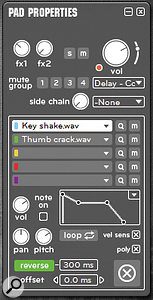 Right‑clicking on a pad launches the Pad Properties window, which is where most of the pad's sample playback functions can be adjusted.
Right‑clicking on a pad launches the Pad Properties window, which is where most of the pad's sample playback functions can be adjusted.
Visually, Beatstation resembles a drum machine, with a dozen oval drum pads arrayed in its main playing area. There are also two miniature keyboard 'pads', which are designated 'Bass' and 'Lead' but can be used for any pitched sounds. These may resemble small synthesizers, but are actually limited to sample playback, and have no oscillators. The pad layout is not fixed: a menu allows you to choose from several preset arrangements (12, 18 or 24 oval pads, grids of 4x4 or 6x4 square pads). Shift-right‑clicking a pad allows it to be moved freely about. Pads can be hidden from view (without muting their output), and settings can be copied and pasted from one pad to another. Clicking a button at the bottom of a drum pad opens a pop‑up menu where you can change its size and shape (oval or square) and choose a coloured label to display. When you've customised the layout to your liking (to mimic the layout of your hardware controller, for example), it can be saved to a file.
To the left of the pads is Beatstation's file browser, where you can navigate around the sound library. You can either 'view all content' or filter the list by type: 'Instr' shows you BTX, EZX and SDX instrument bundles; 'Rex' shows Recycle‑sliced loops; 'Grooves' shows you MIDI files; 'Sounds' shows you ordinary sound files. Sounds can be previewed by double‑clicking, and are assigned to pads by dragging and dropping.
Successive sounds can be dragged to the same pad; up to five can be 'stacked', each with its own independently adjustable playback parameters (see 'Pad Properties'). You can quickly build up new kits, picking and choosing sounds from the supplied library or your own sample collection. Beatstation supports a range of file formats, including MP3, WAV, REX and MIDI files, as well as the SDX and EZX formats used in Toontrack's other libraries. A new BTX file format is used to store Beatstation's own library (and will presumably be used for future expansion packs).
Bits & Pieces
When a REX file is selected in the browser, its waveform is displayed with its slices preserved and numbered in a small player pane beneath the browser. You can drag either an entire Recycled loop to a pad, or just a single slice from within it (Beatstation handles the extraction transparently). If an entire REX loop is dragged to a pad, you have a choice of ways in which to play it back: Beatstation can randomly pick a single slice whenever the pad is triggered; the slices can be played through sequentially, one at a time, each time the pad is triggered; or the entire phrase can be played through.
Beneath the REX file player is a small MIDI file player, in which you can adjust playback parameters for the 'sequence' component of a Beatstation kit. There are knobs to adjust the dynamics (in terms of MIDI velocity), and 'swing' and 'flam' effects to loosen up a pattern's phrasing. Patterns can be transposed up or down in semitones. Patterns can also be dragged and dropped to MIDI tracks in compatible host applications (when Beatstation is run as a plug‑in), and there's a neat option to have phrases automatically rendered as audio files when exporting.
Below the pads are the transport controls: a large Play/Pause button, a smaller Stop button, and a button that adjusts Beatstation's playback tempo relative to the host application's, the options being '1X' (normal), '2X' (double time) and '1/2X' (half time). Alongside the transport controls are three effects buses: two 'auxiliaries' and one 'master'. Each bus has a volume knob, a switch to toggle effects on and off, and a pop‑up menu from which the same 12 effect types as are available in the Pad Properties panel (see below) can be selected. The master bus can also have a side‑chain signal assigned, if required.
Pad Properties
 Beatstation's pads can be reshaped and re-ordered as you see fit, and the GUI comes with a variety of different skins.
Beatstation's pads can be reshaped and re-ordered as you see fit, and the GUI comes with a variety of different skins.
Right‑clicking any of Beatstation's pads opens a floating Pad Properties panel, where most of the parameters governing sample playback can be adjusted.
There are five 'slots', one for each of the sounds loaded. Clicking a slot updates the Properties panel to show the settings for that sound. Ctrl‑clicking (Cmd‑clicking on a Mac) allows multiple slots to be selected so that identical settings can be made for several sounds at once. There are volume, pan and pitch controls for each slot, a button to reverse playback, and another to offset it by a number of milliseconds. Velocity sensitivity and polyphony can also be toggled on and off on a per slot basis.
Beside each slot are two buttons: one to mute playback (useful when you're fine‑tuning settings for a stack of sounds), and another that reveals the selected file's location in Beatstation's browser. A pad can be added to one of four possible 'Mute Groups', so that its playback will cut off the playback of others in the same group (for example, a closed hi‑hat cutting off an open one). There are also Solo and Mute buttons, and a master volume knob for each pad. There isn't any straightforward way to set up velocity switching between layered samples, however, which is a pity.
A pair of effects send knobs allows you to control the amount of the pad's output sent to the two auxiliary effects buses, and each pad can also have its own 'insert' effect. There are 12 categories of effect available (Bitcrush, Chorus, Compressor, Delay, Distortion, EQ, Gate, Inserts, Master, Multi Echo, Reverb and Sidechain), each with several presets to choose from. A single control (alongside the master volume knob) allows you to quickly adjust the selected effect's 'character' (one or more parameters that are judged to be the most useful to tweak). More in‑depth tweaking is not possible. A simple ADSR amplitude envelope allows you further to shape playback of a sound and these envelope settings can be copied and pasted from one sound to another, or from one pad to another.
Drum and pitched‑instrument pads have almost identical Properties panels, with one or two small differences. Instrument pads can have another pad's output selected as a sidechain source to drive its effects chain (for example, a kick drum triggering the compressor on a bass line). Drum pads can have their output routed to a special 'Drum Master' subgroup for further processing.
In Use
Although it has built‑in MIDI and REX file players, Beatstation has no internal pattern‑creation or pattern‑editing capabilities. This hardly matters when it's used as a plug‑in within a DAW application: patterns can simply be dragged and dropped from the file browser to MIDI tracks, and their data edited, rearranged or reprogrammed as required. Working with the stand‑alone application, however, you're limited to playing back ready‑made patterns (although you can, of course, make your own in an external program, then import them into Beatstation).
The supplied sound library is extensive, and for the most part sounds very good, albeit with a definite electronic, dance bias. A clever function generates 'random instruments' from elements within the sound library, occasionally producing very surprising results! The file browser makes it easy to mix and match sounds from your own collection with the supplied library, while the Sample Recorder (see the 'Sample Recorder' box) in Beatstation's stand‑alone version adds another dimension, and is great fun to use.
Beatstation's built‑in effects sound good, and, although not hugely tweakable, are consistently useful and easy to use. The Pad Properties panel is perhaps slightly cramped, but not difficult to find your way around, and allows access to a lot of different playback parameters at a glance. Sounds can be quickly tweaked or bent out of shape, and layering combinations is easy. The only thing arguably missing is a proper resonant filter for each pad (although there are some filter‑like presets among the 'EQ' effects).
CPU usage can be a bit on the high side if you succumb to the temptation of inserting multiple effects for multiple pads. One solution might be to rely on your DAW's effects for processing instead — although you should be aware that the Beatstation instrument plug‑in provides only a stereo pair of outputs, which limits the routing possibilities somewhat. At this price, however, it hardly seems fair to quibble.
Conclusion
Beatstation sits halfway between dedicated sample‑library players (so‑called 'ROMplers') and more elaborate, sound design‑oriented sampler instruments, offering many of the advantages of both. If you just want to assemble backing tracks quickly using components from the supplied library, you can do that. If you fancy branching out into recording and mangling your own sounds, you can do that too. There's potentially a lot you can do with Beatstation, in fact, and, given the low asking price, that makes it seem like pretty good value for money.
Alternatives
There aren't many obvious alternatives in this price bracket. Steinberg's Halion Player and FXpansion's BFD 'Eco' are affordable, high‑quality sample‑playback instruments, but without the same emphasis on groove‑based dance production. Version 5 of Propellerhead's Reason includes live sampling (among many other things), but costs significantly more.
Sample Recorder
Beatstation is not just a sample‑library player: it also features a simple but effective sample recorder. The Sample Recorder window is only available in the stand‑alone version of Beatstation (although the samples you create can, of course, be loaded from within the plug‑in version).
Samples can be recorded from any available audio input device, and recorded sounds appear in a conventional waveform display. A handy 'normalise' button scales up your recording to unity gain, while an 'erase' button can be used to clear the buffer of unwanted recordings. The beginning and end points of a sample are adjusted simply by dragging 'handles' in either direction as required. Similar handles are used to create fades in or out at the beginnings or ends of samples. A pair of buttons labelled '+' and '‑' are used to zoom into and out of the waveform, to allow for more precise adjustments.
Once you've got a sample in the buffer and have trimmed it to your liking, simply drag and drop the waveform to your Desktop (to save it as a file), to Beatstation's file browser (you'll be prompted to supply a file name), or directly to one of the pads in the main playing area.
It couldn't be easier to grab a single‑hit sound out of the air and drop it into a drum pattern. Pitched-instrument samples can be created with hardly any more difficulty; simply record a sound, activate looping if required (drag the loop start and end handles until you've got something workable), then drag and drop the waveform onto the 'Lead' or 'Bass' pad. Beatstation will prompt you for a root note for the sample, then away you go.
Pros
- Good value for money.
- Large, usable sound library.
- Useful built‑in effects.
- Simple, effective sample recorder (in the stand‑alone version only).
Cons
- Stereo output only.
- No velocity‑switching of layered samples.
Summary
Beatstation's large library of sounds and phrases makes assembling good-quality backing tracks quick and easy. Its convenient sampling and sound‑mangling capabilities present further possibilities. At £79, it's good value too.
information
Time + Space +44(0)1837 55200.
Test Spec
- 1.5GHz Intel laptop, 2GB RAM, Windows Vista.
- Beatstation v1.01.


