Apple revolutionised music‑making with the Macintosh computer, and now their tablet devices are poised to do the same. We offer the first in‑depth exploration of the potential of iOS devices for music.
Musicians have always been enamoured of Apple products, from the Apple II with its early sequencers and sampling hardware such as the Greengate DS3, to the Macintosh‑based products we still use today. And while Apple continue to improve the Macintosh for creative professionals and consumers alike, today the company make the majority of their profits from a computing platformthat wasn't even on the market just four years ago.
Launched in June 2007, the iPhone arguably set the standard for what people now expect from a smartphone. However, it's easy to forget that the original iPhone did little more than check email and allow users to surf the Web. (You could even make phone calls with the device!) It wasn't until the App Store was unveiled in 2008 that Apple finally gave developers an official platform for taking full advantage of the iPhone's operating system. Having then built up a healthy ecosystem of both users and developers, the stage was set for Apple to unveil the iPad just over a year ago. The iPad ran the same operating system as the iPhone — now rechristened iOS — and with its larger screen and faster processor, developers could take the ideas they'd explored on the iPhone much further.
From a technical perspective, iOS is derived from Mac OS X, though the only people who really need to care about this are developers. From the user's perspective, working with an iPad is nothing like working with a Macintosh, and this — coupled with the lack of a physical keyboard — led many early critics to suggest that the iPad would be less suited to content creation than traditional Mac and Windows‑based computers. However, iOS music software has become ever more powerful and sophisticated, and a number of third‑party hardware peripherals have appeared. With an iPhone, iPod Touch or iPod, it's now possible to run an entire mobile studio that includes software instruments, effects, audio recording, and more: features, when you think about it, that were only just becoming feasible on personal computers barely 10 years ago.
This article aims to provide an overview of the iOS platform from the musician's perspective, but it's not intended to be a catalogue of all the musical apps available. Instead, I'll highlight a few notable apps that demonstrate certain aspects of the platform, paying particular attention to Apple's own offering, which few third‑party developers can afford to ignore.
Before we look at the platform or software in depth, though, it seems pertinent to consider Apple's latest iOS device, the iPad 2. Launched in the US on March 11th, and in other countries (including the UK) two weeks later, popular demand has already left this new tablet in short supply.
iPad 2
Like the original, the iPad 2 is a foudroyant feat of design and engineering. And while it isn't radically different from its predecessor, the new iPad is marginally thinner and lighter, and features the front and rear cameras so many felt were missing from the first‑generation models. The iPad was framed by a straight‑edged aluminium bezel, but the glass facade of the iPad 2 is almost flush to the rim of the device, where the straight edges have been replaced by bevelled curves. These changes afford the iPad 2 a modern and noticeably sleeker feel and appearance. The slight down side is that they have also made the controls around the edge of the device — for power, volume, the slide switch, and the dock connector — a bit more challenging to locate.
To complement the updated design, Apple have also designed a new cover for the iPad 2. The original case offered by the company was somewhat hideous, and in functional terms, made getting into an undersized wetsuit seem comparatively easy. The new cover, however, elegantly clips to the side of the iPad magnetically, making it easily detachable when not required. You can roll it up and make it into a stand, which is handy if you want to play your iPad like a synth, and the iPad will even turn itself on or off when you open and close the cover. For some, the fact the cover only protects the front of the iPad has been a point of contention, but personally I didn't find this too alarming.
More interesting than the iPad 2's tweaked physique or the new cover, though, are the internal hardware improvements. The iPad 2 uses Apple's new A5 System‑on‑a‑Chip, the successor to the A4 chip introduced with the original iPad, which also powers the iPhone 4 and Apple TV. Apple claim the A5 is twice as fast as the A4, and this statement is probably true given that the A5 has two ARM processor cores, compared to the single‑core A4. But the number of CPU cores isn't the only specification to have doubled on the iPad 2's A5 chip. According to reports by those who have gone so far as to X‑ray the A5, there's now 512MB of onboard memory — the same amount as offered by the iPhone 4.
The iPad's graphics performance has also been dramatically improved — according to Apple, by a staggering nine times. This is due to both the improved PowerVR graphics core, and the fact that the A5 now boasts two GPU cores. And while the resolution has remained the same — 1024x768 — somehow the screen just looks, well, nicer than my original iPad. Maybe a change in the glass makes it appear glossier, or maybe it's a slightly newer panel, or maybe I'm just going mad.
While the original iPad was no slouch, the iPad 2 is noticeably snappier, even when performing basic operations such as locating apps on the Home screen. Having a more fluid operational experience is great, naturally, but where this extra power will be most useful to those reading this article is, of course, when running performance‑intensive music and audio software.
GarageBand For iPad
 GarageBand for iPad includes a number of Touch Instruments, such as this sampling keyboard.
GarageBand for iPad includes a number of Touch Instruments, such as this sampling keyboard.
When Apple unveiled the iPhone 4 last Summer, a mobile version of their consumer video‑editing software, iMovie, was also introduced to exploit the improved camera and performance of the device. With the release of the iPad 2, Apple have adapted iMovie for the iPad — since it now has a camera — and have also brought another iLife application to the iOS platform: GarageBand.
At the heart of GarageBand for iPad is a collection of what Apple refer to as Touch Instruments, offering a generous selection of keyboard and drum‑based sounds with great user interfaces. For example, choosing the Keyboard Touch Instrument brings up a grand piano sound that can be played via an on‑screen keyboard, and Apple have even managed to simulate touch sensitivity by using the accelerometer in conjunction with the touchscreen. It's a little bizarre when you try this for the first time, because, despite what you might think, it actually kind of works! For best results, the iPad has to be able to wobble a bit when tapped, so holding the device in your hand or lap is better than placing it on a sturdy desk. If you find it too sensitive, velocity response can be adjusted or disabled.
By default, GarageBand's keyboard operates in Glissando mode, which lets you slide your fingers around the keyboard to trigger different notes. You can switch the scope of the keyboard with the help of some up and down octave buttons; or, if you'd rather use your fingers to scroll though the keyboard's range, you can set the keyboard to Scroll mode instead. As with many other piano apps, you can choose to display the keyboard across two rows, so that more notes are accessible, with a choice of three key sizes available to accommodate different digit ratios.
The keyboard also has a sustain function, which, when enabled, causes notes to be sustained after you release them. However, what's great about the sustain switch is that you don't necessarily have to enable it for notes to be held down. When sustain is disabled, you can simply touch the switch (without sliding it across) to use it like a piano's sustain pedal. Similarly, when sustain mode is enabled, this touch behaviour is inverted so that touching the switch causes sustain mode to be suspended, which is rather neat.
A particular nice touch to the keyboard is the Scale feature, which changes the display so that only notes of a chosen musical scale are shown. This makes it ridiculously easy for beginners to jam along to a backing track, especially since GarageBand automatically ensures that the scale is in the same key as your song. If the developers had only labelled all the keys with the appropriate pitch names in Scale mode, as opposed to only the root notes, it would also have been a handy reference tool for any musician.
In terms of sounds, there's more to the Keyboard Instrument than just a piano. There are a number of organ patches, a Clavinet, and a healthy assortment of synth sounds, including basses, leads, and pads, and the interface changes based on the selected instrument type. For example, while the piano interface is rather minimal, the organ interface is replete with drawbars, a rotary‑speaker control, and access to chorus and distortion effects.
On the synth instruments, you can adjust cutoff frequency, filter-envelope controls and the volume attack. However, what's really neat is that the synth instruments add a third mode to the keyboard: Pitch. With this mode selected, you can bend a note to another by playing the note and sliding your finger horizontally along the keyboard, a bit like a ribbon control. If you slide your finger vertically, you can modulate that note instead. The icing on the cake is that the these gestures work polyphonically, so you can play multiple notes and make independent pitch and modulation adjustments. And if all of this wasn't enough, the keyboard also offers a basic arpeggiator. This is can be enabled for any keyboard instrument, but is probably most useful for the synth sounds.
While not strictly part of the Keyboard Instrument itself, GarageBand also offers a Sampler Instrument, based on the basic sampling keyboards of yesteryear. This lets you record a single sound into your iPad, which can then be played from the same keyboard used in the Keyboard Instrument. Apple have even gone so far as to include a dog bark for instant '80s sampling nostalgia. The developers have again taken this simple instrument quite far, providing additional controls for trimming the start and end of the sample, adjusting the tuning, and setting an amplifier envelope. You can even reverse the sample or loop it!
The Rest Of The Band
GarageBand isn't just about keyboards. There's also a Drums Touch Instrument, offering on‑screen representations of both traditional drum kits and Octopad‑style drum machines. Particularly nice additions to the drum machine are low‑ and high‑cut filter controls, along with Resolution and Lo‑fi controls for mangling the sound.
Complementing the Touch Instruments are three so‑called Smart Instruments for Piano, Bass and Guitar. The word 'Smart' refers to the fact that these instruments have various modes of play, from simple chord selection to the generation of a complete backing track. Taking the Guitar as an example, GarageBand presents a set of on‑screen strings with eight pre‑defined chords. Touching the individual strings allows you to pick, while sliding your finger across them lets you strum. Touching the chord at the top strums the whole chord, while touching the far edges of the strings allows you to mute them — it seems that no user-interface stone has been left unturned. There are four guitar sounds available (one acoustic and three electric) although, sadly, no nylon‑strung acoustic.
An Auto Play mode is also included, with four styles to choose from; in this mode, all you have to do is select the chords to be played as you go along. Finally, should you want to play a solo, you can bring up a virtual fretboard, where you can play different notes by touching the appropriate fretted position. Strings can be bent by dragging your finger up or down after touching a note, and there's a Scale view similar to the one found in the Keyboard Touch Instrument, to simplify life for non‑guitarists.
If you'd rather use a real guitar with GarageBand, a Guitar Amp Instrument is also included, and offers a number of different amp models and stomp boxes, plus a noise gate and tuner. Simply plug your guitar into the iPad via one of the many hardware peripherals available (see box), and you have a complete rig that could also be used in live situations.
Tracking In The Garage
Once you've found an instrument you like and you want to record something into GarageBand, you simply press the Record button and off you go. You can configure the metronome sound and decide whether you want a one‑bar count‑in, and exactly what you play will be recorded, even if you're using a Smart Instrument or have the arpeggiator enabled.
A timeline at the top of the screen shows where in the song you are, and to simplify the process of arranging you can build your song as a series of Sections. These Sections are conceptually similar to the Arrange Regions used in the Mac version of GarageBand, and allow you to focus on different parts of the song without having to jump back and forth to different parts of the application. Each Section can be between one and 32 bars in length, and you can add new sections or duplicate existing ones to build up your song.
After you're happy with the recording (an Undo button will remove it if you're not), you can switch to Track View to see the resulting Region on a familiar‑looking arrange window. GarageBand's developers have done a pretty good job of adapting the arranging functionality for a touch‑based instrument, and the operation is quite intuitive. Tapping a region brings up handles to adjust its start and end points, while dragging the middle part moves it along the timeline. A second tap brings up a 'popover' with five edit options: cut, copy, delete, loop and split. The last of these is particularly well thought‑out. A split marker appears on the region, allowing you to specify where you want the split to happen, and if you keep your finger held on the split marker before dragging, the display will automatically zoom in closer, making it easy to find the appropriate split point. When you're happy, you just slide the split marker vertically to make the incision. You can even edit multiple regions at the same time on different tracks, thanks to the iPad's multi‑touch screen.
The only editing operation that's conspicuous by its absence is some kind of piano‑roll method. You can get around this to some extent by using the Song Sections feature, by simply re‑recording, and with judicious use of the arranging tools, but a dedicated piano‑roll mode that made it possible to edit notes in the same way you can currently edit regions would be the icing on the cake.
The track list can be expanded to show volume controls for each, along with mute and solo controls, and additional settings are available for the selected track via the Mixer popover. Here you can adjust the panning and effects levels (reverb and echo), plus the quantisation and transposition settings. GarageBand for iPad in all its glory. Here you can see the arrange view with the Mixer popover showing additional controls for the currently selected track.
GarageBand for iPad in all its glory. Here you can see the arrange view with the Mixer popover showing additional controls for the currently selected track.
When you've finished working on a song in GarageBand, the song is saved to the My Songs library with the application. From here, you can choose between different songs, and also export the song via email or into iTunes. If you choose the 'Send to iTunes' option, the song can be exported in either AAC or GarageBand format, and shows up in the iTunes App File Sharing section. Initially, the Mac version of GarageBand wasn't able to open iPad songs; however, Apple recently remedied this issue with the release of GarageBand 6.0.2.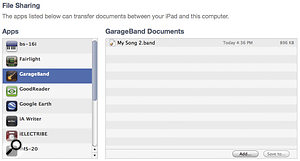 GarageBand songs can be transferred to and from your Mac via the File Sharing section of the iOS device's Apps page in iTunes.
GarageBand songs can be transferred to and from your Mac via the File Sharing section of the iOS device's Apps page in iTunes.
An interesting footnote on the subject of GarageBand interoperability between iPad and the Mac is that any Sampler Instrument recordings you make are stored in EXS format. This means that you can load your samples into most versions of GarageBand or Logic, or indeed any other sampler that supports the EXS format. Simply Ctrl‑click the '.band' on a Mac, and you find the appropriate files within the Media / Sampler subfolder. (Windows users should find that the '.band' file is accessible as a folder in Explorer.)
Performance Challenge
GarageBand works with any iPad running iOS 4.2 (or later), although you get an appreciably smoother ride with the iPad 2. With the original iPad, you'll start to see "Optimising Performance” messages appearing once more than couple of tracks have been used, accompanied by a progress bar that pauses GarageBand for a brief moment while the cursor moves across the arrangement in the same way it does when tracks are frozen in Logic. Presumably, then, the iOS version of GarageBand frees up resources by rendering tracks as audio files in the background, dumping any memory or processing required for that track, and only reloading this data if you need to make edits to the track. Pretty clever.
Such cunning resource management doesn't seem so necessary when running GarageBand on an iPad 2. Using this device, I was able to create an eight‑track song without the app once reporting that it needed to optimise performance. This is clearly where having double the processing and graphics capabilities — and twice the memory — proves useful.
GarageBand is a great application, then, but it does raise some issues for third‑party developers that can be viewed in both positive and negative lights. Considering the negative, as is the British way, GarageBand provides a tremendous amount of functionality for its $4.99 asking price. It offers playable pianos, synthesizers and organs, a strummable guitar, a guitar amp and effects chain and a novelty sampler, along with the ability to record and arrange. This is great, but most of these features have been available as individual apps for some time, and many of these apps are more expensive than GarageBand. As a consequence, it feels as though Apple have pulled the rug from under many third‑party music developers. The mass market will inevitably gravitate to an Apple‑branded product, and appealing to the mass market is how iOS apps seem to make money.
However, the real sting is that GarageBand has and will continue to do well not just because it's an Apple product, but because it really is very, very good. Every musician friend I've shown it to has become transfixed when they've started playing around. And GarageBand has even achieved the highest accolade possible for any iOS app: it managed to topple Angry Birds from the 'top paid iPad app' spot for a few weeks. So the positive problem for developers — and especially independent developers — is that GarageBand has now set the bar extremely high in terms of the standard that must both be met and exceeded by iOS music software.
Mobilise The MIDI
When music apps started to appear on the iPhone and, later, the iPad, one of many drawbacks was that the only method for interacting with them was via the device's touchscreen. Of course, part of the point of such a device is that the display and the interface are one and the same, but musicians have traditionally been used to connecting with all manner of external devices, such as keyboards and other MIDI devices.
With the release of iOS 3 in 2009, it became possible for third‑party developers to design accessory hardware for the dock connector. Line 6 were one of the first musical instrument companies to take advantage of this new External Accessory framework, and their MIDI Mobilizer is the first hardware MIDI interface for iOS devices. Line 6's MIDI Mobilizer was the first MIDI interface for iOS devices.
Line 6's MIDI Mobilizer was the first MIDI interface for iOS devices. MIDI Memo is a free and simple app for recording and playing back MIDI events via Line 6's MIDI Mobilizer interface.
MIDI Memo is a free and simple app for recording and playing back MIDI events via Line 6's MIDI Mobilizer interface.
MIDI Mobilizer is a small black dongle, no bigger than a inch‑and‑a‑half square, with a dock connector on the top and mini‑jack sockets for MIDI input and output on the bottom. Disconcertingly, it doesn't quite fit flush to the bottom of its host, and the resulting gap of a few millimetres lends an air of fragility to the system — especially with the iPad 2's dock connector, located on a bevelled edge. However, to be fair, this concern has yet to result in an accident during normal use.
Line 6 supply two five‑foot Planet Waves cables, each with a mini‑jack on one end and a five‑pin DIN connection on the other. To get started with MIDI Mobilizer, simply insert the interface into your iOS device, connect the cables to your MIDI hardware, and you're ready to go... But where exactly do you go?
Your first step should be to download a Universal app that Line 6 have made freely available on the App Store: MIDI Memo. This simple utility, which is only useful if you have the MIDI Mobilizer hardware, is designed to record and play back streams of MIDI data — like SysEx dumps, for example — which are stored as so‑called memos. On the iPhone, the user interface is fairly basic: you can record and play back memos, but that's about all. However, on the iPad, not only are the list of memos and the record and playback controls on a single screen, but you also get to see the MIDI data contained in the selected memo. This display won't be useful to everyone, since the data is shown in hexadecimal, but it will be welcomed by anyone with more than a passing acquaintance with the MIDI protocol.
To begin with, MIDI Memo was the only app that worked with the MIDI Mobilizer interface, which severely limited the appeal of the interface. However, this wasn't the fault of Line 6. In order for an app to make use of a hardware accessory, that app had to be released by the same company that developed the accessory. This meant that for an app to support the MIDI Mobilizer interface, it would have to be sold on the App Store by Line 6 — a situation that was far from ideal for both third‑party developers and Line 6.
However, with the release of iOS 4, Apple relaxed the rules regarding third‑party hardware accessories, making it possible for Line 6 to release a software development kit (SDK) that enabled other developers to easily support MIDI Mobilizer in their own apps. At the time of writing, Line 6 list 16 supported apps on their web site, ranging from controllers to complete sequencers, such as Xewton's sophisticated and comprehensive Music Studio. Bismark's bs‑16i is a SoundFont and MIDI file player for iOS devices. Anyone who owned an Emu Proteus 1 sound module might recognise some of the patch names.
Bismark's bs‑16i is a SoundFont and MIDI file player for iOS devices. Anyone who owned an Emu Proteus 1 sound module might recognise some of the patch names.
Audiofile Engineering, who developed the MIDI Memo app for Line 6, have a neat tool called Backline MIDI for monitoring and generating MIDI messages. At $9.99, it's a little more expensive than some apps, but the fact that it can be used to generate metronome click note, transport, timecode and clock events is a nice touch.
If all you need is an app that lists incoming MIDI events, Domestic Cat's free MIDI Monitor Universal app is definitely worth downloading. In addition to providing a monitor view, the app also provides a range of on‑screen faders, knobs and buttons for controlling MIDI parameters.
Another interesting app, which now works with the MIDI Mobilizer, is Bismark's bs‑16i ($7.99). Your iPhone or iPod Touch can be the brain of the Akai SynthStation 25 mini-workstation keyboard. Based on the BSn range of plug‑ins for Mac and Windows, bs‑16i is a Universal app that provides a 16‑part multitimbral, SoundFont‑based playback engine with a built‑in MIDI file player. A mixer view is available to adjust playback, and you can also trigger the instrument via an on‑screen keyboard. But perhaps the neatest aspect of this app is that you can drop any SoundFont (or indeed MIDI) files into it from iTunes, which opens up a world of high‑quality sounds for mobile playback. One example that particularly amused me was loading in some old Emu Proteus libraries that I have in SoundFont format. The fact that I now have a Proteus 1 on my phone shows how far we've come since 1989!
Your iPhone or iPod Touch can be the brain of the Akai SynthStation 25 mini-workstation keyboard. Based on the BSn range of plug‑ins for Mac and Windows, bs‑16i is a Universal app that provides a 16‑part multitimbral, SoundFont‑based playback engine with a built‑in MIDI file player. A mixer view is available to adjust playback, and you can also trigger the instrument via an on‑screen keyboard. But perhaps the neatest aspect of this app is that you can drop any SoundFont (or indeed MIDI) files into it from iTunes, which opens up a world of high‑quality sounds for mobile playback. One example that particularly amused me was loading in some old Emu Proteus libraries that I have in SoundFont format. The fact that I now have a Proteus 1 on my phone shows how far we've come since 1989!
The MIDI Mobilizer is a handy little device, especially given the fact that (even with two cables) it fits easily into a pocket. The only slight down side is that there's no way to provide power to an iOS device while it's inserted. This makes the MIDI Mobilizer great for occasional use, but limits its application for prolonged activity. The MIDI Mobilizer retails for $99.99, but in practice you'll be able to find it much cheaper: I purchased mine from Amazon.com in the US for the princely sum of $70.
The Stationary Synth
What would you get if you crossed a miniature controller keyboard with an iPhone dock? In the absence of an unfunny punch line, a neat device known as the Akai SynthStation 25. Launched towards the end of 2010, SynthStation 25 is a 25‑mini‑key keyboard seemingly based on Akai's MPK Mini, which uses an iPhone or iPod Touch as a sonic brain. The idea of a small, light, two‑octave keyboard for recording ideas into a phone‑based sequencer or instrument is really kind of neat. NanoStudio's elegantly‑designed arranging view makes editing music on the relatively small screen of the iPhone less painful than you might imagine.
NanoStudio's elegantly‑designed arranging view makes editing music on the relatively small screen of the iPhone less painful than you might imagine.
In addition to the two‑octave keyboard, the SynthStation also has pitch‑bend and modulation wheels, along with eight soft keys. Two of these set the octave in which the keyboard plays, and the other six are configurable, though labelled with Akai's own SynthStation app in mind. The SynthStation is powered by four AAA batteries, which are supplied in the box, which means that it won't draw any significant power from your iPhone, but neither will it power the phone. However, a 6V DC power adaptor is available (though, annoyingly, not included), so you can power the keyboard while also powering your phone.
When you dock your iPhone in the SynthStation, the phone's internal speaker is muted and audio is routed through the SynthStation, which offers a headphone jack as well as left and right phono outputs. There's also a mini‑USB port, which lets you use the SynthStation as a conventional MIDI controller even if you don't have an iPhone docked, and also lets you send MIDI from your computer to the SynthStation, making it possible to trigger MIDI events on your iPhone remotely when it is docked and running a compatible application. The only real absence in terms of connectivity is a footswitch socket, which would have been useful for sustain pedal or other, app‑specific, functionality.
The build quality is perhaps a little penurious, especially for a device that should apparently retail for $299. However, since most retailers are offering the SynthStation for less than a third of this figure, it's hard to complain. Like the MIDI Mobilizer, I bought mine on Amazon for just $70.
In terms of software support, Akai's own SynthStation app is a basic synth and sequencing workstation. It was on sale at the App Store for $1.99 when this article went to press, and some have voiced frustration at having to pay extra for the app that makes the SynthStation hardware do something. But since the App Store is the only method for distributing apps, and since the SynthStation app can be used without the hardware, I can see that Akai didn't have a simple alternative, other than giving the app away for free in the hope that it might attract more people to the hardware. Akai also have an SDK for third‑party developers, though, as a slightly newer product, the SynthStation is not yet as widely supported as the MIDI Mobilizer.
The Smallest Studio
One of the most impressive music‑related apps for the iPhone is Blip Interactive's NanoStudio ($14.99), If you ever dreamed about owning a Fairlight CMI Series II, now you can — as a Universal iOS app. A $9.99 Player version lets you tinker around with the sounds and play back existing sequences, but you'll need the $49.99 Pro version to create your own sequences in the renowned Page R, and also to use the app with external hardware. which is a pretty neat companion for the SynthStation hardware, and is also compatible with the MIDI Mobilizer. Similar to Music Studio, but more synth‑oriented, NanoStudio is a complete music‑making tool that enables you to sequence up to six tracks via two built‑in instruments: Eden Synth and TRG16. Eden Synth offers 36 basic waveform types, along with the ability to use samples, while TRG16 is an MPC‑inspired instrument for triggering drum, percussion and other sampled sounds. Both instruments offer a record facility (accompanied by basic editing functions) for recording new samples, and also a neat resample mode for sampling the output of NanoStudio's mixer to create new sounds.
If you ever dreamed about owning a Fairlight CMI Series II, now you can — as a Universal iOS app. A $9.99 Player version lets you tinker around with the sounds and play back existing sequences, but you'll need the $49.99 Pro version to create your own sequences in the renowned Page R, and also to use the app with external hardware. which is a pretty neat companion for the SynthStation hardware, and is also compatible with the MIDI Mobilizer. Similar to Music Studio, but more synth‑oriented, NanoStudio is a complete music‑making tool that enables you to sequence up to six tracks via two built‑in instruments: Eden Synth and TRG16. Eden Synth offers 36 basic waveform types, along with the ability to use samples, while TRG16 is an MPC‑inspired instrument for triggering drum, percussion and other sampled sounds. Both instruments offer a record facility (accompanied by basic editing functions) for recording new samples, and also a neat resample mode for sampling the output of NanoStudio's mixer to create new sounds.
The user interface is incredibly slick, and Blip Interactive have come up with an effective way of arranging and editing on a small screen. You can select parts in the same way as you can in most desktop music software: by tapping or dragging a box around them. Once they're selected, a number of editing controls appear that function as sliders. Dragging the move control moves the current selection, dragging the length slider adjusts the length of the current selection, and dragging the track‑move slider moves the part (or parts) to a different track. A zoom‑scroll mode can also be enabled, if you want to zoom or pan using the normal single‑finger or pinch gestures. And in addition to offering an arrange view, NanoStudio also has a piano‑roll view, a drum‑grid view, and even a controller view for adjusting velocities and editing automation.
Getting Bigger
The SynthStation is perfect for iPhones, while for iPad users, Akai demonstrated the new SynthStation 49 at this year's Winter NAMM show — and there are no prizes for guessing what the number 49 represents in this particular product name. In addition to offering a four‑and‑half‑octave keyboard with full‑sized keys, the SynthStation 49 also provides nine velocity‑sensitive MPC‑style drum pads, along with dedicated transport controls. Alas, it too seems to lack a footswitch connector (or, at least, Akai's marketing materials neglect to mention one).
One can imagine that Apple might not be inclined to support the SynthStation 49 in GarageBand, which would be a shame. However, other than an iPad‑enhanced NanoStudio (fingers crossed), one app that will be very exciting to use with SynthStation is Fairlight's iOS reincarnation of a CMI Series II. The thought of having the Fairlight app running on an iPad and sitting in a SynthStation would be, to quote Lewis Carroll, most frabjous — especially since the whole system would cost under a grand, and weigh less than a tonne.
Core MIDI To The Rescue
Hardware devices such as the MIDI Mobilizer and SynthStation are a great asset to the iOS platform, but one of the problems with these types of accessories is that for an app to work with either or both, that app's developer must contact Line 6 or Akai, acquire the relevant SDK, and implement support. It's a bit reminiscent of the early days of computing, where applications had to offer explicit support for different devices.
Contrast this experience with running music applications on, say, Mac OS X. Rather than an application having to support each MIDI interface, keyboard and controller individually, an application simply has to support Core MIDI. The Core MIDI framework arbitrates communication between applications and MIDI hardware, so that any application that supports Core MIDI can be used with any Core MIDI‑compatible hardware. The result is a situation that's great for end users and developers alike.
Given the increasing popularity of musical hardware and software for iOS, Apple decided to bring Core MIDI to iOS with the release of version 4.2. The only significant difference between the iOS and Mac OS X versions of Core MIDI is that, right now, it seems to be impossible for developers to create their own specific Core MIDI drivers. This means that even if a device works with Core MIDI on the Mac, it might not work with Core MIDI on iOS. However, Core MIDI on both platforms is compatible with USB MIDI class-compliant hardware that doesn't require specialised drivers, which includes many controllers and MIDI interfaces.
In order to attach a hardware MIDI peripheral to your iOS device, you'll need Apple's iPad Camera Connection Kit ($29), which makes it possible to connect USB MIDI hardware to an iPad in the same way you would a computer. As the name implies, the iPad Camera Connection Kit is currently unsupported by the iPhone or iPod Touch, meaning that your options are slightly more limited on these devices. However, the iConnect MIDI interface (see the 'Other Hardware' box) works with Core MIDI, and is apparently compatible with the iPhone and iPod Touch, as well as the iPad.
Free As A MIDI Bird
Putting hardware support aside for one moment, the most frisson‑inducing aspect of Core MIDI on iOS for me is its support for Network Sessions.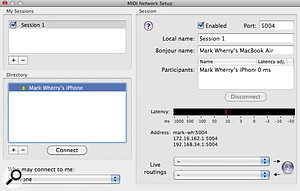 Using Core MIDI on both a Mac and an iOS device enables a Network Session to be created that sends and receives MIDI data between the two systems. This is really, really brilliant. Using the same MIDI networking features that have been part of Mac OS X since 10.4, it's possible to enable a session between a Mac and an iOS device to provide MIDI input and output. Simply ensure that the Mac and the iOS device are on the same wireless network, and make sure your iOS device is running an application that supports Core MIDI Network Sessions. On the Mac, run Audio MIDI Setup and double‑click on the Network device in the MIDI Studio window (Window / Show MIDI Window). In the My Sessions group, click the plus button to create a new Session, and click the tick box next to the newly created Session to enable it. Finally, select your iOS device in the Directory group and click Connect.
Using Core MIDI on both a Mac and an iOS device enables a Network Session to be created that sends and receives MIDI data between the two systems. This is really, really brilliant. Using the same MIDI networking features that have been part of Mac OS X since 10.4, it's possible to enable a session between a Mac and an iOS device to provide MIDI input and output. Simply ensure that the Mac and the iOS device are on the same wireless network, and make sure your iOS device is running an application that supports Core MIDI Network Sessions. On the Mac, run Audio MIDI Setup and double‑click on the Network device in the MIDI Studio window (Window / Show MIDI Window). In the My Sessions group, click the plus button to create a new Session, and click the tick box next to the newly created Session to enable it. Finally, select your iOS device in the Directory group and click Connect.
Depending on the app, you'll now be able to send MIDI to your Mac‑based sequencer, and also have the sequencer trigger the app. As you can imagine, this has numerous uses, such as turning your iPad or iPhone into a wireless MIDI controller — and many keyboard‑based applications, such as MooCowMusic's Pianist Pro, support MIDI output for just this purpose.
When your iPad and Mac are networked wirelessly, you might find the latency quite high, depending on how many other systems are connected, the distance from the router, and so on. One way to get around this is to temporarily create an ad hoc network on your Mac for your iPad to connect with — assuming your Mac has a wireless adaptor, of course. To do this, click the Airport menu bar item and select Create Network. A window will appear so you can change the name and configure security options, and you can click OK to create the network.
Since Core MIDI is part of iOS, developers can make use of it without needing to sign third‑party agreements or incorporate vendor‑specific technology. Because of this, Core MIDI enjoys the widest support amongst music apps on the App Store, and most of the apps mentioned so far — such as MIDI Monitor, bs‑16i, NanoStudio and Fairlight — are already compatible.
As you might expect, Apple's own GarageBand supports Core MIDI, making it possible to play the Touch and Smart Instruments from an external keyboard or via a network. The only slight limitation is that you can only trigger instruments while in an instrument view — you can't play them from the arrange view, or, indeed, trigger multiple instruments across different MIDI channels.
At the time of writing, neither Line 6's MIDI Mobilizer or Akai's SynthStation 25 supports Core MIDI, so developers will still need to implement explicit support for these peripherals alongside Core MIDI. However, the forthcoming SynthStation 49 will be compatible with Core MIDI (and all existing SynthStation apps), according to Akai's web site.
It's A Kind Of Magic
Hopefully, this article has given some idea of just how much iOS has matured for serious musical application, even since the launch of the original iPad just one year ago. An iOS device can now be used as another instrument in your studio, a control surface, or even a self‑contained scratchpad for new ideas, with apps like Music Studio, NanoStudio, and, of course, GarageBand.
There are still some limitations to using iOS for music making, however, especially when compared to other platforms. For one thing, given that the iPad and iPhone have less processing power, a large amount of the devices' resources are used to create compelling user interfaces. When you consider a time when personal computers had a similar amount of horsepower, far less was earmarked for such a luxurious experience. But then, as has been mentioned before, iOS is arguably more focused on user experience than any other platform that came before, largely due to the use of the touchscreen.
It would also be useful to see Apple providing a mechanism for allowing developers to extend the functionality of apps made by other developers. Specifically, adding support for third‑party Audio Units plug‑ins would help prevent much functionality becoming fragmented by apps that have to live largely in their own domains.
While I was finishing this article, a friend of mine commented that sooner or later someone will brag about recording an entire album on an iPad. Initially, the notion might seem absurd, or even unnecessary. But there was a time not so long ago when the idea of recording an entire album on a computer — and particularly a laptop computer — would have seemed similarly absurd and unnecessary. The personal computer democratised music making, but the post‑PC (to use Steve Jobs' classification) has the potential to both enhance existing workflows and open up entirely new possibilities, thanks to the extreme mobility and convenience of such devices.
Universal Appeal
Although the iPhone and iPad both run iOS, it's worth noting that iPad‑specific apps cannot run on the iPhone, and not every iPhone app is necessarily enhanced for the iPad. Although iPhone apps can, indeed, be used on the iPad, you basically get the iPhone user interface running in a small area in the middle of the iPad's display. A magnification is mode is available, but this often looks quite unpleasant.
In order for an application to run and take advantage of both the iPad and iPhone, developers must release what's known as a Universal application. Universal apps are indicated on the App Store with a plus sign near to the price.
However, while many developers do support both iPhone and iPad, not all apps are available in the Universal format. Some developers choose to sell the iPhone and iPad versions (often designated with the HD appendage) separately. For example, while the iPhone version of Propellerhead's ReBirth will run on the iPad, to get the iPad‑enhanced version you'll need to buy ReBirth for iPad in addition to (or instead of) the iPhone version.
Core MIDI Networking On Windows?
Even though the Core MIDI networking features are designed with the Mac in mind, users of other platforms shouldn't despair. Because these features are based on the RTP‑MIDI protocol, it's also possible to use RTP‑MIDI implementations on other systems to send and receive MIDI events from your iOS device. Windows users should investigate Tobias Erichsen's free rtpMIDI driver, which is compatible with both 32‑ and 64‑bit versions of Windows XP, Vista, and 7, from www.tobias‑erichsen.de/rtpMIDI.html. To make things easy, the user interface is even modelled on the Audio MIDI Setup's MIDI Network Setup window.
Share & Share Alike
One of the biggest operational differences between iOS and operating systems such as Mac OS X and Windows is the ability of applications to communicate with each other and share information. Normally, if you save an audio or MIDI file from one application to your computer's storage system, for example, any other application can read the same storage system and access the same files. This is not the case in iOS — although that doesn't mean it's impossible for different apps to share data. Apple and their third‑party developers have adopted a number of different approaches for exchanging information between apps, devices, and other computers.
The simplest way for apps to expose their files is to take advantage of iTunes' App File Sharing feature. This displays a simple list of files available to the application (including those you might have created yourself) that can be dragged to and from the Finder (or Windows Explorer). This is fine for simple file exchanges, although it obviously requires a desktop computer.
Before it was possible to share files via iTunes, many developers implemented custom network‑based solutions. By launching a companion application on your computer (which would be connected to the same wireless network as your iOS device), it was possible to exchange files with the corresponding app running on your iPhone or iPad. Although this is approach is still used and supported by a few apps, such as Bismark's bs‑16i, it's become less common with the advent of file sharing in iTunes.
Another way of handling file storage for apps is to store your data 'in the cloud' rather than on your actual device. This is great for a number of reasons: firstly, your data is accessible on pretty much any device that's connected to the Internet; and secondly, it means that any app on your device that supports the same cloud‑based storage service can access the same pool of files. One of the most popular services is Dropbox, which offers a 2GB account for free, with the ability to upgrade to more storage as you need it, for a monthly or annual fee.
Dropbox is currently supported by many productivity apps, but there doesn't yet seem to be much support from music developers. And while audio data is admittedly bandwidth‑intensive, especially if you rely on a cellular data connection, it would be at least handy if music‑oriented apps would support the option of sync'ing certain user‑created content with Dropbox.
One cloud‑based service that is gaining popularity with music developers, however, is SoundCloud. SoundCloud is a cloud‑based music distribution service that makes it possible to upload tracks directly from supporting iOS applications. Here you can see a track I uploaded from Korg's iMS20 app on the SoundCloud web site.
SoundCloud is a cloud‑based music distribution service that makes it possible to upload tracks directly from supporting iOS applications. Here you can see a track I uploaded from Korg's iMS20 app on the SoundCloud web site. Using SoundCloud's iPhone app, it's possible to access the service and stream any tracks you've uploaded. If you're not familiar with SoundCloud, it's basically a way to share audio tracks online, similar to the way YouTube lets you share video. A free account is available, enabling you to upload a maximum of 120 minutes of audio. If you require more space, or some of SoundCloud's more advanced features (such as additional groups or privacy settings), a selection of premium accounts is also available.
Using SoundCloud's iPhone app, it's possible to access the service and stream any tracks you've uploaded. If you're not familiar with SoundCloud, it's basically a way to share audio tracks online, similar to the way YouTube lets you share video. A free account is available, enabling you to upload a maximum of 120 minutes of audio. If you require more space, or some of SoundCloud's more advanced features (such as additional groups or privacy settings), a selection of premium accounts is also available.
Being able to upload songs directly from an app on your iPhone or iPad, and have it accessible on SoundCloud, is pretty nifty. Once a track has been uploaded, you (or others) can listen to it via the SoundCloud web site, or you can share it via social networks like Facebook and Twitter. But what's really interesting is the way in which other apps can also access tracks from the SoundCloud service. On Korg's iMS20 app, for instance, not only can you upload a bounced song to your SoundCloud account, but you can also listen to other songs uploaded by users of the same app.
In addition to being able to share information with other services and computers, you can also copy and paste data between apps running on the same iOS device. Apple make this possible with something called a Pasteboard, which is similar to the clipboard functionality found on most other computer systems. In this way, it's possible to take a backing track created in Korg's iMS20, for example, and then add guitars or vocals using another app such as Sonoma Wireworks' StudioTrack.
To complicate things slightly, iOS supports multiple Pasteboards: a generic one that can be easily accessed by all apps, plus application‑specific Pasteboards that can only be accessed if applications are familiar with the format in which the data is stored. Intua, the developers of Beatmaker, have developed an audio‑sharing technique based around the global Pasteboard, whereas Sonoma Wireworks have come up with a similar idea based around an application‑specific Pasteboard called AudioCopy/AudioPaste. The advantage of using the specific approach is that it enables additional metadata to be sent with the audio data that would not ordinarily be accommodated.
As a user, you don't really have to worry about global and application‑specific Pasteboards, except for the fact that not all apps support both approaches. However, the good news is that Sonoma's AudioCopy/AudioPaste SDK (which is freely available from the company's web site) now supports Intua's method of using the global Pasteboard as well. This means that applications that use the 1.2 SDK should be able to support all methods of copying and pasting audio between different applications.
Korg have developed another technology for inter‑application communication, but this time for apps running on different iOS devices. WIST (Wireless Sync‑Start Technology) makes is possible to sync the playback of two devices via Bluetooth, keeping the time and tempo consistent between a master device and a slave. At the moment, this is a closed technology that only works with Korg's own iPad apps — iElectribe and iMS20 — and, to be honest, I found that it was somewhat fiddly and unreliable in setup and use. But the idea is clearly a great one, and it would be useful if it could be improved and extended to other developers in future revisions.
Other Hardware
In addition to the MIDI Mobilizer and SynthStation hardware mentioned in the main text, there are a number of other upcoming and recently released MIDI and audio peripherals for your iOS device, many of which were shown at this year's Winter NAMM Show.
One of the most exciting i‑peripherals of those announced at NAMM was Alesis' iO Dock, which offers high‑quality audio connectivity, including an input that supports mic, line, and guitar levels, with phantom power, and has a number of other connections, including Core‑MIDI‑compatible MIDI ports, composite video out to mirror the display of the docked iPad, and even a footswitch socket. This is the type of product many iPad users have been waiting for, since it will make it as easy to integrate your iPad into a live or studio rig as any other piece of gear. The iO Dock is scheduled to ship in June with a list price of $399, although many retailers are already offering pre‑orders for $199.
Another exceedingly useful box for those wishing to integrate their iPhone or iPad into a MIDI‑based environment is iConnectivy's iConnectMIDI, a hardware MIDI interface designed to function as the MIDI hub of an iOS‑based mobile setup. In addition to two pairs of standard MIDI In and Out ports, there's also a USB hub port, making it possible to connect up to eight USB MIDI devices to iConnectMIDI. Two mini‑USB ports are also provided, enabling you to use iConnectMIDI with up to two iOS devices (or non‑iOS computers) simultaneously in the same set up. At the Winter NAMM show, iConnectivity could be seen demonstrating iConnectMIDI with six USB MIDI devices triggering a multitimbral instrument running on an iPhone, which was both bizarre and impressive. For more information on shipping and pricing, visit www.iconnectmidi.com.
To accompany the release of the iPad version of GarageBand, Apogee announced Jam, an interface designed to make it easy to hook up a guitar to the iPad (or indeed, a Mac). Jam is a simple device with a quarter‑inch intrument input on one end, a USB output on the other, and a gain switch in the middle to adjust the input level. Unlike some guitar‑oriented hardware for iOS devices, Jam has its own A‑D converter built‑in, which accounts for its $99 premium (for this kind of peripheral) price tag.
If Jam's cost seems out of reach, there is no shortage of alternatives for guitarists to consider. IK Multimedia offer a similar device called Amplitube iRig, which is slightly cheaper, at $39. Unlike Jam, the iRig plugs into the headphone port, and offers both a quarter‑inch instrument input and a 3.5mm headphone jack. IK Multimedia also offer iPhone and iPad versions of their Amplitube guitar amp and stomp box software on the App Store in a variety of $19.99, free and $2.99 LE editions.
In direct competition with IK Multimedia, Peavey also offer the $29 AmpKit Link, which is basically the same idea as the iRig in a slightly bulkier package. Peavey's AmpKit software also has free and $19.99 versions, though these apps are Universal.

