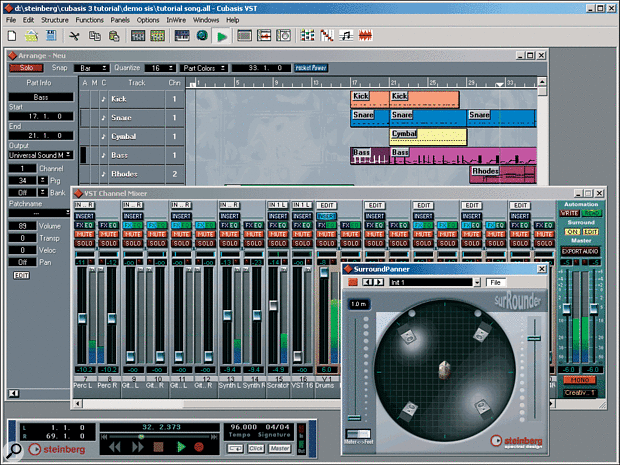Your technical questions and queries answered.
Q. Why can't I run Cubase 5.1 on Windows 95?
I've recently upgraded my copy of Cubase VST 3.5 to version 5.1 and, after several attempts to install it, I keep getting a list of errors. Having tried several times to contact Steinberg's 'non-existent' tech support, nearly a month later I found a forum in Club Cubase that dealt with the exact problem. Apparently, despite what it says in the manuals and on all the advertising, Cubase VST 5.1 will not run under Windows 95. So despite paying for the software, I'll now have wait until I can afford to upgrade my OS before I can use it.
From listening to others, it seems that nobody ever gets any reply from Steinberg and, for a company with their reputation, this isn't very good. I can't reinstall version 3.7, as I had to send its dongle back, and the new one doesn't work with the old software — so I'm stuck.
Andy Sayner
PC Specialist Martin Walker replies: I had a look at the installation manual of my Cubase 5.0 update, and it did mention Windows 95, along with Windows 98 and 2000, as minimum requirements. However, when I followed this up with Steinberg Germany, I found that the latest 5.1 packaging only mentions Windows 98, ME, and 2000. This is the first version that doesn't officially support Windows 95, apparently not because there is any Cubase code that stops it working on this platform, but because there have been user problems with audio/MIDI drivers that are out of Steinberg's hands.
I've often contacted Steinberg's Helpline (020 8970 1924 in the UK), and found the tech support staff to be extremely helpful. They told me that they will happily send you a version 5.0 CD-ROM if you wish, which should scrape by running on the final Win 95C version, or return your 3.7 dongle and give you a refund if you prefer to return your 5.1 dongle to them.
However, there's a larger issue here. Windows 95 is now seven years old, making it extremely long in the tooth for an operating system, and it s hardly surprising that many music developers are withdrawing support for it. It's always sensible to wait for at least a few months after release before upgrading, so that the lemmings expose any remaining bugs and they can be dealt with by an update or Service Pack, and of course there's no point in upgrading for the sake of it if you're happy with the performance of your existing operating system.
However, there comes a point when ignoring progress leaves you in a tricky situation. The majority of musicians still seem to be running Windows 98SE, and while this was still available as an upgrade it would have been an ideal way for you to bring your PC rather more up to date three or four years after installing Windows 95. The subsequent Windows ME would have been a possible upgrade for you as well.
Sadly, retailers are now only stocking the latest Windows XP, and as I mentioned in my review, having Windows 95 doesn't qualify you to install XP as an upgrade. You can probably buy a full OEM version for a similar price if you order a small hardware item at the same time, but if your PC is more than five years old then it will probably require the minimum of a BIOS update, as well as some hardware upgrades, since XP realistically requires a minimum of a 400MHz Pentium processor or equivalent, plus 128MB of RAM.
For any musician to stay abreast of new software developments, periodic computer upgrades become almost inevitable. Although Cubase 5.0 did introduce various new MIDI features, the majority were audio ones, and if you intend to make use of these then you almost certainly face the prospect of some major hardware upgrades, or even a new PC.
Despite the stated minimum requirements, Steinberg's recommended minimum system for Cubase 5.0 is a Pentium III 266MHz and 128MB of RAM running Win 98 or 2000. However, it's a sad fact of life that the latest software is designed to run best with computers that are not more than a couple of years old, and although you may scrape by with an older one, performance may still be sluggish.
Q. Is there a software package that acts purely as a virtual tape recorder?
I'm writing to ask for some advice on appropriate software that can act act purely as a virtual tape recorder. I want transport controls, locators, track arming and so on, and I'd like to play back MIDI and record audio signals. I don't want to use it for automation purposes or effects processing, I use a mixer for those tasks, but I want to master down to hard disk for CD burning.
SOS Editor Paul White replies: To the best of my knowledge, there's currently no software that functions exactly like a virtual multitrack tape recorder in all operational respects. Specifically, punching in and out isn't usually handled in the same way as for tape, because with tape punch-ins are always destructive, whereas computers tend to create undo files. This is fine from a safety point of view, but it does mean that a song ends up containing far more audio files than tracks.
Of course you can get multitrack functionality with a sequencer, along with all the MIDI tools, but then you get automation and effects processing whether you need it or not. I really do think there's room for something that works like a simple tape machine when you're recording multiple players at the same time, but which allows you to open the finished files in a standard sequencer for editing. Sadly, if such a thing exists it's never been brought to my attention! In the meantime, Cakewalk's Guitar Tracks Pro is perhaps closest to what you're after in terms of its interface, which is intended to feel like using a cassette multitracker, but it has no MIDI functionality at all. If that's crucial to you, you'll need to check out the same company's Home Studio XL, or entry-level versions of sequencers like Logic and Cubase.
Q. What is panning law?
Can someone please explain about panning law? Apparently Cubase defaults to -6dB and Logic to -0dB — does this mean better playback, higher recording levels, or something else?
SOS Forum post
 Most audio applications let you select the 'pan law' (shown on bottom-left side).Technical Editor Hugh Robjohns replies: When a signal is panned centrally, exactly the same signal will be output on both the left and right audio channels. If, on the other hand, the signal is panned fully to one side or the other, it's only output on one channel. If you listen to the results over loudspeakers, the doubled acoustic energy in the room when replaying a centrally-panned sound will produce a louder signal. And as we're talking about acoustic power, the signal level will appear to increase by about 3dB, compared to the level when only one channel is outputting the signal.
Most audio applications let you select the 'pan law' (shown on bottom-left side).Technical Editor Hugh Robjohns replies: When a signal is panned centrally, exactly the same signal will be output on both the left and right audio channels. If, on the other hand, the signal is panned fully to one side or the other, it's only output on one channel. If you listen to the results over loudspeakers, the doubled acoustic energy in the room when replaying a centrally-panned sound will produce a louder signal. And as we're talking about acoustic power, the signal level will appear to increase by about 3dB, compared to the level when only one channel is outputting the signal.
So if you pan from hard left, through centre, to hard right, it will sound as if the level rises slightly as it passes through the centre. To overcome this, mixer designers engineer the panning law to introduce a 3dB level drop at the centre, relative to the edges. However, if mono compatibility is important, a 6dB centre attenuation is necessary because the left and right channels are mixed together to make a derived mono. With the same signal in both channels (from a centrally panned signal), the voltage addition results in a 6dB level increase compared to the level of a signal in a single channel, so many broadcast desks employ a 6dB centre attenuation in their pan pots.
Manufacturers of mixers for general purpose often hedge their bets, and arrange a centre attentuation of 4.5dB, being halfway between the two camps! This is an excellent compromise in my opinion and seems to work well in all circumstances. However, bear in mind that because of the panning law, altering an instrument's stereo panning will also change its perceived level in the mix by a small but often significant amount. For this reason, I advocate panning sources to the required positions before crafting the final balance. Some people recommend getting the balance in mono first, but the balance will change by anything up to 6dB if you then pan sources around, which isn't very helpful. And if you think all this is complicated, spare a thought for surround sound panning laws!
Q. How can I get equal monitoring levels?
I have a Yamaha Promix 01 mixer and have set the internal test tone at 0dB. The output goes to the analogue input of a Pulsar soundcard and, although I get 0dB on the computer's mixer software, when the signal comes back into the Promix it's +12dB, even though I have 'ST IN' set to zero on that channel. I'm confused about how to get an equal monitoring level. Any ideas?
SOS Forum post
Technical Editor Hugh Robjohns replies: I suspect what you've found is the discrepancy between so-called 'professional' levels, referred to as a nominal +4dBu, and 'semi-pro' levels, referred to as -10dBV. I think you're sending tone from the main outputs of your mixer, which are designed to produce +4dBu with 0VU indicated on the meters, and the input to your soundcard is obviously calibrated the same way. So I'd therefore assume that the output from the card is also the same, ie. 0VU on the meter produces +4dBu signal at the output.
You have then routed this back to the Yamaha, I suspect through an unbalanced input (via the phono connectors?), which is designed to accept a -10dBV nominal input level for 0VU. A signal level of -10dBV has an RMS voltage of 316mV, equating to
-8dBu in round figures. So this unbalanced input is normally expecting -8dBu for a 0VU display and you're giving it +4, which is 12dB higher (in round figures again), hence the high reading. Possible solutions could be to:
1. Set the output of the soundcard to provide a -10dBV signal instead of a +4 level (if possible).
2. Use a different return input to the Promix 01 — one which is expecting a higher level.
3. Use a 12dB attenuator between soundcard and mixer.
Q. Do multi-client soundcards still exist?
I'm looking for a multi-client capable soundcard so that I can use more than one audio application simultaneously. The specifications for most soundcards mention full-duplex capabilities, but not multi-client. Are they still available and practical? And if so, which model does SOS recommend?
Tim Brind
PC Music specialist Martin Walker replies: Full-duplex simply means that a soundcard can record and play back signals simultaneously. Nearly all modern soundcards are capable of doing this, although some elderly consumer models may have limitations on the sample rates or bit depths available. Similar restrictions may affect certain USB sound devices, since USB bandwidth isn't sufficient to run many 24-bit/96kHz audio channels simultaneously, for example.
 I'm not surprised that there's still so much confusion about multi-client capability since, as you point out, soundcard specifications are often vague or nonexistent in this area. This is largely because it's not the soundcard that has the multi-client capability, but its driver software, so the capabilities of each soundcard model may change as new driver versions are released.
I'm not surprised that there's still so much confusion about multi-client capability since, as you point out, soundcard specifications are often vague or nonexistent in this area. This is largely because it's not the soundcard that has the multi-client capability, but its driver software, so the capabilities of each soundcard model may change as new driver versions are released.
Being 'multi-client' can also mean various things: a soundcard may have multi-client drivers for its audio ports, its MIDI ports, or both, but each type is generally implemented in a very different way. For instance, if the soundcard's MIDI drivers are multi-client capable, you can send data to the same MIDI output from your MIDI+Audio sequencer and a synth editor simultaneously, which makes real-time tweaking of sounds far easier.
When it comes to audio, multi-client capability does allow you to run more than one audio application at once but, in this case, each application nearly always requires a dedicated stereo output. This may either be an additional physical output in the case of a multi-port card, or a virtual one in the case of models like the Echo Mia, where four stereo outputs are mixed internally and their combined signal sent to a single physical output. So yes, multi-client soundcards are certainly available and extremely practical, but each model may implement this feature in a different way.
The applications you use may also restrict the way you mix and match your audio I/O. For instance, if you use Cubase, it will always grab soundcard outputs 1/2, whatever driver type you choose. If other outputs exist, multi-client drivers will probably let you allocate these to other applications simultaneously, but only if you're using a different driver type. For instance, with my Echo Mia card I can allocate ASIO channels 1/2 to Cubase, MME channels 3/4 to Wavelab, and GSIF channels 5/6 to GigaStudio.
Whenever I review a soundcard, I test out its multi-client capabilities with a variety of software, since this is often the only practical way to find out what its drivers are truly capable of, and I always report on my findings. However, new models are often launched with the promise of multi-client capability, even though this sometimes takes six months or more to appear.
I can't recommend a specific soundcard model, largely because I don't know how many inputs and outputs you need, whether or not you require digital I/O to connect up external gear and so on. However, I've written plenty of FAQs on this subject for the PC Music section of the SOS Forum at www.soundonsound.com/forum, and if you want to use a particular combination of audio applications, the easiest way to find out how practical this is with a particular soundcard is to post a query on the SOS Forum and see how other musicians have fared with a similar setup.
Q. Which hard disk format is best for PC audio?
Martin Walker said in March 2002's PC Musician that FAT32 is more audio-friendly than NTFS, and I'd like to know more about why this is.
Harri Era
PC Music specialist Martin Walker replies: I mentioned a bit more about this subject in the Optimising PC Hard Drives For Audio article in the April 2002 issue, but formatting hard drives using NTFS (New Technology File System) is only a valid option for musicians running Windows NT, 2000, or XP. However, since so many of us are moving over to XP, here's a more detailed comparison.
The prime feature behind NTFS is security: to prevent unauthorised users seeing sensitive data, and to provide additional protection against corruption and data loss. It allows access rights to be assigned to files and folders, permitting each user full, partial, or no access at all to specific data. It also features integral file encryption facilities, and keeps multiple copies of its Master File Table. There's also a disk quota system that allows space to be allocated to different users in a transparent way, and it supports transparent compression of individual files, folders, and volumes.
NTFS does have the distinct advantage over FAT32 that its performance doesn't slow down once partitions or folders contain thousands of files, and if you do have such large numbers of files, its indexing feature greatly speeds up searches by maintaining an overall index. This certainly means that for most purposes, NTFS is the better file system.
However, the whole point of an audio partition is that it holds large files, often many megabytes in size, and normally fewer than you'd find on any drive containing Windows or text-based data, such as those found on most Internet servers or company databases. In addition, most musicians are primarily interested in squeezing the last drop of performance from their PCs, so the added overhead of the NTFS protection features won't meet with much enthusiasm either.
However, reports of noticeable differences in performance between the two tend to be greatly exaggerated, especially if you format them both using one of the larger cluster sizes like 32K that are routinely recommended for audio purposes, which means there are fewer overall clusters to manage.
All hard disk read and write operations are handled by the operating system, and not the file system, so your format choice for an audio partition or drive is also dictated by which version of Windows you are running. FAT32 partitions can be read by Windows 95B and C, 98, 98SE, ME, 2000, and XP, which makes it an almost universal format. However, choosing to format your audio drive with NTFS will mean that it's invisible to any Windows 95, 98, or ME partition. So unless you're leaving these behind and moving totally to XP, it's not a wise choice.
Overall, I can't see that choosing NTFS format for your audio drives makes any sense unless you get a performance advantage when running audio applications, and judging by all the information I have, the differences between FAT32 and NTFS with modern PCs are minimal. I've also come across people whose NTFS partitions won't convert back to FAT32 using PowerQuest's Partition Magic, which is another consideration if you later change your mind.