 Screen 1: These Amp and Cabinet settings were used to process six individual tracks. MIDI CC 11 mapping along with a modulation clip-envelope activate and deactivate individual effects (bottom).
Screen 1: These Amp and Cabinet settings were used to process six individual tracks. MIDI CC 11 mapping along with a modulation clip-envelope activate and deactivate individual effects (bottom).
We show you why Live’s Amp and Cabinet effects aren’t just for guitarists.
Live’s Amp and Cabinet audio effects model seven classic guitar amps, five speaker cabinets and six miking configurations. Both effects were developed in conjunction with Softube and are included in Live Suite or available together as a paid add-on to Live Standard. You shouldn’t overlook Amp and Cabinet even if guitar is not your thing. Both are useful with material ranging from drums to strings to all points in between.
Amp’s control panel starts with buttons for choosing one of seven guitar amplifier models: Clean, Boost, Blues, Rock, Lead, Heavy and Bass. The five controls below the buttons colour the sound. Gain boosts the input, which is the primary way to control the amount of distortion, and distortion is what Amp is all about. The three EQ controls — Bass, Middle and Treble — are somewhat misleading in that their influence on the tone colour is often more noticeable than their effect on frequency. Presence is an additional colouring effect for the mid-to-high range. Volume and Dry/Wet do what you would expect, and high Volume settings can also increase distortion.
Cabinet is more subtle and quite useful on its own. You choose one of five speaker setups, one of three placements for a condenser or dynamic mic and, like Amp, the Dry/Wet output mix. You can easily emulate multiple mic configurations by filling an Audio Effects Rack with parallel Cabinet effects having the same speaker and output settings but different mic selections. Both Amp and Cabinet offer Mono and Dual output modes. Dual mode processes the left and right channels separately and, of course, takes more CPU. With a stereo source the difference is radical and well worth the cost.
Over The Top
To get to grips with using amp and cabinet plug-ins with a variety of material, create a new song with a few tracks for different instruments. You might use tracks from an old project or drag in audio clips from one of your sound libraries. My example has six tracks: drums, tambourine, bass, guitar, electric-piano and strings. Insert Amp and Cabinet devices on each track and, while soloing each track, manipulate its Amp and Cabinet controls to your taste. Use Amp’s Volume control to ensure that the level is the same with the effects on and off. If you have an Ableton-supported control surface, its eight device-control knobs will be mapped to Amp’s Amp Type, Gain, Bass, Middle, Treble, Presence, Gain, Volume and Dry/Wet controls in that order. With Cabinet, the knobs will be mapped to Speaker, Mic Position, Mic Type, Output, x, x, x and Dry/Wet. Screen 1 shows my settings for each track. You can, of course, use Amp and Cabinet separately as I’ve done on the electric-piano and strings tracks. When you’re finished setting up the individual tracks, play them together and tweak individual track settings.
Once you’ve set up your Amp and Cabinet effects, you can have some fun by turning them on and off for different tracks as the clips play. If you map the same MIDI Continuous Controller, as I’ve done for CC 11 (Expression), with the range settings shown in screen 1, raising the controller will turn the Amp and Cabinet effects on one at a time until they are all on when the controller value reaches 60 and then will turn them off in the same order until they are all off again when the value reaches 120. You can use MIDI CC automation as shown at the bottom of screen 1 (above), but you will need to use a separate MIDI track and route the CC data out and back into Live on a suitable MIDI port (an IAC bus with Remote enabled in this example on a Mac). If you do that, bear in mind that rendering the song will not capture the externally routed MIDI CC automation — you’ll first need to arm automation recording in Arrangement view and record the automation. A third alternative is to modulate or automate either the Device-On buttons or Dry/Wet knobs on individual tracks using clip modulation in Session view or track automation in Arrangement view.
It’s In The Cabinet
Amp is the heavy hitter of the pair, but Cabinet’s more subtle effect is often just what’s called for. Screen 2 is an example of processing an electric piano that has heavy tremolo. For the electric piano, I’ve started with the ‘MkII1 Hollow Piano’ preset for Live’s Electric instrument and added Live’s Auto Pan effect to simulate tremolo. A third-party electric-piano plug-in such as AAS Lounge Lizard EP-4, from which Electric was derived, will provide a more authentic tremolo, but Cabinet will have a similar effect. To preserve the tremolo effect you’ll need to use Cabinet in Dual mode. If you want something with a little more colour than Cabinet alone provides, mid-side processing is one way to go. You’ll find the full details on mid-side processing with Live in the November 2015 Live Tech ‘Too Good To M-S,’ but here are the essentials for the example in screen 2.
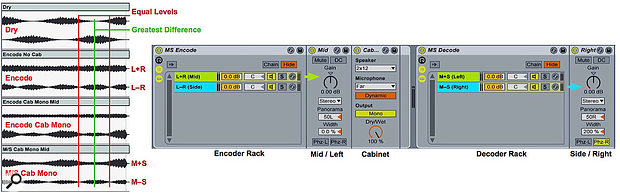 Screen 2: Cabinet with mono output processes the mid-chain after M-S encoding of an electric-piano with heavy tremolo. Waveform graphics of each processing stage are shown on the left.
Screen 2: Cabinet with mono output processes the mid-chain after M-S encoding of an electric-piano with heavy tremolo. Waveform graphics of each processing stage are shown on the left.
Mid-side encoding is accomplished with a simple two-chain Audio Effects Rack. Each chain contains a single Utility effect with the first chain providing the mid encoding panned hard left and the second chain providing the side encoding panned hard right. Both Utility effect settings are shown in screen 2. Mid-side decoding uses the same Rack, so if you place two of the Racks in series there is no effect. The idea is to place some effects between encoding and decoding, and the possible locations are at the end of either chain in the encoding Rack for mono effects and between the encoding and decoding Racks for stereo effects. In screen 2, a Cabinet effect in Mono mode is placed in the mid encoder chain after Utility. Notice that the amplitude contour of the M/S Decoded waveform at the bottom of screen 2 differs a bit from the Tremolo Rhodes source waveform at the top, whereas using Cabinet in Dual mode with no M-S processing does not affect the amplitude contour.
Before & After
 Screen 3: Create unusual effects by adding audio effects before and after Amp. Try EQ Three before and after Amp (top) for improved filtering. Use Gate and Ping Pong Delay (middle) to tame ambient and pad sounds while adding a little bounce. Place Corpus after Amp (bottom) to add a new dimension to drums and percussion.I often find it difficult to get the exact sound I’m looking for from Amp with instruments other than guitar, but I can usually get there with a little help from EQ Three. I typically use two instances of EQ Three, boosting some frequencies on the way into Amp and then cutting some on the way out. The top section of screen 3 shows a setup for adding a bit of edge to an electric piano without making it unrecognisable. The low and mid-range frequencies are boosted on the way in and the highs are rolled off a little on the way out. Amp’s distortion expands the body of each chord making the prominent transients at the beginning of the chords in the ‘Pre’ graphic less pronounced.
Screen 3: Create unusual effects by adding audio effects before and after Amp. Try EQ Three before and after Amp (top) for improved filtering. Use Gate and Ping Pong Delay (middle) to tame ambient and pad sounds while adding a little bounce. Place Corpus after Amp (bottom) to add a new dimension to drums and percussion.I often find it difficult to get the exact sound I’m looking for from Amp with instruments other than guitar, but I can usually get there with a little help from EQ Three. I typically use two instances of EQ Three, boosting some frequencies on the way into Amp and then cutting some on the way out. The top section of screen 3 shows a setup for adding a bit of edge to an electric piano without making it unrecognisable. The low and mid-range frequencies are boosted on the way in and the highs are rolled off a little on the way out. Amp’s distortion expands the body of each chord making the prominent transients at the beginning of the chords in the ‘Pre’ graphic less pronounced.
The middle of screen 3 shows how to keep an ambient sound out of the way while adding a little interest. The Gate effect before Amp truncates the ambient hits to make more room in the mix; Amp adds some thin, upper edge and Ping Pong Delay repeats these edgy hits at half-note intervals. The three effects are housed in one chain of an Audio Effect Rack with an additional, empty chain to mix in the original ambient sound. MIDI CC 1 (Mod Wheel) is mapped to the Rack’s chain selector to let you control the mix.
The bottom of screen 3 is one of my favourite setups for drums and percussion. It starts with the Rock preset for Amp (folded at the left). This is followed by Live’s Corpus effect, which processes Amp’s output with simulated physical resonators — a Beam in this example. Corpus offers a band-pass filter at the end of its signal path, and I’ve used two Max For Live LFOs to randomise the filter’s frequency and bandwidth at eighth-note intervals. As in the previous example, you can use an Audio Effect Rack and the Mod Wheel to balance the processed and raw drum sounds.
