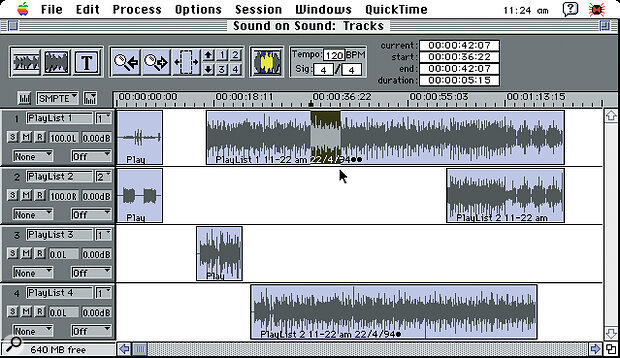David Mellor takes the mystery out of hard disk recording and CD pre‑mastering, with an expanation of how to get up and running with a Mac and three popular software packages.
It had to happen sooner or later. The megabuck price tag of hard disk audio was destined to come down to levels that are affordable by the owner of the average personal studio. What I am about to explain is how to integrate hard disk audio into your existing tape‑based setup, and also how to make the software work together to maximise the benefits and overcome the inevitable problems — when you mix audio with computers, studio operations are never going to be as simple as they used to be with good old‑fashioned analogue tape. But with this equipment, and using the right techniques, you'll be able to achieve things that you couldn't before, and you'll be able to work to a higher standard. You'll also save money in CD mastering and achieve a smoother flow of production between studio and compact disc.
Hardware
Assuming you have an adequate multitrack recording setup already, whether analogue or digital, you will need some additional items to move into the world of hard disk audio. You could pay a fortune for an AMS AudioFile or DAR SoundStation, but now you don't have to, although these top of the range machines will repay every penny of the large investment required in high‑end professional work. The first requirement is a decent Apple Macintosh computer. What, no IBM? Not for me, I'm afraid — the hard disk I use for general business purposes has over 3500 files on it. How on earth can anyone find their way around when IBM compatibles only allow eight letters for each file's name? I use my Mac for word processing, database, spreadsheet, accounts, graphics, photographic manipulation, MIDI sequencing and hard disk recording. It's a Quadra 650 and it works just fine. You will of course be aware that Apple are bringing out a range of PowerMacs which use a new processor, and you may think that the existing range is now obsolete and behind the times. In a year's time it will be, and all the software and plug in cards may be compatible by then, but you can buy all the equipment you need to do this type of work now and the system might pay for itself in a year, so why wait? There are bargains to be had and work to be done.
<!‑‑image‑>Once you have acquired your Quadra 650 (most other Mac II models will work fine too, but check with your dealer), you need the hard disk recording engine, which in this case is the Digidesign Audiomedia II card. A thousand pounds, give or take, may seem like a lot for a circuit board that slots into your computer and you never see again, but it really is incredible value for money compared with many of the alternatives. Remember, too, that Digidesign are established masters of computer audio and you can be sure that the sound quality is fully up to standard. The Audiomedia II card is a so‑called NuBus card, so you can't put it into any Mac Classic or LC. There is a special version for the LC, which I haven't tried, but it lacks digital inputs and outputs which, in my opinion, limits its usefulness.
For hard disk recording on the Mac, you obviously need a SCSI hard disk. You can record onto the disk that came inside your computer when you bought it, but the chances are that it will only be 80 or 160Mb, and at 10Mb per minute of stereo audio, that will soon be eaten up. If you know, however, that you will only want to work on short segments of audio, and you don't want to keep other software or files on the hard disk, then you may be able to do this. You may have to worry about the speed of the disk, however, so don't rush into it without thinking. Read on first. For me, a decent hard disk would hold the complete contents of the longest DAT cassette recorded at 48kHz. This is about two hours and two minutes, which equates to a 1.35 gigabyte disk, and this is what I have. Bear in mind that when you are looking through catalogues of hard disks, some of the quoted capacity is taken up by the formatting and partitioning, so you will always end up with a little less than you think.
Buying a hard disk is a bit of a problem. The easy way to do it is to buy from the dealer who sold you the Audiomedia II card — they should know which disks are suitable and which are not. I asked Digidesign directly, and they gave me a list of disks which they had tried and found to work OK. Unfortunately, whether or not they work properly doesn't just depend on the model number of the disk, it also depends on the software held within the controlling circuitry of the disk, which is called the firmware. Digidesign say that you must buy one of their recommended models with the same firmware version as they tested, otherwise you can't be sure. I tried this route, but the disk suppliers just didn't want to know. Eventually I made an agreement with a supplier that I could try out a disk and send it back for a refund if it didn't work with my software. The disk I chose does work fine with Sound Designer, which is stereo, but it's not as compatible as it could be with the four‑track OSC Deck software I use. If I wanted to buy a disk now, I would check out the Micropolis AV range, which are advertised as being eminently suitable for audio and video hard disk recording.
<!‑‑image‑>The last item of equipment on the list, apart from your normal recording equipment, is a MIDI interface. I use a JL Cooper Syncmaster, which is usually OK but sometimes gets confused and has to be switched off and back on again. You will need an interface which has two outputs, one for the Mac's printer port and one for the modem port. It will also need a SMPTE/EBU timecode facility to synchronise to your multitrack.
Software
I am considering three pieces of software here; Sound Designer II, Deck 2.1 and Master List. Surprisingly enough, one of these won't cost you a penny, if Digidesign maintain their offer to supply Master List on receipt of the registration card for Sound Designer II. By the way, don't confuse Master List with Master List CD, which is an up‑market version that you will have to pay for.
Central in all of this software is Sound Designer. Sound Designer is a stereo recorder and editor which allows you to edit data directly on disk, causing permanent changes to the audio, or create playlists of segments, which can be altered at any time until the audio is erased from the disk. Sound Designer is perfect for editing the finished stereo mix of a single song. This might simply involve topping and tailing to remove noise and other unwanted sounds from the start and end of the track. Or it might involve creating a new structure for the song entirely. If your editing is simply topping and tailing, then it is quite practical to record an entire CD's worth of mixes into one Sound Designer file and assemble them into the pre‑master of the finished product, which can then be transferred digitally to DAT and sent to the CD mastering studio. If your work involves editing within the songs, then it is better to record each one as a separate Sound Designer file and then assemble the track list in Master List. This method is more convenient.
<!‑‑image‑>Where Deck 2.1 fits into all this is during the multitrack recording process. Don't believe that recording four‑track multitrack into Deck is as convenient as recording on a tape‑based multitrack. I have tried using Deck to record but I sorely miss the ability to drop in, either by hand or by foot switch. Automated drop‑in may sound fine in theory, but you can't do it and get a brilliant performance from a vocalist at the same time — there's too much to think about. Where Deck scores is in its ability to edit single tracks of the multitrack recording in a way which is completely impossible with tape. It's simple to transfer a track from the tape across to Deck and play around with the timing, and even tuning, of your recording. I have even successfully replaced single words of a vocal with total success, and without risk. Or if a singer drops a consonant in the middle of an otherwise excellent take, chances are you can boost its level or even replace it with a similar consonant copied from elsewhere in the take. In fact, this software can do so much you will have to force yourself to remember that many corrections are better done by re‑recording rather than by manipulation in the computer.
Another application of Deck, although you can do it with Sound Designer too, is to cross fade between one track and another. You can experiment with the exit and entry points of the two tracks you are cross fading, and also with a variety of cross fade profiles. Great fun, but don't forget that a cross fade between two tracks on a CD will ruin your chances of getting radio plays! By now you are obviously ready for some how‑to‑do‑it information.
Sound Designer II
I don't have space to go through every aspect of operation, but I do hope you will get a good enough idea to know whether this might be the sort of path you want to follow. I can also point out a couple of the trickier aspects, things that might not be obvious until you learn the hard way. With Sound Designer, you have to remember that digital equipment has to be synchronised so that you can record from one piece of equipment to another. When you connect two DAT machines together using the digital inputs and outputs, a sync connection is established automatically. With all three software packages under examination here, you must select manually whether you want to use internal sync, which means synchronisation derived from the computer, or external sync, which means sync coming from outside along with a digital audio input. In this type of installation, but not at higher professional levels, you can follow the rule that 'sync follows signal'. In other words, when you record from one machine to another, the playback machine is the source of sync. So to record digitally from a DAT machine into Sound Designer, you would:
<!‑‑image‑>• Connect the single phono cable that carries both channels in the SPDIF format (it should be a high‑quality, low‑capacitance cable, and as short as practical).
- Select Hardware Setup from the Setup menu and set the Channel 1,2 Input to Digital, Sync Mode to Digital and the sample rate to the sample rate of your DAT recording.
I will stress that getting the hardware setup correct is vitally important. Sound Designer will happily let you record from a 44.1kHz DAT at a selected 48kHz sample rate, with the result that the audio will play back at the wrong speed when you go back to internal sync. Always check this each time you record. Another funny thing that happens is when trying to play back from Sound Designer when digital sync is selected but you have no source of sync at the digital input. The audio will play back at a snail's pace — it's great for weird effects but puzzling if you're trying to do something useful and you don't know what's wrong.
- Mac to sampler is for when you are using Sound Designer as a sample editor.
- The loudspeaker is used for auditioning selections you have made. A selection is highlighted, as in the screen dump, and you can hear the selection itself, a few seconds leading up to the selection, a few seconds after the end of the selection, or the last few seconds of the selection, which you will need to do if it is a long one. These tools are wonderful for making sure you have exactly the right bit of audio. I wonder why they are not properly explained in the manual!
- The zoom box can be drawn around any part of the waveform, and that part will be magnified to fill the screen. You can get right down to sample level with this.
- The pen tool is useful for removing clicks. The trick is to find the click in the first place! It can be done, though.
- The selection tool is used for marking the start and end points of audio you are interested in.
- More zoom tools.
- This icon holds number and text markers, as demonstrated near the bottom of the screen. There are also left and right loop markers for sample editing.
- Click on the tape recorder icon to get to the record screen.
- Playlist. More on this in a moment.
- Scrub tool for reel to reel style scrubbing.
The only major things left to explain are the overview, at the top, which shows the waveform of the entire file, whether it is two seconds or two hours long, and the main waveform display at the bottom, which is a window that looks directly onto the audio data on the disk. When you have made a selection, as shown, then you can capture it as a region. You can capture as many regions as you like and then move to the Playlist. Here we have five regions and a playlist has been created from them. Notice how the songs are separated by silence, and the region that contains the silence has been repeated as necessary.
I could go on about the details of Sound Designer, but I must tell you how it can work in conjunction with a multitrack. Sound Designer has an 'on‑line' mode, where it will synchronise with SMPTE/EBU timecode coming in from the MIDI interface. It will synchronise in record and playback in two modes: trigger sync and continuous resynchronisation. Trigger sync is where Sound Designer looks at the incoming timecode values, to find out where it should be, and then continues recording or playing under its own steam. Continuous resynchronisation is where the timecode is constantly analysed, and corrections to the record or playback speed made as necessary. If you want to synchronise to an analogue recorder then you must use continuous resynchronisation.
<!‑‑image‑>Now we know how to use it, what can we do with it? At the simplest level, Sound Designer is great for cleaning up tracks. As you are aware, anything you record with a microphone comes with all sorts of extraneous noise such as breathing, headphone spill, buses on the road outside, underground trains, air sea rescue service helicopters — you name it. You can remove these noises with an automated mixdown system, or with gates, but here we have another way to do it, and I have to say that the surgical precision of this technique appeals to me strongly: simply copy the offending track into Sound Designer and highlight a section of audio which is meant to be quiet but isn't, then select the Silence command from the Edit menu. Repeat as necessary and the noises are gone forever. It's usually best to have the Allow Edit Undo function enabled, and also the Smoothing function, which makes sure you don't accidentally get any sharp edges in the edited waveform. This is simple stuff, so let's go to the next stage; if your singer has sung a note a little bit flat, and it's consistently flat, then you can select just that note and use the DSP pitch shift function to correct it. When you do this, you will usually find that there is a click at the start and end of the pitch shifted section. I like to zoom right in and look at the click. I then make a selection such that the waveform before and after the selection match up, then delete the click. It's tricky at first but easy with practice. The only trouble is that when you start correcting the pitch of notes, you don't know when to stop! Sometimes you will decide that out of tune is better. If you are wondering how you can reference the pitch against the backing track, the answer is to use the two channels of Sound Designer and record the vocal on one and a rough mix of the backing on the other.
Deck 2.1
When Deck 2.0 first came out, I boldly plunged in, only to find that it didn't really run too well on the Mac Vi I then had. It didn't run much better on the Centris 610 at my dealer's either, but I could see that the software had a lot going for it (especially at the price) and now that Deck 2.1 is available I can say that it is now perfectly usable. I don't think you should expect it to be totally hassle‑free, since it will place more demands on your Mac than any other software you are likely to run. A single Deck session can create hundreds of files which the Mac has to keep track of and utilise while it is playing back four tracks of digital audio. It's certainly a great achievement in terms of price/performance ratio.
Deck uses three main windows, which are Mixer, Transport and Tracks, in the order you will use them (I'll leave the QuickTime window, which you can use to synchronise audio to video, for another day). Recording audio into Deck is done using the Mixer window — after checking the hardware setup, of course. This is so much like a four‑channel mixer that I don't need to explain it. When you have allocated your inputs and set levels, you should open the Transport window which looks and acts pretty much like a tape recorder's controls. In this window you also have an autolocator, a cycle control and automated drop‑in. Once you have some audio in the system, you'll move to the Tracks window and find that on a 14‑inch monitor there isn't enough room to see the whole of each window simultaneously, dammit. Even so, you will probably be spending most of your time in the Tracks window, where you can chop up and shift audio around to your heart's content — and it's non‑destructive too, so you can always go back to your original. Figure 6 shows the Tracks window in Range mode. This is where you can use the mouse to select a piece of audio, as in Sound Designer. As shown, the next step would probably be to drag the highlighted region to another time point or another track. Object mode doesn't look too different, but now you can handle the separate segments of audio you have created and shift them around even more easily. Just remember while you do this that once upon a time you would have had to pay several tens of thousands of pounds for the privilege.
<!‑‑image‑>One thing you might like to do with this is record a rough mix onto two tracks and also record in several takes of a vocal, either live or copied from multitrack. Note that although Deck will only play back four tracks, you can actually record and display as many as your hard disk will hold. There doesn't seem to be any practical limit. I like to split up the vocal into lines and audition each line separately, deleting the ones that were obviously no good, and then trying each version against the backing track, to build up a compilation which sounds as good as possible. Segments of audio can be moved from track to track without changing the start time, simply by holding down the shift key as you drag. You can abut the start of one segment to the end of another exactly by holding the Apple key. You can also copy segments and cross fade between them very easily. When your compilation vocal is complete and on one track you can simply copy it in sync back to your multitrack.
One feature that Sound Designer has and Deck hasn't is continuous resynchronisation on record. I'm afraid this means that you can't record directly from an analogue machine into Deck and expect it to synchronise properly when you play back. The two systems will simply drift out of sync. A digital multitrack will work much better. I tried it with a Fostex RD‑8 ADAT recorder and sync was maintained perfectly over long enough periods to be useful. I would still expect a little drift to occur, because although digital recorders have very precise timing, they do differ slightly. I wouldn't anticipate a problem if you are working with songs. I suspect that if you are able to transfer digitally from multitrack to Deck with reference to timecode, which I wasn't able to try, then sync should be absolutely perfect.
So does all this leave analogue multitrack users out in the cold? Far from it, because Deck uses the same file format as Sound Designer, so you can record in Sound Designer with continuous resynchronisation on, and load that file into Deck. If it's a stereo Sound Designer file then Deck will have to split the channels, but I have used this trick extensively and it works fine.<!‑‑image‑>
Master List
This last piece of software is the icing on the cake. If you are making a CD then it's not a good idea to take a pile of DATs to the mastering studio and piece the final product together there. That is asking for trouble, as is sending a pile of DATs together with a scribbled track list and not going there yourself! The CD mastering engineer will put the final polish onto your product and make sure everything is technically perfect during the transfer to U‑Matic master tape, but it will be very helpful and time saving if you have everything on one DAT in the correct order and preferably with the correct gaps between items. Leave precise level setting, EQ and compression to the engineer, who has experience on far more mastering projects than you ever will.
The name of each track refers to a Sound Designer file, or it can be a Sound Designer region or playlist. One reason why it's easier to use Master List to compile your CD rather than the Sound Designer playlist is that you can navigate through the Master List window more easily, whereas in a Sound Designer playlist you can't locate to anything other than the beginning of a region. One slight problem is that 'fast' forward and rewind are in fact very slow. You will spend most of your time checking the transition between tracks which you can find easily, but you can't check the very end of the programme unless you fast forward to it. A quick way to do it is to load a dummy file at the end, and delete it afterwards. One point to look out for with this software is that if you change one of the source files or move it onto a different disk, you must delete it from Master List and re‑enter it. Otherwise you will find that the track doesn't play correctly.
When I started this article I thought I was going to be able to fit in much more than I have in the space available. If I can give one piece of advice that you should take to heart, it is that hard disk digital audio is complex and full of new problems that few people have encountered and are traps for the unwary. Be ready for these problems and have confidence that they can be overcome. If you are ready for some adventure then you are ready for hard disk digital audio: I can assure you that you will be able to achieve things that you only dreamt of with analogue or digital tape.
How To Buy A Hard Disk
The expensive way to buy a hard disk is to buy a branded unit in a case. What you are getting is a disk drive from one of the drive manufacturers which a middleman has put in a case from one of the case manufacturers and put his own badge on. You're paying good money to have someone perform five minutes work with a screwdriver. You may want to take this route, but be aware that it is the make and model of the drive inside the case that is important when determining whether it is usable for digital audio. The name on the outside of the case means nothing.
If you are adventurous, you could buy one of those big thick computer magazines and select a SCSI hard disk drive, and you'll probably be able to get a case from the same dealer. They will come as two boxes, however, and you'll have to fit one inside the other. It's pretty simple, but be very careful with the drive, as tiny delicate components are exposed and easily damaged. Don't expect much in the way of instructions. You will also need formatting software to use the drive with the Mac. The drive supplier should be able to sell you this for £20 or so.
Bear in mind the comments on drive suitability in the main text. If you want to play completely safe, then buy the drive from a Digidesign dealer. You will pay extra for complete peace of mind.
Hardware & Software Used
HARDWARE
- Apple Macintosh Quadra 650
- Digidesign Audiomedia II digital audio card
- Fostex E16 analogue multitrack
- Fostex RD‑8 digital multitrack
- JL Cooper SyncMaster MIDI interface
- Seagate ST41651 SCSI hard disk
SOFTWARE
- Digidesign Sound Designer II
- Digidesign Master List
- OSC Deck 2.1
Appletalk
If you use your Mac for non musical applications, then you'll probably have a printer connected. This works via a software system known as AppleTalk. For all hard disk recording applications it is strongly recommended that you switch AppleTalk off, since it can get in the way of the intensive processing demanded by digital audio.
Contacts
Digidesign UK (for Audiomedia II, Sound Designer and Master List): 3 Alice Court, 116 Putney Bridge Road, London SW15 2NQ. Tel: 081 875 9977. Fax: 081 875 9987.
MCMXCIX (for OSC Deck 2.1): 1st Floor, 9 Hatton Street, London NW8 8PR. Tel: 071 723 7221. Fax: 071 262 8215.