Many Logic users have external hardware processors and effects units, which can easily be used inside projects. Read on to find out how...
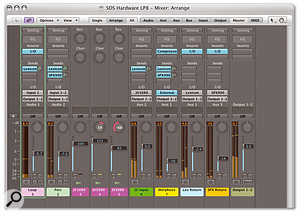 This screenshot shows hardware and software processors and instruments being used simultaneously inside a single Logic project. The two buses allow audio to be sent to two separate hardware effects units, while their inputs are channelled back into Logic's mixer. Audio from hardware synths that are being triggered via MIDI inside Logic is also being routed back in. As computers and DAW applications become more and more powerful, there is a drive towards the 'mix in the box' approach to music production. And it has its benefits. Firstly, less space is required: you don't need a massive mixing desk any more. Secondly, and perhaps more importantly, it is quicker and easier to work in a 'total recall' setup where projects can be re-opened, sounding exactly as they did when you closed them, without having to note and then reposition every knob, button and preset in your studio.
This screenshot shows hardware and software processors and instruments being used simultaneously inside a single Logic project. The two buses allow audio to be sent to two separate hardware effects units, while their inputs are channelled back into Logic's mixer. Audio from hardware synths that are being triggered via MIDI inside Logic is also being routed back in. As computers and DAW applications become more and more powerful, there is a drive towards the 'mix in the box' approach to music production. And it has its benefits. Firstly, less space is required: you don't need a massive mixing desk any more. Secondly, and perhaps more importantly, it is quicker and easier to work in a 'total recall' setup where projects can be re-opened, sounding exactly as they did when you closed them, without having to note and then reposition every knob, button and preset in your studio.
For those who have adopted this way of working, the issue of what to do with all the 'old' hardware will almost certainly have arisen. But are those compressors and EQs, that expensive reverb and all those synths really worthless now? Not necessarily; this article will suggest methods of incorporating such equipment into a 'mix in the box' Logic setup.
First Things First
It is important to note that, to take advantage of your external gear you will need multiple inputs and outputs to your computer system. How many connections you'll need depends on how much equipment you want to connect. But don't eschew your current audio interface if it doesn't have a ton of analogue inputs and outputs on the rear panel; many interfaces have various types of connections, including digital ones, which will be useful if your gear has got the corresponding connections. Even if you're using all available ins and outs, remember also that Core Audio within Mac OS 10.4 (Tiger) can set up aggregate audio devices, which enable you to use more than one audio interface at a time (see 'Setting Up Aggregate Devices' box for more information).
Setting Up Aggregate Audio Devices
As part of Core Audio, the Audio MIDI Setup utility (under Utilities inside your Mac's Applications folder) provides a neat way of combining all your audio interfaces to make an 'Aggregate Device' which can be available to all applications.
With all your interfaces connected (and any necessary drivers installed), open Audio MIDI Setup and select the Audio Tab. Then select 'Open Aggregate Device Editor' from the Audio menu. Click on the '+' button to make a new Aggregate Device and select the interfaces you wish to use from the list below. You can re-order the list by click-hold-dragging them into your preferred configuration. This will affect the order in which the inputs and outputs appear in Logic. (You may also need to pay attention to which acts as digital clock master in certain circumstances.) While you're here you can name the new Aggregate Device, by double-clicking on it and entering a new name.
Finally, in Logic, go to Logic Pro / Preferences / Audio / Devices to select the new Aggregate device. A re-launch of Core Audio is required for the newly assigned device to take effect. The new additional inputs and outputs are now ready for use. As a final touch, go to Options / I/O Labels in the Mixer to name your inputs and outputs, otherwise you'll forget what's going where!
Using The I/O Plug-in
Logic's I/O plug-in is available as a mono or stereo insert under the Helper section of the plug-in selection menu. It breaks into the signal path and sends and returns the signal through the designated audio input and output, acting just like an insert point on a conventional mixer. The screenshot (top left on page 208) shows how you could connect up an external compressor, for example. In this case, it's a mono compressor that's connected to input and output 19 on a 24-channel audio interface.
 Left: The most simple implementation of the I/O plug-in involves inserting it on an audio object. The plug-in breaks into the signal path (like an insert point on a mixing desk) and sends and returns to and from hardware inputs and outputs on your interface. By connecting these to your prized compressor or rare EQ, you can combine the sound of your boutique and vintage gear with Logic's flexible user interface.You won't always want to insert your external hardware; if you have an effects unit or similar device, you may want to send different amounts of a number of signals to it. To do this, you could use I/O on an Aux channel, then use the sends on Logic's channel strips to route to it. Alternatively, you could forget the I/O plug-in altogether, and set the output of the Aux to the interface outputs that you have the effects unit connected to, and use a second Aux channel as an effects return. Both these techniques are illustrated above.
Left: The most simple implementation of the I/O plug-in involves inserting it on an audio object. The plug-in breaks into the signal path (like an insert point on a mixing desk) and sends and returns to and from hardware inputs and outputs on your interface. By connecting these to your prized compressor or rare EQ, you can combine the sound of your boutique and vintage gear with Logic's flexible user interface.You won't always want to insert your external hardware; if you have an effects unit or similar device, you may want to send different amounts of a number of signals to it. To do this, you could use I/O on an Aux channel, then use the sends on Logic's channel strips to route to it. Alternatively, you could forget the I/O plug-in altogether, and set the output of the Aux to the interface outputs that you have the effects unit connected to, and use a second Aux channel as an effects return. Both these techniques are illustrated above.
This latter option may seem less refined than using the I/O plug-in, but it may just be worth considering, as this plug-in doesn't work quite as expected. If you hit the solo button, for example, the audio is actually muted! Also, if you use sends to route audio to the I/O plug-in on an Aux, the Aux return is muted, even in 'solo-safe' mode, when you solo the main channel.
We haven't yet mentioned using external hardware to process a whole mix to, say, compress and EQ a master output in the hardware domain, before limiting using a plug-in — potentially one of the most common applications of external hardware devices in a DAW. Using the processes covered already in this article, the obvious way to set up such a system is to insert an instance of the I/O plug-in on an output object, so the signal is routed through your hardware before it reaches your speakers. But this also works a little strangely, whereby soloing any channel strip mutes the entire output! In Logic 7, putting an I/O plug-in on an output didn't work properly either, and the workaround was to route all your track outputs through a bus, on which you insert an instance of the I/O plug-in: a technique that can still be applied in Logic 8.
Fix My Sync
Plug-in Delay Compensation (PDC) comes into play when using external MIDI equipment. In a conventional setup with an external mixer, the current implementation of PDC is such that all external MIDI is not delay compensated, and therefore appears early in relation to the compensated audio from within Logic. Using the 'in-the-box', mixerless approach removes this problem, as the audio returns from the synths are compensated if PDC is set to All (Logic Pro / Preferences / Audio / General).
By the way, don't forget that any tracks using external equipment (MIDI or audio) cannot be included in an offline bounce!
Hooking Up External Synths
In a mixer-less studio, Logic has two basic ways of connecting external synths. For simple situations with single-channel instruments, you can use the External Instrument plug-in on an Audio Instrument channel. Basically, the plug-in diverts MIDI data to the chosen MIDI output, and then returns the audio from the synth via the audio inputs it's connected to.
 Above: If the hardware that you wish to use is an effects unit or reverb (basically, something you would want to send to, as opposed to insert on a channel), you can set up an instance of the I/O plug-in on an Aux object, and use the channel sends to control the amount of signal that is sent to the external device. There are a couple of important down sides to this approach. Firstly, you cannot select sounds via Program Change messages without actually embedding the changes in regions. More importantly, with multitimbral synths every instance of the External plug-in returns all the MIDI parts coming from the synth's outputs.
Above: If the hardware that you wish to use is an effects unit or reverb (basically, something you would want to send to, as opposed to insert on a channel), you can set up an instance of the I/O plug-in on an Aux object, and use the channel sends to control the amount of signal that is sent to the external device. There are a couple of important down sides to this approach. Firstly, you cannot select sounds via Program Change messages without actually embedding the changes in regions. More importantly, with multitimbral synths every instance of the External plug-in returns all the MIDI parts coming from the synth's outputs.
A much more satisfactory solution is to use the Multi-instrument Environment object (which permits Program Change messages on-the-fly and choice of patches by name), and employ Aux objects as synth returns. The benefits of this method are that you can change settings mid-session and select patches by name, rather than by number. Also, the audio from the synth comes up on a separate channel strip.
It is possible to use Input objects for this task (in the Environment, create a new audio object and assign it an input, rather than a track number), and this approach allows you to permanently listen to an input of your audio interface. However, it's important to remember that effects on such channels are 'printed' on the input, rather than running in real time, so you can't make processing changes once you've recorded a take. This does mean, however, that once a take is recorded you can remove the plug-ins to save a bit of processing power.
Logic 8: Transition Complete?
Now that the dust has settled after the release of Logic 8, it's time to reflect on the impact it's had on the Apple-based music community. One thing is for certain: there are more Logic users now than there were before September 2007. This is primarily because of the package's price (and the words 'Don't Panic' printed in large, friendly letters on the box), but also because cracked versions were available on the Internet for patient downloaders within 24 hours of the software's release. Of course, 'cracked' is probably too strong a word, as it's more a case of serial-number distribution now that the XS Key is history. The internet forums are awash with questions from baffled new users along with the inevitable 'how duz i cre8 phat beats wiv Logic?' As for the software itself, it continues to amaze and annoy me in almost equal proportions.
Most third-party plug-ins managed to survive the transition to Logic 8 unscathed — with a few notable exceptions. Amazingly, some developers received their copies from Apple on the same day as the rest of us, with no chance for pre-release testing, and were caught out by some relatively minor changes in the Audio Unit (AU) specifications, which meant that multiple output versions of their plug-ins didn't appear in Logic 8. Most of the manufacturers were quick off the mark and offered fixes within a few days, so if you use Spectrasonics' Stylus RMX, for example, (www.spectrasonics.net) you can download a Logic 8-compatible version from their web site.
FXPansion were in a difficult position with their BFD drum software. With all their attention on the forthcoming release of BFD 2, they responded to user pressure and are working on a fix for BFD v1. In the meantime, if you have Logic 7 you can downgrade to version 1.5.46 B7 of BFD from their web site (www.fxpansion.com) and use Logic 7 to create and save a Channel Strip with the multiple output versions of the plug-in for use in in Logic 8.
Redmatica announced a new Logic 8-specific version of Keymap, their EXS24 editing software (which was reviewed in SOS August 2007 and on-line at www.soundonsound.com/sos/aug07/articles/redmaticakeymap.htm). With the new version, instruments can be sent back and forth between Logic and Keymap without saving and reloading, and there are also improved tune and pitch functions ,along with better sample layout and editing, which should make an already impressive program even more useful to Logic samplists. It's a free upgrade for registered users, and for those wishing to try it out there's a demo version at www.redmatica.com/downloads/Keymap1.5Demo.dmg.
Keymap is also available in a cut-down version, for 100 Euros, which should please a lot of people who don't need the functionality of the Compendium bundle, but still want to get the most out of Logic's sampler. Stephen Bennett
MIDI-controlled Hardware
 Above: There are occasions where you don't want to use the I/O plug-in. The method shown in this screenshot involves using dedicated Aux objects to send and return the audio. If you have external processors that can be controlled by MIDI, you can set up Environment objects for them just as you would with the synth examples previously mentioned. Using the External Instrument plug-in, with Program Change messages in regions throughout the song, you could recall your settings remotely for each song (to switch to a spring reverb patch on a guitar solo, then back to a vocal plate on the following verse, for example). What's more, some processors also allow for real-time MIDI control, allowing you to automate them as you do with plug-ins!
Above: There are occasions where you don't want to use the I/O plug-in. The method shown in this screenshot involves using dedicated Aux objects to send and return the audio. If you have external processors that can be controlled by MIDI, you can set up Environment objects for them just as you would with the synth examples previously mentioned. Using the External Instrument plug-in, with Program Change messages in regions throughout the song, you could recall your settings remotely for each song (to switch to a spring reverb patch on a guitar solo, then back to a vocal plate on the following verse, for example). What's more, some processors also allow for real-time MIDI control, allowing you to automate them as you do with plug-ins!
Using Additional Computers
Let's not ignore the potential of using surplus computers as external synths and effects units. Using good old MIDI, and some of the techniques we've already talked about, you can utilise old or redundant systems to good effect. Of course, the Logic Node facility provides a way of employing a second Mac as a processor slave, but there are restrictions on what type of track can be processed. Essentially, anything that needs to stream samples or impulse responses from the host computer (ie. EXS24, Ultrabeat and Space Designer) can't be used on the node.
 Hardware synths can be handled in Logic using the External Instrument plug-in on an instrument object. The graphical user interface enables you to select the appropriate MIDI destination and the audio input the signal comes back in on.As an alternative, Mac OS 10.4 has the facility to send MIDI through a local network, using the 'Audio MIDI Setup' utility, and there are Audio Units plug-ins that allow you to send and receive audio over a network (AUNetSend and AUNetReceive), but variable latency issues mean that this can be unreliable, to say the least.
Hardware synths can be handled in Logic using the External Instrument plug-in on an instrument object. The graphical user interface enables you to select the appropriate MIDI destination and the audio input the signal comes back in on.As an alternative, Mac OS 10.4 has the facility to send MIDI through a local network, using the 'Audio MIDI Setup' utility, and there are Audio Units plug-ins that allow you to send and receive audio over a network (AUNetSend and AUNetReceive), but variable latency issues mean that this can be unreliable, to say the least.
A more satisfactory solution when employing multiple computers is to equip slave computers with their own MIDI and audio interfaces and treat them as external synth modules or effects units, or both! Simply send them MIDI from the host, and return the audio using an External Instrument plug-in. You'll need some host software, unless you're running a single plug-in in stand-alone mode. For this, programs such as RAX (plasq.com), which will run VST and Audio Units plug-ins exist, but you could easily employ further copies of Logic to run additional instances of plug-ins.
Another suggestion is to use MainStage, a new application included in the Logic Studio package, which can be set up on a slave Mac, allowing full access to all Logic's instruments and effects, apparently over as many MIDI channels as you have on your interface.
Forthcoming Logic Events
Following the release of Logic 8 and the Logic Studio bundle earlier this year, special launch events have been scheduled around the British Isles in November and December.
Birmingham: November 19th, 6.30pm, Digital Village, Birmingham. Contact DV +44 (0)121 687 4777.
Liverpool: November 20th, 2pm, LIPA, Liverpool. Contact Dolphin Music +44 (0)151 706 0441.
Dublin: November 22nd, 6.30pm, Big Bear Sound, Dublin. Contact Big Bear Sound +353 1 410 0212.
London: November 29th, 6.30pm, KMR Audio, North London. Contact KMR Audio +44(0) 208 445 2446.
Guildford: December 5th, 7pm, Electric Theatre, Guildford. Contact Andertons +44 (0)1483 456 777.
