Acoustica’s alternative Windows DAW continues to evolve, with a new audio engine and some intriguing new features.
While the market for music production software has a well-established elite, there are many alternatives if personal preference or budget encourages you to look elsewhere. For Windows-based musicians, one such option is Acoustica’s Mixcraft. While its profile might not match that of a Cubase, Logic or Pro Tools, Mixcraft is also a well-established product and SOS has looked at the software on a number of occasions, most recently when I reviewed version 7 in March 2016. Although Mixcraft might not offer enough to persuade contented users of the top-end competition to jump ship, it is most certainly a very competent recording and mixing platform that provides a conventional and instantly familiar sequencer layout. The premium Pro Studio version also delivers an impressive collection of effect and instrument plug-ins, at a very modest price.
In terms of audio and MIDI recording, editing and mixing, Mixcraft’s core functionality remains intact in version 8. Given that these basic features have been described in previous reviews, feel free to dip into the SOS archive if you need to get up to speed, and I’ll focus here on the most significant changes and new additions. As before, there are three Mixcraft variants, although the simplest Home Studio version is less likely to be of interest to SOS readers. The other two versions feature all the same core recording features, and the main difference between the Mixcraft 8 Recording Studio and Pro Studio versions is that the latter comes with a considerable number of extra instrument and effect plug-ins, including some that are new for version 8.
Full Pitch
The ‘level up’ from 7 to 8 brings a whole host of refinements and new additions, but if you are wondering about upgrading, or trying to decide between the Recording Studio and Pro Studio versions of Mixcraft 8, it might be the inclusion of Celemony’s Melodyne Essentials — itself valued at €99 if purchased separately — in the latter that proves the clincher. While there are a good number of pitch-correction/manipulation tools available to the computer-based musician, Melodyne still has a special cachet, and the things that can be achieved in the flagship Melodyne Studio 4 in terms of pitch-correction, tempo adjustment and handling polyphonic audio verge on the magical.
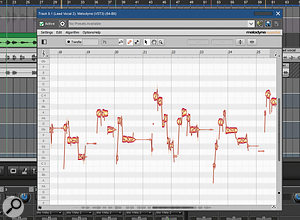 Melodyne Essentials is now included within the Pro Studio version of Mixcraft.Obviously, what you are getting with Mixcraft is the entry-level version of that technology, which provides you with the core pitch and timing editing capabilities for monophonic audio. No, it doesn’t offer the subtleties of the Melodyne’s Assistant version, nor the polyphonic capabilities of the Editor edition, but, while the toolset might be less comprehensive, the quality of the pitch-shifting and time-stretching is top-notch. As this is a proper licence for Melodyne 4 Essentials and not some ‘special edition’, it also provides you with a Melodyne upgrade route should you so wish.
Melodyne Essentials is now included within the Pro Studio version of Mixcraft.Obviously, what you are getting with Mixcraft is the entry-level version of that technology, which provides you with the core pitch and timing editing capabilities for monophonic audio. No, it doesn’t offer the subtleties of the Melodyne’s Assistant version, nor the polyphonic capabilities of the Editor edition, but, while the toolset might be less comprehensive, the quality of the pitch-shifting and time-stretching is top-notch. As this is a proper licence for Melodyne 4 Essentials and not some ‘special edition’, it also provides you with a Melodyne upgrade route should you so wish.
On purchase, Pro Studio buyers are supplied with separate serial numbers for Melodyne Essentials and for Mixcraft itself; the plug-in is installed with the Mixcraft package and you are prompted to activate your licence when you first use it. This all worked very smoothly on my test system, and the Melodyne plug-in behaved very smoothly within Mixcraft during my testing. It was easily able to iron out my less-than-stellar vocal pitching and, while it won’t allow an X Factor reject to hide all their blushes, it’s a breeze to gently tighten up the occasional duff note or, within reason, to rewrite a melody. As a regular Melodyne user, perhaps I would miss some of the more sophisticated options (particularly in terms of detailed editing of pitch drift and note transitions), but this is still a great inclusion. Mixcraft already had the GSnap pitch-correction plug-in, but Melodyne 4 Essentials is a significant step up in terms of quality.
Screen Tests
With the Internet enabling ever greater numbers of musicians to self-release, greater numbers are also getting involved with producing video content to support their music. In that context, Mixcraft’s video options might be appealing to some: why buy and master a separate video editing application when Mixcraft provides a video playback and editing toolset that can get the job done?
 Considering Mixcraft is a DAW, it does a pretty decent turn as a video editor.
Considering Mixcraft is a DAW, it does a pretty decent turn as a video editor.
Having the new MP4 import a quick test (it worked very smoothly), I also spent a little time exploring the full range of video options provided by Mixcraft. There is the usual video preview window, and thumbnails that appear on the timeline within the video track, all of which is very serviceable for music-to-picture tasks. However, the additional video editing options, while not a challenge to the likes of Adobe Premiere, are surprisingly capable for routine editing tasks. You can place multiple video clips on your video track (including the option for child lanes), easily cut and reposition clips, create automatic crossfades between clips (just as you would for audio, although there are no options in terms of transition styles), add stills and add text overlays.
When you import a video file, the associated audio is placed on a separate audio track. As you edit video, the audio on this track follows any video editing done. Clicking on the video track’s automation button provides access to a range of video filters that can be applied and, yes, even automated. And, once you have done all your editing, you can render out the video alongside any audio you have in your project in a number of common video formats including MP4. No, I perhaps wouldn’t specifically choose Mixcraft as a dedicated video editing environment but, as well as appealing to the music-to-picture crowd, the editing features are quite a bonus for musicians who want to get into DIY music video creation without even having to leave the comfort of their DAW.
Host With The Most
 Tape delay with creative extras: the new VTD-42 Psychedelic Delay.Even ignoring Melodyne, Mixcraft 8 includes a good roster of plug-ins, especially in the Pro Studio edition, and also seemed to play nicely with the third-party effects and instruments I tried. Of the new additions for this version, I particularly liked the VTD-42 Psychedelic Delay. This can do some fairly conventional, subtle delay treatments, but as the name suggests, it is really about character, and if you want obvious tape-delay vibe or special effects (the Undertone and Overtone controls add pitch-shifted delays), then this is a good place to start. The new ORB7000 Octave Reverb offers similar creative weirdness for reverb treatments, and for more conventional tasks, I also like the new DTC-1 compressor, modelled on VCA-based analogue processors. Whatever the zeros and ones are trying to emulate, it can be used on a master bus or an individual track, and struck me as delivering very smooth and musical results even when applying quite significant gain reduction.
Tape delay with creative extras: the new VTD-42 Psychedelic Delay.Even ignoring Melodyne, Mixcraft 8 includes a good roster of plug-ins, especially in the Pro Studio edition, and also seemed to play nicely with the third-party effects and instruments I tried. Of the new additions for this version, I particularly liked the VTD-42 Psychedelic Delay. This can do some fairly conventional, subtle delay treatments, but as the name suggests, it is really about character, and if you want obvious tape-delay vibe or special effects (the Undertone and Overtone controls add pitch-shifted delays), then this is a good place to start. The new ORB7000 Octave Reverb offers similar creative weirdness for reverb treatments, and for more conventional tasks, I also like the new DTC-1 compressor, modelled on VCA-based analogue processors. Whatever the zeros and ones are trying to emulate, it can be used on a master bus or an individual track, and struck me as delivering very smooth and musical results even when applying quite significant gain reduction.
 There are some excellent new plug-ins in Mixcraft 8, including the DTC-1 Compressor.Mixcraft 7 already shipped with quite a number of synth and sample-based instruments. Although the Omni Sampler has had new features added to provide multiple outputs in version 8, the only totally new instrument is the Kastelheimer Veldberg XD synth. This provides further analogue synthesis options and, although I quite liked some of the sounds themselves, I’m not quite so convinced by the user interface, which feels somewhat clunky compared to many current software synths.
There are some excellent new plug-ins in Mixcraft 8, including the DTC-1 Compressor.Mixcraft 7 already shipped with quite a number of synth and sample-based instruments. Although the Omni Sampler has had new features added to provide multiple outputs in version 8, the only totally new instrument is the Kastelheimer Veldberg XD synth. This provides further analogue synthesis options and, although I quite liked some of the sounds themselves, I’m not quite so convinced by the user interface, which feels somewhat clunky compared to many current software synths.
Indeed, if I had a criticism of the whole Mixcraft plug-in collection, it is the lack of consistency in terms of interface design. If you were to build a plug-in collection by buying products from a range of developers, you would end up with a very varied set of user interfaces to work with, and Acoustica’s plug-in bundle essentially provides just that. This is not any criticism of the functionality, but the stock plug-in collections in some other DAWs have a more coherent design. For new users in particular, that can make for an easier learning experience.
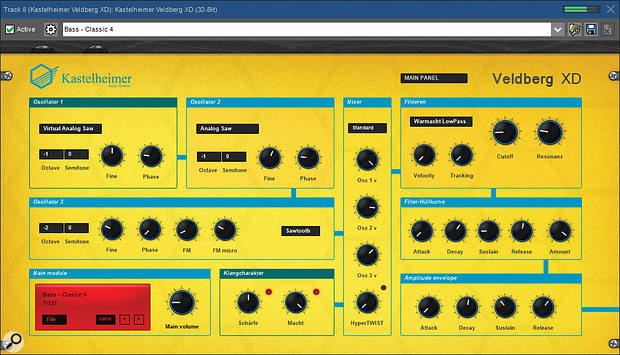 It can create some decent sounds, but the Kastelheimer Veldberg XD synth is perhaps not the prettiest you will ever use.
It can create some decent sounds, but the Kastelheimer Veldberg XD synth is perhaps not the prettiest you will ever use.
8: Ace?
Mixcraft’s own user interface has undergone some modest cosmetic refinements in version 8, but if you are an established user, nothing is going to put you out of your comfort zone. Equally, if you are new to the software, but have used alternative mainstream DAWs, Mixcraft comes with a sense of familiarity. There are no wheels being reinvented here, and although every DAW differs in the detail of how it implements recording and mixing features, Mixcraft delivers a pretty conventional working approach. For new or migrating users, this should absolutely be seen as a strength rather than a criticism.
I like the single-window layout, with the multi-function Details panel at the bottom of the screen that can be adjusted in size — indeed, Cubase 9, my usual DAW/sequencer of choice, has just introduced a very similar display option. However, I think there might still be a few interface tweaks that would be welcome. For example, with the Details panel docked at the base of the screen, the transport panel sits in the central strip of the display. This can then become an issue as it is prone to being covered up by whatever plug-in windows happen to be open. You can undock the Details panel and float it, which moves the transport to the base of the screen, but it’s a shame you don’t have an option to independently move the transport panel to the top or bottom as a preference. Equally, while you can choose between a ‘dark’ and ‘light’ theme for the display, and have some options for track colour coding, a bit more cosmetic flexibility to customise the appearance of the interface would be good to see from a practical perspective (for example, when working in different light conditions).
These are, of course, pretty minor details, and a long way from being deal-breakers. The bottom line is that Mixcraft offers a conventional and powerful recording and sequencing environment. It also offers some very creative features in terms of the audio routing, Performance Panel and the array of plug-ins that belie its pretty modest price. And, if you want it, Mixcraft can also double as a basic video editing platform. If my own experience is anything to go by, it also seems very solid in operation.
Its conventional nature means that if you are already a happy user of one of the more obvious competitors, there might not be a unique selling point that would make you want to jump ship to Mixcraft. However, for those looking for a first ‘serious’ Windows DAW, Mixcraft 8 scores highly in the bang-for-buck stakes. In particular, the Pro Studio version provides both a deep and detailed recording and mixing platform and a comprehensive — if at times somewhat scattergun — collection of plug-in effects and instruments. It’ll prove expandable when you need to add third-party plug-ins, but for a first step, you could also take a long time outgrowing the Mixcraft bundle. Glamorous it might not be, but Mixcraft Pro Studio 8 is a solid DAW package that punches well above its weight.
Alternatives
Apart from the ‘lite’ versions of big-name packages, the obvious alternatives to Mixcraft at this sort of price are Tracktion, Harrison’s Mixbus, Reaper and MuTools’ MuLab. Like Mixcraft, Tracktion also uses a ’single screen’ environment, but presents a somewhat different working environment to most DAW/sequencers. Mixbus excels in terms of the very ‘analogue’ nature of its virtual mixing environment. Reaper is probably the most comprehensive in terms of advanced DAW functionality and, for a non-commercial licence, is very inexpensive. MuLab provides an interesting take on the genre, with its modular audio engine and an efficient way of working. All of these alternatives support Windows and OS X; Mixcraft is Windows-only but, in the Pro Studio version at least, has an edge in terms of the breadth of the audio effects/processing bundle included.
In Control
 The new Audio Control system allows you to modulate almost any instrument or effect parameter based upon any audio source. Here a kick drum is modulating the distortion level applied to a synth sound.The version 8 update to Mixcraft adds comprehensive side-chain capabilities, including a feature called Audio Control. This system allows you to use an audio channel as a control source for any parameter on another track, be that on a virtual instrument or an effect plug-in. This is kind of like a super-powered side-chain feature, but also rather like the concept of a modulation system in a synth engine: your audio signal is the modulation source and the target parameter is the modulation target. In the screenshot, I’ve configured the kick drum track to modulate the level control on a distortion plug-in that is being applied to one of the synth tracks so that every time the kick hits, the distortion level is given a boost. This kind of connection is easy to configure: you just tap the ‘gear’ icon in the Effects List panel of the Instrument Preset panel to open the MIDI/Audio Control panel (the MIDI tab of this allows you to assign MIDI controllers to parameters). Under the Audio tab you can identify the target parameter and the source. You can then also adjust how strong the modulation is and its attack and release.
The new Audio Control system allows you to modulate almost any instrument or effect parameter based upon any audio source. Here a kick drum is modulating the distortion level applied to a synth sound.The version 8 update to Mixcraft adds comprehensive side-chain capabilities, including a feature called Audio Control. This system allows you to use an audio channel as a control source for any parameter on another track, be that on a virtual instrument or an effect plug-in. This is kind of like a super-powered side-chain feature, but also rather like the concept of a modulation system in a synth engine: your audio signal is the modulation source and the target parameter is the modulation target. In the screenshot, I’ve configured the kick drum track to modulate the level control on a distortion plug-in that is being applied to one of the synth tracks so that every time the kick hits, the distortion level is given a boost. This kind of connection is easy to configure: you just tap the ‘gear’ icon in the Effects List panel of the Instrument Preset panel to open the MIDI/Audio Control panel (the MIDI tab of this allows you to assign MIDI controllers to parameters). Under the Audio tab you can identify the target parameter and the source. You can then also adjust how strong the modulation is and its attack and release.
Your modulation source can be an audio track, a virtual instrument or a live audio signal, and can target almost any parameter within any effect or virtual instrument, so as well as side-chain-like options, there is also some very obvious creative potential here.
Engine Room
Acoustica have revamped the underlying audio engine in Mixcraft 8. As well as enabling some additional audio routing options, this aims to provide improved efficiency and better delay compensation, for sample-accurate internal timing. I remember being impressed with the efficiency of version 7’s audio engine, and version 8 also seemed to run smoothly, even with more complex projects. You get a very useful real-time CPU/system load display in the bottom right of the main window at all times, so you can soon see if things are starting to squeak. In addition, Mixcraft includes a nifty track-freezing feature so you ought to be able to work around any loading issues and get some pretty busy projects going even on a more modestly specified host computer.
The automation system has also been upgraded and there is now a ‘global’ mode that allows you to capture all incoming automation moves, wherever they might be targeted. The track-specific automation recording mode is still available, but the global option is obviously going to appeal when crafting your overall mix.
Panel Beating
The Performance Panel was one of the highlights of Mixcraft 7, and Acoustica have expanded its feature set in the latest release. In essence, the Performance Panel provides an audio and MIDI loop-triggering grid that can be used on its own or alongside the tracks in your overall project. Yes, it is very ‘Launchpad’ in concept (and it will work with Novation’s Launchpad hardware) but you are not limited to an eight-by-eight grid. It also offers a range of triggering options, so it would suit those who like to improvise with loop-based sources.
The key improvement in this release is that as well as dragging and dropping audio and MIDI clips to the Panel, you can also record new clips directly into it. Recordings can be made with the Panel in playback or with playback stopped. This new recording option is a significant change and will particularly appeal to musicians who use real-time looping as part of their composition process. With this option, rather than a two-stage ‘drag and drop’ and then ‘play’ process, you can create directly into the Panel and have it act almost as an infinite looper pedal. If you are a budding Ed Sheeran or KT Tunstall, there is a lot of potential here.
Pros
- Relatively simple learning curve.
- Comes with a comprehensive collection of instrument and effects plug-ins, especially in the Pro Studio version.
- Pro Studio edition includes Melodyne Essentials for high-quality pitch-correction.
Cons
- There’s not much consistency in the look and feel of the bundled plug-ins.
Summary
Mixcraft 8 provides a very solid and well-featured music production environment for Windows users. The Pro Studio version offers excellent value.
information
Test Spec
- Acoustica Mixcraft Pro Studio 8.
- Intel i5 PC with 8GB RAM and Focusrite Scarlett 8i6 interface, running Windows 10.

