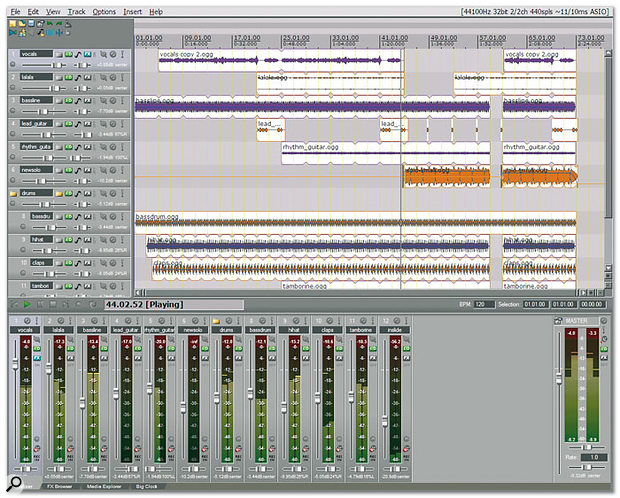 Reaper provides an easy-to-use skinnable interface with loads of Colour Schemes and display options, plus an incredibly versatile set of user options.
Reaper provides an easy-to-use skinnable interface with loads of Colour Schemes and display options, plus an incredibly versatile set of user options.
Can a 40-dollar shareware application take on the giants of the music software world and win? With its remarkable flexibility, advanced feature set and responsive development team, Cockos's Reaper has the potential to do just that.
There seems to be a sea change going on at the moment in the world of PC sequencing, with many musicians considering changing platform, either by switching to Mac hardware so they can use Apple's Logic sequencer (loved by so many producers), or sticking with PC hardware but trying a different sequencing package.
Traditionally there have always been two front-running MIDI + Audio PC sequencers. In Europe, Steinberg's Cubase/Nuendo range has been incredibly popular, while in the US the home team are Cakewalk with their Sonar range. Both product ranges started life as MIDI-only, but gradually incorporated audio features as computers became more powerful. Meanwhile, Samplitude is quietly gaining an enthusiastic following for its all-in-one approach, complete with on-the-fly CD burning, while Digidesign have been building up the sequencing functionality of their Pro Tools range. There's also a groundswell of enthusiasm for simpler-to-use applications such as Mackie's Tracktion.
Don't Fear The Reaper
Into this world of heavyweights comes Reaper ('Rapid Environment for Audio Prototyping and Efficient Recording'), from developers Cockos Incorporated. Founded in 2004 by engineers tired of working within large companies, they have lots of previous experience, between them developing many well-known products — Reaper development is spearheaded by Justin Frankel, who created both Winamp and the Gnutella peer-to-peer file sharing network.
Reaper 's initial PC-only preview release in December 2005 attracted a small but enthusiastic following of novice musicians, but Justin was so responsive to user requests and so prolific with his updates that by the time of its official shareware release in August 2006, Reaper already contained a huge number of new features.
As more and more musicians tried it out, and more and more professional features were added, attitudes started to change, and Reaper is now being considered seriously by many people as an alternative to the leading commercial MIDI + Audio sequencers. It nevertheless remains extremely compact, with a download size of just 2MB (you can just install these over the top of your existing version), and updates are still being released on an almost daily basis, so by the time you read this Reaper will no doubt already have plenty more features. A preview Universal Binary version for Mac OS 10.4.x is also now available for download via the Cockos forums (www.cockos.com/forum/showthread.php?t=4220), and the full Mac OS X version is promised by the last quarter of 2007.
Sharing Is Good
Reaper runs on Windows 98, ME, 2000, NT, XP and Vista, although Windows 2000/XP/Vista are recommended, along with 1GB RAM. The full version of Reaper can be downloaded for evaluation with no time-limited features (Cockos describe it as uncrippled, unexpiring shareware), but if you're still using it after 30 days you should purchase a licence. The non-commercial license is just $40, while anyone who makes money from their music should get a commercial license for $200. Having a licence entitles you to use versions of Reaper up to 1.99; version 2.0 is anticipated by August 2007.
Some people have been confused by the distinction between these two licence types, so I asked Justin to elaborate. He told me that if you sell 10 copies of your CD he doesn't expect you to buy a commercial licence, but that if you sell 1000 copies you probably should. So what matters is not your intent in making money, but whether or not you actually do. However, since it's impossible for Cockos to police such a distinction, it's ultimately up to the user to act on his or her own conscience.
Technical Specifications
To give you an idea of Reaper 's flexibility, new projects can have audio sample rates between 8kHz and 192kHz, and bit depths of 8, 16, 24, 32-bit float and 64-bit float; internally, Reaper uses a 64-bit mixing engine to provide excellent audio fidelity. Supported file formats include WAV, AIFF, WavPack, FLAC, OGG Vorbis, MP3, MIDI and SYX, and there's also audio decoding/video preview support for AVI, WMV and MPG video, and MOV if you already have Quicktime installed. In addition to the many audio formats already mentioned, you can also export as an audio CD image in CUE/BIN format and burn this directly to an audio CD, or create an image file to import into other CD-burning software.
In its PC incarnation, Reaper supports Wave Out, WDM Kernel Streaming, Direct Sound and ASIO driver formats, and can therefore be used with virtually any audio device, although I'd recommend sticking with ASIO if at all possible, for the lowest latency; if your device doesn't support this format, download the freeware ASIO4ALL Universal ASIO driver from www.asio4all.com. Reaper also supports multiple MIDI Ins and Outs that you can enable in any combination.
If you want to get really 'tweaky', there are loads of audio buffering and thread priority settings controlling all aspects of recording and playback performance. Reaper 's Performance Meter is also a revelation for power users, not only displaying total CPU use and hard drive activity, but also remaining system memory, which is handy for heavy users of samples, and current RAM use. You can even see your RAM consumption drop if you disable individual plug-in graphic interfaces in favour of a simpler generic interface. Even better for those who run their PCs close to the edge, the effects CPU use is separately displayed both as a total figure and by track, so you can see exactly which plug-ins are eating your CPU cycles.
Given that Reaper is download-only, and has a list of features that is growing on an almost daily basis, to get the full, up-to-date feature list I suggest you study the latest data on the Cockos web site. You can find a feature overview at www.cockos.com/reaper/index.php, a more detailed overview of features at www.cockos.com/reaper/features.php, and a full technical specification at www.cockos.com/reaper/feat-techspecs.php.
Look & Feel
When you first launch Reaper you won't get any nasty surprises: its general layout follows that of most other MIDI + Audio sequencers, making it very easy to get into. There's the usual bar of drop-down menu commands across the top, with an icon-based toolbar beneath. To the right of this is a timeline, where you can click and drag with the mouse to define song selections and loops, while each of the horizontal track panes in the main area displaying audio or MIDI 'media clips' has its own Track Control Panel to the left, rather like the Cubase Inspector.
 Each track has its own Routing window where you can route it to specific hardware outputs, define sends to other tracks, or even (using the optional Rearoute functions) send its output to other audio applications.However, one major difference between Reaper and many other audio applications is that you can dock various of its windows onto the bottom Docker area of the main window and choose between them via tabs. Some of the items you can dock include the Mixer, a Media Explorer for importing MIDI or audio files, rather like that of Sonic Foundry's Acid, the Undo History, a Big Clock display, a virtual MIDI keyboard, an incredibly detailed Performance meter, and the very versatile Routing Matrix.
Each track has its own Routing window where you can route it to specific hardware outputs, define sends to other tracks, or even (using the optional Rearoute functions) send its output to other audio applications.However, one major difference between Reaper and many other audio applications is that you can dock various of its windows onto the bottom Docker area of the main window and choose between them via tabs. Some of the items you can dock include the Mixer, a Media Explorer for importing MIDI or audio files, rather like that of Sonic Foundry's Acid, the Undo History, a Big Clock display, a virtual MIDI keyboard, an incredibly detailed Performance meter, and the very versatile Routing Matrix.
This is just so much easier than navigating between a host of floating windows containing mixers, FX, instruments, transport controls and so on, and of course you'll never lose one window behind all the rest. By default, Reaper places a transport bar beneath the main 'arrange' area, with the mixer in the Docker area across the bottom of the screen, but you can undock these and revert to floating window versions if you wish, or detach the entire Docker area and let it float on top wherever you wish. In this mode it features variable opacity, so you can still see what's going on 'underneath' it.
All of the various display areas and individual windows are resizeable, so you can, for instance, keep the mixer manageably small during the recording and arranging phases, then create really tall meters and faders during mixdown to better view your channel levels and edit your automation moves.
There is also a huge number of context-sensitive options available via a right-click with your mouse over different areas of the screen, while the Reaper Preferences dialogue covers a huge amount of ground, from general choices and keyboard shortcuts through a host of audio and MIDI settings, appearance options (there are also at least 50 colour schemes on offer, or you can create personalised 'skins'), editing and mouse behaviour, plug-in and visualisation settings, as well as options to add MIDI Control Surfaces and point to External Editors. This last meant that for the first time I could leap straight into my preferred Wavelab to work on WAV files, which you can't even do from Cubase, even though both are Steinberg products. Frankly, I was amazed by the number of options, and what's more, the default settings let newbies get stuck in straight away without getting bogged down.
Routing
One of the most exciting aspects of Reaper is its flexible routing (see screen above). Unlike most other sequencers, it allows you to set up almost any routing regime you can think of. Each track has its own green I/O button that appears both in the Track Control Panel to the left of the Track pane and in the appropriate channel in the mixer. Clicking on this button launches a dialogue window where you can decide where the output from the track is sent, although there's a sensible default routing which means that the novice can get started without being slowed down by all the options: by default, the outputs of all the tracks are routed to the Master stereo output in the mixer, which in turn is routed to the first two channels of your audio interface.
If, for instance, you want to set up a send and return for adding global effects like reverb or chorus, you just insert a new track (let's name it 'FX Reverb'), add your choice of effect plug-in to it, and then click on the I/O button of any track to which you want to add this effect. Among the comprehensive list of routing possibilities are sections headed Sends and Receives; you just tick the box in the Sends list named 'FX Reverb' and new level and pan faders appear beneath the tick box so you can set up send levels, along with the option to place the send before or after the insert effects and channel fader. Helpfully, when you next look at the I/O Routing for the 'FX Reverb' track, the Receives section will now display all the send faders routed to it, so you can tweak all your reverb levels in one place.
 It may not look very glamorous, but the Routing Matrix and associated Send controls provide the more experienced user with an incredible amount of control over Sends/Returns, FX buses, Groups and special treatments such as Compressor and Gate side-chaining.
It may not look very glamorous, but the Routing Matrix and associated Send controls provide the more experienced user with an incredible amount of control over Sends/Returns, FX buses, Groups and special treatments such as Compressor and Gate side-chaining.
Thus each track can also function as a bus with lots of other tracks routed to it, whether as an effects send or a group channel. Conversely, using the various tick-box areas in the channel Routing windows, each track can also be sent to any number of other tracks, which is great if you want to run several simultaneous insert effects in parallel, for instance, or to split a single track into several frequency bands and apply further plug-in effects to each one. Each track can also be routed to any number of different hardware outputs, which could be handy for analogue summing or monitoring.
Using all these routing features and suitable effect plug-ins, it's also comparatively easy to set up side-chaining (where one track is used to 'key' a dynamics processor on another, such as when the kick drum is used to 'duck' the level of the bass line, or a pad sound is rhythmically gated by percussive elements from elsewhere). I'll return to the subject of side-chaining when I take a look at the bundled Cockos plug-ins, since some of these provide four inputs (main stereo input and stereo detector input) to help you perform such trickery. Cubase users are still waiting for such features, despite many requests over the years!
Other routing features in Reaper include Reamote, a way to link multiple PCs in a network and use the remote ones to add extra processing clout to your main computer. To do this you just install Reaper on each machine and then enable Reamote on the master machine from the Preferences menu. This in turn searches for Reamote slave machines on the network and adds their plug-in list to the armoury. There's also support for Propellerhead Software's Rewire, which allows you to connect Reaper to other similarly equipped audio applications, such as Cubase, Reason and Sonar, and send MIDI and audio data between them in perfect sync.
Rearoute, which was originally intended as a replacement for Rewire, before support for this was later added, is also worth mentioning. It's an optional ASIO driver that provides 16 inputs and outputs so you can send audio to or receive it from another application. It's still there as an option, and is certainly handy if you want to work with non-Rewire applications.
Finally, Reaper provides the Routing Matrix window (above) for those who want ultimate control over routing. This is a table displaying all possible sources down the left side, including track inputs, hardware inputs, and Rearoute inputs if enabled, and all the destinations from left to right, including track outputs, hardware outputs and Rearoute outputs. Here you can click on each input to Record Arm it, while where an input row intersects an output column, all your interconnections, such as sends, can be easily seen. New connections can be created by left-clicking, and the send level/pan settings and routing options can be edited by right-clicking to launch a small window containing the relevant controls.
Overall, this is an incredibly versatile system, which can be largely ignored by the novice, yet enthusiastically explored by the more experienced. It will certainly appeal to those familiar with traditional patchbays, who have been used to being able to plug any studio output into any input.
Documentation
Writing an easy-to-understand manual is a major undertaking for developers of any complex application, and originally Reaper offered a separately downloadable help file, in order to keep the application download as small as possible. Due to the frequency of program revisions, this rapidly became unwieldy, so Cockos decided to concentrate on writing new application features and let its users collaborate in creating a Wiki on-line manual containing lots of hints and tips. You can read this Reaper documentation at www.cockos.com/wiki/index.php/Reaper_Documentation, and find out more about the origin and philosophy of Wikis at http://en.wikipedia.org/wiki/Wiki.
Such an approach to manual-writing might prove a disaster in the wrong hands, but I was well impressed with the quality of the result. Not only does it cover the feature set fairly comprehensively, but you can also work your way through 10 video tutorials courtesy of Reaper user 'pipelineaudio'. There's even a section devoted to feature requests, nitpicks and bug reports.
The only disadvantage of this multi-page on-line format is that musicians who keep their computers away from the Internet will find it more difficult to download in full, especially as it gets updated on a regular basis. For these people, a User's Guide in PDF format has been reinstated; based on the same data as the on-line version, it may not be so comprehensive or up-to-date, but the single 6MB downloadable file is far handier!
Effects & Soft Synths
Reaper hosts both VST and Direct X effects, and anyone who uses a lot of plug-ins in their songs will be reassured to know that it offers full automatic latency compensation throughout the entire signal chain. Unusually, Reaper makes no distinction between MIDI and audio tracks, so when you insert a new track and click on its FX button, a dialogue appears that allows you to add or remove DX plug-ins, DX Instruments, VST plug-ins and VST Instruments, in any order. As in Sonic Foundry's Vegas, you can create and save your own plug-in chains, and you can also re-order your chains by clicking and dragging their components.
 In Reaper, a MIDI track is little different from an audio one, and DX, DXi, VST and VST Instrument plug-ins can all co-exist in the same effects chain. A huge number of bundled plug-ins is also included from both Cockos (like the compressor with side-chain capability shown here) and Jesusonic (see the FX Browser list across the bottom of this screenshot).
In Reaper, a MIDI track is little different from an audio one, and DX, DXi, VST and VST Instrument plug-ins can all co-exist in the same effects chain. A huge number of bundled plug-ins is also included from both Cockos (like the compressor with side-chain capability shown here) and Jesusonic (see the FX Browser list across the bottom of this screenshot).
If you want one of your tracks to hold MIDI instead of audio data, you just click on its Record Arm button, whereupon an input-level meter will appear in the Track Control Panel. Clicking on this will allow you to select the appropriate input channel — in this case, most probably, a MIDI input from your keyboard rather than a mono or stereo audio input. Then you either insert a VST Instrument or DX Instrument, using the track's FX button, or use the track's I/O button to route its output to a MIDI output that you have plugged into a hardware MIDI synth. If you want to play your MIDI or soft synths in Reaper when your songs aren't playing, you'll also need to enable the 'Always run track FX' option. It's a different approach but is surprisingly simple to adjust to, and ultimately I found it less confusing than having different track types for MIDI, audio, effects, groups, and so on.
Reaper includes a sizeable bundle of effects, comprising seven VST plug-ins and three VST Instruments from Cockos, and a huge range of 111 plug-ins courtesy of Jesusonic (www.jesusonic.com). The latter cover a huge amount of sonic territory, including delays, filters, guitar effects, band splitters and joiners (that allow you to apply separate plug-ins to different frequency bands as described previously), distortion, bit reduction and bass and treble enhancement, plus a clutch of MIDI effects such as arpeggiators, automatic chords and transpose functions. The Jesusonic plug-ins are all created using a script-like language, and expert users can even edit these scripts and recompile them to create their own effects.
The Cockos plug-ins include several EQs, a simple but handy convolution reverb into which you can add and remove a chain of impulse responses (you can use the supplied presets or load in any supported-format file as an IR), and a 'Reainsert' for incorporating hardware effects. However, I suspect many musicians will find the Reagate and Recomp plug-ins most useful, since, as mentioned earlier, they can be used in side-chain mode courtesy of their four inputs (the main stereo input and a separate stereo detector input). To access these, you just click on the I/O button for your track and change its Track Channels value from two to four. You can then allocate the output of another track to this track's detector input.
Compatibility
Of major interest to anyone considering moving from one sequencer to another is compatibility with their existing plug-ins and soft synths, and initially, Reaper exhibited plenty of 'apparent' compatibility problems. However, as users became more familiar with all the Reaper options and preferences, many of the more exotic products were found to work after all, such as the Liquid Mix, Powercore and UAD1 DSP platforms, plus software such as EZ Drummer, while issues that did prove to be Reaper-related were resolved by Justin and his team.
I tested out Reaper with a wide range of DX and VST plug-ins including Altiverb, Emu's Power FX and Korg's MDE-X, plus a wide range of others from GRM Tools, IK Multimedia, Izotope, PSP, QSound, Voxengo, Wave Arts and Waves, and with tricky VST Instruments such as AAS's Tassman, NI's Reaktor and Steinberg's Groove Agent, plus more conventional ones from AAS, Kong Audio, Korg, Native Instruments, Spectrasonics, Waldorf and Wizoo. I experienced no compatibility problems at all, the only slight inconvenience being that the Waves Waveshell VST wrapper didn't display the complete range of plug-ins, instead listing a single plug-in name that, once clicked, produced a vertical scrolling menu containing the full list of options.
Armed & Ready
The recording options are as versatile as the rest of Reaper. As previously mentioned, basic audio or MIDI recording simply requires you to click on the appropriate Record Arm button or buttons (for simultaneous multitrack recording), but as with most other Reaper functions, right-clicking brings up loads more options. Here you can choose from the physical recording inputs that are available, including mono or stereo audio inputs from your interface, Rearoute channels if enabled, plus hardware MIDI inputs or Reaper 's software virtual MIDI keyboard. You can then either record the chosen input signal, or the output signal from the track, including any effects that may be routed to it. When recording MIDI you get additional options to overdub or replace data in an existing item rather than create a new one.
Punch recording is also available, so you can automatically drop in to re-record a section of an existing track, while in Normal Record mode you can easily record multiple takes and then move between them using the Takes menu, or explode all your takes to new tracks. If you're overdubbing, or know exactly where and how long your recordings will be, you can also pre-define empty regions, select them, and then use the 'Auto-punch selected items' record mode.
Multiple tracks can be grouped into Track Folders for easy management of, say, drums or backing vocals, for instance, with the advantage that a folder can have its own FX chain, or you can use folders to create 'stem' mixes and send them to different hardware outputs. You can also take any selected combination of tracks, 'render' them to new stem tracks, and automatically mute the originals. This is a flexible alternative to the Freeze functions found in many rival applications.
Editing
There are no dedicated editing tool icons to choose or learn. Instead, Reaper uses standard Windows mouse actions and keyboard shortcuts for select, copy, cut, paste, delete, plus various dedicated keyboard shortcuts for split, nudge and so on, including up to 10 Markers. I particularly liked being able to use the mouse scroll wheel for horizontal zooming. All the keyboard shortcuts can be redefined if you wish, and you can even define your own keyboard shortcuts that perform a sequence of edit actions, or link them to a MIDI event.
 Reaper's MIDI editing is not quite as comprehensive as that of some sequencers, but it includes a good piano-roll editor with basic quantising and step-sequencing functions.
Reaper's MIDI editing is not quite as comprehensive as that of some sequencers, but it includes a good piano-roll editor with basic quantising and step-sequencing functions.
Dragging items across each other produces automatic crossfades, with a shape you can define in the Item Properties dialogue. There are snap/grid settings to keep everything lined up to whatever timeline units you're working with (bars & beats or time). You can also define regions in the timeline with the mouse and loop particular areas of your song. Cleverly, both audio and MIDI items can have their pitch or timing altered in their Properties dialogue. With MIDI, of course, this simply transposes the note data and moves the start positions, but with audio data it uses integral pitch-shift and time-stretch functions chosen from a selection of quick and dirty or slow and clean options.
There's also a 'Ripple editing' option, where moving or deleting items can automatically affect later items in the song. For instance, if you delete a duff section of your guitar solo in 'Ripple editing: One track' mode, it will move the rest of the solo earlier to join up, while in 'Ripple editing: All tracks' mode it will do the same for every track, complete with all marker and automation data. These functions should prove very useful when editing live performances.
I was particularly interested in Reaper 's MIDI editing capabilities, since many audio-based applications are weak in this area, sometimes only providing playback and import functions and no editing capability at all. I was pleasantly surprised: the piano roll editor is very reminiscent of the Cubase one, with its virtual keyboard down the left-hand side, scrolling note display in the main area, and a data area across the bottom where you can create or modify velocity or controller data.
Unlike in Cubase, you can only view one lane of controller data at a time, and the quantising options aren't as versatile, lacking any triplet, swing, or groove features, although Reaper does provide a 'strength' parameter to gradually pull notes to their allotted positions and thus leave a 'human' feel to your performance. However, there's no list editor, which is much easier than a piano-roll for isolating and globally editing MIDI controller data or aftertouch, for instance. There are also no score editing/printing features at all. Nevertheless, the editing features Reaper does have work very well, and they also include a useful step sequencer option, which uses the F1-F12 keys for inputting notes.
Automation
Once you've clicked on a Track Control Panel's Envelope button you can individually enable track envelopes for any selection of parameters from a long list, which then appear as lines superimposed on the track data (see screen above). By default you'll see volume and pan (both pre- and post-effects), but once you've inserted any effects plug-in, all its parameters will become appended to this list.
 You can generate automation data from software knob/fader movements or from an external MIDI controller, or draw it in using a mouse, and the resulting envelopes are all superimposed on the audio waveform or MIDI data, which makes it easy to synchronise your moves.You can then either draw in automation for any enabled and visible parameters using the mouse, or capture the movements of any mixer/plug-in parameter by 'arming' it, selecting write mode, moving the control with your mouse while playing back the song, and finally switching to Read mode to replay your moves. If you've got a MIDI controller you can also use the automation Learn mode to link a particular hardware button, knob, or fader to a particular parameter.
You can generate automation data from software knob/fader movements or from an external MIDI controller, or draw it in using a mouse, and the resulting envelopes are all superimposed on the audio waveform or MIDI data, which makes it easy to synchronise your moves.You can then either draw in automation for any enabled and visible parameters using the mouse, or capture the movements of any mixer/plug-in parameter by 'arming' it, selecting write mode, moving the control with your mouse while playing back the song, and finally switching to Read mode to replay your moves. If you've got a MIDI controller you can also use the automation Learn mode to link a particular hardware button, knob, or fader to a particular parameter.
There's plenty of scope for automation editing, too, and although in many cases drawing in the alterations with your mouse is probably the easiest approach, you can instead use latch or touch modes to do this while you move the controls in question. Latch starts capturing the modified data once you first move a control and continues until the song stops, while touch stops capturing data once you stop adjusting the value.
I've always preferred having automation data superimposed on the events it's controlling, since it makes it so much easier to synchronise the two, and within a few minutes was already attempting all sorts of radical effects. Being able to quickly make any combination of currently enabled automation envelopes visible or invisible using tick boxes in a track's Envelope window also makes it far easier to concentrate on the current edits, without accidentally grabbing the wrong one or getting lost among a sea of wiggly lines.
Reap The Benefits
Given its huge feature set, incredibly low price and surface simplicity, Reaper has, not surprisingly, proven popular with the novice musician. Once they have spent sufficient time with it to expose its hidden depths, I think plenty of seasoned professionals will also warm to its many charms. Given the comparatively short time since its shareware release in August 2006, I was frankly amazed at its stability and versatility.
I really like Reaper 's dockable windows, superimposed automation envelopes and, in particular, its incredibly flexible routing arrangements. For once, I found myself exploring new creative possibilities for the fun of it, rather than getting frustrated at how difficult these were to set up, as is generally the case with most other sequencer applications. Some musicians will miss having an integral audio editor, although I much preferred using my existing favourite, Wavelab, and the impoverished could try the freeware Audacity from http://audacity.sourceforge.net. For me, the lack of a MIDI list editor and more advanced MIDI quantise options are more serious omissions, while others may miss score editing and printing, a scrub wheel, and no doubt various other functions that they have got used to having on other sequencers. However, updates appear almost every day, and by the time you read this, Reaper may already have added your favourite feature!
Overall, unless you are 100 percent happy with your current MIDI + Audio sequencer, you'd be a fool not to give Reaper a try. Don't be fooled by the tiny 2MB download: this is a powerful application that does a huge amount, is being improved on a daily basis, and already does some things better than most of the competition. Just point your browser at www.cockos.com and see for yourself!
Pros
- Easy for the novice to get started with, yet incredibly configurable for the experienced user.
- Mind-boggling routing options.
- Incredible value for money.
- You can download the full version to try it out.
- Huge selection of bundled plug-ins.
- You can use your favourite audio editor.
- Developers are extremely responsive to user feedback and suggestions.
- No dongle!
Cons
- No MIDI list editor.
- No score editing/printing options.
- Limited quantise functions.
- You'll need your own audio editor.
Summary
With an easy-to-use skinnable interface, a powerful array of MIDI and audio features, and an incredibly versatile set of user options, Reaper is amazing value for money.
