 The T‑DAT 16 PCI card with the A16 I/O hardware.
The T‑DAT 16 PCI card with the A16 I/O hardware.
This tasty new system finds simultaneous 16‑track recording a piece of cake, and throws CD burning and a host of other features into the pot too. JANET HARNIMAN COOK pulls up a chair and tucks in...
Simultaneous 16‑track recording has, until now, been the domain of tape recorders and Macintosh/Digidesign Pro Tools systems, but the release of the Creamware T‑DAT 16 presents the PC recording musician with unprecendented creative opportunities, by making it possible to simultaneously record and play back 16 discrete 16‑bit audio channels, sampled at 44.1kHz, on a PC running Windows 95.
The T‑DAT 16 system featured in this review consists of the T‑DAT 16 audio card, the TripleDAT 2.5 recording and editing software, and the A16 16‑channel analogue/ADAT interface (Creamware also market an 8‑channel version of this latter device, which, not surprisingly, is called the A8). The system as reviewed can be configured to emulate the multitrack functionality of a pair of Alesis ADAT 8‑track digital recorders, and features powerful multitrack assembly facilities, with 256 virtual tracks, sample‑accurate graphical soundfile editing, real‑time DSP effects processing and Red Book CD mastering. These facilities would allow you, for example, to make a multitrack recording of a gig for editing at a later date — and burn a CD of the performance, for the band to listen to at home, before you leave the gig! The multitrack capabilities of the T‑DAT 16/A16 system can also be used as a collection of external buss interfaces for real‑time access of devices outside the PC, such as your favourite hardware effects unit or processor.
As well as the T‑DAT 16 audio card, the A16 analogue interface, and the TripleDAT 2.5 software (on four floppy disks) the system bundle also features four optical data transfer cables and a printed T‑DAT 16 manual. This bulky 350‑page ring‑bound manual is generally easy to read and well laid out, and contains instructions to guide you through the hardware and software installation procedures, tutorial chapters to help you get started, and comprehensive explanations of every aspect of working with the system — including recording, editing, CD creation, synchronisation, effects processing and mixing. A good standard of Windows help is also available online, and additional information is displayed on the Status bar. Technical assistance is available on the net from the Creamware web site, and by phone from the technical support line of System Solutions, the UK Creamware distributors.
<!‑‑image‑>New users should expect to experience an initially steep but brief learning curve before they become familiar with the TripleDAT software. This is partly due to the depth of detail in the program, and partly to the fact that the software has some slightly quirky non‑standard Windows conventions and routines that will take a while to learn. This said, once the initial period is over, working with the T‑DAT 16 becomes pleasant, efficient and highly productive.
T‑DAT 16 Audio Card
 The rear panel of the A16 interface.
The rear panel of the A16 interface.
The T‑DAT 16 is a 32‑bit PCI audio card that performs its 16‑channel magic courtesy of the awesome calculating power of the latest Motorola DSP chipset, which runs at a staggering 80 MIPS (80 Million Instructions Per Second). Communication with the outside world is via two pairs of optical I/O connectors, and a stereo output jack socket is provided for analogue monitoring; a satellite PC panel provides BNC wordclock connectors and a 9‑pin D‑connector is used for ADAT sychronisation.
The configuration options for the optical I/O connectors are set in software, in the T‑DAT Tray application. The default configuration is a twin ADAT format, which allows you to record and synchronise to two ADAT recorders, or to any pair of digital devices that supports the ADAT format — the Korg 168RC or Yamaha 03D and 02R digital consoles, for example, or multi‑channel audio cards such as the Frontier Technologies Wavecentre and Korg 1212 — but the T‑DAT 16 card can also be configured in a variety of ways to allow interfacing with various permutations of ADAT, S/PDIF, CD (SRC), DAC and DAT. The T‑DAT Tray also includes error diagnostics, for constant automatic monitoring of clocks, S/PDIF activity, T‑DAT 16 I/O status and current measured sample rate.
<!‑‑image‑>When it comes to installation, the card is economical with PC resources and requires only one interrupt setting (IRQ) and one memory address to perform all of its audio and MIDI functions. It installed effortlessly in my system, being recognised by the Windows 95 plug‑and‑play routines, and worked well. I was very impressed by its stability and experienced only two crashes in over 40 hours of use.
A16 T‑DAT Analogue Interface
 The T‑DAT 16 Recording and Record Options windows.
The T‑DAT 16 Recording and Record Options windows.
Analogue signals are particularly susceptible to hum, RF noise and other electrical interference emanating from the PC itself. To circumvent this, the A16 analogue interface houses its digital audio converters in an external hardware unit which can be positioned well away from the computer; the only audio connections to the PC are the two ADAT optical cables. The A16 is a well‑built, black powder‑coated 1U rackmount, fabricated from steel and featuring a well‑laid out, clearly legended front panel, with switches for power, sample‑rate selection (44.1kHz or the default 48kHz), and sychronisation options (Master, Optical and wordclock). All functions are flagged by status LEDs, and each of the eight stereo audio channels has an associated red LED that blinks off and on to indicate clipping.
The rear panel has two rows of 16 standard balanced jack sockets for the analogue inputs and outputs, switchable between ‑10dB and +4dB; two pairs of ADAT‑format digital optical connectors; BNC wordclock I/O connectors; and an 18V power supply socket which attaches to a chunky 2 amp external AC adaptor. The A16 can also function independently of the T‑DAT 16 card and can be used to interconnect other digital devices that support the ADAT format, but it will not recognise S/PDIF optical signals from devices such as DAT and CD recorders.<!‑‑image‑>
PC Needs
 Creamware's T‑DAT 16 system working in 16‑channel mode.
Creamware's T‑DAT 16 system working in 16‑channel mode.
To get the most out of the T‑DAT 16 system you need a powerful PC with an Intel Pentium 166 processor or better, and a minimum of 32Mb RAM (64Mb is recommended). My reference PC is an Intel Pentium 200 with VX motherboard, 256K pipeline burst cache, 80Mb RAM and a 4Mb Trio 64+ PCI graphics card, and this recorded and monitored eight tracks simultaneously and was capable of 24‑channel multitrack playback. Considerably better performance should be expected from Pentium 2 or Pentium Pro PCs, especially if equipped with SCSI 3 or UDMA busses. Creamware recommend running at a screen resolution of 1024 x 768, and — as with all hard disk recording applications — it's best to disable screensavers and any utility applications that actively monitor PC activity, such as Norton System Doctor and Quarterdeck Cleansweep. This should avoid interruptions in the audio data flow.
Compatibility
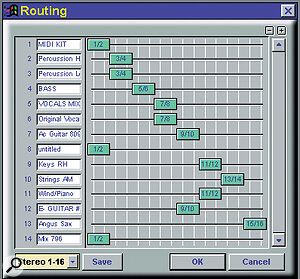 Any of the 256 virtual tracks can be routed to any of the 16 physical output channels.
Any of the 256 virtual tracks can be routed to any of the 16 physical output channels.
Because the T‑DAT 16 card is specifically designed to run with the TripleDAT 2.5 software, the compatibility problems that may arise when using hardware and software sourced from different manufacturers are avoided. The TripleDAT recording software enjoys a well‑deserved reputation for stability and versatility, and is capable of adeptly performing everyday essential studio tasks such as track laying, soundfile editing and multitrack assembly.
From the hardware perspective, the T‑DAT 16 card is full duplex, Windows MME‑compatible and worked fine with both Steinberg's WaveLab 1.6 and Sonic Foundry's Sound Forge 4.0d. However, the situation regarding the use of the full multi‑channel capabilities of the card with MIDI + Audio sequencing software is in a state of flux — not surprisingly, considering the newness of the card — and, at the time of writing, although Cubase VST 3.52 and Cakewalk Pro Audio 6 recognised the T‑DAT 16 card in their hardware lists, both crashed the PC when I attempted to play audio! Creamware say that by the time you read this, free drivers will be available on the Internet for Cubase VST.
<!‑‑image‑>Augmenting the onboard T‑DAT 16's DSP effects are the optional Creamware Osiris sonic restoration and Firewalkers real‑time effects plug‑in applications (see sidebar). Sadly, though, DirectX audio plug‑in architecture is not supported, and although the T‑DAT effects are uniformly of a very high standard, they do not always have that extra special something that can be provided by the best DirectX plug‑ins, such as the Waves Native Power Pack, the Steinberg range, or the recently released Sonic Foundry Acoustic Modeler and the fab Opcode Fusion Vocode.
When Windows WAV files are imported, the audio data is copied into the TripleDAT proprietary soundfile format. The advantage of this is that edits are non‑destructive, but vast amounts of disk space may be required for large projects: the song that features in the screen shots lasts three minutes and 48 seconds, and has 22 channels of audio configured as 11 stereo tracks, and these — together with backups and source files — occupied 1044Mb of disk space! Audio can be exported from TripleDAT in WAV format for archiving, or to enable additional processing in other PC audio applications.
Software User Interface
 The Cutter acts as the sample editor, and also allows automation volume and pan dynamics to be defined.
The Cutter acts as the sample editor, and also allows automation volume and pan dynamics to be defined.
The TripleDAT 2.5 software provides a classically functional front‑page environment that is generally efficient in use, but has a rather hard‑edged appearance, due to its minimal use of colour and austere, boxy screen design. This utilitarian design philosophy is bound to initially discourage newcomers, and even if you're an experienced user it can prove rather fatiguing, especially during long editing sessions.
<!‑‑image‑>Extra keyboard shortcut 'hotkeys' have been added in TripleDAT 2.5, to facilitate input‑channel handling, but the program is still highly mouse‑driven, with most common functions appearing in context‑sensitive right‑mouse menus. Many users who are familiar with standard Windows keyboard editing shortcuts may initially find TripleDAT rather too 'mousy' for its own good! Although the playback and performance meters, the clocks and the time display can be repositioned anywhere on screen, the Transport bar cannot be moved from its position in the top‑left corner, but it is possible to save a user screenset that will allow you to define the default sizes of the Arranger and Cutter windows that appear whenever you boot TripleDAT.
The new multiple Undo routine introduced in version 2.5 enables you to reverse previous edits. While this facility is welcome, it would be even better if the Undo history gave more details of the edit moves. (For a fuller picture of the architecture of the TripleDAT software, see my review of Creamware's Masterport 2.4 in SOS October 1997; the software is operationally very similar, although Masterport provides a more modest 4‑track output, 16 virtual tracks with limited DSP effects processing, and no Red Book CD burner.)
The Arranger
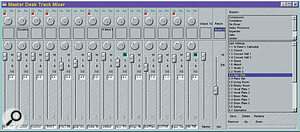 The Track Mixer provides an at‑a‑glance view of Track status and DSP effects routings.
The Track Mixer provides an at‑a‑glance view of Track status and DSP effects routings.
The main element in the TripleDAT workspace is the Arranger page, where audio files are assembled into a finished song or project. The Arranger is laid out like a spreadsheet, with Tracks appearing as horizontal rows containing rectangular Sample blocks that can optionally display the waveform graphic of the Sample. From the Track parameter panel you can assign each Track a name, a default volume and pan setting, accord it mute or solo status, and route it to one of the 16 physical output channels. All Samples (Creamware's term for blocks of audio that have been assigned to a Track, and equivalent to a Part in Cubase VST) used in an Arrangement must share a common sample rate — either 44.1kHz or 48kHz — and it is not now possible to have both mono and stereo Samples assigned to the same Track in TripleDAT 2.5, as you could in previous versions.
<!‑‑image‑>Below the TripleDAT menu bar are the Drive Control transport panel; the Control Panel, which contains shortcut icons for File, Synchronisation, the three Snap options (snap to marker, snap to sample and snap to grid); the 16 VU meters with peak hold readout; the Arranger and wordclock displays; the DSP usage indicator; and the Time display, which may be configured to clock time, SMPTE time, measures or data words (ie. samples).
TripleDAT excels for live track‑laying and multitrack assembly, with its outstanding front‑page magnification power, markers and snap facilities. If you are laying down multiple takes of a lead guitar solo, for example, you can instruct TripleDAT to save all takes, or you can review each new take as it is recorded and then decide whether to keep it or not. If disk space is precious, this latter course will be preferable! You can choose between manual and automatic punch and/or loop recording, and associate virtual tracks with physical outputs in the Routings dialogue. Multiple instruments can be recorded simultaneously from any of the 16 input channels, and if you're recording over an existing Sample there's the option of replacing the overlapping region.
To quickly line up beats on adjacent tracks in the Arranger, first rescale the Arranger magnification, by dragging the top of the vertical scrollbar until the screen shows your two tracks at maximum size. Next, select the part you wish to reposition by right‑clicking or drawing a box around it. Then place the cursor at your zoom point, and press the numeric keypad '+' to zoom in (go all the way down to one sample per pixel if you need to). Finally, reposition the Sample by dragging it horizontally, while holding down the right mouse button. Samples can be fixed, or 'frozen', to avoid accidentally being moved: simply select them and press Control + F, or select Freeze from the right mouse menu. Subsequently when the mouse pointer passes over the frozen sample, it changes into a little snowman (aahh!) to indicate its status.
<!‑‑image‑>Samples can be quickly and non‑destructively edited in the Arranger: you can reposition the sample start point, or tweak its length to top and tail unwanted audio, and easily create fades and crossfades — TripleDAT even supplies a choice of envelope types. The default Sample play parameters — Level, Pan, Position, Freeze, Sample Name and Mute status — are defined in the Sample Settings dialogue which appears at the top of the menu list whenever you right‑click on a Sample. One of the few bugs I encountered in TripleDAT 2.5 was in Sample Settings: if you unfreeze a Sample, type in a new start time, and then refreeze, the Sample start position reverts to the previous setting.
The TripleDAT software has a very good optional automatic clip‑prevention facility, known as Perfect Volume, which can be accessed via the Options menu/Audio Settings dialogue. When the total volume level of an Arrangement exceeds the 0dB digital threshold, the output level is gently but effectively attenuated. Perfect Volume undoubtedly saves time when you're assembling Samples in the Arranger, but if you wish to mix down a group of Samples to a single new sound file and you're running in Perfect Volume mode, it's essential to first normalise their overall volume level with the right‑mouse menu 'Adjust Group Volume' command before performing the merge, otherwise the Samples will be mixed at the sum of their original levels and clipping may occur, rendering the merged Sample unusable.
The Cutter
 The optional Osiris sonic restoration suite adds powerful DSP processing: DeNoiser, DeClicker, DeCrackler, and high‑ and low‑frequency enhancement.
The optional Osiris sonic restoration suite adds powerful DSP processing: DeNoiser, DeClicker, DeCrackler, and high‑ and low‑frequency enhancement.
The Cutter is TripleDAT's sound file editor, where off‑line destructive audio editing and effects processing takes place. Getting up to speed in the Cutter may require some perseverance — several aspects of its routines are a little fiddly, and users expecting the familiar Windows cut and paste edit routines could initially find the idiosyncratic editing routines of the Cutter somewhat baffling! For instance, cuts are performed by right‑dragging over the area to be edited and then selecting Skip from the pop‑up menu; previewing the cut is achieved by activating playback in Exclude mode, under the Loop icon. Audio can be processed using the suite of DSP effects that ship with TripleDAT 2.5, and edited areas can be added to a Track as a new region, or exported as a WAV file.
The Cutter is quite cryptic in the way it displays relative time points: it does not have a ruler per se, relying on a rather small time display box to show current position information — and even this is relative to the Cutter Sample start time and does not take account of the position of the Sample in the Arranger. One function I would like to see introduced in a future version of TripleDAT is the easy transfer of the locator from the Cutter to the relative position on the Sample in the Arranger window — this is implemented in IQS's SAW Plus and can be of great help when lining up audio.
The Cutter window also features graphic envelopes for Pan and Volume control of the selected Sample; multiple Cutter windows may be manipulated on the fly during playback, and this, together with the Sample fade facilities, is the full extent of the mix automation in TripleDAT 2.5, as parameter changes in the onboard effects processors cannot be sequenced.
Effects
The TripleDAT software has a suite of onboard DSP effects that can be chained and assigned to Tracks for non‑destructive, on‑line, real‑time processing or, alternatively, can be processed off‑line in the Cutter. Real‑time effect processing is very CPU‑intensive, and may affect overall performance dramatically, causing the audio to stutter. It may also reduce the number of tracks that can be played. Consequently, it's good practice to commit the effects off‑line, after first making a backup of the source audio, so that you can revert to the original if you change your mind. As the saying goes, 'Save Or Suffer!'.
Real‑time effects are defined in the Effect Manager, then added to Tracks in the Trackmixer, the format of which resembles a conventional analogue mixing console, with optional routings that allow you to apply effects to Tracks individually, or as a group via the auxiliary buss. Incidentally, it's essential to enable Fast Volume Update in the Audio Settings dialogue, otherwise the effects will not be audible. As the auxiliary effects buss can be assigned to any output, it can be used to connect to your favourite hardware effects modules. This extends the capabilities of the T‑DAT 16 system significantly — and, of course, outboard processing places little extra burden on the computer.
Conclusion
This system is a thrill to use, and it would be a very good choice as a 'one‑stop' professional‑quality digital audio workstation. My main niggles would be resolved by an updated graphic workspace design, and a few small but important updates — such as a less cumbersome method of Track re‑ordering, finer tempo definition than the current 0.1bpm, and a time‑based selection routine in the Arranger. Simpler edit routines in the Cutter, the adoption of WAV as the internal default audio file format, and DirectX support, even if only for off‑line editing, would also be very welcome. Ah well, I can dream... Having said all this, I do like the Creamware T‑DAT 16/A16 system very much, and I will miss it badly when it's returned. Highly recommended.
CD Burning
TripleDAT 2.5 can be used to master and burn Red Book‑standard audio CDs that can be played on domestic CD players. The process is very straightforward, and discs can be created using either Track‑at‑Once or Disc‑at‑Once modes.
Osiris Sonic Restoration
Osiris is a powerful suite of real‑time audio renovation and enhancement applications that includes sophisticated spectrum analysis, DeNoising, DeClicking, a high‑frequency enhancer, a sub‑bass enhancer, and the only available budget‑priced DeCrackler. The package is designed to provide a high‑quality solution to the problems encountered when attempting to restore degraded or damaged audio recordings, whether they're affected by impulse disturbances from scratchy old vinyl or shellac discs, broadband noise from hissy analogue open‑reel or cassette tape, or — in the case of more modern recordings that were made under poor conditions — constant interference such as acoustic noise from computers or air conditioning systems, or electrical interference such as mains hum.
The DeClicker/DeCrackler is designed to remove impulse disturbances such as clicks and scratches: the DeClicker is designed for impulses of less than 0.5 milliseconds (from 1‑20 samples in length), while the DeCrackler is optimised for the removal of longer spikes and continuous crackle and static. Although different impulse identification algorithms are used by the modules, both — when they have identified and muted the disturbance — use similar routines to restore the damaged region, by interpolating adjacent audio material. The modules perform their tasks surprisingly well, but care must be taken not to over‑process damaged audio and so induce undesirable aliasing. This sounds like nasty, ringy flanging and can be far more intrusive than the original noise!
<!‑‑image‑>The DeNoiser removes broadband noise and employs Fast Fourier Transform (FFT) routines written in Pentium‑specific assembler code. Highly detailed frequency analysis creates a responsive, adaptive filter system that dynamically adjusts its parameters in response to the frequency spectrum of incoming audio. The result of broadband noise removal can be spectacular, and treated recordings often reveal significantly enhanced clarity and spatial characteristics, but care must be taken not to strip away low‑level signals such as reverb tails.
The X‑citer and the SubBass enhancer both use adaptive filtering to adjust the harmonic content of audio material in real time. The X‑citer can be used to add sparkle to dull recordings by enhancing the harmonic overtone structure, and is useful for lifting the presence and articulation of solo instruments and voice; the SubBass enhancer boosts the sub‑harmonic content of the audio, adding substance and generally fattening the sound. Both units feature an easy‑to‑use, brightly coloured graphic interface. Changes to harmonic content are achieved in real time by dragging the harmonic nodes with the mouse — very impressive!
Osiris ships with good on‑line Windows help and an informative 80‑page printed manual. This manual slots into the T‑DAT 16 binder and contains fascinating background information on the theory and practice of audio renovation, as well as full descriptions of the modules and their associated parameters. Considering the vast complexity of the processing involved, the Osiris modules are relatively simple to use, but audio restoration is more of an art than a science, and once the basic routines have been grasped, experimentation and careful listening should yield good results. For more information, check out my article on Audio Renovation on the PC in Sound On Sound August 1997.
Synchronisation
The T‑DAT 16 can act as the master or slave device in a system when using MIDI timecode. In an ADAT system it will only act as the slave. It supports MTC and ADAT sync, but as the T‑DAT MTC implementation is a 'trigger sync', perfect synchronisation will only be possible if the devices are also linked via wordclock.
Real‑Time DSP Effects
- Compressor
- Limiter
- Expander
- De‑esser
- Gate
- Parametric EQ
- Room Simulator
- Delay Processor
- Spectrum Analyser
- Correlator
- Time‑stretch
- Pitch‑shift
Pros
- Stable and reliable.
- Great value for money.
- Excellent audio quality.
- Versatile 16‑channel I/O routing.
Cons
- No DirectX support.
- Sample editing could be improved.
- Limited mix automation.
- Needs better use of colour.
Summary
With 16 digital audio channels, flexible analogue interfacing, fast, powerful non‑linear editing, real‑time DSP effects, Red Book CD writing, and stable synchronisation, the Creamware T‑DAT 16 system is a fine all‑rounder — audio production on the PC has come of age!
