One of the most influential plug‑ins of our time receives an impressive makeover.
When we think of products with a revolutionary impact, we tend to focus on the past. It’s easy to see that the Minimoog, the DX7 and the SSL console represented turning points in music technology. Identifying products that are making a comparable difference today is harder — but FabFilter’s Pro‑Q must be a pretty strong candidate.
When it appeared, back in 2011, the contrast between Pro‑Q and other equaliser plug‑ins was stark. This wasn’t so much to do with the way it sounded as with its radical user interface. Even if they weren’t actually emulating hardware EQs, the large majority of plug‑in equalisers retained many of their design conventions: there would be a fixed number of bands, and although you could sometimes move nodes around on a frequency plot, the primary means of interaction was to click and turn virtual knobs. Pro‑Q wriggled free of this straitjacket, reimagining the plug‑in equaliser using the principles of good software interface design instead of preconceptions inherited from hardware. It was efficient, intuitive and powerful, and it also sounded very good.
With the benefit of hindsight, success seemed assured, but perhaps not to the degree that it actually happened! Pro‑Q quickly became something like an industry standard, and has probably been referenced more in SOS’s Inside Track articles than any other plug‑in. Its distinctive interface design has inspired numerous imitations, and FabFilter themselves have continued to develop and add new features to Pro‑Q. Version 2 enhanced the interface even further, while adding new EQ shapes and an EQ ‘match’ function, and version 3 introduced dynamic EQ bands alongside many other improvements. And it’s fair to say that the new version 4 leaves the conventions and limitations of hardware EQ even further behind. As before, it’s available in all major native formats for macOS and Windows, and is authorised using a simple licence key.
Quick On The Draw
Once again, FabFilter have been tinkering with the user interface, and the Pro‑Q 4 colour scheme is noticeably more sombre than that of version 3. The window can still be resized or toggled to full‑screen view, while there’s a new enhancement in the form of a Scaling option. Whereas the Size settings change the area of the window without altering the dimensions of the text or of controls such as sliders and dials, Scaling applies to everything. Higher than default Scaling values are particularly helpful when engaging with the ‘expert’ pane that can be opened up when you put EQ bands into dynamic mode, making the otherwise minuscule controls much more accessible.
FabFilter have also added a new method of creating EQ settings. As before, the Pro‑Q window is empty by default. Hovering the mouse pointer over the centre line will cause a yellow blob to appear, and clicking will turn this blob into an EQ band. So far, so familiar, but in Pro‑Q 4, you can also create an arbitrarily large number of EQ bands in a single mouse motion.
The paintbrush icon in the lower left of the window puts Pro‑Q 4 into ‘sketch’ mode. The idea here is that you can simply click to the left of the frequency graph and drag left to right across the window. As you do so, Pro‑Q 4 will track any vertical movements you make and adapt them into EQ settings, creating multiple bands that interact to replicate the shape you’ve sketched. There are other EQs that allow you to ‘draw’ curves, but the Pro‑Q implementation is rather different from what you’ll find in something like Harrison’s AVA Mastering EQ. Your mouse moves are treated as a loose guide rather than a precise template, and you’ll typically end up with only two or three bands created from an entire sweep. It does take a little practice to get the results you want, especially as the entire line remains ‘live’ even as you get towards the right‑hand side; given how simple it is to create bands the existing way, I rarely found it quicker to sketch my curves, but your mileage may vary. I can imagine it being a boon for those using alternative input devices such as trackpads or touch screens, for example.
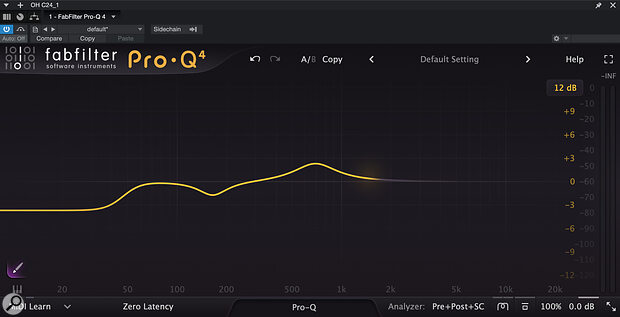 EQ sketching in action: when I let go of the button, Pro‑Q creates EQ bands to realise the curve I’ve outlined with the mouse. These screens also show off the new Scaling feature, which has made the text and controls larger relative to the window size.
EQ sketching in action: when I let go of the button, Pro‑Q creates EQ bands to realise the curve I’ve outlined with the mouse. These screens also show off the new Scaling feature, which has made the text and controls larger relative to the window size.
Shared Values
The other major user interface development in Pro‑Q 4 is something called the Instance List. Over the years, FabFilter have been steadily enhancing the ability of multiple Pro‑Q instances to communicate with each other, and this reaches its logical conclusion in version 4. Click the button at the lower centre of the Pro‑Q interface, and the spectrogram view will shrink to a thumbnail version, displayed as part of a vertically scrolling carousel that also includes all the other instances in your DAW project. A zoom setting lets you easily make as many thumbnails as you like visible at once. Click on one of them and it will grow to the full width of the window, allowing you to create, select and adjust EQ settings just as if it was the ‘home’ instance. Helpfully, though, the thumbnails for the other instances remain visible, so you never forget you are editing via the Instance List rather than directly.
The upshot of this is that you can, in effect, do all of your EQ settings across multiple channels without having to open and close plug‑in windows. Not only that, but even in thumbnail form, each instance displays a very clear animated spectrogram, so you can visually compare what’s going on. Given how powerful Pro‑Q 4 is, and the fact that it incorporates some pretty sophisticated dynamic features, you could get an awful lot of mixing done by inserting an instance on every track in your project, pinning one of them to fill a second monitor and keeping it there. The only feature that seems to be missing is any way to change the order in which the instances appear in the Instance List.
Talking of communication between instances, Pro‑Q has long had the ability to perform ‘matching’ equalisation, comparing the spectral content of a target and a reference track and generating an EQ curve to nudge the tonality of the former towards the latter. Previously, this involved a slightly un‑FabFilter‑like series of mouse clicks and menu selections, but the Instance List provides a quicker alternative way of accessing the same feature.
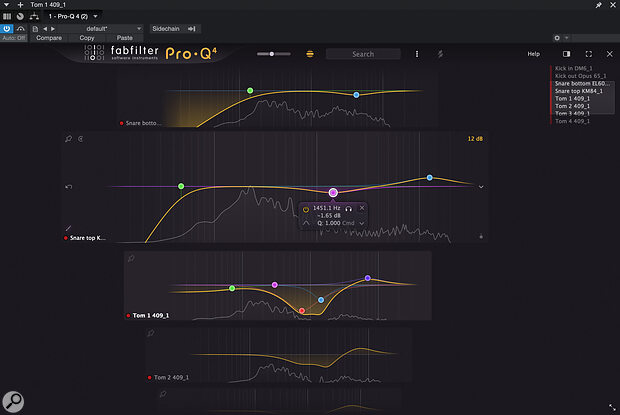 Scrolling through the Instance List.
Scrolling through the Instance List.
A final user interface enhancement, which applies to both standard view and the Instance List, is the ability to copy EQ bands between instances. The drop‑down menu that appears when you click on an EQ band’s node in the main graph includes Cut, Copy and Paste options, which work as expected, although you need to create a node before you can paste settings onto it.
Ringing Endorsement
The sophisticated dynamics features I mentioned have become significantly more sophisticated in Pro‑Q 4. In version 3, EQ bands set to dynamic mode provided a choice between automatic and manually configured threshold settings, but there was no user control over time constants. Version 4 adds miniature attack and release dials. As with all of FabFilter’s dynamics plug‑ins, there’s an element of programme dependence regardless of where they’re set, and hence they are not calibrated in milliseconds or other meaningful units. The benefit of this is that compression always remains smooth and free from distortion regardless of setting and source material. The variable time constants make Pro‑Q’s dynamic equalisation significantly more flexible, although personally I’d still not want to be without FabFilter’s superb Pro‑MB multiband plug‑in as well.
Click on the per‑band drop‑down menu where dynamics mode is enabled and disabled, and you’ll also find a new option entitled Make Spectral. This enables FabFilter’s take on the concept of ‘resonance suppression’, as pioneered in products like Oeksound’s Soothe and Soundtheory’s Gullfoss. In fact, if you’re a Soothe user, the control set for a spectral band will feel instantly familiar. Like dynamic bands, spectral EQ bands are created with default settings, but clicking on a tiny double arrow icon opens up an ‘expert’ pane with manual control over threshold, attack, release and Spectral Density. The first three are self‑explanatory, while the last of these controls the granularity of the spectral equalisation.
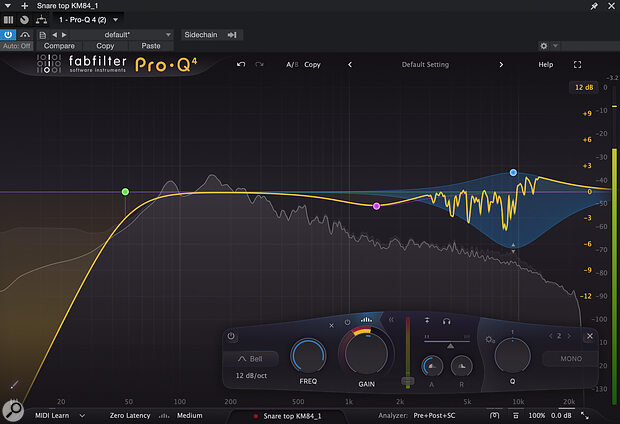 A spectral EQ band in action. Pro‑Q is dynamically applying narrow cuts within the treble frequency band in response to resonant frequencies in the source.
A spectral EQ band in action. Pro‑Q is dynamically applying narrow cuts within the treble frequency band in response to resonant frequencies in the source.
Spectral bands also resemble dynamic bands in having a double arrow that controls the range of the dynamic action. Importantly, this can act in the opposite direction to the band’s main gain setting, so with dynamic bands, for example, you can apply a high‑frequency boost with a dynamic component that introduces momentary high‑frequency cuts whenever a peak in the source material comes along. This offers similar benefits with spectral bands, allowing you to simultaneously boost and smooth out a frequency range. On a solo vocal, for example, a single spectral band makes an incredibly effective and natural de‑esser, and the spectral action can be combined with a treble boost to brighten up the vocal whilst retaining tight control over sibilants. I also found spectral equalisation invaluable on drums played with brushes or hot rods, allowing me to dial down the ugly upper‑midrange grit without dulling the drum sound too much. It is, of course, also possible to apply positive gain on the range control, so that Pro‑Q 4 will boost rather than attenuate resonances, although I’ve yet to find a real‑world use for this.
Spectral equalisation is easily my favourite new feature in Pro‑Q 4, and having used it, I never want to return to a plug‑in folder without it.
Compared with a dedicated plug‑in such as Soothe 2, Pro‑Q 4’s spectral equalisation doesn’t offer the same ability to adjust the core algorithm, and it seems perhaps more level‑dependent, but it nevertheless sounds excellent. (Understandably, it also introduces significant latency, even if you have the plug‑in in ‘zero latency’ mode.) For taming broadband sources such as full mixes I’d still choose Soothe, but on individual sources where you can easily identify the problematic frequency region, I found Pro‑Q quicker and easier to set up. Spectral equalisation is easily my favourite new feature in Pro‑Q 4, and having used it, I never want to return to a plug‑in folder without it.
Bring The Heat
The fact that Pro‑Q is not a vintage EQ emulation has always been reflected in its sound as well as its user interface. It has long offered the choice of minimum phase, linear phase and FabFilter’s proprietary ‘natural phase’ mode; these can be audibly different on some material, but are all designed to be super‑clean. There has never been any pretence at introducing the non‑linearities introduced by transformers or valves in hardware EQs. By default, Pro‑Q 4 retains this clarity, but it also offers two alternative Character modes named Subtle and Warm. These are global settings, and influence the sound even when no EQ bands are instantiated.
Performing null tests with these modes makes clear how insensitive the human ear can be to some types of distortion. In isolation, Subtle mode is exactly that, and I could rarely hear a clear difference on individual sources when toggling it on and off. However, duplicating an entire mix and inverting the polarity of one copy whilst applying Subtle mode to the other reveals that it’s actually generating quite a bit of additional harmonic content in the high‑frequency range. Switch to Warm mode and the level of these saturation products increases by several magnitudes, and their emphasis shifts to the midrange rather than the air band. Even so, Warm saturation is only marginally audible in isolation on some sources. On others, especially vocals, it adds noticeable ‘hair’ that is often quite pleasant. All in all, I think it’s quite well judged, though in most circumstances I think I’d turn first to a dedicated saturation plug‑in with more control. It would also be nice to have the option to switch modes for all Pro‑Q instances in a project at once.
Adding new features to software products can sometimes bring costs as well as benefits. That’s especially the case with a product like Pro‑Q, where extra functionality is welcome only if it doesn’t compromise the uniquely fluid and intuitive user interface. And, with Pro‑Q 4, FabFilter have pulled off the notable feat of adding a ton of extra functionality whilst actually improving usability. Not all of this functionality will be useful to everyone, and personally I didn’t get a lot of mileage out of either the sketching feature or the warmth options, but neither adds any unwelcome complication. By contrast, spectral equalisation is something I’ve used on every single mix since I installed Pro‑Q 4, and now wouldn’t be without. And best of all is that it comes alongside features such as Scaling and the Instance List which actually improve an already stellar user interface. Hard as I’ve tried, I really can’t fault it!
Pros
- Scaling and the Instance List improve the excellent user interface still further.
- Spectral equalisation offers effective resonance suppression and control of harshness.
- Dynamic EQ now more versatile.
Cons
- None, although not all of the new features will appeal to everyone.
Summary
Pro‑Q was already one of the most powerful and intuitive EQ plug‑ins on the market, and version 4 represents a big step forward in both respects.

