 The HDR24/96 incorporates a fast graphics card that allows it to drive a standard SVGA monitor without the need for an external computer.
The HDR24/96 incorporates a fast graphics card that allows it to drive a standard SVGA monitor without the need for an external computer.
We test one of the the most eagerly awaited products of the year! Does the Mackie HDR24/96 really offer the best of both the traditional hardware and computer recording worlds?
When Mackie's HDR24/96 was first announced at the start of the year, it was promoted as a 24‑track alternative to multitrack tape rather than as an integrated recorder/ editor/ mixer. However, like its current rival, the Tascam MX2424, it also includes the most commonly used computer‑style cut, copy and paste editing facilities. The fact that these two machines exist at all shows manufacturers to be confident that dedicated hardware still has something to offer in the face of competition from cheaper computer‑based systems. And it has to be said that, while computers are great for the musician working alone, especially where MIDI sequencing is also required, they are undoubtedly less attractive when it comes to recording multiple audio tracks — for that you'll usually have to be willing to spend serious money for something like a Pro Tools or Soundscape system. Moreover, computers are also plagued by the potential for software conflicts, monitor latency and complicated operating systems optimised for anything but audio. Such niggles might be acceptable to the home musician working to a budget, but are rather less acceptable to recording engineers within traditional studio environments.
A few years ago, modular digital tape machines (MDMs) attempted to provide a budget replacement for analogue multitrack recorders, though this approach too can still have its share of frustrations. For example, when sync'ing multiple machines together, the lockup time can be frustratingly slow (though some types can be faster than others). Furthermore, tape‑based MDM machines provide no editing capabilities other than the ability to copy sections of audio from one machine to another — you need to transfer the audio into a computer‑based editor for any serious slicing and dicing. However, many users have been willing to put up with the drawbacks of using digital tape because of the affordability of the storage medium and its more familiar working methods.
Not that manufacturers haven't been looking for a way to bridge the gap between the simplicity and reliability of hardware, and the flexibility offered by computer systems. On the contrary, small‑scale hard disk recording hardware has, for some years now, been attempting to do just that. Companies such as Fostex and Akai have been particularly active in the field, while at the high end there's the well‑respected Otari RADAR plus a number of hardware DAW‑type (Digital Audio Workstation) products that have found favour in post‑production facilities.
It seems that Tascam and Mackie have set their sights on Otari's model of what a tapeless multitrack recorder ought to look like, though they are pitching their products at a much lower price point in order to appeal to the project studio market as well as to professionals. In addition, both companies have resisted the temptation to include internal mixers, so, while machines such as Roland's VS1880, Akai's DPS16 and Korg's D16 battle it out for the all‑in‑one market, Tascam and Mackie are looking towards those users who still want to work with a full‑scale hardware mixer, whether digital or analogue.
Intel Inside?
The HDR24/96's 4U rackmount hardware has been designed so that it can function as a stand‑alone 24‑track 'tapeless tape machine', recording directly to either its 20Gb internal hard drive or to a second hard drive fitted into a front‑panel bay. Pretty much all the I/O and sync functions are serviced via plug‑in cards, accessible from the rear panel. The machine has all the buttons and transport controls you'd expect to see on a tape‑based multitrack recorder, as well as comprehensive metering and a large time‑position display.
One reason it's been possible to build this machine at such a competitive price is that the processing hardware inside the box is actually based on an Intel Celeron architecture. It makes a lot of sense for Mackie to have taken advantage of the hardware development that has already been done by the computer industry, certainly when it comes down to things like keyboard control and signal busing. Even so, the operating system is entirely Mackie's own, and not a version of Microsoft's Windows — once a couple of screens of DOS‑speak have flitted by during bootup, what you see on screen is 100 percent dedicated to the HDR24/96.
Because this bespoke OS has been developed especially for optimal audio performance, it is able to offer extremely low‑latency (negligible) and glitch‑free audio playback, even when punching in and out on multiple tracks at the same time. Moreover, for the purposes of editing, you can plug a conventional SVGA monitor, keyboard and mouse directly into the HDR24/96 without the need for an external computer. Mackie have also fitted a very fast graphics card which can provide display scrolling that is very much smoother than you'd expect from a typical computer system.
While the HDR24/96's monitor screen might lead you to measure its feature set against that offered by typical computer recording systems, Mackie stress that it is essentially a recorder, not a DAW replacement. Thus there's no internal facility for running audio‑processing plug‑ins, for example, as the place for this would be within your mixer or effects processor, not your recorder. Having said that though, off‑line functions such as normalization, audio reverse and pitch/time correction are apparently planned for future software revisions.
Driving Hard
The default drive for direct recording is an internal 20Gb EIDE hard drive, though you can also record directly to EIDE drives installed in the front‑panel bay. EIDE is technically slower than SCSI, but is still much faster than is needed for this machine to record and play 24 simultaneous tracks — around six times faster to be precise! Mackie have worked some kind of disk‑handling magic to exploit the full potential of the EIDE drive, which is why the performance is rather better than you'd expect from a PC‑based audio system. The internal drive provides around 90 minutes of 24‑track recording at 24‑bit resolution, with correspondingly more track minutes available when working at 16‑bit.
Not only can the front‑panel drive bay accept inexpensive EIDE hard drives, but it can also be used to house one of Castlewood Systems' new ORB 2.2Gb optical drives — however this can only be used for backing up of projects to its removable media, not for direct recording. There is currently no facility for recording to two drives at once (mirroring) or for backing up in an ongoing, incremental way — you have to just back up your work after every session by copying from one drive to the other.
 Three of the currently available audio interfaces for the HDR24/96: the PDI8 AES‑EBU digital I/O card, the AIO8 balanced analogue I/O card, and the DIO8 ADAT and TDIF digital I/O card.Incidentally, given that the HDR24/96 provides an ADAT I/O option, and knowing that ADATs have the capacity to store file data as well as digital audio, I can't help but think that it would be a neat idea to develop an ADAT backup option for low‑cost archiving — in theory, three ADATs (or one ADAT used in three passes) ought to be able to back up around 40 minutes of 24‑track audio along with all the project data relating to it, and it would only require a little extra OS programming...
Three of the currently available audio interfaces for the HDR24/96: the PDI8 AES‑EBU digital I/O card, the AIO8 balanced analogue I/O card, and the DIO8 ADAT and TDIF digital I/O card.Incidentally, given that the HDR24/96 provides an ADAT I/O option, and knowing that ADATs have the capacity to store file data as well as digital audio, I can't help but think that it would be a neat idea to develop an ADAT backup option for low‑cost archiving — in theory, three ADATs (or one ADAT used in three passes) ought to be able to back up around 40 minutes of 24‑track audio along with all the project data relating to it, and it would only require a little extra OS programming...
A floppy drive is provided, not only for installing software upgrades, but also for bringing in tempo maps from computer‑based MIDI sequencers — all you need to do is save a song as a Standard MIDI file on a PC‑format disk and the HDR24/96 can extract a tempo map directly from it. An optional SCSI interface card is also planned for the future, for those users who already have existing SCSI storage devices which they wish to use with the HDR24/96.
Rear Panel
Because some users will want analogue I/O and others digital I/O, the rear panel includes three slots that each accept one of the eight‑channel cards originally built for Mackie's D8b mixer. These can be analogue or digital, with a choice of ADAT, TDIF or AES‑EBU digital options (see 'Prices' box for details). 24‑bit digital audio has a theoretical maximum dynamic range of about 144dB and a virtually non‑existent distortion figure for signals at maximum level, so the audio performance of the HDR24/96 will be determined almost entirely by the A‑D converters used for transferring audio to the digital domain, whether these are stand‑alone external units or those provided on the system's optional analogue interface boards. Naturally the latter will provide much the same level of audio performance that can be expected from the D8b (for the review of the D8b, see SOS November 1998).
All the advance literature states that the HDR24/96 will be able to play back 24 tracks of 24‑bit/48kHz audio or 12 tracks at 24‑bit/96kHz, but the implementation of the 96kHz mode has been put off until a future upgrade, just as it has been by Tascam on their MX2424. A corresponding four‑channel 24‑bit/96kHz analogue I/O card is also planned for use with this mode of recording. What you do get from the outset is a choice of 16‑ or 24‑bit recording at 44.1kHz or 48kHz. Note, though, that all playback is in 24‑bit format, so 16‑bit recordings are automatically padded out to 24‑bit before being output. Obviously this doesn't increase their resolution, but it does provide a consistent output data format.
 The basic HDR24/96 unit has no audio connections at all — the standard socketry only services communication with peripherals, and synchronisation and MIDI signals. However, there is space to add up to three optional analogue or digital interface cards into slots to the left of the rear panel. When fully loaded with these, it can support 24 channels of simultaneous input and output.
The basic HDR24/96 unit has no audio connections at all — the standard socketry only services communication with peripherals, and synchronisation and MIDI signals. However, there is space to add up to three optional analogue or digital interface cards into slots to the left of the rear panel. When fully loaded with these, it can support 24 channels of simultaneous input and output.
As standard, the back panel sports a 100 Base‑T Ethernet socket, allowing audio files to be transferred across a network using TCP/IP. Sync to the outside world is possible via word clock, composite video or black burst, plus there's the ability to output or chase SMPTE or MTC (see 'Sync Options' box for more details). MIDI I/O is provided via a PC‑style 'D' connector with a double‑headed adaptor lead.
Finally, it is worth remembering that, because the HDR24/96 is essentially a computer in disguise, there's still a certain amount of disk and fan noise, even though the fan that the designers have fitted into the rear panel is of a large‑diameter, low‑noise type. For this reason, it may be best to site the machine as far away from your listening or recording environment as possible. However, as the meters are duplicated on the VDU, this is a practical proposition.
Hardware Interface
The front panel carries 24 bar‑graph level meters, a large eight‑digit time display and an four‑line LCD display, as well as the removable drive bay and the numerous buttons and controls. The physical level meters are mirrored by their virtual equivalents in the monitor display, while for monitor‑free operation, the LCD window works in combination with a row of Select buttons and a couple of left/right cursor keys to access some of the less obvious functions, such as muting tracks and selecting virtual tracks. The four Select buttons are located directly below the screen and relate to whatever parameters are displayed directly above them. Much of this operating philosophy will be familiar to D8b users and, as you'd expect, there's a high degree of integration between the HDR24/96 and D8b, such as the ability to scrub audio using the data wheel on the mixer, arm tracks for recording and control the transport. Nevertheless, those users who choose other types of mixer shouldn't feel they've really lost out.
All the key setup and recording functions can be accessed from the front panel, though a mouse and monitor need to be connected before the editing facilities can be used. It is nice that you can opt for the tape paradigm when tracking and then move to the DAW paradigm for editing, though it does mean that a monitor will be an essential purchase for most users.
A small set of front‑panel status LEDs indicate things like sample rate, bit depth and sync status. The time display can be set to read timecode (with reference to a user‑programmable offset) or bars and beats (a fixed tempo can be set if a Tempo map has not been imported). The transport buttons are large and reassuringly positive, while the other front‑panel functions, such as looping, monitor status and so on are accessed via a handful of clearly labelled, dedicated buttons.
No recorder of this kind would be complete without a remote control, and ultimately there will be two choices in this area. At launch, only the smaller of the two remotes will be available (see the 'Remote Control' box for details), but a larger sibling is planned to join it as soon as possible.
Remote Control
 Mackie HDR24/96 Remote 24 unit.
Mackie HDR24/96 Remote 24 unit.
The one remote control that will be available at the same time as the first HDR24/96s is the Remote 24, but this provides access to all the most necessary recording functions while tracking. Individual record‑enable buttons are provided for each of the 24 tracks and there's a single level meter which can be assigned to any track using up/down buttons in conjunction with a two‑digit LED display. The main transport buttons are all duplicated using reassuringly large keys and there's the facility to access both the loop and punch locators. You can also switch the monitoring mode from All Input to Auto from here, as well as switching on the Auto‑take mode.
Tracking & Editing
Recordings within the HDR24/96 are organised into Projects, where it would be reasonable to store each song created as a separate project. However, audio files may be loaded from other projects when required, as may be the case when undertaking remixes. When you create a new project, all you will often need to do is name it before actual recording can commence — all the setup options relating to I/O, digital sync, sample rate and bit depth will be the same as for the previous project unless you tell the system otherwise. Project details come up in the LCD display on the rack unit's front panel (as well as in a window on the monitor, if connected), and as you engage the record ready buttons on the tracks you wish to record, the remaining recording time is also displayed and updated.
Tracking with the HDR24/96 is as easy as arming the desired tracks and hitting Record. A dedicated button allows you to scrap the previous take, deleting it from disk, without the need to visit any menus or perform any arcane rituals. Punching in and out can be done manually using the transport buttons or an optional footswitch, or automatically using locator points — as a musician working alone, I particularly like the footswitch option. Drop‑ins are instantaneous and free from glitches, just as you would expect is you were using a digital tape machine. Each audio track is actually a set of eight virtual tracks where only the currently selected virtual track plays back. Disk space permitting, this means you can record alternative vocal takes or guitar solos and then either pick the best ones or 'comp' a perfect take from all the best bits. Stepping through the virtual tracks is quick and easy both from the front panel and from the soft interface.
 The primary display of the HDR24/96's software interface, showing 24 tracks in the main window. The top of the screen is here taken up with a virtual replica of the rack unit's front‑panel meters, to the right of which are software transport controls and time‑position display. The optional window to the right of the screen can show all the regions available within the current project.
The primary display of the HDR24/96's software interface, showing 24 tracks in the main window. The top of the screen is here taken up with a virtual replica of the rack unit's front‑panel meters, to the right of which are software transport controls and time‑position display. The optional window to the right of the screen can show all the regions available within the current project.
While recording, the HDR24/96 works just like a tape machine, even down to the tape‑like ballistics of the fast wind controls (modelled on a 24‑track two‑inch tape machine), but where things get interesting is in the degree of editing provided. Once you've attached a monitor and mouse, you can split tracks and move/copy regions as well as adding fades, crossfades and level envelopes, of which more later. Audio scrubbing can be controlled using the mouse (or an external controller such as the D8b's data wheel), and works rather like rocking the reels on an analogue tape machine. One nice feature is that you can go directly from scrub into play without having to change modes.
However, while the scrubbing works fine, the varispeed isn't yet fully operational in the first version of the software — you can only implement it by locking the HDR24/96 to a external digital clock of variable speed, and then only within a limited range. However, there is an LED labelled Vari on the front panel of the unit, so it might not be unreasonable to suppose that this is high on their list of priorities for future software upgrades.
Though this review was done with a pre‑release version of the operating software, in terms of functionality it was what will be shipped with the unit, albeit after final debugging is complete. As it happens, the system was pretty stable, though I managed to crash it a couple of times: once by doing something known to cause problems with this version, but later for no obvious reason. The system automatically restarts following a crash, and Mackie have designed the system to auto‑save any recorded audio after each and every record pass — you'll only lose the current pass if you experience a crash or power interruption during the recording itself. On the other hand, any editing you've done since the last save will be lost in such circumstances, so you'll still want to keep saving regularly.
Screen Layout
Once a monitor, keyboard and mouse are connected, the feel of the system changes completely — it alters from being a tapeless multitrack recorder into feeling like a serious audio editing program (but with some of the more obscure features omitted to keep things simple). The monitor display is based around a single main screen with a menu bar along the top edge and a number of windows occupying all the remaining space. The main window shows the 24 tracks and, as recording progresses, these are gradually filled by horizontal bars representing the recorded material. As soon as you stop recording, the waveform displays of any newly recorded parts appear within their respective blocks. Each track has on‑screen record‑enable, solo and mute buttons, and a further button on each track spawns a simple drop‑down menu for choosing which virtual track you want to use. An arrowhead next to the virtual track number causes the screen to display the waveforms of all eight virtual tracks associated with the selected track number. Navigating through the recording can be done using the horizontal scroll fader at the bottom of the display, but you can also create any number of nameable cue markers (you can do this on the fly by simply holding the Control key and hitting 'm') for faster operation.
A further window can be summoned to the right of the main tracks window, which can show a number of different lists of information: there is a Project History list which keeps track of all editing functions carried out, a Cues list where named cue markers can be stored and instantaneously recalled, and a Regions list which shows all the audio regions that have been created for the project.
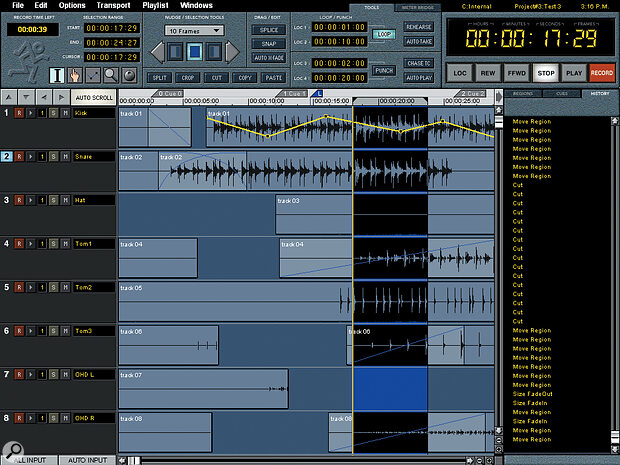 The partially zoomed‑in main window, showing edited regions and a number of real‑time fades. The History list to the right of this allows you easily to undo and redo editing operations.
The partially zoomed‑in main window, showing edited regions and a number of real‑time fades. The History list to the right of this allows you easily to undo and redo editing operations.
The window above the main tracks window has a pair of tabs at its upper right‑hand corner which can be clicked to select between two different views: Meter Bridge and Tools. The former reproduces the information on the rack unit's bar‑graph level meters, whereas the latter provides a base from which all main editing operations are carried out and is not unlike something you'd expect to see in a sequencer package. As in traditional PC software, the right mouse button also often reveals additional clues and shortcut menus to supplement the features provided here. However, there is unfortunately no facility for users to create their own keyboard shortcuts for commonly used operations, which would have been a welcome feature. Nevertheless, many of the functions already have sensible key commands assigned to them, so this may not worry you unduly: for example, sequencer users will already be familiar with the use of the space bar for starting and stopping playback or for stopping recording.
A number of buttons at the bottom of this window select different editing tools. The first of these, the I‑beam tool, is used for selecting and editing areas of tracks and for naming things, as well as for setting the virtual tape head (the 'now position' cursor). Tracks and Regions can have names up to 12 letters long. Two draggable blue marker lines in the main tracks window may also be used to define region starts and ends across all 24 tracks prior to creating track selections.
The Hand tool is used for selecting entire regions and for moving them between tracks or to different time positions. In addition, it can drag region boundaries and set crossfades. Dragging while holding the Shift key constrains the movement of selected regions to one dimension and holding the Control key drags a copy of the selected region to the new location, both of which are in line with PC convention. Currently there's no way to permanently group multiple tracks to ensure that they respond together when edited. Selecting multiple regions allows them to be edited simultaneously, but this can be inconvenient with multiple non‑adjacent tracks, so Mackie would do well to make more permanent edit grouping a priority for future updates. One thing that does speed things up, though, is the Snap function, which forces region start points to snap either to a time grid with user‑definable resolution, or to the bar/beat boundaries of a tempo map, or to any of the user‑defined marker locations.
Normally laying one region over another causes the start point of the later region to be adjusted automatically so that the regions never actually overlap — if you go too far, the second region's start point may be dragged back again quite easily. However, if Auto X‑fade mode is selected then a real‑time crossfade is created in any overlapping areas. The crossfade curve may be selected from a menu of nine options and the waveform display updates to show the way the crossfaded waveform will actually look. Individual regions may also similarly be given fade‑ins and fade‑outs of any desired length.
The next tool enables you to change the playback level of an audio region by drawing a level envelope onto it — this may be a familiar operation to audio sequencer users, but it comes as a real surprise in a dedicated multitrack recorder. You construct the level envelopes using draggable points and you can have as many of these as you need. Where a track comprises multiple regions, the automation line doesn't extend into the next region along, so each region has to be set up separately, but if an automated region is subsequently split, the automation data remains with the various parts. However, there's no automatic way of making the next region start playing at the same level as the previous one ended, which would normally be necessary to guarantee smooth transitions. To avoid sudden level changes between regions, you have to match the region start and end levels manually unless you first render the various regions into a new, contiguous track (in which case one set of automation data can be extended to cover the entire track). Similarly, although tracks can be muted, it isn't possible to mute individual regions in the way you can on most sequencers — it's a very practical thing to want to be able to do, so it's a shame it isn't there.
Next up is a magnifier tool which can zoom in on the track display to single‑sample resolution if necessary — if you don't want to keep changing tools, you can store and recall your own preferred zoom settings using the Control and function keys. In addition, holding down the 'z' key activates something Mackie charmingly refer to as Dive Zoom, where the audio immediately under the cursor is displayed at a high level of magnification (two tracks on the screen at one time) until you release the key again. Finally, there is the audio scrub tool, which allows scrubbing in either direction by dragging with the mouse. This works very positively and is a great help in locating precise edit points where the visual waveform display might not provide a sufficiently strong clue.
Once regions have been selected, the main edit functions (Split, Crop, Cut, Copy and Paste) can be accessed by buttons in the Tools window or though regular keyboard commands (for cut, copy and paste functions). Time windows show the start and end times of the currently selected region, as well as the position of the cursor line. Note that you can loop audio around an edit point while tweaking it, in order to be sure that it's going to work. What's more, where a track has been split or where two new regions have been placed end to end, a Nudge feature allows the selected region to be nudged forwards or backwards in time in small increments, the value of which may be set by the user.
 If you wish, you can view all the available virtual tracks alongside the currently active one — this could be very useful for compiling the highlights of a number of vocal or instrumental takes.
If you wish, you can view all the available virtual tracks alongside the currently active one — this could be very useful for compiling the highlights of a number of vocal or instrumental takes.
All edits are non‑destructive, which is good news if you're a compulsive undoer. When the Project History list is opened at the right of the screen, you can see every edit you have made, up to a maximum of 999, and you can undo as many of them as you like — even then, the undone history events remain available (though greyed out) so that you can redo steps if need be. This all good but, from the perspective of the way I normally work, it would have also been nice to have a dedicated function for permanently silencing or erasing noisy sections between words or musical phrases and for applying permanent fades to audio files.
Any track (or tracks) comprising more than one region can be rendered to produce a single, continuous audio file between any chosen time locations. In other words, you can create a new audio file in which all crossfades and level changes are made permanent, all region splits joined and all gaps replaced by periods of silence. The rendering process is surprisingly fast but, rather than the rendered file replacing the original regions, it appears in the region list as a new file. Perhaps this should be a preference option, as I can imagine many users wanting the newly rendered file to automatically replace the contents of the original fragmented track.
A section to the right of the tool‑selection buttons is devoted to looping and punching: times can be set for Locators 1 and 2 (which define loop start and end points) and for Locators 3 and 4 (which are used to provide punch‑in and ‑out points). Usefully, region start and end points can be transferred directly to the loop locator window by clicking the right mouse button in the timeline above the main track window, and then selecting the appropriate entry in the shortcut menu. The boundaries of any selection in the main tracks window can also be transferred to the locator time windows, but it would perhaps have been friendlier to have included a dedicated software button for such a useful and frequently used function.
Remaining buttons within the Tools window include: Rehearse, which allows you to check out how prospective drop‑ins will sound; Auto‑take, which automatically changes to a new virtual track in between takes, allowing you quickly to accumulate multiple versions of one or more selected parts; Chase TC, which causes the HDR24/96 to synchronise its playback to incoming MTC or SMPTE; and Auto‑play, which ensures the HDR24/96 goes into play mode directly after locating to a cue point.
Summary
Once you've bought your HDR24/96, fitted suitable I/O and budgeted for a monitor, keyboard and mouse, it'll set you back somewhere between £4300 and £5000, so what exactly do you get for your money?
Even though there are one or two features that won't be available in version 1.0, the Mackie HDR24/96 works right out of the box to provide effective multitrack recording along with intuitive editing. Furthermore, it includes a few things you wouldn't expect to see on a recorder, such as level automation and track muting/soloing. The 96kHz option will be implemented later but, as I've made clear so often before, I don't think it's worth cutting your track count in half to use it unless you're working on something very specialised.
The only feature that I really notice missing from this release version is the ability to permanently group tracks so that all edits done to those tracks occur in the same places, and all moves are made to the same location. Until this is in place, it will be necessary to take special care when editing stereo recordings or multi‑miked drum recordings, to ensure that all tracks stay exactly together. Keep in mind, though, that this is version 1.0 of the software, so maybe everything in the Cons column should have the word 'yet' after it. Be this as it may, the bottom line is that this unit is largely intuitive and such secondary features as are missing are not too critical, providing they're added sooner rather than later.
Of course, the question everyone is asking is whether to go for the Mackie or Tascam machine. There is no easy answer to this as Tascam offer wider cross‑platform compatibility in some areas (by offering time‑stamped audio file export, for example) whereas some aspects of the Mackie editing side are a little more advanced — not needing a second computer to obtain a screen display is a definite plus. To make the choice even more difficult, both machines are designed to evolve, and many of the features that are currently missing in either may well be added in due course.
My own feeling is that we may see another ADAT/DA88 divide, with the post‑production houses favouring Tascam for its multi‑format capabilities and the project‑studio user perhaps gravitating towards Mackie because of its more straightforward approach — even though I did most of the review with no manual, I was able to find my way around the system quite easily. It'll also be interesting to see what Mackie do with that spare processing power. They can't fail to have noticed that most project studio owners work with a combination of audio and MIDI, so maybe there's scope for expansion in this direction? Whatever direction future development takes, the Mackie HDR24/96 works just fine as it is and looks on target to deliver all it promised — if somewhat later than originally projected!
Analogue Headroom And Digital Clipping
As with most digital equipment, the analogue I/O is calibrated so as to provide a considerable degree of headroom above what would normally be considered the nominal professional analogue recording level of +4dBu — the HDR24/96 registers dBDFS at +22dBu, leaving 18dB of headroom. This allows analogue equipment to be driven some way into the red without fear of digital clipping but, on the other hand, it does it make it very difficult to push your analogue signal peaks to anything approaching digital full scale unless you have well‑designed professional equipment, especially when you take into account that unbalanced signal sources can lose 6dB of level when feeding balanced inputs (depending on the design of the input stages).
The high level demands of A‑D converters and high output levels from D‑A converters are a constant source of annoyance to SOS readers, so it is perhaps a little bit of a shame that Mackie have not included any kind of user‑adjustable gain calibration for their analogue I/O, as this would have been a boon to the project studio musician. I find this function very useful on Digidesign's Pro Tools interfaces, for example, though these have considerably more expensive converter hardware than the HDR24/96, so it's not necessarily fair to compare them directly.
Sync Options
No matter how powerful a recorder is, it's of limited use if it can't interface with the outside world, so Mackie have included a number of sync facilities that will be useful to both musicians and post‑production facilities. The HDR24/96 is able to both generate and lock to digital word clock via its rear‑panel BNC connectors and it can also generate and chase MTC or SMPTE at all the commonly used TV and film frame rates, including drop‑frame variants — the SMPTE and word clock inputs and outputs allow multiple HDR24/96s to run in synchronisation to single‑sample accuracy. For sound‑to‑picture use, the machine can sync to video black burst or to composite video in either PAL or NTSC formats.
Though networking may seem to be of little relevance to the project studio owner, it can be useful to pull files into a computer editing system for specialised processing — denoising for example. All you need is an Ethernet cable and the patience to read your computer manual! Networking becomes more important in larger facilities where audio files are often kept on a central server. Using standard Ethernet 100 Base‑T protocol, the HDR24/96 is able to exchange WAV‑format files with other computers using FTP, though the removable drive can also be accessed by taking it out and connecting it directly to a PC should networking not be possible. Audio may also be imported or exported as AIFF files for the benefit of those using Mac‑based systems.
How Much Does It All Cost?
- HDR24/96 24‑track hard disk recorder: £3852.32.
- REM24 24‑track remote control for HDR24/96: £243.39.
- M90 preformatted EIDE media drive for direct insertion in HDR24/96 drive bay: £257.03. Provides 2160 track minutes at 24‑bit resolution.
- TRAY Kingston‑style drive tray: £51.41. Allows standard EIDE disks to be used in the HDR24/96 drive bay.
- PROJECT Kingston‑style ORB‑drive package: £tbc.
- AIO8 eight‑channel analogue interface card: £334.04. Balanced I/O operating at +4dBu nominal level, via two 25‑way D‑Sub connectors.
- OPT8 eight‑channel ADAT digital interface card: £92.32.
- PDI8 eight‑channel AES‑EBU digital interface card: £444.82. Balanced I/O on a single 25‑way D‑Sub connector. Input sample‑rate conversion included.
- DIO8 Apogee eight‑channel ADAT & TDIF digital interface card: £444.82. Two ADAT lightpipes, one TDIF 25‑way D‑Sub connector and one Sync socket provided, with the facility to select which of the digital formats is used for input and which for output — ADAT‑to‑TDIF conversion therefore possible.
All prices include VAT.
Pros
- Very easy to use.
- On‑screen editing available using optional monitor, keyboard and mouse.
- Good sound‑quality.
- Has power in reserve for future expansion.
Cons
- Simultaneous editing of multiple tracks not very well implemented.
- No time‑stamping of exported audio files.
- No onboard varispeed capability.
- Monitor and mouse essential for editing.
Summary
The HDR24/96 successfully combines the immediacy of a tape machine's user interface with the essentials of computer editing in a sensibly priced, robust package.
information
See 'Prices' box.

