 DRT in action. Here I have Analyzed a short section of a drum recording and set the Loudness and Sensitivity sliders so as to exclude false triggers. The next step would be to hit Preview or Render.
DRT in action. Here I have Analyzed a short section of a drum recording and set the Loudness and Sensitivity sliders so as to exclude false triggers. The next step would be to hit Preview or Render.
Massey's latest plug-in provides an affordable and effective way of beefing up your Pro Tools drum recordings with samples.
The use of digital technology to augment drum recordings with samples has a surprisingly long history. Steely Dan producer Roger Nichols is widely credited with inventing the process, and it's now 35 years since his Wendel system made its debut. The rise of the DAW has since seen sample replacement become a staple mixing technique, whether it's used to rescue inadequate drum sounds or add something extra to good recordings.
Avid's Pro Tools presents several different ways of carrying out the task. The purist approach is to do it manually, using the Tab to Transient function to skip through an audio clip and pasting replacement samples from the clipboard as required. This can be surprisingly fast in the right hands, and lets you position samples as precisely as you wish to match the transient and polarity of the original hits, but it pretty much rules out the use of any sort of multisampling to achieve variety in the replacement sounds.
If you prefer to call on plug-in assistance, you have a choice of tools that work in real time, or offline AudioSuite plug-ins. The former category includes the likes of Wavemachine Labs' Drumagog and Steven Slate's Trigger. Plug-ins of this sort are used as inserts on the relevant drum tracks in the Pro Tools mixer, and generate their output in real time in response to what they 'hear' on the source track. Real-time plug-ins are easy to use and have become increasingly sophisticated over the years, but they nevertheless have their limitations. If their detection algorithms can't be made to trigger perfectly in response to a particular source, or if the phase relationship between source and sample isn't working, you might have to resort to rendering the output and editing it manually.
Offline plug-ins such as the classic SoundReplacer don't offer the same instant gratification, but they do provide a level of control that is unavailable in real-time systems. Available only as an AudioSuite plug-in for Pro Tools, Massey's DRT falls squarely into this category, and features some intriguing innovations, along with an interface which is said to be intuitive and easy to use. I tested version 2 of DRT, which is a free upgrade from version 1. Unlike most vendors of Pro Tools plug-ins, Massey don't use iLok licences, and DRT is authorised using a simple registration code.
Down And DRT
Many drum-replacement plug-ins, notably Slate's Trigger, make a feature out of the supplied sample library. DRT, by contrast, doesn't come with any samples at all, though there is a very small selection available for download from Massey's web site. At the price, it's understandable that Massey haven't licensed or developed a massive library to go with DRT, but I do think it would be nice if a few example sounds were installed with the plug-in, to get users started. A full manual would also be very welcome: at present, there's just a short Quick Start guide, along with a selection of tutorial videos available on the Massey web site.
In the fullness of time, it is to be hoped that sound packs will be available as add-ons, and that users will share their creations, but at present, buying DRT commits you to creating your own libraries. Many engineers record single hits as part of any drum session for exactly this purpose, as they provide the most natural way to augment tracks recorded during the same session. The only multisample format supported in DRT is its own native '.DRT' standard, and the only application that can create these '.DRT' files is currently DRT itself!
Unfortunately, the process of loading samples and creating sample sets is not covered in the documentation, but it doesn't take too much trial and error to figure out. I was hoping it would be possible to simply drag and drop clips from the Edit window or Clip List, but DRT can only work with files stored on disk. If the audio you want to use as samples is in the same session, the easiest way to do this is to isolate each sample, consolidate it as a separate file, and then drag and drop from the Pro Tools Workspace, or navigate to the session audio folder using DRT's import browser. Thankfully, multiple samples can be imported simultaneously.
A DRT 'package' consists of all the samples that form one sound, such as a snare or bass drum. These are arranged into one or more 'stacks'. 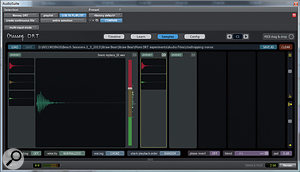 Building a DRT sample package. The 'stack' on the left contains three samples, that in the middle two. Where a stack contains more than one sample, triggering is related to velocity, so the sample at the top is triggered for the loudest detected hits, and the lowest sample for the quietest hits. Transitions between velocity levels can be absolute, or DRT can continuously crossfade between adjacent samples within a stack. Where you want a more natural sound, you can set up multiple stacks, and DRT will choose which to trigger, either at random or in sequence. This can help avoid 'machine gunning' where the same sample is triggered repeatedly. A handful of other settings include whether subsequent hits choke samples that are already playing (as you'd want them to with a hi-hat, for example) or whether samples are always allowed to play to the end. There's also a wet/dry mix control for situations where you want to retain some of the source drum track; this is handy for previewing the results before rendering, although personally I would always duplicate the source track before doing drum replacement, so that the original drum and the samples can be balanced in the Pro Tools mixer. Start and end point offsets can also be applied.
Building a DRT sample package. The 'stack' on the left contains three samples, that in the middle two. Where a stack contains more than one sample, triggering is related to velocity, so the sample at the top is triggered for the loudest detected hits, and the lowest sample for the quietest hits. Transitions between velocity levels can be absolute, or DRT can continuously crossfade between adjacent samples within a stack. Where you want a more natural sound, you can set up multiple stacks, and DRT will choose which to trigger, either at random or in sequence. This can help avoid 'machine gunning' where the same sample is triggered repeatedly. A handful of other settings include whether subsequent hits choke samples that are already playing (as you'd want them to with a hi-hat, for example) or whether samples are always allowed to play to the end. There's also a wet/dry mix control for situations where you want to retain some of the source drum track; this is handy for previewing the results before rendering, although personally I would always duplicate the source track before doing drum replacement, so that the original drum and the samples can be balanced in the Pro Tools mixer. Start and end point offsets can also be applied.
Kontakt it ain't, but it's easy to use, friendly, and nicely optimised for the task.
Analyse This
Once you've got your samples loaded, you can get to work applying them to an audio clip within the Pro Tools Edit window. With a clip selected, you simply call up DRT from the Instruments subcategory of the AudioSuite menu and press Analyze. The waveform of the clip is then displayed in green, with detected trigger points superimposed as yellow lines. To eliminate spurious triggers caused by spill, you can then adjust the Sensitivity and Loudness sliders, and there's also a hidden Gate parameter that can be activated.
On cleanly recorded, close-miked drum tracks, careful setting of these three parameters will often achieve perfect triggering without further ado. Where the source material is more problematic, though, you can manually add, delete, move or scale individual trigger points. The way this is handled is very elegant indeed, given that such niceties as keyboard shortcuts aren't available within AudioSuite plug-ins. Click on the lower third of a trigger marker and the display instantly zooms in to the sample level Clicking on the lower part of a trigger marker zooms in to the sample level, allowing you to check its positioning very precisely., so you can check its position with respect to the source transient, and adjust it if necessary. Click on the top third and a red minus symbol appears, allowing you to delete a spurious marker; if you click away from an existing marker, you get the option to add one instead. Click in the centre of a marker, meanwhile, and you can drag up and down to scale its velocity.
Clicking on the lower part of a trigger marker zooms in to the sample level, allowing you to check its positioning very precisely., so you can check its position with respect to the source transient, and adjust it if necessary. Click on the top third and a red minus symbol appears, allowing you to delete a spurious marker; if you click away from an existing marker, you get the option to add one instead. Click in the centre of a marker, meanwhile, and you can drag up and down to scale its velocity.
This is all very neat, though it took me a while to get used to the way DRT handles zooming. DRT's own waveform display cannot be zoomed or scrolled, but always follows the selection made within the Edit window. If you want a closer look at an awkward fill, for instance, you adjust the selection within Pro Tools itself to focus on that area. Happily, when the selection is then extended again to encompass a larger section or an entire clip, the positions of any triggers are remembered.
Watch & Learn
For really challenging sources, DRT has an ace up its sleeve in the shape of the Learn function DRT in Learn mode. It has 'learned' the sonic character of a single kick-drum hit I selected (left), and used this to fine-tune its trigger detection. , which is intended to help its triggering algorithm pick out a particular drum from a context where there is lots of spill from other sources. This is done by isolating an instance of that drum sound within the Pro Tools Edit window and clicking Learn. DRT will then weight its detection algorithm to focus on other hits that have the same sonic 'signature'. An obvious application for this might be a situation where you want to add tom samples to a drum kit recorded without tom close mics. You'd duplicate one of your overhead tracks, find a suitable exposed tom hit in a fill, Learn it, and then carry out detection and sample replacement.
DRT in Learn mode. It has 'learned' the sonic character of a single kick-drum hit I selected (left), and used this to fine-tune its trigger detection. , which is intended to help its triggering algorithm pick out a particular drum from a context where there is lots of spill from other sources. This is done by isolating an instance of that drum sound within the Pro Tools Edit window and clicking Learn. DRT will then weight its detection algorithm to focus on other hits that have the same sonic 'signature'. An obvious application for this might be a situation where you want to add tom samples to a drum kit recorded without tom close mics. You'd duplicate one of your overhead tracks, find a suitable exposed tom hit in a fill, Learn it, and then carry out detection and sample replacement.
In practice, I was very impressed with DRT's transient detection. On close-miked drum tracks, it picked up the start of each hit with remarkable precision, and I never once had to manually move triggers to tie them more closely to the original transients. Even on snare tracks with lots of ghost notes, triggering was generally very reliable; I would usually have to manually delete one or two spurious triggers, but the process was painless. To give the Learn function a real workout, I tried extracting a replacement kick-drum part from a mono overhead track, and, to my surprise, it worked really rather well. As you'd expect, a certain amount of manual work was necessary to ensure that all and only kick-drum beats were triggering samples, but I was quickly convinced that this would be a viable option where needed.
One reason for preferring the manual approach to drum replacement over plug-ins is that blindly lining up the transients, no matter how accurately it's done, doesn't always deliver the best results when you want to augment rather than replace a drum sound. Many would argue that perfect transient alignment is less important than the overall phase relationship between source drums and replacement samples. The question of what makes such a phase relationship good or bad is, of course, largely subjective, and very dependent on the particular track in question. I don't know of any drum replacement plug-in that can optimise phase relationships and, sensibly enough, DRT doesn't try. However, its transient detection is so accurate that slipping the rendered replacement clip forwards or backwards by a few samples could well have a consistent effect on its phase relationship with the source sound.
Drumming Up Support
Massey plug-ins have built up a reputation for delivering professional-sounding results affordably and with the minimum of fuss, and DRT upholds this reputation splendidly. It provides exactly the core features that are required in a drum replacer, with no additional layers of complication and frustration. It's vastly more flexible than the venerable SoundReplacer plug-in, yet just as friendly. A closer comparison might be with TL Labs' TL Drum Rehab, which cleverly combines real-time operation for speed and offline trigger editing for precision. You can't simply shove DRT on an insert and hope for the best, as you can with TL Drum Rehab, but there aren't many circumstances in which I'd be comfortable doing that in any case. Nor does DRT have a factory library. However, it's simpler and more streamlined to work with, and avoids any of the awkwardness involved in marrying real-time and offline functionality. DRT is as easy to use as any real-time plug-in I've tried, yet offers all the flexibility and precision that are the hallmarks of offline operation. At under $100, it's also superb value for money, and, as long as you're happy working with your own drum samples, makes the process of replacing or augmenting drum hits about as straightforward as it could be.
MIDI Out
 Here, DRT has generated a MIDI part (below) to match kick and snare hits in the overhead track above.
Here, DRT has generated a MIDI part (below) to match kick and snare hits in the overhead track above. If you have sample libraries in other formats that you want to use for drum replacement, or if you simply want to extract the groove from an audio file, DRT can generate MIDI data too.
Once you've analysed your audio clip and adjusted the sensitivity settings so that the triggering works as required, you simply click the 'Drag & Drop MIDI' button at the top right of the window. This opens a dialogue which allows you to save a MIDI file to disk, or just drag it onto a MIDI track in Pro Tools. You'll need to line it up manually with the source region, but it's a simple and effective way of extracting a MIDI part from audio. By working in several passes and using the Learn function, you could even extract separate MIDI parts for each kit piece within a drum-kit recording.
Pros
- Streamlined user interface that is very easy to use.
- Impressively precise transient detection.
- Clever Learn function helps to optimise triggering on problematic source material.
- Excellent value for money.
Cons
- Important aspects of the plug-in aren't covered in the documentation.
- No supplied samples, and very few available 'off the shelf' in DRT format.
Summary
Massey's DRT is a highly affordable yet utterly professional tool that greatly simplifies the tedious task of replacing drum hits with samples.
