If you want to create convincing keyboard parts but don’t have the playing chops, AutoTheory might save your bacon.
Many of us are not blessed with stellar keyboard skills. I include myself in this category: I can get a half-decent tune out of a guitar, but when it comes to the piano keyboard, I’m far less fluent. As well as having led me to try almost every MIDI guitar system ever invented (they are always interesting and frustrating in equal measure), it has also meant that I’m a keen student of other tools that can assist me in creating MIDI performances in my DAW/sequencer projects.
A new option on this front is Mozaic Beats’ AutoTheory software. Available for both Windows and OS X, AutoTheory sits between your MIDI keyboard and your sequencer and, with a little pre-configuration, can allow you to play complex chord sequences with a single finger, or constrain your melody playing to notes within a chosen chord or key/scale combination.
The Theory Behind AutoTheory
Mozaic Beats describe AutoTheory as an “open arpeggiation system”, and it has two main functions. First, to the left of a MIDI keyboard split point, you can map a set of chords for the currently selected key and then play any of these full chords simply by pressing the appropriate single MIDI key. Second, on the other (right-hand/high-pitch) side of the keyboard split, the software automatically adjusts the notes mapped to your keys so that they are confined to those available either within the currently triggered chord or an associated scale. Within this zone, the note generated by a particular key changes as you trigger different chords.
In practice, what this means is that you can leave the fingers of your right hand poised over the same five keys on your MIDI keyboard and, based on the chord you trigger with a single finger of your left hand, whichever notes you hit with your right will be harmonically ‘correct’ given the current chord. No more fluffed chords and no more out-of-key melody notes. And this is, of course, where the “open arpeggiation system” concept comes from, as you could play an identical finger pattern with your right hand but the MIDI notes generated would change in response to the chords your left hand triggers. The end result will be a perfect arpeggio pattern from your right-hand playing. You can, of course, vary your right-hand note pattern to vary the nature of the arpeggio.
 And while I can hear a few cries of ‘cheating’ from the piano-playing readership, I can tell you already that, for my guitar-shaped fingers, when I apply AutoTheory to my keyboard playing, it means I can work faster. For many, especially those working to regular deadlines, that might be reason enough to look further.
And while I can hear a few cries of ‘cheating’ from the piano-playing readership, I can tell you already that, for my guitar-shaped fingers, when I apply AutoTheory to my keyboard playing, it means I can work faster. For many, especially those working to regular deadlines, that might be reason enough to look further.
Theory & Practice
AutoTheory is a very small download (the OS X version I used was about 14MB in size) and activation can be computer-specific or to a second-generation iLok. I used the former and the process was suitably painless. Incidentally, there is also a version of AutoTheory available as a Reason Rack Extension. This is configured slightly differently to the stand-alone version I used here but the functionality is similar.
 AutoTheory provides eight virtual MIDI outputs for your DAW/sequencer to use, as shown here within Cubase.Once installed and authorised, AutoTheory simply runs alongside your DAW/sequencer software. The only initial configuration to be dealt with is to ensure that the MIDI connection with your MIDI controller keyboard is disabled in the DAW and set as the MIDI input into AutoTheory. In essence, MIDI data from your keyboard is routed to AutoTheory and, once remapped by AutoTheory’s settings, the resulting MIDI data is then passed on to the DAW/sequencer via any of the eight virtual MIDI ports created by AutoTheory.
AutoTheory provides eight virtual MIDI outputs for your DAW/sequencer to use, as shown here within Cubase.Once installed and authorised, AutoTheory simply runs alongside your DAW/sequencer software. The only initial configuration to be dealt with is to ensure that the MIDI connection with your MIDI controller keyboard is disabled in the DAW and set as the MIDI input into AutoTheory. In essence, MIDI data from your keyboard is routed to AutoTheory and, once remapped by AutoTheory’s settings, the resulting MIDI data is then passed on to the DAW/sequencer via any of the eight virtual MIDI ports created by AutoTheory.
I had no configuration issues within Cubase on my test system and there are simple instructions on the Mozaic Beats web site that illustrate the setup process for a number of the other common DAW packages. It should, in principle, work will almost any MIDI sequencer, providing you can control which MIDI inputs are active.
Zoning In
AutoTheory’s interface is split into five zones. The upper strip contains controls to set the key, scale and the ‘mapping’. The first two are fairly straightforward, while the latter produces gradually more complex (flexible?) note mappings in the right-hand melody zone of your keyboard. These range from restricting the notes to just those within the currently selected chord right through to all the notes within the chosen key/scale; the choice is therefore yours depending upon the level of control you want. There is also a preset system in the upper strip where you can save your own configurations.
The two boxes below hold additional settings for the Chord Generator (left hand) and Melody Lock (right hand). The Chord Generator shows the mapping of the current chords across the keyboard so, if you hit a ‘C’ note, then you get a ‘I’ (tonic) chord in the current key/scale combination, and so on. This pattern of chords is repeated as you progress further to the left of the keyboard and the chords are generated in the appropriate octave.
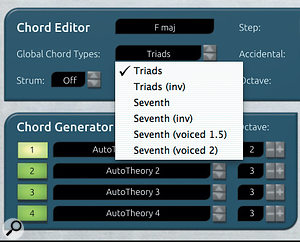 AutoTheory provides a number of global chord settings that you can use as a starting point for building your own presets.You can choose to mute the MIDI output from the Chord Generator, in which case the chord triggered here simply controls what happens within the Melody Lock mapping. In addition, the Root Separate switch allows to you send the chord’s root note out to a separate MIDI destination. As described below, the MIDI output for the root note can be selected in the Chord Generator Output panel at the bottom of the window.
AutoTheory provides a number of global chord settings that you can use as a starting point for building your own presets.You can choose to mute the MIDI output from the Chord Generator, in which case the chord triggered here simply controls what happens within the Melody Lock mapping. In addition, the Root Separate switch allows to you send the chord’s root note out to a separate MIDI destination. As described below, the MIDI output for the root note can be selected in the Chord Generator Output panel at the bottom of the window.
The Melody Lock panel shows you how the combination of the current chord and the Mapping setting places notes from the scale on the right-hand split of your keyboard. As mentioned above, the Mapping setting allows you to keep this mapping either simple (if your keyboard skills and knowledge of musical theory are a bit scratchy) or make it a bit more complex. The two additional switches — Inversion and Accidentals — allow the mapping to reflect any chord inversion or to include additional notes if you have specified more harmonically complex chords within the Chord Editor.
Speaking of which, the Chord Editor panel allows you to customise the voicing of the chords available in the Chord Generator. The Global Chord Types setting provides a basic configuration for all chords, and a drop-down menu provides a number of choices, from simple triads to seventh chords spread across two octaves. Once set, you can then edit any specific chord simply by selecting it (press the appropriate key on your MIDI keyboard) and tweaking the Step, Accidental and Octave settings for each note within the chord. Seventh, ninth, 11th and 13th chords can all be constructed and you can apply accidentals to create more harmonically complex chords as required. Finally, there is a basic strum function where you can adjust the duration and velocity of the strumming effect.
The two panels at the base of the display configure AutoTheory’s MIDI output. You get up to eight virtual MIDI outputs, and this means plenty of flexibility. For example, you can send the data to multiple virtual instruments to layer sounds, and you can also apply an octave transpose to any of these MIDI outputs.
Two-fingered Salute
In practice, then, you can use AutoTheory as a means of playing chords, as a means of simplifying melody parts based on chords, or to generate both at the same time. With the Mapping control set to Chord Tones it’s essentially impossible to hit a duff note. While that perhaps means you don’t have the freedom to create melodic lines that are more harmonically interesting, it is still a satisfying experience for those with limited piano skills — and for some musical genres, simple melodic forms work best anyway.
At one level, AutoTheory really is a doddle to set up and use and, if you are suitably challenged by a piano keyboard, when it comes to just knocking out a few chords and a basic melody line — whether via some trance synth or a grand piano — it is remarkable just how far two fingers and a bit of AutoTheory assistance can get you.
However, at another level, you can use the various configuration options to make that process produce something more harmonically complex. Each of the Scale setting options produces a shift in the set of chords available, while with the Mapping setting you can reduce the extent to which AutoTheory confines your melody lines.
While I’m sure you could find all sorts of ways to put this technology to good use, in my own experiments with AutoTheory I had a lot of fun with three applications in particular. First, with a simple acoustic piano sound, it was rather too easy to create some ballad-like chords and a perfectly ‘in tune’ melody line. Second, with a suitably massive dance-synth patch following the Chord Generator and a similarly full-on lead sound driven by the Melody Lock, crashing out a few club-ready dance tune ideas was a breeze. Finally, while it took a little longer to configure, with the different MIDI outputs feeding a set of orchestral string sounds, and set to suitable octaves for those sounds, I managed to coax a pretty decent full string section performance into life using just two fingers!
Those with better piano skills than me (that’s almost everyone, then) might perhaps yearn for some additional options in terms of defining custom scales for the Melody Lock section, but AutoTheory does exactly what it sets out to do: it brings harmonically correct keyboard parts into the reach of almost anyone.
Conclusion
Almost everywhere you look in music technology, there are products that help you create a musical performance that is somehow ‘better’ than you might otherwise have been able to, whether this is in terms of audio quality or performance. AutoTheory is a tool in the same mould as pitch-correction software or automatic drumming plug-ins: it enables non-keyboard players — and even non-musicians — to create musical performances that are technically and harmonically correct, and it does it in a very straightforward and accessible fashion.
Now, whether you think that is a good thing is another matter. I could, and perhaps should, be spending more time practising my piano skills but, at the time of writing, AutoTheory is currently available for $49.99 (about £30). This is about the price of a single, one-hour piano lesson with a decent tutor. For my own musical needs, I know which will produce faster results.
Some musical background does help in using AutoTheory but, providing you have the music in your head, whatever your level of technical (in)competence on the piano, AutoTheory can help you realise those ideas in your MIDI sequencer. While there are alternatives available, AutoTheory is a very useful little tool.
Alternatives
There are alternatives to AutoTheory, and a number of the major DAW/sequencers include some sort of ‘auto chord’ feature. For example, Cubase includes the Chorder MIDI plug-in and, as explained in the November 2013 Cubase workshop, you can also use the Chord Track to transform your random keyboard doodling into something more coherent. Both of these are, however, more complex to configure than AutoTheory.
Perhaps a closer comparison is with the various MIDI performance apps that are available for iOS (and which can send MIDI data to your desktop virtual instruments) such as Chordion, ChordPolyPad or SoundPrism Pro. All of these allow you to trigger full chords using a single finger and each also offers the ability to add melody or bass lines that are harmonically correct. The apps themselves are pocket-money priced but you do, of course, also need access to a suitable iOS device such as an iPad or iPhone.
Pros
- Allows even non-musicians to create credible MIDI chord and melody parts.
- At the current price, very good value.
Cons
- It might be nice to be able to define your own scale tones for melody construction.
- Some might say it’s cheating!
Summary
If you have musical ideas in your head but lack the keyboard skills to realise them, AutoTheory can sit between your MIDI keyboard and MIDI sequencer and help you create them. A neat little utility and, at the current price, very good value.
Test Spec
- Apple iMac with 3.5GHz Intel Core i7 CPU, 32GB RAM and Focusrite Scarlett 8i6 interface, running Mac OS 10.9.5.
- Tested with Steinberg Cubase 7.5.20.
