Although it's less than a year old, Opcode's highly useful Studio 64X multi‑port MIDI interface and patchbay has been redesigned to incorporate even more features (including a wide range of synchronisation facilities), and has re‑emerged from its refit as the Studio 64XTC.
Opcode are certainly not a company renowned for resting on their laurels. In Spring 1997, they released the Studio 64X, a combined MIDI patchbay, 4‑port MIDI interface and SMPTE generator/SMTPE‑to‑MTC converter, which was compatible with both Apple Macs and PCs (see review in SOS May 1997). Less than a year later, the company have followed up the original 64X with the Studio 64XTC, which expands the capabilities of the original to include facilities for synchronisation with ADATs and other digital audio equipment. (This is similar to the functions provided in MOTU's competing MIDI Timepiece AV, which retails for over £200 more than the Studio 64XTC, although the MOTU device is an 8‑way unit more suited to larger studios). You can use the Studio 64XTC to control one or more Alesis ADATs using MIDI Machine Control (MMC) via the Studio 64XTC's ADAT Sync port (just as on the MOTU MTP AV), while running other digital audio equipment from the XTC's Word Sync output. A Superclock output is available on the 64XTC for use with Digidesign Pro Tools systems (more on superclock in a moment), and the unit will also sync to blackburst house sync or to composite video signals (here, the XTC offers more than the MTP AV, which only has one wordclock output, although this is switchable to provide superclock). Finally, composers working to picture may be interested in the 64XTC's expansion port for Sony P2 9‑pin connectors, which will shortly allow MMC control of professional video decks.
If hooking up one or more ADATs is straightforward, controlling a Tascam DA88 via MMC is not quite as simple, although you can with the aid of Tascam's optional SY88 sync card, which can accept MTC (MIDI Time Code), MMC and wordclock from the Studio 64XTC. You can use any MIDI sequencer with MMC commands to send messages for play, record, pause, stop, fast forward, rewind and track record‑enable to MMC‑compatible hardware connected to the Studio 64XTC. On the Mac, MOTU's Performer, Emagic's Logic, Steinberg's Cubase and Opcode's Vision all now support MMC, as does the recent Pro Tools v4.1 software.
The Studio 64XTC can also function as a stand‑alone MIDI patchbay, and four user programs are accessible from the front panel to let you recall routings and filter settings, although you can only edit these settings with the included PC or Mac editing software (like its predecessor the 64X, the 64XTC is compatible with both Apple Macs and IBM‑compatible PCs). However, seeing as most people will be using the 64XTC with a personal computer anyway (to run their MIDI sequencer), this is no great hardship. You connect the 64XTC to a PC using a PC‑compatible 16550 COM port and to a Mac via the standard serial port connector (the appropriate cables are included, as is an adaptor for 25‑pin PC serial ports).
A MME‑compatible driver for Windows 3.1, Windows 95 and Windows for Workgroups is supplied on a PC floppy disk, along with a setup program that installs the driver for you, as well as installing the other applications on the disk; the XTCDIAG diagnostics software and PC Studio 64XTC program editor. Macintosh users need to have Opcode's Open Music System (OMS) installed in order for the program editing software to work, but fortunately for those who don't have it, the latest version, 2.3.3, is supplied on the Mac floppy disk, along with a specific driver for the Studio 64XTC and an OMS manual in Adobe Acrobat PDF format. A well‑written reference manual is also included to explain both the Mac and PC software and the general operation of the hardware.
User & Preset Programs
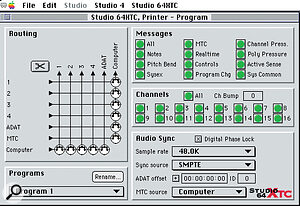 The Program Edit window in the Studio 64XTC's bundled editing software (seen here running on an Apple Mac). The Connection Grid is visible on the left, and the various Audio Sync settings can be seen on the right.
The Program Edit window in the Studio 64XTC's bundled editing software (seen here running on an Apple Mac). The Connection Grid is visible on the left, and the various Audio Sync settings can be seen on the right.
The Studio 64XTC has four user programs that specify how it processes MIDI input and output, and how its digital sync options are set up. These user programs are stored in non‑volatile (battery‑backed up) memory and recalled from the front panel using the Program button. When a user program is selected, its settings are always active whether a MIDI software program is running or even if the Studio 64XTC is not connected to a computer — this allows use of the Studio 64XTC with a stage rig without having the computer connected, provided you've set up the programs you need beforehand.
As supplied from the factory, the Studio 64XTC's User Program 1 routes its inputs and outputs to and from the computer only — the ideal configuration for MIDI sequencing. Program 2 routes each input to all outputs except the corresponding output (so In 1 goes to Out 2, Out 3 and Out 4, for example), while User Program 3 has each input routed only to its corresponding output (eg. In 1 to Out 1 only, and so on) and User Program 4 routes all inputs to all outputs. Also, each of the default user programs routes the ADAT port to and from the computer — which is necessary for MMC control of connected ADATs. As well as the four user programs, the Studio 64XTC also has four preset programs. Preset Program 1, marked Panic, sends an All Notes Off message to each of the four MIDI ports to turn off stuck notes. Preset Program 2, marked SMPTE, stripes SMPTE according to the settings for frame rate start time and freewheel and MTC routing of the current user program. To specify a particular format before striping, you can just call up the SMPTE function and choose the desired frame rate with the Sync button — although you cannot save these settings without using the computer. Preset Program 3, marked All, routes all the MIDI Ins directly to all the MIDI Outs, while Preset Program 4, marked Tune, sends continuous A440 note messages to each port. These can be used to verify that instruments are connected, turned on and set to the proper volume levels.
Program Edit Window
 Adjusting SMPTE settings in the Mac program editor's SMPTE window.
Adjusting SMPTE settings in the Mac program editor's SMPTE window.
User programs are displayed and edited from the Program Edit window, which can be accessed from the Program Editor under Windows or from the OMS Setup application on the Mac. I tested the Studio 64XTC connected to a Macintosh computer using the OMS Setup application. With the Studio 64XTC installed and connected to the printer port of the Mac, an extra menu for the hardware appears in the OMS Setup menu bar. The first two menu selections let you open the Program Edit and SMPTE windows (above). You can also open and save, copy and paste, load and store settings for the Studio 64XTC on disk using further menu selections here.
I could report no problems with it during the period of the review, despite my attempts to confuse it with lengthy SysEx dumps.
The Connection Grid at the left of the Program Edit window lets you define connections to route MIDI between inputs on the left and outputs located at the top. Connections are indicated by MIDI socket icons; to define one, you just click and drag across empty grid locations. To disable a selected connection, you just click the scissors icon or type backspace, delete or clear. The Connection Grid also has a row and column for the Alesis ADAT to allow routing of MMC to a connected ADAT either from the computer or from an external MIDI device.
The Audio Sync settings let you determine the sync reference source, the source for receiving MTC, and the sample rate for generated wordclock or superclock (a timing reference protocol used by Digidesign and some other companies as an alternative to standard wordclock sync signals). You would check the Digital Phase Lock option here when using word and superclock with digital audio hardware, as this provides the most accurate sync, although it takes a little longer to lock up. If you are not using digital audio, and are just sync'ing to SMPTE or MTC, you can uncheck this item for faster lockup. You can also set the ID for controlling a connected ADAT and specify an offset for transmitting SMPTE to the ADAT in this window.
The SMPTE Monitor displays scrolling SMPTE frames when receiving or generating timecode and, when receiving, the monitor will detect the frame rate automatically. Here you can set freewheeling (of which more in a moment) and adjust the start time to be used when striping.
Perfect Sync
What particularly distinguishes the Studio 64XTC from the previous 64X model are the new synchronisation capabilities. These have been added in recognition of the fact that many project studios are now using ADATs or Pro Tools, or other digital audio recorders which need to be properly synchronised with sequencers running on personal computers — and possibly with video or audio tape recorders.
Like its predecessor, the Studio 64XTC supports all the commonly‑used SMPTE frame rates and lets you 'freewheel' over a specified number of frames (up to 60 with the Studio 64XTC) to avoid sections of bad timecode (for example those resulting from tape dropouts) when reading SMPTE off tape. This level of sync is adequate if you want to synchronise a MIDI sequencer to timecode coming off a video or audio tape recorder and have the MIDI sequence play from an appropriate SMPTE address while following any speed variations of the incoming SMPTE code. Unfortunately, it's not good enough when it comes to synchronising digital audio, as the timing reference of the audio also needs to locked to that of the incoming SMPTE.
Here, it is important to make a distinction between the source of the SMPTE addresses and the source of the timebase required for synchronising digital audio devices. A SMPTE address specifies a location from which you can start all your devices playing, while a timebase source (such as a blackburst video signal from a house sync device) provides an accurate timing reference. In case you were wondering, a blackburst generator is used in professional studios to provide a master sync reference for all video devices (and an increasing number of audio devices) to ensure that all these devices are locked together and also locked to the video frames produced by the highly accurate blackburst video sync generator. Consumer VCRs don't normally accept separate sync signals like this; instead they use composite video signals which also contain timing information. Fortunately, the Studio 64XTC will accept either blackburst signals or composite video as a timebase reference, so you can use the XTC with both professional and consumer video equipment.
You should be aware that the address source does not necessarily have to be the same as the timebase source, so, for instance, you might use a highly‑stable video sync source as the timebase master, while MTC comes from your sequencer as the address source. If you are using any digital audio devices, you will need to feed a wordclock or superclock signal to your audio device to keep this locked to the timebase alongside everything else. The Studio 64XTC's sample rate setting controls the wordclock and superclock generated, and you can choose between 44.1 and 48kHz rates here.
You can also use Pull Up and Pull Down sample rates to compensate for speed changes that occur when transferring between film and video. If you are scoring to film, a video worktape is usually provided to which a copy of the film has been transferred using the Telecine process. In the USA, this transfers a film running at 24fps (frames per second) to video tape running at 30fps. Recording at 30fps ensures that no frames are lost in the transfer. Unfortunately, playing this on NTSC video decks, which run at 29.97fps, results in a slowed‑down playback and consequently a flattened audio pitch. This 'pulled‑down' audio is typically referred to as playing at 'tape speed' as opposed to the original 'film speed'. If you need to work with such a tape, you can use the Pull Up mode when recording the tape's audio with your digital audio hardware. After recording, disable the Pull Up mode and the transferred audio will play back at 'film speed'. Once you have a scratch track running at film speed, you can then record additional audio or dialogue as needed. On the other hand, if you are working with digital audio tracks which are running at 'film speed' and you want to synchronise these with a video tape which is playing at 'tape speed', the two will drift out of sync and play back at different pitches — so you use the Pull Down mode here to compensate for these discrepancies.
In Use & Conclusion
In use, I am happy to report that the Studio 64XTC behaved flawlessly — exactly as a interface/synchroniser ought to! I could report no problems with it during the period of the review, despite my attempts to confuse it with lengthy SysEx dumps; it just sat there, sync'ing and interfacing without any problems. In addition to this glowing report, it's worth mentioning another of the Studio 64XTC's plus points — the price. If you want reasonably extensive sync options and multiple‑port MIDI interfacing for under £500, this is the only box around that will do the trick. Its nearest competitor is the MOTU MIDI Timepiece AV (reviewed in SOS January 1997), although this costs over £200 more, which might put off owners of home studios on a budget. The great thing about the Studio 64XTC is that it has everything you need to connect your computer‑based MIDI sequencer to all the popular audio and video equipment you are likely to encounter — and achieve professional synchronisation between these. Professional users are more likely to go for the MTP AV if they need more MIDI ports, or the Digital Timepiece if they need the wider range of sync options available on this, and Pro Tools users may well choose Digidesign's Universal Slave Driver (at over £1700) which offers varispeed and specialised features for people working with film. Having said this, even professionals will find the Studio 64XTC more than adequate for straightforward sync'ing requirements while doing pre‑production work.
All Front (& Back)
The front panel has a couple of buttons to let you program the unit, along with indicator LEDs for MIDI activity and sync settings and a power on/off switch with an associated LED indicator. Front‑panel programming is very straightforward; you simply press the Program button to select from the four user programs and the four preset programs. When you have stepped through these eight choices, further presses of the Program button take you to the three sync functions: Sample Rate, Sync Ref and SMPTE. When you choose one of these three, you can edit the settings using the Sync button, by pressing this repeatedly to step through and select the various options. The green Sync Status LEDs let you keep track of what's going on here; when the chosen sync function is Sample Rate, for example, the appropriate LEDs indicate the sample rate of the wordclock and superclock. They also indicate whether the pull up or pull down function is in use and whether an ADAT is connected or not. When Sync Ref is chosen, the Sync button lets you choose the sources for the address and the timebase. You can do this independently too, so that the SMPTE address information comes from tape while the timebase information is supplied from a blackburst source, for example. Finally, when the chosen function is SMPTE, the LEDs indicate the frame rate of any SMPTE or MTC being received or transmitted.
On the back panel, there are the four MIDI inputs and six MIDI outputs, the 9‑pin serial port connector for PCs and 8‑pin serial connector for Macs, and a second 8‑pin RS422 connector which lets you hook up an Opcode Studio 4 to provide extra MIDI ports. Three BNC connectors are also provided — one each for wordclock and superclock, and a third for blackburst/video sync input. A further 9‑pin port provides ADAT sync output, and a pair of quarter‑inch jack sockets carry SMPTE signals in and out. Finally, there is the small connector to attach the external power supply.
Pros
- Simultaneous wordclock and superclock outputs (unlike MOTU's MTP AV), ADAT Sync, MMC, blackburst/video reference input, 0.1% pull‑up/pull‑down sample rates, and full SMPTE support as standard.
- Future expansion option for Sony 9‑pin P2 video control.
- Also provides a 4‑In, 6‑Out MIDI interfacing with potential control of up to 64 MIDI channels.
- Can be linked to an Opcode Studio 4 MIDI interface to provide additional MIDI Ins and Outs.
Cons
- Larger professional studios might need a stand‑alone MIDI interface with more inputs and outputs.
Summary
The Studio 64XTC is the most cost‑effective synchroniser available with such a wide range of facilities — it'll let you lock just about anything in your studio together. You can work with MIDI sequencers, ADATs, DA88s (with the SY88 sync card installed), Pro Tools and SMPTE coming from analogue audio or video recorders. In short, it's ideal for the well‑equipped home studio.

