 Screen 1: A 3D view of the author’s test project.
Screen 1: A 3D view of the author’s test project.
In a collaboration with tech pioneers GPU Audio, an add‑on to this multi‑impulse‑response [MIR] immersive audio reverb promises to take the strain off your computer’s CPU!
This latest update to VSL’s MIR Pro reverb brings the company’s lauded Multi Impulse Response convolution technology to the immersive audio environment, but the developers didn’t stop there. Also available, as a cost option, is Vienna Power House, an add‑on that promises to farm up to 50% of the processing out to your computer’s graphics processor, courtesy of technology from a company called GPU Audio. Given the heavy demands that immersive audio projects can make of a computer’s CPU, that really is an interesting prospect, and in this review, I’ll cover both MIR Pro 3D itself, and this novel CPU‑saving feature.
MIR Pro 3D Overview
Unlike in most reverbs, MIR Pro 3D’s processing takes place in a standalone room‑modelling app that runs alongside your DAW, but audio is routed to and from the app by instances of a plug‑in that are inserted on your DAW tracks in the usual way. You have a choice of two versions. The full version is called Vienna MIR Pro 3D, but considerably cheaper is Vienna MIR Pro 3D (24), which offers all the same features but limits the number of instruments/audio signals that can be placed on the virtual sound stage to 24.
Licensing is through iLok, and you’ll need a macOS (10.14 and up) or Windows (latest 64‑bit version of 10 or higher) DAW that hosts AU, VST, VST3 or AAX plug‑ins, as well as a graphics card supporting OpenGL 4.0 with at least 512MB of VRAM (more is recommended). VSL offer various system spec recommendations on their website, which change according to the scale of project you plan to undertake, but I tested the software on a 2022 M2 MacBook Pro with 16GB RAM, running macOS 14.5.
Upon opening the app, you’re prompted to select a ‘venue’ from one of the Room Packs that are installed. There are currently seven Room Packs available and you get one (of your choice) free with your purchase, but you can pay to add more and if you purchase more than one the most expensive of your selection comes free. Each Room Pack includes different rooms that the VSL team have captured meticulously and in incredible detail, such that you can place a source in various positions in a room, and even define the direction in which it’s pointing; there’s more on that side of things below.
Pack 1 is the famous Vienna Konzerthaus, and this includes 11,000 impulse responses captured in its four halls and foyer. Pack 2, Studios and Stage, has 24,000 impulse responses from Berlin’s Teldex recording hall, the Austrian Broadcasting Corporation building in Vienna, and two rooms from Austrian recording studio Weiler. Pack 3, Mystic Places, contains 4200 impulse responses captured in various Gothic churches. Pack 4, The Sage Gateshead, has 14,000 IRs from two large concert spaces in the North East of England. Pack 5 has 5000 IRs from the Pernegg Monastery in Austria. Pack 6 features 6000 IRs from VSL’s own 540 square‑metre Synchron Stage in Vienna, where many film scores by composers including Hans Zimmer, Rupert Gregson‑Williams and Laura Karpman, to name just a few, have been recorded. Finally, Pack 7’s responses were captured in two prestigious venues in Salzburg, the Grosses Festspielhaus and Karl Bohm Hall.
Venue selection is organised by venue type (concert halls, foyers and special places, mystic spaces or studios and sound stages), reverb time and location, so it’s pretty easy for you to find what you’re looking for even if you have several packs at your disposal. Multiple venues can be opened simultaneously and it’s easy to move instruments from venue to venue too, making it possible to audition different spaces quickly for creative reasons. Once you’re happy with your choice of venue, you insert an instance of the MIR Pro 3D plug‑in on any track in your DAW that you want to send to the virtual 3D space, and that signal will show up in the app, in the venue you’ve selected. You can insert the plug‑in on a mono or stereo track, and open it out in the app into anything from stereo to 9.1.6, including first‑, second‑ and third‑order Ambisonics.
The MIR Pro 3D Plug‑in
In the MIR Pro 3D plug‑in, simple controls let you to get things where you want them quickly. A meter display shows the level being sent to each output channel. The bypass, mute and solo options here are self‑explanatory, but there’s also a hide function that makes an instrument (or group of instruments) invisible in the MIR Pro 3D app venue display — useful when you’ve got 20 or 30 different instruments on a stage and the GUI is starting to become cluttered. There’s a dry/wet ratio (mix) control, as well as an overall output level control and a polarity inversion switch for the wet signal.
 Screen 2: Audio is routed to/from the main MIR Pro 3D app from a DAW plug‑in, inserted in the usual way, and in this you have control over a number of basic functions, as well as instrument grouping.
Screen 2: Audio is routed to/from the main MIR Pro 3D app from a DAW plug‑in, inserted in the usual way, and in this you have control over a number of basic functions, as well as instrument grouping.
Bottom left of the plug‑in pane is the room tone generator button, which plays background ambience for the selected venue. Simply throw up a spare track in your DAW, insert this and, hey presto, you get that little background hubbub ambience going on. This may strike you either as a gimmick or unnecessary attention to detail, but it’s actually very useful — often, when compiling live albums that play continuously from track to track, I’ve had to search for some ambience to play between some of the quieter moments because going down to ‘digital zero’ between tracks sounded wrong, and surprisingly disruptive. This feature, which VSL describe as a “natural dither”, overcomes that issue neatly.
In the centre of the plug‑in pane, at the bottom, you can assign each instrument to a group. When instruments are grouped together, changing one parameter adjusts that parameter for all instruments in the group. It’s not an all‑or‑nothing option, though, as you have control over which of the following parameters are linked: volume, rotation, width, dry/wet, position, bypass, hide, mute and solo. So, for a standard string section, you might group your violins together, and the same for your viola, your celli, and so on, and could then quickly place all instruments in a group on the stage, solo or mute them, or apply the same amount of effect.
App Basics
All these controls and more are also available in the main app. At the top of its GUI are the usual main menu and command bar, with preset management, a help button and a useful reset switch to return the selected venue to its default state. Below this lies the instrument channel list, a list of all the sources being sent to the app from your DAW, and, to help you keep control of your session, you’re given basic hide, bypass, mute, solo, volume and group assignment controls.
 Screen 3: The default plan view shows the room layout, but you can also view the room in 3D (as in Screen 1), and in either view you can place both instruments and mics very precisely.
Screen 3: The default plan view shows the room layout, but you can also view the room in 3D (as in Screen 1), and in either view you can place both instruments and mics very precisely.
When multiple venues are open, they appear as tabs along the top of the page and in the instrument list. From that list, the instruments can be dragged and dropped into the various different venues. Screen 3 shows the Vienna Konzerthaus loaded in MIR Pro 3D’s default view, looking down on the venue from above, while Screen 1, the main image at the top of the article, shows a 3D view of the venue, with some instruments on stage and the chosen mic cluster in the foreground.
You can see and tweak the position of the mics in the venue, and of the instruments (audio signals) on the stage. The latter are represented by icons that can be moved around the stage and, in some cases (depending on the selected venue), to the back of the room — or even to the balcony! If you hold the Command (Mac) or Control (Windows) key you can zoom in and out of the venue and, when zoomed in, not only can you place instruments in the room with greater precision, but you can also grab an icon’s white squares and drag to adjust key parameters such as the dry/wet ratio, volume control and stereo width. Each icon also lights up to indicate when the instrument is playing (ie. when audio is present), and there’s a directivity control that allows you to position the instrument so it faces towards the mics in the venue, or to rotate it anywhere in a 360‑degree range. Essentially, any audio source can be positioned almost anywhere in the room, facing in any direction with regard to the microphones that are capturing the sound in/of the room.
 Screen 4: A zoomed‑in view of the MIR Control icon. As well as moving the icon to position the source in the room, you can grab and drag the white squares to change various parameters.
Screen 4: A zoomed‑in view of the MIR Control icon. As well as moving the icon to position the source in the room, you can grab and drag the white squares to change various parameters.
You can also move the virtual microphone cluster around the room, of course. Moving the mics nearer to the stage brings everything closer: sonically drier and more intimate. Moving the mics towards the back of the room results in more reverb. From a user point of view, it’s simple, effective and sounds very realistic.
Along the bottom of the venue view display are four further view options. The first highlights the room’s ‘hotspots’ — areas in which you can place instruments in the venue — with a yellow/orange glow; placing an instrument outside them mutes the audio signal. Hotspots always include the stage, obviously, but it’s worth having a look at the specifics for each venue because it’s sometimes also possible to place things in more obscure places (like balconies or the back of the room, as mentioned). Other view options are to display a virtual grid (useful for lining things up), show/hide instrument titles, and focus mode, which, when selected, means the venue view will move around when you select/move an instrument.
Advanced Settings
Hopefully you can see that MIR Pro 3D can be simple, but it can also be as complicated as you want it to be. Those who want to make more detailed tweaks will want to check out the right‑hand side of the GUI, where there are three main sections: Instrument, Output and Venue. The Instrument section (Screen 5) displays information for whatever instrument is selected, either in the main venue view or on the instrument list on the left. At its most basic, you get a lot of the same controls you’ll find in the plug‑in and on the MIR icon; there are a lot of ways to adjust the same parameters. But there’s also a very handy ‘find in venue button’ — great for when one of the second violinists gets lost at the bar in the foyer!
There are three drop‑down menus in the Instrument pane, and the first, called Assignment, is interesting. Naturally, it allows you to select which of the open venues you want the instrument to be placed in, but you can assign a profile for each individual instrument, and this is what sets MIR Pro 3D apart from any other IR‑based plug‑in I’ve used.
 Screen 5: While most work can be done in the main GUI, the Instrument pane gives you more than enough scope to place, assign and otherwise tailor individual sources.
Screen 5: While most work can be done in the main GUI, the Instrument pane gives you more than enough scope to place, assign and otherwise tailor individual sources.
My explanation could get a little complicated, but the shorthand version is that VSL didn’t just capture impulse responses for stage positions and mic configurations; they also considered the different instruments being played and how their sound is projected into the room, taking into account factors including instruments’ natural volume, frequency response and stereo dispersion/width. The algorithms are based on VSL’s Vienna instruments but there are general profiles available for anything else, and a ‘character’ EQ option provides another way to tailor each instrument’s tone.
The final settings in the Instrument pane are Group, which I’ve discussed already (this is just another place where you can assign an instrument to a group) and Role. Whereas Venue presets cater for the listener perspective, Role presets handle the instrument perspective. Clicking on Role opens another window containing factory presets for all VSL’s library of instruments and venues for each room pack, and these can be tweaked and saved as user presets for future use.
Another drop‑down menu is dedicated to the dry signal. By default, MIR Pro 3D operates on the assumption that a spot mic in the room that’s set up for a particular instrument will follow that instrument: change the direction in which the instrument is facing, and the spot mic will move accordingly. There are various options for turning off or fine‑tuning that, so that rotating the instrument away from the spot mics results in different changes to the sound and volume of the instrument.
Mixing + Spatialisation
The Instrument section’s final drop‑down menu is the Mixing + Spatialisation pane, with options for positioning and rotating each instrument in the room very precisely on X, Y and Z axes. You’ll almost certainly find it easier to grab the MIR icon in the main venue view and position things that way, but I’m sure some will appreciate the greater precision here.
 Screen 6: the Output pane, which offers control over the wet signal and the microphone configurations.Following the Instrument section comes the Output pane. Here you can EQ the wet signal and select the microphone configurations. There are so many mic configurations available: anything from a mono mic in omni, to multi‑channel 9.1.6 organised into six drop‑down down menus, 3D to stereo downmix, classic stereo, 3D surround downmix, classic surround, 3D immersive, and raw Ambisonics.
Screen 6: the Output pane, which offers control over the wet signal and the microphone configurations.Following the Instrument section comes the Output pane. Here you can EQ the wet signal and select the microphone configurations. There are so many mic configurations available: anything from a mono mic in omni, to multi‑channel 9.1.6 organised into six drop‑down down menus, 3D to stereo downmix, classic stereo, 3D surround downmix, classic surround, 3D immersive, and raw Ambisonics.
Each venue provides up to four microphone position presets. They operate on an X/Y/Z axis, just like the instruments, with X being the horizontal side‑to‑side position, Y horizontal front‑to‑back, and Z the height. Again, while you can place them precisely on these axes, the easiest way to position the mics is usually to drag them in Venue view. Two microphone configurations can be used and placed in different parts of the room. So, for example, you could have a mic at the front of the room and a different configuration further back, and you can specify a volume offset on the secondary mic configuration to blend the two together.
The third and final section on the right is the Venue pane, with three options (Classical, Scoring and Pop) for dry and wet signal handling. Classical mode is the default linear setting, whereas Scoring and Pop modes tend to sound a little drier, and there’s a Global Dry/Wet Offset slider below. The helpful Reverb Time Scaling shortens the venue’s decay, and it’s great if you find an almost perfect space for a particular project but find the length of the room makes things sound just a little too ambient for some tracks. Finally in this Output section is another way to add/control the aforementioned room tone.
MIR itself might not be new, but I must say that having this sort of technology available for immersive audio is a game‑changer for those of us who mix in this format.
In Use
MIR itself might not be new, but I must say that having this sort of technology available for immersive audio is a game‑changer for those of us who mix in this format. VSL say that, with the number of IRs captured for each room, MIR knows how each instrument type reacts to each given venue, and certainly having a virtual space like this doesn’t feel the same as simply sending instruments to a multi‑channel reverb. Just as importantly, though, VSL have chosen to recreate some truly amazing venues, and it’s super easy to use.
For the sake of this review, as well as playing some orchestral instruments through MIR, I revisited a song I mixed a few years ago, a standard band setup, with drums, bass, guitars and keys with a male vocal. We’d also recorded a string quartet in Studio 1 at Echo Zoo Studios in Eastbourne — a reasonably sized live room, about 6x12 metres with four‑metre high ceilings. The quartet was tracked three times for a bigger sound, and some samples were used to augment the arrangement. Each instrument in the quartet was spot‑miked, and each of the three recording passes also had a stereo room capture.
I started experimenting by sending the spot mics and sampled strings to MIR Pro 3D’s Vienna Konzerthaus Grosser Saal venue (Screen 1). Initially, I was working on headphones and monitoring through the Dolby Atmos Renderer in Binaural mode, and the results were very satisfying. The strings sounded huge: instant, cinematic film‑score vibes from just four people tracked a few times in a reasonable room! I could move them around the stage, placing things exactly where I wanted, and could easily set a good blend of wet and dry signal. So far so good.
I decided to bring in the piano and place the lead vocal at the front of the stage, which worked really well for this arrangement. In fact, if I’d been mixing this new stripped‑back arrangement of the song for real, I’m sure I could have happily made all my changes in MIR Pro 3D and finished the mix without having to return to my DAW.
The strings in the studio really came to life. I was immediately ‘in the venue’.
I then took off my headphones and worked in my Dolby Atmos 7.1.4 studio. It sounded incredible! The strings in the studio really came to life. I was immediately ‘in the venue’. The room captures are so good if you’re mixing with stereo stems in Atmos, which I do a lot — you could probably get great results using MIR Pro 3D to upmix selected stems, just spreading them around the room and shortening the reverb times to taste. Even some quirkier positioning could be useful too. Moving the piano to the back of the concert hall for fun, for example, resulted in the piano sound becoming duller, obviously behind you and a little further away. (I guess just like moving the piano to the back of the hall!)
Placing the close drum mics in another venue, the Weiler Studio live room, required a little more ‘fiddling’ to arrive at the desired results, but nothing too drastic; it was simple enough to dry off the kick drum to keep it punchy, while adding a little more snare and toms to the room. Moving the mic cluster toward the drums in this room really pulled them in, though, to retain their energy, clarity and punch.
 Screen 8: Using MIR Pro 3D to place non‑orchestral sources in different spaces.
Screen 8: Using MIR Pro 3D to place non‑orchestral sources in different spaces.
Opening another venue, ORF Studio 2, I put my electric guitars in there, and then threw my backing vocals and percussion back into the Vienna Konzerthaus Grosser Saal, with some group vocals on the big choruses at the end placed right at the back of the room. By now, I had 45 channels of mono or stereo sources coming out of Pro Tools into MIR Pro 3D and being returned to Pro tools in 9.1.6 channel widths, feeding the Dolby Renderer. All running on my CPU — but there will be more demanding projects out there, and for those the GPU Audio option might well be worthwhile. You can read more about that in the separate box.
One last important observation is that when folding things down to stereo in the Dolby Atmos Renderer, quite often when using conventional multi‑channel reverbs things can get a little cloudy and muddy — here, there was still clarity and detail in the mix.
Verdict
When mixing in Dolby Atmos, placing the instruments in MIR Pro 3D in this way makes a lot of sense. You position your mics in the venue and place your instruments around them. It won’t be right for every project, as, obviously, you’re adding ambience to everything, but if starting a mix from scratch rather than trying to match a stereo one, MIR Pro 3D offers a good, enjoyable way to work.
You don’t have to delve too deep, either. It’s super easy to get going and achieve excellent results, even if geeky engineers (guilty as charged!) could spend hours selecting and positioning mics and instruments before getting any ‘proper’ work done! When you do feel the need to take things further, VSL’s website has plenty of tutorial content to help you out.
I do lots of mixing work in Dolby Atmos, and already know that I’ll be using this app a lot. Being able to place instruments within such a natural‑sounding 3D space, with this degree of control over both the instruments and the space is very effective, and as I said the sense of clarity when folding back down to 2.0 was welcome. The Room Packs available so far constitute a good selection of very usable spaces, but I’m certain there will be more to come in the future.
If you work with classical music, film score production or orchestral music, MIR Pro 3D is something you’ll probably want to check out — but if working with those genres in immersive audio, you owe it to yourself to check it out! For those operating more in the pop/rock fields and stereo, it could still be useful, although the benefits of the attention to detail in the venue captures, especially within dense mixes, might be lost on you.
None of this is inexpensive, of course, especially if you want those extra Room Packs or the Vienna Power House add on. But the 24‑channel version brings the prices within reach of mere mortals, and there are good discounts for upgrades from previous MIR versions. Thankfully, there’s a free 30‑day demo of all the software, including Vienna Power House so you can try everything before you buy — and you really do get what you pay for. This is top‑notch stuff.
It’s A MIRacle
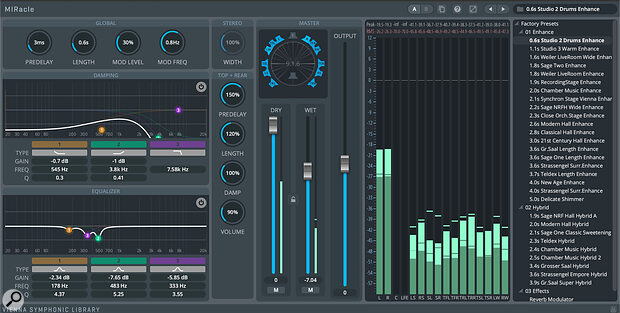 The MIRacle plug‑in — a nice bonus!
The MIRacle plug‑in — a nice bonus!
There’s a really nice bonus that comes with MIR Pro 3D: a very useful multi‑channel reverb plug‑in called MIRacle — it’s independent of the app and can be used in any DAW as you’d use any regular reverb.
You can place it on a mono or stereo channel and open it out to anything from stereo to 9.1.6 channel widths. It has controls for all the usual parameters, including pre‑delay, length, modulation level, modulation frequency and stereo width, as well as separate pre‑delay, length, volume and damping controls for the height and rear channels. You can also mute any of the channel outputs. It sounds great, has a good selection of factory presets, and is very usable.
Vienna Power House: Using Your GPU
 Screen 7: The Venue pane allows you to tailor the venue to suit different material and, if you’ve invested in the Power House add‑on, is where you switch GPU processing on.My MacBook Pro’s CPU handled my test projects perfectly well with MIR Pro 3D running on its CPU alone. But if I were using multiple venues, lots of virtual instruments being processed and fine details being tweaked in terms of how each instrument placement reacts to the room, then two lots of microphone clusters capturing the room, thousands of IR’s being processed and taken into account every time an instrument or group of instruments gets moved around... There’s a lot of number‑crunching going on below the surface, and you’d be correct in thinking this is a relatively power hungry app. Add in what’s going on in your DAW, with all its other plug‑ins consuming resources, and it’s not hard to see that you could soon reach the limits of what your CPU can handle.
Screen 7: The Venue pane allows you to tailor the venue to suit different material and, if you’ve invested in the Power House add‑on, is where you switch GPU processing on.My MacBook Pro’s CPU handled my test projects perfectly well with MIR Pro 3D running on its CPU alone. But if I were using multiple venues, lots of virtual instruments being processed and fine details being tweaked in terms of how each instrument placement reacts to the room, then two lots of microphone clusters capturing the room, thousands of IR’s being processed and taken into account every time an instrument or group of instruments gets moved around... There’s a lot of number‑crunching going on below the surface, and you’d be correct in thinking this is a relatively power hungry app. Add in what’s going on in your DAW, with all its other plug‑ins consuming resources, and it’s not hard to see that you could soon reach the limits of what your CPU can handle.
This is where the clever new (cost option) Vienna Power House comes into play. Vienna Power House is described as a GPU Power Extension. From a GUI perspective, very little changes: you get one more button in the Output section that you can toggle on/off (Screen 7). But, courtesy of GPU Audio’s clever technology, switching it on moves all the convolution processing (a significant proportion of what MIR Pro 3D does) to your computer’s GPU. VSL tell us that: “an orchestra consisting of 80 stereo sources, mixed in 7.0.4... will create a maximum of 1,760 positional impulse responses and consequently the same number of convolutions (80x2x11), calculated in real time preferably at a low latency. By lowering the CPU load by up to 50% or more, depending on your system, Vienna Power House provides you with significantly increased raw computation power at the click of the GPU Power button.”
It worked flawlessly for me, but you must have a computer with the right specs. Mac users will need an M1, M2 or M3 (Pro/Max/Ultra) Mac, with a minimum 16GB of RAM (32 is recommended), running macOS Monterey (12.6.8) or later. Mac users of Cubase or Nuendo will also need ASIO Guard to be on. On Windows you’ll require certain video cards with a minimum of 8GB VRAM to take advantage of this option (Nvidia GTX 1000, RTX 2000, RTX 3000, RTX 4000 series, 2016/17 or later; or AMD RX 5000, RX 6000 series, 2019 or later). An Nvidia RTX 3060 or AMD RX 6700XT with 12GB of VRAM are recommended.
Pros
- Great sound.
- Good range of spaces to choose from.
- So much control over instrument and mic placement.
- Good integration with your DAW.
- MIRacle is a nice bonus.
- Optional GPU power could be very useful.
Cons
- GPU power is a cost option.
Summary
A stunningly good reverb that takes us well beyond the realms of conventional convolution. The integration of GPU Audio’s technology to move convolution processing to your computer’s GPU could be a real boon for immersive audio professionals.
Information
MIR Pro 3D €745, MIR Pro 3D (24) €355, Vienna Power House €165. Prices include VAT.
Best Service +49 (0) 89 4522 8920.
MIR Pro 3D $812.20. MIR Pro 3D (24) $387. Vienna Power House $179.88.
ILIO +1 800 747 4546.
