 Soundcards that use AKM's AK4524 converter chip — such as Terratec's EWX 24/96 — have an analogue input gain control, and you can use this without compromising your digital resolution. If you use the level controls on some other cards, however, you may simply be throwing away digital resolution
Soundcards that use AKM's AK4524 converter chip — such as Terratec's EWX 24/96 — have an analogue input gain control, and you can use this without compromising your digital resolution. If you use the level controls on some other cards, however, you may simply be throwing away digital resolution
As with any recording system, the first goal of recording on a PC is to preserve as faithful a copy of the source sound as possible. Achieving this, however can be a complicated business. Martin Walker goes back to basics.
In last month's PC Musician feature I concentrated on the mastering stages of computer recording. However, judging by the number of queries that keep popping up on our forum, there are plenty of musicians out there who have problems at the other end of the chain. Some are new to soundcard recording and bewildered by the maze of options, while even experienced musicians face plenty of pitfalls given the sheer number of features modern soundcards have to offer. So, this month I'm going to explain all of the ins and outs of PC soundcard recording, including some of the different ways you can connect mics and guitars to a basic soundcard, your monitoring options, and how to add effects during a recording. I'll also be covering how to track down problems when using soundcard mixing utilities, and how to make the most of the huge dynamic range provided by today's 24‑bit converters.
Line Inputs
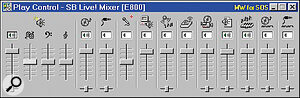 Some consumer soundcards, like Creative Labs' SB Live!, have so many inputs and options that unless you're careful you can lose the input or playback signals altogether.
Some consumer soundcards, like Creative Labs' SB Live!, have so many inputs and options that unless you're careful you can lose the input or playback signals altogether.
The basic function of an analogue soundcard audio input is to convert incoming analogue audio signals to digital data which can be stored and processed in the computer. Getting the best sound quality in your recordings, then, is a matter of feeding the soundcard an analogue level sufficiently high to take advantage of the full range of its A‑D converters, but without exceeding their input range ('clipping'). This process is complicated by the fact that different source signals can have wildly differing levels.
Nearly all soundcards provide what are generally known as line inputs. These are suitable for signals whose level is similar to that emerging from the average box of electronics, such as a MIDI synth or hi‑fi. Most consumer electronics devices have output levels that conform to this ‑10dBV level, which is nominally 300 milliVolts RMS, and their input sockets also expect signals at a similar level. More expensive professional gear, by contrast, generally has inputs and outputs that operate at the +4dBu level, at a nominal 1.23 Volts RMS.
Many soundcards allow their inputs and outputs to be switched between these two levels, so that you can optimise performance with whatever line‑level gear you are connecting to them. The only time you need specifically to match the input sensitivity of your soundcard to the output level of the source signal is when recording from another record or playback device such as a DAT or Minidisc machine. Assuming your mix was correctly recorded onto this device in the first place, you will already have a signal whose peak level is within a few dBs of digital clipping at the nominal level. When transferring this signal to your soundcard you should therefore choose the same nominal sensitivity as your DAT recorder output.
Recording hardware synths can be a lot more confusing, since although their nominal output level may be specified as ‑10dBV or +4dBu, the actual levels at the output socket will vary hugely depending on how many notes are playing, how many simultaneous MIDI channels are sounding, and what values have been set for controllers such as MIDI volume and expression. Levels may also vary enormously depending on the settings of various parameters within a patch, especially the amount of filter resonance, which makes it difficult to predict peak levels even from note to note.
If you are using only a single sound from a multitimbral synth, try to increase the output level of this single sound internally to minimise the noise contribution of the synth's output electronics. For the same reason, always leave your synths' physical output level controls at maximum. Once you've done these things you can just choose the soundcard input sensitivity that lets the synth's peak recording levels get closest to 0dBFS without actually clipping.
Level Controls
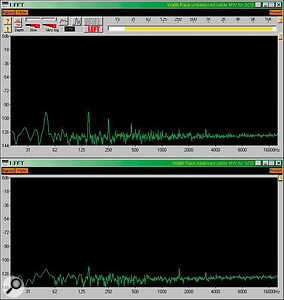 Buying a soundcard with balanced I/O can greatly reduce background noise levels, as seen here. The top trace shows the residual noise from an Ego Sys Wami Rack 24 output connected to a balanced input on my hardware mixer using an unbalanced cable, while the lower one shows a 20dB drop in hum levels, achieved simply by replacing the lead with a balanced one.
Buying a soundcard with balanced I/O can greatly reduce background noise levels, as seen here. The top trace shows the residual noise from an Ego Sys Wami Rack 24 output connected to a balanced input on my hardware mixer using an unbalanced cable, while the lower one shows a 20dB drop in hum levels, achieved simply by replacing the lead with a balanced one.
If your soundcard has input level controls, it's convenient to use these as a final tweak on incoming signal levels so that their peaks get closest to digital clipping without actually getting there. However, some level controls on lower‑cost cards operate in the digital domain, which means that the input signal has already passed through the A‑D converter before it reaches the control. If this is the case then setting them at any value other than maximum means that you are simply throwing away bits of digital information. One example of this type is Echo's old 20‑bit Darla card (by contrast, the 20‑bit Gina and Layla had analogue input gain controls, so didn't suffer from this limitation). There are also plenty of soundcards with digital output level controls, and for the same reason you should leave these at maximum for serious work, although they might be useful for adjusting the level of a monitor mix when you're not actually recording the result.
You should only ever use a soundcard's input level control if it operates in the analogue domain, ie. before the A‑D conversion process. Here it will simply vary the level without compromising digital resolution, although if this analogue level control isn't right at the beginning of the analogue circuitry, it will still be possible for an input signal to clip at this stage however much you turn down the level control. This can be particularly confusing where soundcard designs incorporate two level controls at different points in the signal chain, such as an input control and master level control. If you're not careful you can get distortion at the beginning of the chain but still have peak output levels way below digital clipping. I seem to remember having problems of this sort when I reviewed the Emu APS card, for instance. This is further complicated in the case of soundcards that offer recording of multiple inputs, since it creates more opportunities for total signal level to exceed digital clipping, even though the individual input signals are well within safety margins.
The situation is exactly the same as the one you face when dealing with the input gain and channel faders of a hardware mixer, except that soundcards rarely offer pre‑fade listen facilities to help you optimise the level at each stage. The solution is to send a 1kHz sine wave signal into your soundcard's input (most synths will be able to generate a suitable waveform). This lets you hear the onset of clipping very clearly, and if you spend a little time experimenting with input levels you can get a feel for how best to set up your soundcard level controls to optimise signal level at each stage as it passes through the soundcard mixer.
Thankfully, most recent soundcard designs incorporate high‑resolution internal DSP mixing that avoids multiple input problems, but the input and output level controls may still compromise your recordings — do read your manuals very carefully to see if any such limitations exist, or else you will be simply throwing away some of your data.
Soundcard Mixing Utilities
 If you have a soundcard with built‑in DSP effects, such as Yamaha's SW1000XG, you can bypass latency problems altogether and add effects during audio recording, using a utility like XGedit95.
If you have a soundcard with built‑in DSP effects, such as Yamaha's SW1000XG, you can bypass latency problems altogether and add effects during audio recording, using a utility like XGedit95.
This brings us neatly to the other difficulties involved in using soundcard mixing utilities. Many problems during recording, from missing signals to ghostly versions of existing backing tracks being added to each subsequent recording, can be traced to incorrect settings in these utilities. Obviously I can't cover each and every soundcard, but there are some basic issues that apply to nearly all of them.
First of all, some soundcards declare themselves in full to Windows, and therefore get the option of the Volume Control icon on the Taskbar. Launching this gives you a simple Recording/Playback mixer whose faders depend on the individual capabilities of each card. This Windows mixer is perfectly usable, but if a dedicated utility is also provided you should always use this in preference, since it's likely to offer more features. Examples include the Creative Mixer in the case of the Soundblaster Live! range, Echo's Console, and M Audio's Control Panel.
The most common mistake is to lose the input signal altogether. This is nearly always caused by the input in question being muted in the utility, or the appropriate fader being pulled down. A related problem is when you can hear the input signal, but your recordings are still blank, which may be because your soundcard provides separate controls for monitoring and record selection and levels. These can be extremely confusing: you just have to make sure that you have selected the appropriate input for recording.
The popular SB Live! and Platinum soundcards provide particularly comprehensive mixers stuffed to the gills with features, and have caught plenty of musicians out. For instance, you can use them to record from multiple inputs simultaneously if you use the 'What U Hear' source in the Record Control utility, and use its slider as a master level control. Then you have to change to the Play Control page of the same utility, or open a second instance of the SB Live! Mixer, to set up relative recording levels for the different input signals.
Recording Microphones
Having covered the basics of line‑level I/O, setting up recording levels, and making the most of the mixing utility, let's turn our attention to some more specialised recording. Although every soundcard provides at least stereo input at line level, there are two popular sound sources that have very different requirements: the microphone and electric guitar. Microphones can vary quite a lot in their output level, depending on type, but all require a far more sensitive input than line level, with lots more amplification needed to get them anywhere near the recording levels required to keep background noise at bay.
Some consumer soundcards, such as Creative Labs' SB Live! model, offer a choice of mic inputs as well as line inputs, and these can provide a useful introduction to recording mic signals. However, although huge advances have been made in soundcard technology over the past couple of years, placing a sensitive mic preamp inside a computer is still a little optimistic, and you are likely to get significantly better results using an external preamp. Some cards, like the SB Live! Platinum and Emu APS, move the sensitive components onto a separate circuit board in a drive bay, which is a little further away from the motherboard, but for the best results they should be outside the computer altogether.
One way to achieve this is to buy a two‑part soundcard design comprising a PCI expansion card and a stand‑alone or rackmount case containing the mic preamps. There are now various models available, such as Aardvark's Direct Pro 2496 with four switched mic/line inputs, Echo's Mona with four multi‑purpose mic/guitar/line inputs, and Seasound's Solo, with two mic, two instrument, two line, and two auxiliary inputs. These all contain very high‑quality mic preamps, and are an ideal solution if you want to record several instruments simultaneously. With prices starting at around £500, however, they could be too expensive for musicians who simply want to record vocals or a single instrument in mono or stereo.
M Audio's Omni I/O is an extremely useful add‑on to their Delta 44 or Delta 66 soundcards, and essentially provides two mic/instrument preamps (identical to those on their more upmarket DMP2) with balanced/unbalanced inputs respectively, along with four additional line‑level auxiliary inputs and a selection of outputs. Moreover, a breakout cable is now available that lets you connect it to any soundcard, and at under £200 it is, not surprisingly, proving very popular.
Another option is to forget installing a soundcard and go for an all‑in‑one USB solution. Many, such as Edirol's U8 Digital Studio, have inputs for mic, guitar, and line inputs, and although it's unlikely that these will have particularly high‑quality mic preamps, they will certainly give those on consumer soundcards a run for their money. A more upmarket solution is Swissonic's USB Studio D, which provides two balanced mic inputs of high quality and two instrument inputs, along with a further selection of phono and line inputs and a comprehensive monitoring section.
Many musicians choose to amplify and condition their mic signals using a voice channel — a rackmount unit containing a single high‑quality mic preamp, usually a built‑in compressor to even out recording levels, and perhaps a high‑quality EQ section as well. These start at about £150, and you can simply connect their analogue outputs to the line inputs of any soundcard. Some models, such as the new Joemeek VC1Q, even have an optional 24‑bit/96kHz digital output, suitable for direct connection to a soundcard digital input, so that no analogue signals enter the computer at all. You could, of course, use the mic preamps of a small hardware mixer instead.
Whichever route you choose to go down, one further point to bear in mind is that most condenser mics require +48V phantom power, so if you plan ever to use such a mic, make sure that your chosen preamplification device can supply this.
Electric Guitars & Basses
Electric guitars have much healthier output levels than mics, normally by a factor of 10 or more, but whereas mics generally demand a fairly low input impedance from a preamp, guitars need a very high one to avoid loading their pickups. So, even if your soundcard has a sensitive mic input, if you use it for directly recording an electric guitar or bass guitar, it will probably sound extremely thin and weedy. If you don't want to mic up your guitar cab, then, you'll need a way round this problem.
I've already mentioned some two‑part soundcard solutions with either switched mic/guitar inputs, or completely separate ones, but the cheapest solution for a guitarist with a more basic soundcard is to connect the line‑level output of an existing guitar amp to the soundcard's line‑level input. This won't give a sound remotely like that emerging from the amp's speaker, but with the help of EQ, cabinet‑simulation and distortion plug‑ins you should be able to improve matters.
If you don't have a guitar amp, you can use an impedance converter or a DI box between the guitar and a mic input to provide suitable matching. However, if you do a lot of guitar recording, the new breed of physical modelling preamps such as the Line 6 Pod, Johnson J‑Station, and the new Behringer V‑Amp provide the most convenient way to get a wide selection of guitar sounds, and can be plugged straight into a line‑level soundcard input. The J‑Station also benefits from having a co‑axial digital output.
Balancing Acts
When dealing with the tiny signals emerging from a microphone with a balanced output, most musicians can see the advantage of using a balanced cable and balanced amplifier input. Balancing works by splitting the signal into two opposite‑phased components, feeding them down two central cores of a screened cable, and then inverting one of the phases and adding it to the other, so that any interference picked along the cable will be cancelled out. This can greatly reduce hum and buzz picked up from mains power wiring, thermostats, light dimmers, computer monitors, and so on, as well as radio interference.
However, many musicians still can't quite see the point of buying a soundcard with balanced line‑level I/O, especially when the vast majority of MIDI synths that will get connected to it have unbalanced outputs anyway. The problem is one of ground loops. Each time we connect a new synth to earth via its mains cable, and then connect it a second time via an output cable to the soundcard or mixer, we create a ground loop, which causes small currents to flow and hum levels to rise. The problem can be even more obvious when connecting soundcards with multiple inputs and outputs to other gear. If you connect all of these inputs and outputs to an external mixer or recorder, for instance, you will once again have created lots of ground loops. The chances are that since all the cables take the same path and are of similar length, you won't compromise background hum levels too much, but the situation tends to get worse when your PC has multiple soundcards installed, since the paths become more convoluted.
Since it's very dangerous to disconnect the mains earth wire inside a UK mains plug to break the loop, one answer is to buy a soundcard with balanced I/O, and to choose mixers and other gear which also have balanced I/O. Then you'll never get a ground loop, and your hum and buzz levels will be minimal. This is particularly important if you want to make the most of the dynamic range of 24‑bit converters — and as you can see from the screenshot, using balanced I/O can lower the background hum levels considerably.
To connect the remainder of your unbalanced synths and so on to your multiple soundcard inputs, you can make up psuedo‑balanced cables including a small resistor to break the loop; these can lower background hum levels considerably. Paul White has explained how to make these up on various occasions in SOS (most recently in Q&A, June 2000), and it's well worth the effort.
Latency & Monitoring
Input latency is one of the biggest problems for those using computer‑based recording systems, and both understanding the problem itself and finding a solution can be very confusing. Latency is a time lag between the input signal being recorded and you hearing it from inside a software audio application, and acts exactly like the delay you hear when listening off‑tape with a reel‑to‑reel tape deck, making it difficult to play along in time. However, unlike tape delay, it's possible to reduce soundcard driver latency by changing the size of its software buffers (see box on previous page).
Many soundcards now offer 'zero latency' direct monitoring to bypass the problem altogether, which works by routing the input signal directly to the output of the soundcard, normally via a software‑controlled level control on the soundcard itself. If your soundcard offers this option then you will be able to set it up using the soundcard mixer utility — see your soundcard manual for more details. In some cases your audio application can also switch this feature in and out on demand: in Cubase VST, for example, you may see a box labelled 'Direct Monitoring' in the Audio Setup page, which will automatically let you monitor the input signal with 'zero latency' whenever you engage record mode. For a more comprehensive explanation of latency, read my feature in SOS April 1999.
Adding Effects During Recording
The reason that latency is so annoying is that it prevents you using software plug‑in effects on the signals you're recording, yet many singers find it harder to pitch their vocals without hearing a little reverb in their headphones during a recording, and guitarists may want to hear effects such as rhythmic delays. However, it's almost impossible to play along when you're hearing your performance delayed by more than 20mS or so.
If your soundcard isn't capable of providing latency under 20mS then there are still a couple of ways around the problem. The first is to buy a soundcard that incorporates hardware DSP effects, as these aren't prone to latency. Examples include the Aardvark's Direct Pro 2496, Creative's SB Live!, Emu's APS, Lexicon's Core 2, and Yamaha's SW1000XG. If your soundcard doesn't have such options, you can of course add effects to the signal being recorded using a rackmount effects unit patched into the Aux Send/Return loop of a hardware mixer, if you have one (the traditional approach). Both options will normally allow you to monitor the input signal with effects while making the actual recording 'dry', so that you can add different reverbs and effects later on in the context of the whole track.
Digital Recording
One issue that causes a lot of confusion is how to transfer an existing DAT or Minidisc recording to a computer without having to pass it through another set of A‑D converters. To create a true bit‑for‑bit digital copy, you will need a soundcard with a digital input, and a suitable digital output on your hardware recorder. In addition, your soundcard will normally need to be set to 'External Clock', so that it locks to the clock embedded in the incoming signal from your DAT or Minidisc recorder. If you ignore this, the original and computer soundcard clocks will be totally unrelated, and although your music won't be passing through an A‑D or D‑A converter, you are likely to get clicks and pops during the transfer.
Some soundcards, however, have caught people out by having a digital input handled by the Emu10K1 chip. These cards include the SB Live! and Platinum models, and the Emu APS. The chip has an advanced sample‑rate converter built in, which re‑clocks all incoming signals to its fixed 48kHz internal clock. Although this has the undoubted merit of allowing digital inputs to be mixed with analogue ones in real time, it's not possible to get bit‑for‑bit transfers of digital data. These cards' digital outputs are also fixed at 48kHz, whatever sample rate you have chosen for recording, which can make them difficult to interface with other gear that prefers 44.1kHz.
By the way, soundcard inputs are nearly always provided in stereo pairs, and while you can obviously record a mono signal by only using one of the two channels, this may not be an option during digital transfers. However, most audio editors will let you extract the left or right channel from a stereo recording, and this can then be imported as a mono file into your multitrack audio sequencer.
Incorporating Outboard Effects
Many musicians moving to a PC‑based system already have outboard effects processors, and want to integrate these into their computer setup. By far the easiest way is to allocate a spare soundcard output as an Aux Send, and then connect this to the input of your effects unit. You can then route various amounts of specific tracks to this output, just like the Aux Send system of a traditional hardware mixer, or send the whole of one specific track through this output if you want to use an Insert effect. Whenever you want to record the treated track onto your hard drive as an audio file, you can solo it and route it back into your soundcard input.
This approach works well if you have an external hardware mixer, and if you have a soundcard with 'zero latency' you can adopt the same approach without an external mixer, using the mini‑mixer of your soundcard for real‑time monitoring of the rack effects alongside the other sequencer tracks. However, you won't have much success if you don't have 'zero latency' soundcard monitoring available, since the rack effects will then all be delayed by the latency value. You may be able to compensate for this with insert effects by dragging the relevant tracks ahead of the rest in your sequencer, but it's not a very workable solution.
Lowering Latency
As PC processors get ever faster, and soundcard drivers are further improved, it's becoming easier to reduce soundcard latency sufficiently to monitor input signals with real‑time plug‑in effects. Values of 6mS to 12mS are now becoming more common, with promises of 3mS with some WDM drivers. Your music application may default to a conservative value for soundcard buffer size, but in many cases you can reduce this significantly before audio glitching starts to occur. I've discussed this technique on various occasions in the past (most recently in SOS December 2000), but now that so many soundcard drivers offer ASIO, EASI, DirectSound, and MME drivers, it can be confusing knowing where to look to adjust the appropriate buffer size, especially since every software application takes a slightly different approach.
Steinberg let you alter ASIO, DirectSound, or MME settings while running Cubase VST — you just select the appropriate driver from the drop‑down box in the Audio System Setup page, and then open the ASIO Control panel and choose a new buffer size. Emagic provide the stand‑alone Logic Audio Device Setup utility, while in Cakewalk Pro Audio and Sonar you can find similar settings in the Audio Setup window.
Where you have additional settings inside the soundcard driver utility, there may be several ways to adjust latency. For instance, most Terratec cards offer 'ASIO Buffer Size' and 'DMA Buffer Transfer Size'. The difference between these two is that ASIO Buffer Size alters only ASIO Latency (and can also be changed inside most audio applications), while DMA Buffers affect the latency performance of the MME driver.
Further Reading
I've already reviewed many of the products mentioned in this feature. You can find them in the following back issues, many of which are now also available in full on the SOS web site:
- Emu APS (January 1999).
- Creative Labs SB Live! (May 1999).
- Swissonic USB Studio D (March 2000).
- Aardvark Direct Pro 2496 (April 2000).
- Lexicon Core 2 (May 2000).
- Echo Mona (October 2000).
- Seasound Solo EX (December 2000).
- M Audio Delta 66 & Omni I/O (January 2001).
