Learn how to extract the rhythmic elements from your favourite tracks and apply them to your own sounds and compositions.
In hip‑hop, urban and dance music the ‘beat’ is all‑important: if you can’t nod to the beat, the beat doesn’t work. Great results are possible through programming, but unless you’re very skilled, this doesn’t always lead to the results you’d hope for. I recommend learning to create beats from scratch. It puts you in total control, and makes so much more possible, and you can find plenty of advice in my Beat Construction eBook (www.samplecraze.com). For now, though you can cheat your way to great beats — and in this article I’ll explain how.
Get Ripped!
Old‑school sampling is a speedy, well‑travelled road to capturing a groove you love, but it can also be a fast route to litigation. Even if that doesn’t bother you, you’ll often end up with unwanted sounds on your track — little bits of vocals, guitars or keyboards that you just couldn’t remove from the sample. That’s why ‘beat ripping’ is one of the most prevalent techniques in modern urban and dance music. In essence, beat ripping just means that you find a track with that mysterious ‘nod factor’, analyse it, and then extract its feel and apply it to your own beats. I made it sound so simple, didn’t I?
To rip beats successfully you need to know the pros and cons of the different tools you can use, and must pay minute attention to every rhythmic detail. Think about it. A beat may be made up of many different elements: kicks, hats, claps, snares, tambourines, shakers and all sorts of other percussion. The note start times and durations for each hit are important. Depending on how closely you wish to mimic the original beat, you may need to consider variations in note volumes, the change in sound of accented hits, and more. And not every great rhythm will sound good with every bunch of great samples. All of these can be critical to the success or failure of your beat.
Don’t worry, though — this can all be done, and it’s really not that hard. The best way to explain is by example, so I’ll take you step‑by‑step through a series of exercises, using well‑known commercial material to provide the feel for beats using my own sounds. Specifically, I’ll extract the feel from ‘Ice Box’ by Omarion and Timbaland, ‘Leavin’’ by Timbaland & Magoo, and ‘My High’ by Yero. You can hear them on Spotify if you want to get a feel for the tracks. I’ll extract the time and feel of the kick drum and clap parts from a two‑bar loop of ‘Ice Box’, using a couple of different approaches, beore adding the snare rhythm from ‘Leavin’’, and will then use ‘My High’ to trigger another percussive part. Finally, I’ll show you how to make what are often disparate elements work together in a new beat. My audio examples (http://sosm.ag/beatripping‑media) use my own Stretch That Note DruMM module to provide the sounds. Partly that’s because I designed it to make sculpting the sounds to fit your beat very easy. But you could use any drum machine or sampler.
Building Your Toolkit
The basic beat‑ripping toolkit you need to get started will include at least one of the following:
- A drum‑replacement plug‑in, such as Wavemachine Labs Drumagog or Slate Digital Trigger;
- A transient‑detection and/or groove‑extraction facility like Pro Tools’ Beat Detective, Cubase’s Hitpoints or Logic’s Flextime;
- Or, if you’re concerned only about the timing, a tab‑to‑transient tool and copy‑and‑paste commands.
I can’t cover every tool here, but many were discussed in our March 2011 feature on drum sample reinforcement (http://sosm.ag/cutting‑edge‑drums). Before you flex your credit card, note that most DAWs offer facilities that can rip even the most complex of beats, and some of them offer several tools. I’ll use various pieces of software, but primarily Wavemachine Labs’ Drumagog 5, Slate Digital’s Trigger 2.0, and Cubase 7.5, as they’re what I tend to use.
Preparing Your Sources
The first step is to prepare the ‘source’ loop from which you’ll extract the feel. The aim is to make it easier to get at the information you want. Import the audio into your DAW and separate out any sections you plan to use. Keep it short and simple: two bars is usually enough. If you can find a section where the drums are exposed that’s ripping gold dust, so use it (but if not, there are ways and means). The next step is what I call ‘topping and tailing’ your selection, by which I mean peak‑normalise (topping) and truncate (tail) it to form a perfect loop.
The normalisation serves a couple of purposes: first, I find it makes it easier to configure most drum‑triggering software, and second, it allows you to process different segments more consistently, and to create library of mix-and-match parts. Note that many tracks are mastered at or around 0dBFS, in which case no normalising will be required, but you might need to do some creative filtering (more on that later).
When truncating, the aim is to create something that will loop as seamlessly as possible. Ignore the project tempo for now, just focus on the audio. Start by using your DAW’s zoom function to split the audio clip in exactly the right place, making sure you turn off any snap‑to‑grid function before you make the cut. The trick is to focus solely on the groove; just find the best loopable full‑bar section, play it on loop and nudge the cycle markers. Make your judgements by ear. With things looping nicely, either zoom in and cut with the scissor tools, or use a ‘split loop’ or ‘cut audio at locators’ function if your DAW has one (it might be called something else).
With truncation and normalisation of the first loop performed, align the DAW’s project tempo to it. In most DAWs, you can click and drag to change the tempo, and as you do so you should see the bar‑and‑beat grid move nearer or further from alignment with your clip. Set it as near as you can to the loop’s tempo. If you’re finding it difficult to be precise, you can use your DAW’s time‑stretch tools to make the audio clip fit the two‑bar loop. In Cubase, for example, you’d select the Sizing‑applies‑timestretch tool (if your cursor is on the standard pointer, hit ‘1’ twice) with snap‑to‑grid enabled, and just click/drag the end of the loop. It will snap to being exactly two bars long. Most DAWs have similar features, so if you’re not sure check the manual.
Splendid Isolation
With the loops neatly topped, tailed and aligned, you must isolate the elements you want. If you found an exposed part, this will be a walk in the park but more often than not you’ll need to separate out the wanted element from the rest of the track, using some sort of filtering — particularly in tracks that have been mastered very hot, as every kit piece’s hits will be at about the same level, making them harder to detect.
You won’t be using the audio itself, so you can process it as much as you need, whether that be with high/low‑pass filters or more surgical EQ, or isolating the left and right, or Middle and Sides parts of a stereo signal. Working in this way, you can, if you wish, bounce the results and build a small library of trigger parts from the same loop for use later.
Some of the dedicated triggering tools include filtering of one sort or another. I quite like Drumagog’s approach, for instance: its Trigger Filter section allows you to emphasise a single element in the trigger side‑chain. This makes it much easier to set the threshold in the plug‑in’s transient‑detection system, yet the source remains unaffected, allowing you to blend the source and triggered sounds. As well as being very useful for drum reinforcement, which is its intended purpose, this means you can use the wet/dry slider to check the timing of your triggered part against the original — something that’s harder to do if you’ve EQed the source beyond recognition.
Kicks are usually very easy to replace, as their frequencies and amplitudes are typically very consistent, and quite distinct from other elements. Even when they’re not, you’ll often find that an M/S plug‑in can be used to take away the Sides signal and leave the kick very exposed in the Mid channel, with just a couple of other elements that are well outside its frequency range. You can use the same technique to leave you with the Sides, which often makes a kick far less dominant, making it easier to set the trigger threshold for other elements.
‘Ice Box’ Kick: Drumagog
To begin, I imported the topped and tailed ‘Ice Box’ loop into Cubase and inserted my drum‑replacement software (Drumagog). I then duplicated the track to give me a channel and instance of Drumagog to dedicate to the kick part, and another of each to the clap. Importing the other loops, I time-stretched them so that at the same project tempo they all made perfect two‑bar loops. Don’t worry if this makes the audio parts sound strange, as the precious timing information will still be there.
The ‘Ice Box’ kick didn’t need any filtering: the kick being dominant, I had more than enough control using Drumagog’s sensitivity, resolution and transient detail parameters. Having loaded one of my samples into Drumagog, I set the loop playing on repeat in Cubase and adjusted Drumagog’s detection controls until the sample triggered reliably.
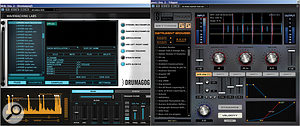 Powerful third‑party tools such as Wavemachine Labs' Drumagog and Slate Digital Trigger offer some useful ripping functionality — but you might already have all you need in your DAW!Drumagog's Sensitivity setting determines the trigger threshold; Resolution sets the minimum time between each hit, and Transient Detail seems to respond to how brief or long each hit's transient is. If you have trouble making the detection work, use the Trigger Filter section I described earlier. Selecting Druamgog's Dynamic Tracking option will also extract level and velocity information, which can be really useful.
Powerful third‑party tools such as Wavemachine Labs' Drumagog and Slate Digital Trigger offer some useful ripping functionality — but you might already have all you need in your DAW!Drumagog's Sensitivity setting determines the trigger threshold; Resolution sets the minimum time between each hit, and Transient Detail seems to respond to how brief or long each hit's transient is. If you have trouble making the detection work, use the Trigger Filter section I described earlier. Selecting Druamgog's Dynamic Tracking option will also extract level and velocity information, which can be really useful.
Another option is to make Drumagog output MIDI note information instead of playing samples. You can record this information direct to another DAW channel and use it to trigger a sampler or other drum instrument. Whichever approach you use, save your Drumagog settings, as we'll come back to them.
The claps part took more work, even though I used the same basic method. I found that I was, eventually, able to balance the three sliders, using a touch of the Trigger Filter to emphasise the clap. However, you may find this one easier if you filter more aggressively before the signal even reaches Drumagog.
'Ice Box' Kick: Hitpoints
Tools such as Drumagog and Slate Digital Trigger are great for real‑time triggering, but sometimes you won't be able to get them to do what you want. So let's try extracting the information but using Cubase's Hitpoints facility — there's something very similar built into most DAWs now, and while the specifics here apply to Cubase, the technique can easily be adapted to whatever you use.
Double‑clicking the loop opens Cubase's Sample Editor, in which there's a Hitpoints tab on the left. In essence, hitpoints are a kind of marker that the software places where it identifies peak transients in the audio. Adjusting the Threshold increases or decreases the number of hitpoints identified. Once we've got the hitpoints where we want them, we'll be able to do all sorts of useful tricks.
 The three topped‑and‑tailed two‑bar loops used in the examples, forced to the same tempo in my DAW. Note the duplicated kick track, which will be used to create an interesting layered sound.
The three topped‑and‑tailed two‑bar loops used in the examples, forced to the same tempo in my DAW. Note the duplicated kick track, which will be used to create an interesting layered sound.  Drumagog's Sensitivity, Transient Detail and Resolution settings for detecting the kick part in 'Ice Box'.I already matched the loop to the project tempo earlier, so I can start to refine the selection using the Beats facility, which allows me to filter out hitpoints by musical measure (quarter, eighth, 16th or 32nd notes). This is a useful way to zone in on kicks and snares, for example. Note, though, that no hitpoint detection system I've used (and I've used a lot!) is 100 percent accurate — and this means that no matter how much you fine‑tune the controls, you'll probably need to do some manual tweaks to get the best results: delete spurious hitpoints, create them where they're missing, or move them, using the waveform as a guide.
Drumagog's Sensitivity, Transient Detail and Resolution settings for detecting the kick part in 'Ice Box'.I already matched the loop to the project tempo earlier, so I can start to refine the selection using the Beats facility, which allows me to filter out hitpoints by musical measure (quarter, eighth, 16th or 32nd notes). This is a useful way to zone in on kicks and snares, for example. Note, though, that no hitpoint detection system I've used (and I've used a lot!) is 100 percent accurate — and this means that no matter how much you fine‑tune the controls, you'll probably need to do some manual tweaks to get the best results: delete spurious hitpoints, create them where they're missing, or move them, using the waveform as a guide.
Now to turn the hitpoints into MIDI data. Different DAWs do this in different ways, and some older versions require workarounds, so, again, check the manual if in doubt. Here in Cubase 7.5, we'll use the Hitpoints tab's Create MIDI Notes function. Not only does this generate MIDI notes, but it can translate the level of each hit into MIDI velocity data. You're also able to specify the MIDI note duration, and which MIDI note is output. Using MIDI as opposed to audio slices gives us huge advantages, as we can dynamically change any parameter (velocity, pan, position, note duration and so on), and if we find things are slightly out of time with the original, then we can tighten and realign each note with a single click and drag.
But why would things be out of time? There are several possible reasons. If your chosen triggered sound has a longer attack phase than the one in your source, for instance, the new beat will feel a bit late. That'll be a consistent offset, though, which is easy to correct by nudging the MIDI part or notes along the timeline.
More commonly, it's down to imperfections in the hitpoint detection algorithm (see the Refining Timing box). Take the Cubase hitpoints facility: Cubase does a decent job of finding the peak, but zooming in reveals that the note onset falls before the peak, and on some beats earlier in relation to the peak than on others. So, should we base our timing decisions on the note onset, or on the peak? Both give us a groove, but which feels like the source? It could be either, but by using a two‑step process we can find out what works best. We'll capture the peak groove first:
- Open your loop in the Sample Editor and create hitpoints by setting the threshold, as before (junk any tweaks you made in the previous exercise).
- Delete unwanted hitpoints, and insert any you feel are missing. But don't tweak your hitpoint positions (yet).
- Use the Export Groove facility in the Hitpoints tab. This will create a Groove Template which you'll be able to impose on any MIDI part.
To see how this works, program a simple on‑the‑grid drum part and go to Cubase's Quantize panel. Choose the quantise template you just created (it should be at the bottom of the list) and apply it to your part. You should find that any notes that correspond to those which were early or late in the source are now similarly early or late. If you find that the effect is too strong, you can make use of the Iterative Quanize function to apply this timing by degree.
Now, let's try capturing the groove based on the note onset rather than the peak. The first step is once again to tweak the hitpoints, using the waveform as a guide. This time, after enabling Edit Hitpoints, manually click and drag the hitpoints to where the note starts. Were this a three‑minute track, this process would be a complete pain in the arse — but we're only dealing with a couple of bars so it's no hardship. Then export the part as MIDI.
 The hitpoints facility in most DAWs (pictured here in Cubase 7) detects the peak transients and allows you to extract the timing as a 'groove template' or to export as MIDI notes (pictured), or to do both.Combining the two approaches gives me maximum flexibility: I'll open the loop in the sample editor, detect hitpoints according to the peaks, and create a groove template. Then I'll tweak the timings and export the MIDI part. The MIDI part will give me slightly more information: I get the velocities, and can determine the note durations and so on. But I'm able to re‑quantise the part to the original peak groove if I need to; and I can do that as subtly as I like using Iterative Quantize.
The hitpoints facility in most DAWs (pictured here in Cubase 7) detects the peak transients and allows you to extract the timing as a 'groove template' or to export as MIDI notes (pictured), or to do both.Combining the two approaches gives me maximum flexibility: I'll open the loop in the sample editor, detect hitpoints according to the peaks, and create a groove template. Then I'll tweak the timings and export the MIDI part. The MIDI part will give me slightly more information: I get the velocities, and can determine the note durations and so on. But I'm able to re‑quantise the part to the original peak groove if I need to; and I can do that as subtly as I like using Iterative Quantize.
Combining Multiple Beats
By now, you should have a good idea of the different approaches you can use and how you might combine them. So let's try that. I'll create a brand new beat using all three of the example loops. This time, I'll put things in a different tempo and use a 'shadowing' technique for the kick, to give the beat a better feel. I'll use Drumagog for the kick element and Slate Digital's Trigger for the rest, the reason being that Trigger offers a handy envelope‑shaping facility that's worth exploring.
With the audio in your DAW, set the project tempo you want to work at. I chose 90bpm. Then time‑stretch/warp the topped and tailed two‑bar loops to fit. We already set up the kick detection and replacement in Drumagog, so reload those settings.
Now, just because we've thrown a bunch of beats together and forced them all to the same tempo doesn't mean we have a beat that's ready to hone into a chart‑topper! We need to do some work. The trick is to play everything together and listen. I assure you it will sound messy, but you'll form a very good idea of how well the beats 'flow' when they're combined.
Your main aim here is to identify any notes that clash, are mistimed or are repeating. Where there are clashes, something has to be compromised or some clever combining of parts has to take place. You might find that a 16th-note hi‑hat interferes with the snare, for example, in which case you might need to tweak the velocity of the hi‑hat when the snare plays, or use ducking (side‑chain compression), or maybe mute the offending hi‑hat notes. Or you might find that mistimed notes are a problem, where two beats have subtly different timings and jar. You can only make this decision by ear, so try shifting the offending note in one part, and then try the other. Which works best?
To show you what I mean, I replaced all the 'rips' with my own sounds, rendering them without any processing. (Audio example: 'ComboAsIs'). It's sounding pretty ugly, right? Let me explain what I did to the remaining parts to get everything to gel.
'Leavin'' Snare Replacement:
 Slate Digital's Trigger works in a similar way to Drumagog, but the controls have different names. I used some high‑pass filtering and played with the Sensitivity knob to isolate the snare/clap element and trigger a nice sample, which sounded almost right, but not quite. A hit's duration can have a huge impact on the groove, and that was the issue here — it just changed the groove. Rather than waste hours in an inspiration‑killing search for the perfect sample, I used Trigger's envelope-shaping function to make that sample's duration align nicely with the original. This ability to give each replaced sound its own envelope, dynamics and velocity is so helpful when ripping beats — and is why Trigger is such a potent tool for this kind of work. This can be done with other plug‑ins or level automation, of course, but it's really handy to have the facility at your fingertips when fine‑tuning the triggering.
Slate Digital's Trigger works in a similar way to Drumagog, but the controls have different names. I used some high‑pass filtering and played with the Sensitivity knob to isolate the snare/clap element and trigger a nice sample, which sounded almost right, but not quite. A hit's duration can have a huge impact on the groove, and that was the issue here — it just changed the groove. Rather than waste hours in an inspiration‑killing search for the perfect sample, I used Trigger's envelope-shaping function to make that sample's duration align nicely with the original. This ability to give each replaced sound its own envelope, dynamics and velocity is so helpful when ripping beats — and is why Trigger is such a potent tool for this kind of work. This can be done with other plug‑ins or level automation, of course, but it's really handy to have the facility at your fingertips when fine‑tuning the triggering.
'My High' Percussion Replacement:
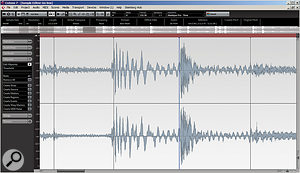 Look closely at the hitpoints and you'll notice that the hits actually start slightly before the peak. Depending on what the part sounds like, this might mean that the timing of the new groove is slightly compared with the original — in which case you'll need to edit the hitpoints manually.
Look closely at the hitpoints and you'll notice that the hits actually start slightly before the peak. Depending on what the part sounds like, this might mean that the timing of the new groove is slightly compared with the original — in which case you'll need to edit the hitpoints manually.
The 'My High' percussion part was the trickiest to process, as the frequency range I wanted to isolate was hidden/masked by other sounds. However, some dabbling with the filter, detail and sensitivity settings in Slate Digital Trigger nailed the little blighter. It's usually just a matter of spending enough time and attention to detail. With this one triggering nicely, I had all the parts playing together. Many novices get this far and think they've done what they need, but usually they haven't — and this still didn't feel like a coherent beat to me.
Shaping Sounds
 Slate Digital's Trigger plug‑in includes a useful envelope-shaping function, which enables you to mould your chosen sample to fit the feel of the beat.Ripping out and applying the timing elements, MIDI data, velocity values and so on, as I've focused on above, is surprisingly easy once you get to grips with the filtering side of things. But the real joy is the next step: mashing all your ripped elements together and going a bit crazy with effects and dynamics.
Slate Digital's Trigger plug‑in includes a useful envelope-shaping function, which enables you to mould your chosen sample to fit the feel of the beat.Ripping out and applying the timing elements, MIDI data, velocity values and so on, as I've focused on above, is surprisingly easy once you get to grips with the filtering side of things. But the real joy is the next step: mashing all your ripped elements together and going a bit crazy with effects and dynamics.
Whenever I work with layered sounds, I like to create parallel channels that mean I can use phase cancellation and filtering to remove the usual smearing, summing and cancellation problems. That's a whole different topic, so I've not used those techniques here: you can read more about them in my SOS drum‑layering masterclass in SOS November 2012 (http://sosm.ag/cutting‑edge‑drums). Instead, I've focused on the creative processing using various plug‑ins to mash the beat into something that works well, and I'll take you through the basic settings I used.
The kick rip channel was processed using Drumagog, and Softube's Focusing EQ and Tube-Tech CL1B compressor. Drumagog, as we've seen, was used to rip the part and trigger a sample. I used Focusing EQ to tighten the kick sound, to make it suitable for layering with a parallel channel, before using the CL1B to level out a slight 'bounce' of the kick that I wanted to bring under control, as well as to add some analogue‑style warmth that I felt would work well.
 A few of the plug‑ins used to sculpt the triggered samples to work with the combined beat. Clockwise from bottom left: Softube Tube-Tech CL1B, Softube Focusing Equalizer, Cytomic The Drop, and LinPlug Relectro.For the snare part, I used Slate Digital Trigger to generate the new part, and processed this with Cytomic The Drop filter plug‑in and SSL Drumstrip. The Drop (which really is a sound designer's dream when it comes to manipulating drum sounds!) was used just to add a little life and a sense of stereo spread, while Drumstrip was used in a more conventional dynamics-processing role, to tighten the snare sound.
A few of the plug‑ins used to sculpt the triggered samples to work with the combined beat. Clockwise from bottom left: Softube Tube-Tech CL1B, Softube Focusing Equalizer, Cytomic The Drop, and LinPlug Relectro.For the snare part, I used Slate Digital Trigger to generate the new part, and processed this with Cytomic The Drop filter plug‑in and SSL Drumstrip. The Drop (which really is a sound designer's dream when it comes to manipulating drum sounds!) was used just to add a little life and a sense of stereo spread, while Drumstrip was used in a more conventional dynamics-processing role, to tighten the snare sound.
The percussion channel comprises Slate's Trigger and LinPlug's Relectro. Trigger, obviously, was used to rip the percussive element, but Relectro mauled and warped the ripped audio to my satisfaction. Relectro, much like The Drop, is one of my favourite 'go to' plug‑ins for anything drum‑based. It's a hugely versatile tool that can be used on anything that requires serious reshaping.
By this stage I was starting to get towards a nice, tight beat, but the icing on the cake was delivered by the layered kick rip channel. On this, I again used Drumagog to trigger the new part, and used a combination of Focusing EQ (to isolate the exact band of frequencies I wished to maul), The Drop (to do the mauling, but also to create a nice stereo spread) and the CL1B (for gain control and to generate some heavy bounce). You can hear the result of all this work on the media page for this article on the SOS web site.
Conclusion
Have a listen to the examples (http://sosm.ag/beatripping-media I was pretty happy with the result. As with all ripping processes, the key was to sort out the boring bits — fine-tuning the triggering and selecting some suitable sounds — first before getting into some serious matching, mashing and colouring for fun. The combinations of what can be achieved, even with only the three beat examples used in this article, are truly endless. I might have spent forever trawling through sample libraries to find exactly the right parts to trigger, but life is too short. I find that approach can stifle creativity, whereas if you know how to design sounds through processes like layering, filtering and dynamics control, you can keep the vibe alive and achieve great results really quickly. I've shown you my favourite plug‑ins for the job, but there are many more to choose from, and I'm sure you have your own already. So, go rip something, make some beats, and have some fun in the process!
Refining Timing
It's hugely important to appreciate that not all transient-detection systems trigger fully in sync with the start of the hit in the source track! That might seem odd, but I'm afraid it's true. Different trigger systems work in different ways. Simpler ones will detect a peak level above a threshold and use that as a trigger point — thus meaning the trigger point is often slightly late, as the attack portion of a sound is not always the loudest part. Any gate with a MIDI output would be an example of this. Some others use a true transient-detection algorithms, based on SPL Transient Designer‑style detection, rather than the peak level alone, and these are much more reliable. But even within this category there are differences. The best work offline, first detecting the transient peak and then intelligently working back to the beginning of the hit — you set the threshold according to the peak value, and miraculously a trigger point is placed at the start of the note. However good any tool is, it's still possible for it to become confused when working with more complex material, in which the end of one hit obscures the start of another.
Slicing & Warping
Yet another approach for aligning beats or notes is to use any triggering method to create a new part, and then bounce this replaced version as audio. Import the new part into your DAW and place it on a track beneath the original. Now, you can zoom in on the waveform and evaluate whether the peaks/note onsets of the two audio parts line up. If not, it's a simple matter to use a slice or warp process to shift individual hits to the same position as the original. Just remember that different sounds will sound, well, different! So always play things back and make sure you're happy with the feel. You might find that the perceived volume of each needs tweaking to reflect accented hits, or just a slight ebb and flow of the groove. You can address this manually, using clip envelopes perhaps, or level automation, before bouncing the part again.
