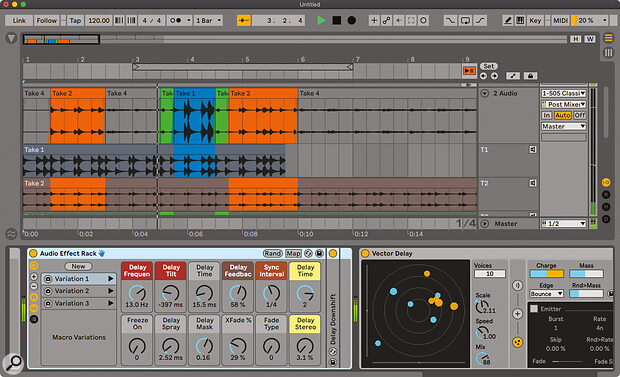Live 11 introduces new features, improves some old ones, and throws in some exciting new rack devices for good measure.
As Ableton Live’s release version finally goes to 11 in its 20th year, what improvements, refinements and additions does it deliver? There’s no major visual overhaul as we saw in the upgrade from Live 9 to Live 10, and it’s hard to tell Live 11 visually from its predecessor unless you know where to look. But this visual similarity hides some significant structural improvements: specifically MPE support, more versatility inside clips and device racks, and multiple take lanes in the Arrangement. Ableton have also had the builders in to work on the instruments and effects, with some upgrades to existing devices and some intriguing new additions.
Comping & Linking
Live’s linear Arrangement view now supports comping: multiple takes for a track can be recorded at the same point in a song, and the best parts of each take can then be assembled into the final track.
In Live 10, recording over material in a track was essentially destructive — just like with tape. Record something new, and what was in the track before was lost, at least unless you hit ‘undo’ or reverted to a saved version of the project. In Live 11, Arrangement recording is always non‑destructive, although at first glance there’s no difference in behaviour compared to Live 10: record a new section of audio, or MIDI, over an old one, and the old one is erased. However, something else is going on behind the scenes. Every Arrangement track accumulates a number of ‘take lanes’. Start recording, and a new clip is laid down in the track, but a duplicate clip is also laid down in a take lane, which are created as needed. Record over the same part of the track, and the material in the main lane of the track is overwritten, but the old take lane preserves a copy of it.
 A track can now contain multiple take lanes, from which a comp can be made.
A track can now contain multiple take lanes, from which a comp can be made.
Once you’ve assembled a number of takes, you can start assembling your final track from them, and there are convenient keyboard shortcuts for selecting regions within takes and copying them into the track. Although the obvious use of take lanes is to assemble the best possible track from distinct takes of the same musical phrase or section, there’s nothing to stop you creating takes from completely different material and slicing them together creatively. Selection and editing is quantised to the grid by default, as you’d expect, and take fragments are sliced into the track with short crossfades to eliminate clicks or glitches. There’s nothing special about take lanes compared to the main lane of a track: they contain clips, and you can cut, copy, paste and edit Arrangement clips whether they are in take lanes or not.
It’s worth pointing out that take lanes only capture incoming MIDI or audio, not automation. So while input from MIDI controllers will be considered part of a take, automation input (from a Push controller, say, or a MIDI control mapped to a device parameter) will not — it will go into the main part of the track only, overwriting what’s there. More generally, take lanes are not a bulletproof tool to prevent overwriting: if you make manual edits to a clip in the main lane of a track, and then record over that clip, it’s gone. But you could use take lanes for manual backups.
Comping in the Arrangement view is complemented by another new feature: track linking. Two or more tracks, regardless of type, can be linked so that recording passes, editing and so on take place in all the tracks in parallel at the same time point. Manually select a time region in a linked track, and you’re actually making multiple selections at once, as you’ll see if you attempt to paste the selection into the Session view: multiple clips will appear. Edits across linked tracks are phase‑locked, making them handy for working with multitrack drum kit recordings as well as multi‑channel or surround audio that’s stored as individual mono or stereo audio files. As with take lanes, track linking does not encompass automation data.
MPE
MIDI Polyphonic Expression (MPE), an extension to the MIDI protocol to allow per‑finger expression from a keyboard, arrived on the music technology scene around 2015 with the release of the ROLI Seaboard. Over the intervening years it has built up a solid following, with more controllers, soft synths and hardware instruments able to make use of it. The MPE specification was officially adopted by the MIDI Manufacturers Association early in 2018, and numerous DAWs support it, so Live was starting to look like something of a laggard. Now Live gets to come to the party, with full MPE support in Live 11.
By way of setup, controllers attached to Live have to be flagged as MPE‑capable or not. If an instrument (built‑in, or VST) is MPE‑capable, the label ‘MPE’ should appear in its title bar. In my tests, ROLI’s flagship synth, Equator, responded to polyphonic pressure, slide and pitch‑bend without any fuss, as did FXpansion’s Cypher2 and some of the new bundled Spitfire Audio instruments (see later).
Out of Live’s built‑in instruments, the only ones MPE‑aware to date are Wavetable and Sampler. (It is sad that Operator doesn’t — yet — make the cut, since FM would seem ideal for polyphonic expression.) Technically speaking, the entry level Simpler sample player is MPE‑capable as well, despite exposing no modulation controls, since Simpler can also act as a ‘sealed’ instance of a full Sampler preset. Wavetable’s modulation matrix, and Sampler’s MIDI routing page, cater for MPE gestures.
Ableton’s release notes for Live 11 also claim that the Arpeggiator MIDI effect is MPE‑compatible. I had to experiment a little to work out what this meant: in essence, note‑specific readings of slide, glide and pressure are tracked and (re)transmitted as the arpeggiator triggers each held note. (I verified this by capturing the output of the Arpeggiator to another track and examining the MIDI data on‑screen.) Until now I’d never really thought about what it might mean to arpeggiate an MPE source, but after playing around with a Seaboard and an arpeggiated Wavetable preset, the expressive potential became clearer: imagine holding a fixed chord for arpeggiation, and then being able to press or slide the individual keys to control the timbre of the generated notes. The arpeggiated notes can even glide past one another in pitch, which is unnerving.
MPE data can be freely edited in Live’s clip view. The launch settings are now part of the main clip pane, and there are three tabs for data editing: Notes, Envelopes and Expression. The Expression pane is new. The piano‑roll display incorporates MPE glide, showing per‑note pitch variation up and down the keyboard and looking a lot like automation data. Glide data is shown smoothed into linked control points with values indicated on mouse‑over, points can be added, deleted or moved, point dragging can be quantised (letting you nail those precise semitone glides), and the line segments can even be curved.
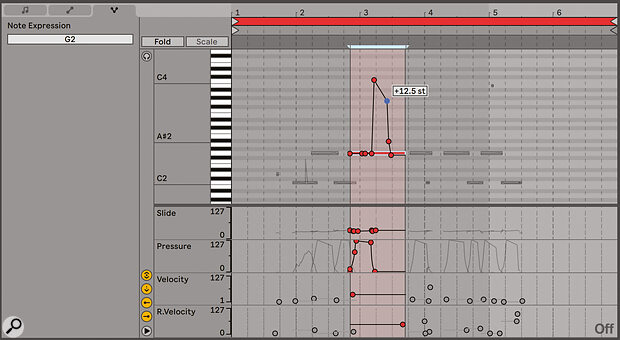 Editing the ‘five degrees’ of MPE expression on a single note.
Editing the ‘five degrees’ of MPE expression on a single note.
The area of the editing pane below the piano roll is home to recorded data from the remaining four ‘dimensions’ of MPE. Slide and pressure are unipolar control streams with values between 0 and 127, and again can be edited like automation data. Things can get a bit fiddly if notes overlap in time, since the MPE data will as well, so you need to select the note you’re interested in first. Velocity and release velocity are one‑shot values per note, now shown with a horizontal tail (left‑facing in the case of release velocity) for clarity, providing a visual hint of the length of the note. Traditional monophonic aftertouch data is still treated as an ordinary MIDI controller and appears in the Envelopes tab.
Clip Editing
It’s now possible to edit multiple Arrangement view MIDI clips at once, something that you might well find yourself wanting to do if you’re working with linked tracks or take lanes. The coloured strips at the top of the pane give an overview of all the clips in context according to track and time ordering, and you can ‘solo’ a specific clip for note editing if things get too cluttered.
 Multiple Arrangement view MIDI clips can now be edited at once.
Multiple Arrangement view MIDI clips can now be edited at once.
Clip editing now supports a mode which filters note pitches to a scale, with any root and a choice of scale type. This is very similar to the ‘fold’ function which filters the display to just those pitches present in a clip (useful for programming drum parts). ‘Scale’ is like ‘fold’ but attempts to just show the piano roll for the chosen scale, although pitches for any accidental notes will still appear. I’m not totally convinced there’s much to be gained by this ‘compressed’ piano roll, at least for anyone familiar with piano scales, although we do now get notes labelled correctly with sharps and flats — no more C‑minor melodies with a D‑sharp!
Chance Tools
Live 11 beefs up one aspect of its tools for ‘chance’, or ‘algorithmic’ composition — follow actions — and adds something new in the clip editing view. We’ll look at clip editing first.
There’s a lot to be gained from controlled randomness, especially when working with regular and rhythmic note data such as traditional step‑sequence patterns. Many instruments have features to randomly vary parameters on each note played, often as part of their modulation system. (Live’s own Wavetable synth has this feature.) Live 11 now provides a randomisation feature for a clip’s notes themselves: random velocity, or a probability of not playing at all. Random velocity can be used to alter the timbre of individual notes in an instrument, but instrument racks could also be set up to switch between completely different instruments and effects depending on note velocity, adding a lot more animation — think of it as a form of random hocketing.
 Notes can have a randomised velocity, or a probability of not playing at all.
Notes can have a randomised velocity, or a probability of not playing at all.
Random settings are established on a specific note‑by‑note basis within the clip. Underneath the piano roll in the Notes tab are two data displays. The upper one, for velocity, allows you to Command‑click and drag to establish a velocity range. The range is shown as a faint rectangular area for selected notes, and the ‘head’ of the note is marked with a dot. The ‘probability’ area below sets the probability of a note playing at all, from zero percent (never) to 100 percent (always). Notes with less than 100 percent chance of playing are marked with a small triangle in the piano roll. When Session clips are recorded into the Arrangement, these velocity ranges and probability values are faithfully copied over.
In the Session view, clip follow actions are Live’s established method of adding randomisation or variation to playback: any clip can be configured to trigger another clip in the track, according to dynamic rules, after a amount of time specified in bars, beats and units. This machinery is preserved in Live 11, although the control layout is a little clearer, with alternative action probabilities now specified as percentages, and there’s now a marker in the clip’s timeline display showing when the follow action will trigger.
This traditional follow action behaviour is referred to in Live 11 as ‘unlinked’ — the trigger point’s position is unrelated to the length of the clip. Switch to ‘linked’, and instead the trigger point is placed at the end of the clip — or, if the clip is looped, at the end of the loop, which is exited after a specified number of iterations. If you consider follow actions as a mechanism for building loops from retriggered clips, then this provides a neat method for going round the ‘inner’ loop of the clip a fixed number of times within the ‘outer’ control loop of the follow action, opening the door to all sorts of rhythmic patterns without having to do complicated length calculations. And — at last — follow actions can be applied to audio loops which are not warped, useful for setting up continuous playback of textures or sound effects unaffected by the Live set’s tempo, or a succession of unwarped audio clips which launch back to back in sequence.
 Scene tempo and time signature now have their own fields in the Master track column.There is one more enhancement to follow actions in Live 11: entire scenes can have them as well. Click in a clip slot in the Master track, and you are presented with a simplified panel for follow actions attached to that scene. The options are simpler because there is no clip, so the follow actions are effectively ‘unlinked’ from any clip settings.
Scene tempo and time signature now have their own fields in the Master track column.There is one more enhancement to follow actions in Live 11: entire scenes can have them as well. Click in a clip slot in the Master track, and you are presented with a simplified panel for follow actions attached to that scene. The options are simpler because there is no clip, so the follow actions are effectively ‘unlinked’ from any clip settings.
You might want to use clip follow actions and scene follow actions together: normally, triggering a new scene will stop any currently playing clips, but you can remove the stop buttons from empty clip slots in the destination scene, and the clips in the old scene will keep playing, their follow actions still in effect.
A subtle point to note is that the follow actions Previous, Next, First and Last refer to clips in the same contiguous group in a track. So, what about scene follow actions? Scenes are grouped according to whether they contain any clips at all — a totally empty scene is a ‘break’ between groups. To add more flexibility to grouping, it’s now possible to specify a specific clip or scene row to jump to. And if things start getting complicated, the triangular launch buttons for clips and scenes are now indicated with vertical striping if follow actions are present, so that you can see at a glance where they are placed.
If you own any MPE kit this upgrade is a no‑brainer, but the improved workflow and devices make it a strong offering regardless.
Rack Improvements
Device racks have been given a major upgrade in Live 11. Prior to this release, any devices assembled into a rack were provided with a block of eight macro controls, arranged as two rows of four, mappable to parameters which would generally represent the most important controls across the rack’s devices. Many third‑party sound packs shipped with device racks where the eight macros had been carefully programmed to provide accessible variation and tweakability to preset sounds.
With hindsight, the restriction to exactly eight macros might be considered arbitrary, although it does reflect the fact that many MIDI controllers ship with banks of eight knobs or sliders. It wouldn’t really make sense to allow an indefinitely large number of macros — you might as well just tweak the devices directly — but Live 11 ups the limit to 16.
A rack starts out with eight visible knobs, but clicking a ‘+’ button adds additional knobs in pairs, while a ‘‑’ button removes them, down to a lower limit of a single knob, which is drawn extra large to maximise visibility for what is presumably a very important device parameter indeed.
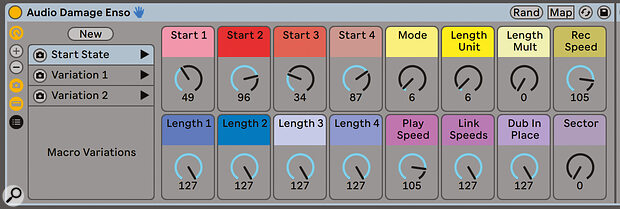 Racks can now have up to 16 macro controls — and variation sets as well.
Racks can now have up to 16 macro controls — and variation sets as well.
Clicking ‘+’ and ‘‑’ to add and remove macro knobs only affects their visibility. In fact, every rack now has 16 knobs. You can map, automate or MIDI map a higher‑numbered knob and then remove it from view, but it will still be fully functional. Any old eight‑knob presets imported into Live 11 will automatically acquire knobs nine to 16.
The settings of all 16 macro knobs (or more specifically, those which are currently mapped to parameters) can be randomised with the press of a button in the rack’s title bar. A rack can also carry multiple ‘variations’, which can be thought of as ‘presets’ for all the macro knobs: a click on a button creates a new variation with the current setting of the knobs, and variations can be reordered and renamed, and recalled with the click of a ‘play’ button. When a rack device is copied and pasted or exported to disk, all the variations go with it.
Variation selection and randomisation cannot be controlled by automation, but can be mapped to MIDI events or computer keys, with selection and ‘launch’ controls reminiscent of mappings available for clips and scenes in Live’s Session view.
I’ve used the term ‘preset’ above, and the list of macro variations on screen does look rather like a list of VST presets, so it’s tempting — but wrong — to think of variations as presets for racks. A variation is just the settings of the macro knobs, and variation selection only moves those knobs, changing the device parameters they are mapped to, and nothing else. (The official term ‘variation’ is more accurate.) Randomisation behaves similarly. Macro knobs can be individually removed from the variation or randomisation process and, again, variation and randomisation affect all 16 knobs, whether they’re on screen or not.
Both variation and randomisation are one‑shot and immediate: they set the knobs to a particular state but don’t hold them there, so you can twiddle them after the event. There’s no option for gradual variation or randomisation fades, and no intermediate ‘morph’ states between variations. The events act as if you have manually moved the knobs, so that automation is immediately disabled for them — you can re‑enable automation in the usual manner afterwards. (Automated knobs are probably good candidates to be explicitly removed from the randomisation and variation set.)
Overall, the variation and randomisation machinery for racks is very welcome, as it adds an ability to add new device setups in a manageable manner. Third‑party vendors can ship their presets with multiple variations to show off different features, and since macro states can be saved in variations and later recalled, it’s much easier to experiment with different settings in the knowledge that you can always get back to a known state. My only quibbles are minor and cosmetic: there’s no way to tell if the current macro knob settings correspond to any stored variation or not (once you’ve ‘fired’ the variation it’s forgotten). And since macro knobs can be individually coloured, it would be nice if the variation slots could be too.
Updated Devices
Some of Live’s ‘bread and butter’ audio effects have been updated. In place of the classic Flanger, Phaser and Chorus there are now two ‘composite’ devices: Chorus‑Ensemble and Phaser‑Flanger. (The original effects are now in a Legacy folder.)
The ‘classic’ effects all had a programming panel with an X‑Y pad for setting or controlling two dominant parameters. These are gone in the new effects, replaced by various graphical displays. In some cases the new graphics are animated to show the effect in operation; in others, they update to reflect parameter settings.
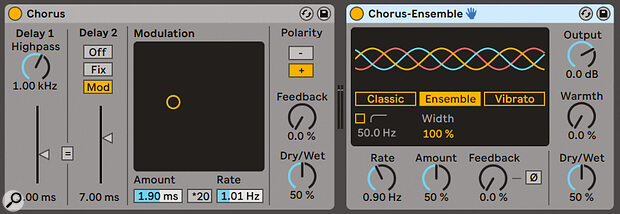 The old chorus and the new Chorus‑Ensemble.
The old chorus and the new Chorus‑Ensemble.
Chorus‑Ensemble is a device with three distinct modes (illustrated by an LFO waveform graphic): the Classic mode is built from two delay lines with variable width and invertible feedback, while Ensemble adds a third delay. Vibrato mode is a more pronounced two‑voice effect with variable shape (sine to triangle). Since this reflects LFO position, the triangle setting will cause the incoming audio to jump between two pitch shifts. An offset parameter shifts the LFO phase for one voice against the other.
 The old phaser and flanger (left) and the new combined device (right).
The old phaser and flanger (left) and the new combined device (right).
 The new Redux (right) includes some expanded options for intentional quality degradation.Phaser‑Flanger is also a three‑mode device. The phaser mode offers up to 42 frequency notches, and there are controls for setting the centre frequency, notch spacing (known as ‘spread’), and the blend of modulation between centre frequency and spread. The flanger mode offers two modulatable delays up to 20ms, while the doubler offers time‑modulated delays from 20 to 150 ms. There are two LFOs, each of which can have a cycle time set in metrical time or Hertz, and there’s an envelope follower which can apply positive or negative modulation.
The new Redux (right) includes some expanded options for intentional quality degradation.Phaser‑Flanger is also a three‑mode device. The phaser mode offers up to 42 frequency notches, and there are controls for setting the centre frequency, notch spacing (known as ‘spread’), and the blend of modulation between centre frequency and spread. The flanger mode offers two modulatable delays up to 20ms, while the doubler offers time‑modulated delays from 20 to 150 ms. There are two LFOs, each of which can have a cycle time set in metrical time or Hertz, and there’s an envelope follower which can apply positive or negative modulation.
The Redux effect, for reducing sample rate and/or amplitude resolution, has also been updated with additional controls. Sampling rate is now expressed in Hertz rather than the proportion of samples to use, some jitter (noise) can be added to the downsampling process, and the amplitude quantising can be shaped, which in practice allows the apparent amount of bit‑crushing to be altered, rather than its dominant timbre.
New Devices
Hybrid Reverb: Live has had access to a convolution reverb for a while, thanks to a Max For Live‑based pack that provided two reverb devices (one labelled ‘pro’) as well as an audio device for measuring and creating new impulse responses. Live 11 includes a new, native reverb device called Hybrid. The name indicates that there are two reverb processors in the same device: a ‘convolution’ section complete with impulse response, and an ‘algorithm’ section offering a synthetic reverb effect. The two sections can be blended in series or parallel.
 The Hybrid Reverb device offers two reverbs at the same time.
The Hybrid Reverb device offers two reverbs at the same time.
There are a couple of hundred or so impulse responses on offer in 10 categories, and you can drag and drop your own responses on to the device. I was impressed with the impulses available under Made For Drums, which include a variety of short ambient and gate effects, but also had a lot of fun with the Textures set, which includes some swirly, non‑linear and downright alien spaces. The ‘algorithm’ reverb processor has five algorithms to choose from (see box), and the controls, whilst modest in number, include a freeze toggle for infinite sustain, a modulation knob for some delay modulation of the reverb tail, and a ‘size’ control for the virtual room size, all of which can be placed under automation control. Varying size, in particular, seems to change the ‘playback’ speed of the reverb audio, leading to tape‑style delay effects — fun, if not the intended use.
A ‘vintage’ control offers four levels of emulation of digital degradation if you like early digital reverb units — I found the sound here cleaner and more musically appealing than that offered by the Redux effect mentioned earlier — and there’s a four‑band EQ which can be patched pre‑ or post‑algorithm. I’m going to make an honourable mention of the humble pre‑delay control here, which can be switched from a milliseconds measure to metrical time in 16th notes, with a maximum time of one bar: great for adding rich syncopation to a sparse drum pattern.
I’m not a heavy user of convolution reverbs, being generally pretty happy with a mid‑price plug‑in to handle reverberation chores, but I was certainly taken with Hybrid as a creative sound‑shaping tool, capable of placing simple instruments or percussion kits into truly weird and curious spaces. And Hybrid is applied well in the bundled Spitfire Audio instruments.
Spectral Effects: Spectral Time is a combination of time‑freezing, spectral delay and pitch‑shift, with handy graphical display to show what’s going on. Audio first enters the ‘freeze’ part of the effect, where an audio fragment can be frozen, grain‑like, under manual control or sampled at a regular interval (expressed in milliseconds or beats), or by audio onset. Successive fragments can be crossfaded by percentage, or envelope‑faded with fade times up to ten seconds, allowing for some wonderful slow granular ambiences (or rhythmic gated reverb‑like effects) to be built before we even get to the main delay processing. The delay line offers familiar time and feedback controls, with an integrated frequency shifter and the ability to ‘tilt’ or skew the delay time across the frequency range.
 Spectral Time: combines periodic audio freezing and spectrum‑based delay.
Spectral Time: combines periodic audio freezing and spectrum‑based delay.
Spectral Resonator generates a set of spectral harmonics from an incoming signal, with a fundamental pitch either set manually or via an incoming MIDI source. The harmonics can be stretched across the frequency domain or pitched‑shifted as a group, and the decay time of the harmonics can be as high as 20 seconds. I managed, without much effort, to transform an unassuming drum‑machine loop into a unexpected and delightful ambience of metallic chimes.
Generally, I’m a sucker for delay and pitched‑based effects, as a way to turn basic percussion patterns into complex and engaging rhythm sections. The two spectral effects offer delays with sophisticated frequency processing, audio freezing and granular harmonics, and seem capable of turning base rhythmic material into gold in a truly alchemical manner.
 Spectral Resonator creates stretchable, shiftable and granular harmonic content.
Spectral Resonator creates stretchable, shiftable and granular harmonic content.
PitchLoop89: This Max FLive audio processor, designed and programmed by Robert Henke, is inspired by a late 1970s pitch‑shifting delay unit made by Publison. (Henke still gigs with an original hardware unit.) The device contains two independent pitch‑shifting delays which operate by modulating playback position, tape delay‑style, on incoming audio, which can be frozen. PitchLoop89 is a bit of an unruly beast, capable of some odd tricks (like changing sampling rate in the middle of playback), and with no obvious concessions to rhythm or metrical time. With the delay times dialled right down it worked well as a rather animated flanger on drum patterns, while with longer delays it could turn a piano into a rough‑edged soundscape of audio grains. I don’t think it would be my go‑to effect for techno, but it can add a bit of unworldly, vintage electronic edge to any kind of source material, and with a Push 2 connected up for programming, I found it eminently responsive for improvising classic‑sounding electro‑acoustic textures.
 PitchLoop89 is a Max For Live Publison‑style effect and offers some slightly brutal processing.
PitchLoop89 is a Max For Live Publison‑style effect and offers some slightly brutal processing.
Spitfire Audio: The bundled String Quartet and Brass Quartet packs are meticulously recorded with close mics, seamlessly looped (even the tremolo and vibrato variants) and configured into instrument racks with controls for tone, reverberation, dynamics, saturation and more. The racks make use of the new Hybrid reverb for an intimate, natural sound. There are MPE variants of the instruments, as well as example MIDI clips which I found unnervingly realistic. I was, however, most taken with the Upright Piano pack, which only contains one instrument, but is beautifully lifelike and, as of now, my go‑to for most piano‑related needs.
The rest: To round off the tour of the new packs, there’s Voice Box, a comprehensive toolbox of multisampled voices, synthetic layers, creative effects and MIDI processors for almost any voice‑related need. Drone Lab is a set of devices and clips for assembling long, rich, sustained tonal layers. Mood Reel is a nicely crafted set of instruments and effects which feels aimed at soundtrack composition. Inspired By Nature is probably the oddest of the bunch, a curious and sometimes chaotic set of generative instruments and effects built in Max For Live and inspired by, or modelled on, natural processes of physics or biological growth. Some of the output of these packs is a perhaps little rich for my taste, but you can tease them apart and repurpose them for your own needs, and whenever you just need a really thick sonic atmosphere, you’ll find one here.
Miscellany
Live can now follow tempo when recording or playing back. Not having a drummer conveniently to hand, I dusted off my ancient Roland R‑8 drum machine as a tempo source, and verified that Live did lock to it reliably, regardless of whatever preset drum pattern I selected; the tempo drift was within 0.1 bpm of that programmed in the drum machine itself, and a recording of the drum audio was warped reliably into a clip.
 There is now per‑track CPU load monitoring.Talking of tempo, the method for setting a tempo and time signature for Live scenes has changed. Instead of typing in ‘100bpm’ or ‘4/4’ at the end of a scene name to tell Live what tempo and time signature to adopt on launching the scene, there are now separate fields for these values. If you import a Live 10 set that has this information in the scene name, it is automatically stripped out and copied into the appropriate fields.
There is now per‑track CPU load monitoring.Talking of tempo, the method for setting a tempo and time signature for Live scenes has changed. Instead of typing in ‘100bpm’ or ‘4/4’ at the end of a scene name to tell Live what tempo and time signature to adopt on launching the scene, there are now separate fields for these values. If you import a Live 10 set that has this information in the scene name, it is automatically stripped out and copied into the appropriate fields.
The CPU monitor can now show ‘average’ or ‘current’ CPU load. The ‘current’ view will indicate CPU spikes, and the overload indicator will now show CPU overload as well as that from disk. And there is now an optional CPU load indicator per track, which is very useful for tracking down any pesky plug‑in that’s hogging the machine.
Conclusions
Live 11 is not a huge leap forward in terms of the user interface, but has a raft of solid improvements underneath the surface. MPE support was overdue and is welcome, comping turns the Arrangement into a more creative tool, and rack and clip improvements add editing versatility. In my view, though, the most significant improvements are the new devices: I love the new spectral effects, the Publison emulation brings a wild frontier to sound design, the Hybrid reverb adds tools for crafting high‑quality, exotic reverberant spaces, and the Spitfire Audio sound packs are a delight. If you own any MPE kit this upgrade is a no‑brainer, but the improved workflow and devices make it a strong offering regardless.
Hybrid Reverb Algorithms
Here’s a quick rundown of Hybrid Reverb’s five algorithms.
- Dark Hall: A smooth and classic‑sounding algorithm suitable for most medium to long‑sounding halls.
- Shimmer: A reverb made from densely stacked diffuse delays with a pitch‑shifter in the feedback. When diffusion is low, this results in a pure delay, whereas high diffusion yields a dense and lush‑sounding artificial reverb. The Shimmer effect crossfades the pitch‑shifted signal into the feedback, resulting in tails that climb or descend in frequency.
- Quartz: A hall‑like reverb with some audible taps in the late section. The distance parameter controls balance between the dense diffusion and the later taps. This model has a very clear and audible replication of the input in the close section and is well suited for voices, drums and signals with clear transients as well as making echoes.
- Prism: A bright, unique and artificial‑sounding diffuser based on ‘velvet noise’. This algorithm can easily be tuned as a ‘ghost’ reverb, adding depth without interfering with the source material. It is well suited for non‑linear short decays on drums and transient material but can be also used on more sustained sounds with longer decays to get a clean yet digital sound.
- Tides: A multiband filter is used to sweep the input feeding a smooth reverb.
Pros
- MPE support at last.
- Multiple takes and comping in the Arrangement view.
- Powerful new audio effects.
- Improved device rack features.
- Randomisation in MIDI clips.
- Beautiful orchestral sound packs from Spitfire Audio.
Cons
- MPE compatibility not yet available in all Live instruments.
Summary
Live 11 is a major revision of Ableton’s unique DAW which adds MPE support, multiple take lanes, compelling new instruments, effects and sound packs, and functional enhancements to device racks, scenes and MIDI clips.
Test Spec
- Ableton Live 11.0b24.
- Apple MacBook Pro, 2.5GHz Intel Core i7, 16GB RAM.
- Mac OS 10.14.6.
Information
Live Intro £69; Live Standard £319; Live Suite £539. Upgrade pricing available. Prices include VAT.
Live Intro $99, Live Standard $449, Live Suite $749. Upgrade pricing available.